Gateway M350 driver and firmware
Drivers and firmware downloads for this Gateway Computers item

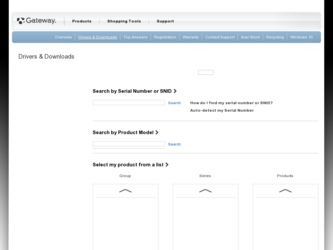
Related Gateway M350 Manual Pages
Download the free PDF manual for Gateway M350 and other Gateway manuals at ManualOwl.com
Setting up Your Windows Network - Page 3
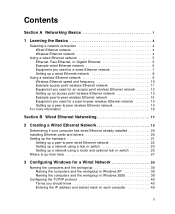
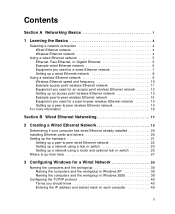
... Ethernet Network 19
Determining if your computer has wired Ethernet already installed 20 Installing Ethernet cards and drivers 20 Setting up the hardware 21
Setting up a peer-to-peer wired Ethernet network 22 Setting up a network using a hub or switch 23 Setting up a network using a router and optional hub or switch 25 Where to go from here 27
3 Configuring Windows for a Wired Network...
Setting up Your Windows Network - Page 4


Configuring your router 47 Where to go from here 48
Section C Wireless Ethernet Networking 49
4 Configuring Windows for a Wireless Network 51
Installing the wireless Ethernet driver 52 Naming the computers and the workgroup 54
Naming the computers and the workgroup in Windows XP 54 Naming the computers and the workgroup in Windows 2000 61 Configuring the TCP/IP protocol 63 Terms you ...
Setting up Your Windows Network - Page 10


... is what type of connection you will use. Gateway supports both wired and wireless Ethernet networks. Use the following criteria as a guide when selecting a network connection.
Wired Ethernet network
Create a wired Ethernet network if:
■ You are building a new home or your existing home already has Ethernet cable installed in each room that has a device you want to connect
■ You are...
Setting up Your Windows Network - Page 21


...Ethernet network you need: ■ A wireless Ethernet PCI card installed in each desktop computer - OR A wireless Ethernet USB adapter attached to each desktop or notebook computer - OR A notebook or tablet PC with wireless Ethernet built-in - OR A wireless Ethernet PC Card installed in each notebook that does not have wireless Ethernet built-in
Setting up a peer-to-peer wireless Ethernet network...
Setting up Your Windows Network - Page 25


... this chapter to learn about:
■ "Determining if your computer has wired Ethernet already installed" on page 20
■ "Installing Ethernet cards and drivers" on page 20 ■ "Setting up a peer-to-peer wired Ethernet network" on
page 22 ■ "Setting up a network using a hub or switch" on
page 23 ■ "Setting up a network using a router and optional hub
or switch" on page 25
19
Setting up Your Windows Network - Page 26
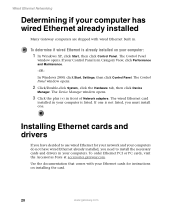
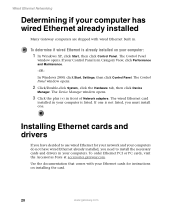
..., click Start, Settings, then click Control Panel. The Control Panel window opens.
2 Click/Double-click System, click the Hardware tab, then click Device
Manager. The Device Manager window opens.
3 Click the plus (+) in front of Network adapters. The wired Ethernet card
installed in your computer is listed. If one is not listed, you must install one.
Installing Ethernet cards and drivers
If you...
Setting up Your Windows Network - Page 43


Configuring Windows for a Wired Network
14 Click Next to apply the network settings. The You're almost done screen
opens.
15 If you are setting up an Ethernet network on other computers, you may
want to use the Network Setup Wizard to do so. Click a method for installing and configuring the network on your other computers, then click Next.
16 Click Finish. Go to...
Setting up Your Windows Network - Page 46


... for local area networks (LANs), as well as for Internet communications.
When networking is set up in Windows XP or Windows 2000, TCP/IP is automatically installed as the default protocol.
Terms you should know
DHCP - Dynamic Host Configuration Protocol (DHCP) lets a router temporarily assign an IP address to a computer on the network.
IP Address - Internet Protocol (IP) address is a number that...
Setting up Your Windows Network - Page 50


... Ethernet Networking
Entering the IP address and subnet mask in Windows 2000
To enter the IP address and the subnet mask:
1 Click Start, Settings, then click Network and Dial-up Connections. The Network
and Dial-up Connections window opens. This window has an icon for each networking connection available on your computer. For example, if you have both wired and wireless Ethernet hardware installed...
Setting up Your Windows Network - Page 57


4 Configuring
Windows for a Wireless Network
This chapter describes how to configure Windows XP or Windows 2000 for a wireless Ethernet network. Read this chapter to learn about:
■ "Installing the wireless Ethernet driver" on page 52 ■ "Naming the computers and the workgroup" on
page 54 ■ "Configuring the TCP/IP protocol" on page 63
51
Setting up Your Windows Network - Page 58
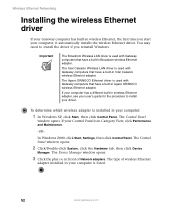
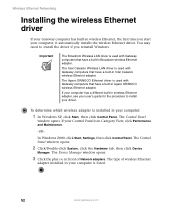
..., click Performance and Maintenance.
-OR-
In Windows 2000, click Start, Settings, then click Control Panel. The Control Panel window opens.
2 Click/Double-click System, click the Hardware tab, then click Device
Manager. The Device Manager window opens.
3 Click the plus (+) in front of Network adapters. The type of wireless Ethernet
adapter installed in your computer is listed.
52
www.gateway.com
Setting up Your Windows Network - Page 59
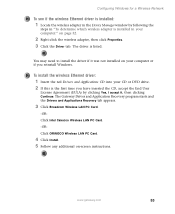
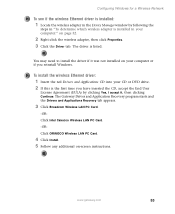
... not installed on your computer or if you reinstall Windows.
To install the wireless Ethernet driver:
1 Insert the red Drivers and Applications CD into your CD or DVD drive. 2 If this is the first time you have inserted the CD, accept the End User
License Agreement (EULA) by clicking Yes, I accept it, then clicking Continue. The Gateway Driver and Application Recovery program...
Setting up Your Windows Network - Page 66


Wireless Ethernet Networking
14 Click Next to apply the network settings. The You're almost done screen
opens.
15 If you are setting up an Ethernet network on other computers, you may
want to use the Network Setup Wizard to do so. Click a method for installing and configuring the network on your other computers, then click Next.
16 Click Finish. Go to "Configuring the TCP...
Setting up Your Windows Network - Page 69


... for local area networks (LANs), as well as for Internet communications.
When networking is set up in Windows XP or Windows 2000, TCP/IP is automatically installed as the default protocol.
Terms you should know
DHCP - Dynamic Host Configuration Protocol (DHCP) enables a router to temporarily assign an IP address to a computer on the network.
IP Address - Internet Protocol (IP) address is a number...
Setting up Your Windows Network - Page 73


... a Wireless Network
Entering the IP address and subnet mask in Windows 2000
To enter the IP address and the subnet mask:
1 Click Start, Settings, then click Network and Dial-up Connections. The Network
and Dial-up Connections window opens. This window has an icon for each networking connection available on your computer. For example, if you have both wired and wireless Ethernet hardware installed...
Setting up Your Windows Network - Page 87


... mini PCI card, see "Using the ORiNOCO Client Manager" on page 92.
If your Windows 2000 computer does not use the Broadcom Wireless Configuration Utility, Intel client manager, or Agere client manager, see the documentation that came with your wireless networking solution.
If you do not know which card you have, see "To determine which wireless adapter is installed in your computer...
Setting up Your Windows Network - Page 113


... mini PCI card, see "Using the ORiNOCO Client Manager" on page 118.
If your Windows 2000 computer does not use the Broadcom Wireless Configuration Utility, Intel client manager, or Agere client manager, see the documentation that came with your wireless networking solution.
If you do not know which card you have, see "To determine which wireless adapter is installed in your computer...
Setting up Your Windows Network - Page 144


... shared printer's drivers installed. Follow the instructions included with your printer to install the printer drivers on each computer.
Before you can share your drives and printers, you need to turn on Windows file and printer sharing on all the network computers.
To turn on Windows file and printer sharing:
1 In Windows XP, click Start, then click Control Panel. The Control Panel
window opens...
Setting up Your Windows Network - Page 152
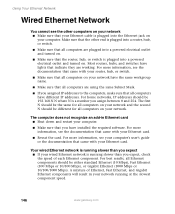
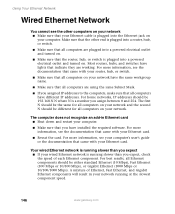
... Make sure that you have installed the required software. For more information, see the documentation that came with your Ethernet card.
■ Reseat the card. For more information, see your computer's user's guide or the documentation that came with your Ethernet card.
Your wired Ethernet network is running slower than you expect ■ If your wired Ethernet network is running slower than you...
Gateway M350 Notebook Specifications - Page 3


Specifications for the Gateway M350 Notebook
Audio Audio chipset Sound support
Volume controls
Internal speakers Audio jacks Communications Modem features
10/100 Mbps Ethernet interface features
Wireless Ethernet interface features (Factory installed option)
Sigmatel® Soft Audio AC97 rev 2.3 codec (STAC9752)
■ PCI interface audio ■ Multi-stream Direct Sound and Direct Sound 3D
...
