Gateway M520 driver and firmware
Drivers and firmware downloads for this Gateway Computers item

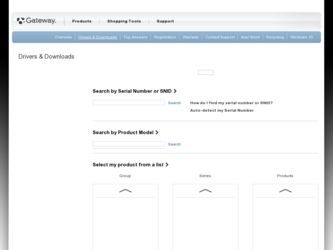
Related Gateway M520 Manual Pages
Download the free PDF manual for Gateway M520 and other Gateway manuals at ManualOwl.com
User Guide Gateway M520 Notebook - Page 4
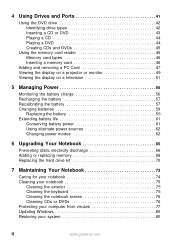
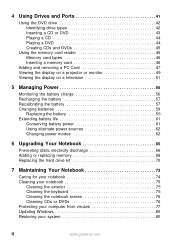
4 Using Drives and Ports 41
Using the DVD drive 42 Identifying drive types 42 Inserting a CD or DVD 43 Playing a CD 44 Playing a DVD 44 Creating CDs and DVDs 45
Using the memory card reader 45 Memory card types 46 Inserting a memory card 46
Adding and removing a PC Card 47 Viewing the display on a projector or monitor 49 Viewing the display on a television 51
5 Managing Power 55
...
User Guide Gateway M520 Notebook - Page 10
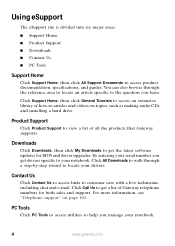
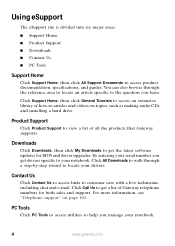
... on topics, such as making audio CDs and installing a hard drive.
Product Support
Click Product Support to view a list of all the products that Gateway supports.
Downloads
Click Downloads, then click My Downloads to get the latest software updates for BIOS and driver upgrades. By entering your serial number you get drivers specific to your notebook. Click All Downloads to walk through a step-by...
User Guide Gateway M520 Notebook - Page 56
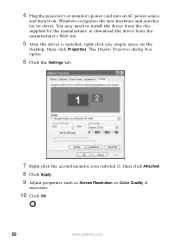
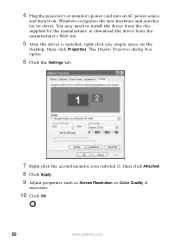
... it on. Windows recognizes the new hardware and searches for its driver. You may need to install the driver from the disc supplied by the manufacturer or download the driver from the manufacturer's Web site.
5 After the driver is installed, right-click any empty space on the
desktop, then click Properties. The Display Properties dialog box opens.
6 Click the Settings tab...
User Guide Gateway M520 Notebook - Page 77
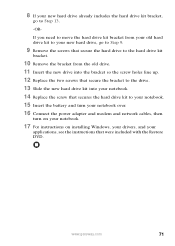
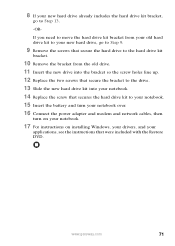
.... 14 Replace the screw that secures the hard drive kit to your notebook. 15 Insert the battery and turn your notebook over. 16 Connect the power adapter and modem and network cables, then
turn on your notebook.
17 For instructions on installing Windows, your drivers, and your
applications, see the instructions that were included with the Restore DVD.
www.gateway.com
71
User Guide Gateway M520 Notebook - Page 79
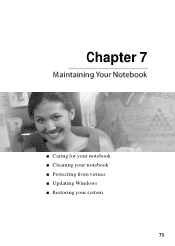
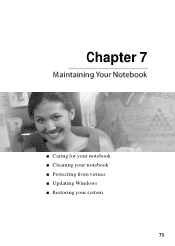
Chapter 7
Ffty…ftytyrÁX€†ƒÁG€…pg€€v
■ Caring for your notebook ■ Cleaning your notebook ■ Protecting from viruses ■ Updating Windows ■ Restoring your system
73
User Guide Gateway M520 Notebook - Page 83
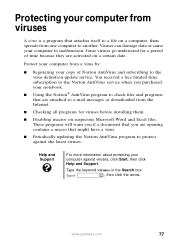
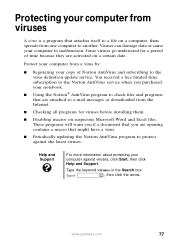
... to the virus definition update service. You received a free limited time subscription to the Norton AntiVirus service when you purchased your notebook.
■ Using the Norton® AntiVirus program to check files and programs that are attached to e-mail messages or downloaded from the Internet.
■ Checking all programs for viruses before installing them.
■ Disabling...
User Guide Gateway M520 Notebook - Page 86
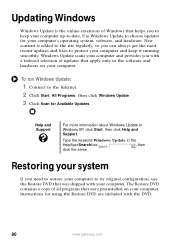
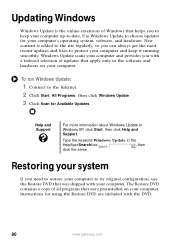
... it running smoothly. Windows Update scans your computer and provides you with a tailored selection of updates that apply only to the software and hardware on your computer.
To run Windows Update:
1 Connect to the Internet. 2 Click Start, All Programs, then click Windows Update. 3 Click Scan for Available Updates.
Help and Support
For more information about Windows Update in Windows XP, click...
User Guide Gateway M520 Notebook - Page 90
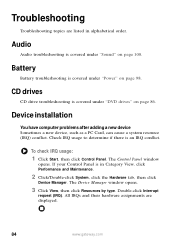
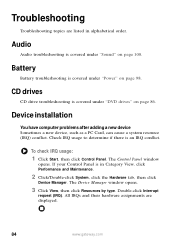
....
CD drives
CD drive troubleshooting is covered under "DVD drives" on page 86.
Device installation
You have computer problems after adding a new device Sometimes a new device, such as a PC Card, can cause a system resource (IRQ) conflict. Check IRQ usage to determine if there is an IRQ conflict.
To check IRQ usage:
1 Click Start, then click Control Panel. The Control Panel window
opens...
User Guide Gateway M520 Notebook - Page 91
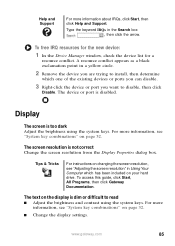
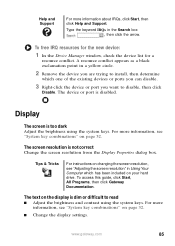
... not correct Change the screen resolution from the Display Properties dialog box.
Tips & Tricks
For instructions on changing the screen resolution, see "Adjusting the screen resolution" in Using Your Computer which has been included on your hard drive. To access this guide, click Start, All Programs, then click Gateway Documentation.
The text on the display is dim or difficult to...
User Guide Gateway M520 Notebook - Page 93
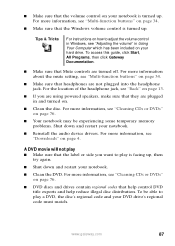
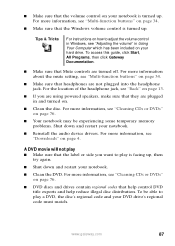
... & Tricks
For instructions on how to adjust the volume control in Windows, see "Adjusting the volume" in Using Your Computer which has been included on your hard drive. To access this guide, click Start, All Programs, then click Gateway Documentation.
■ Make sure that Mute controls are turned off. For more information about the mute setting, see "Multi-function...
User Guide Gateway M520 Notebook - Page 94
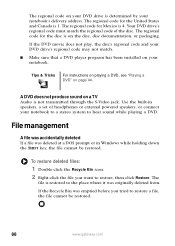
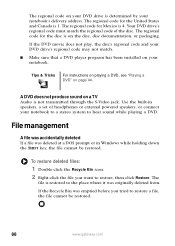
... drive's regional code may not match.
■ Make sure that a DVD player program has been installed on your notebook.
Tips & Tricks
For instructions on playing a DVD, see "Playing a DVD" on page 44.
A DVD does not produce sound on a TV Audio is not transmitted through the S-Video jack. Use the built-in speakers, a set of headphones or external powered...
User Guide Gateway M520 Notebook - Page 104
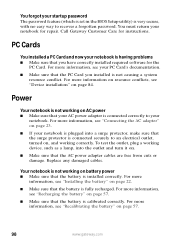
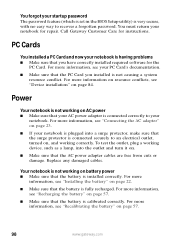
... startup password The password feature (which is set in the BIOS Setup utility) is very secure, with no easy way to recover a forgotten password. You must return your notebook for repair. Call Gateway Customer Care for instructions.
PC Cards
You installed a PC Card and now your notebook is having problems ■ Make sure that you have correctly installed required software for the
PC Card. For...
User Guide Gateway M520 Notebook - Page 105
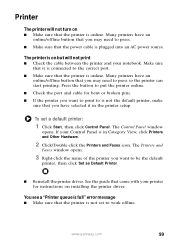
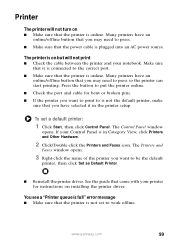
...The Printers and
Faxes window opens.
3 Right-click the name of the printer you want to be the default
printer, then click Set as Default Printer.
■ Reinstall the printer driver. See the guide that came with your printer for instructions on installing the printer driver.
You see a "Printer queue is full" error message ■ Make sure that the printer is not set to work offline.
www.gateway...
User Guide Gateway M520 Notebook - Page 108
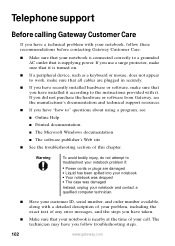
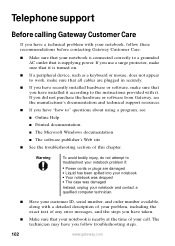
... sure that all cables are plugged in securely.
■ If you have recently installed hardware or software, make sure that you have installed it according to the instructions provided with it. If you did not purchase the hardware or software from Gateway, see the manufacturer's documentation and technical support resources.
■ If you have "how to" questions about using...
User Guide Gateway M520 Notebook - Page 116
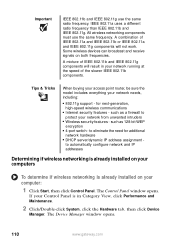
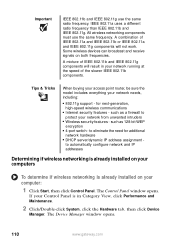
...9632; 4-port switch - to eliminate the need for additional network hardware
■ DHCP server/dynamic IP address assignment to automatically configure network and IP addresses
Determining if wireless networking is already installed on your computers
To determine if wireless networking is already installed on your computer:
1 Click Start, then click Control Panel. The Control Panel window opens...
User Guide Gateway M520 Notebook - Page 118
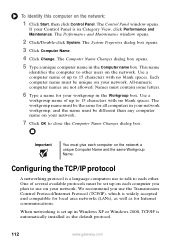
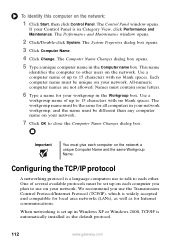
... set up on each computer you plan to use on your network. We recommend you use the Transmission Control Protocol/Internet Protocol (TCP/IP), which is widely accepted and compatible for local area networks (LANs), as well as for Internet communications.
When networking is set up in Windows XP or Windows 2000, TCP/IP is automatically installed as the default protocol.
112
www.gateway...
User Guide Gateway M520 Notebook - Page 134
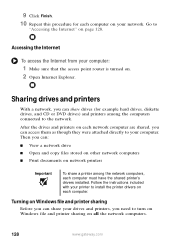
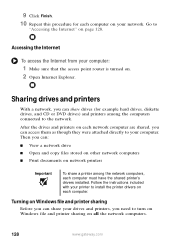
... a printer among the network computers, each computer must have the shared printer's drivers installed. Follow the instructions included with your printer to install the printer drivers on each computer.
Turning on Windows file and printer sharing
Before you can share your drives and printers, you need to turn on Windows file and printer sharing on all the network computers.
128
www.gateway.com
User Guide Gateway M520 Notebook - Page 139
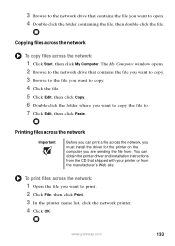
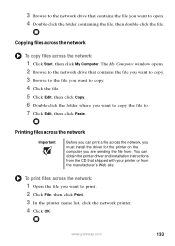
... the folder where you want to copy the file to. 7 Click Edit, then click Paste.
Printing files across the network
Important
Before you can print a file across the network, you must install the driver for the printer on the computer you are sending the file from. You can obtain the printer driver and installation instructions from the CD that shipped with...
User Guide Gateway M520 Notebook - Page 161
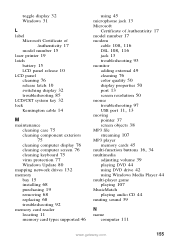
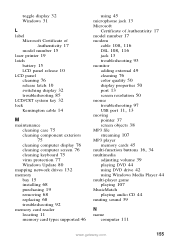
...75 cleaning computer display 76 cleaning computer screen 76 cleaning keyboard 75 virus protection 77 Windows Update 80
mapping network drives 132 memory
bay 15 installing 68 purchasing 19 removing 68 replacing 68 troubleshooting 92 memory card reader locating 11 memory card types supported 46
using 45 microphone jack 13 Microsoft
Certificate of Authenticity 17 model number 17 modem
cable 108, 116...
User Guide Gateway M520 Notebook - Page 165
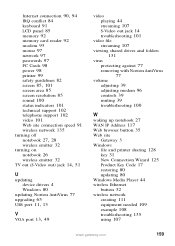
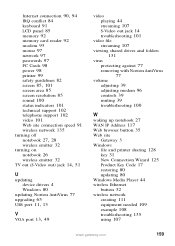
... 77
volume adjusting 39 adjusting modem 96 controls 39 muting 39 troubleshooting 100
W
waking up notebook 27 WAN IP Address 117 Web browser button 35 Web site
Gateway 3 Windows
file and printer sharing 128 key 31 New Connection Wizard 125 Product Key Code 17 restoring 80 updating 80 Windows Media Player 44 wireless Ethernet button 32 wireless network creating 111 equipment needed 109...
