Gateway M500 driver and firmware
Drivers and firmware downloads for this Gateway Computers item

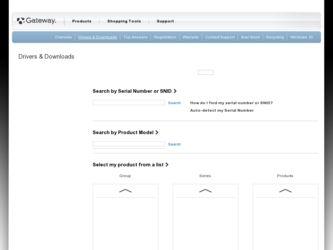
Related Gateway M500 Manual Pages
Download the free PDF manual for Gateway M500 and other Gateway manuals at ManualOwl.com
Replacing the Gateway M505 Keyboard - Page 5
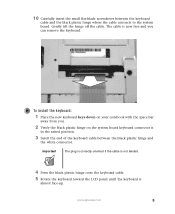
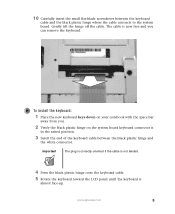
...keyboard
cable and the black plastic hinge where the cable connects to the system board. Gently lift the hinge off the cable. The cable is now free and you can remove the keyboard.
To install the... keyboard cable between the black plastic hinge and
the white connector.
Important
The plug is correctly oriented if the cable is not twisted.
4 Press the black plastic hinge onto the keyboard cable.
5...
Replacing the Gateway M505 Keyboard - Page 6
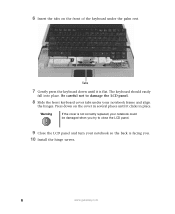
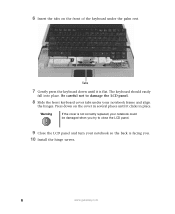
... be damaged when you try to close the LCD panel.
9 Close the LCD panel and turn your notebook so the back is facing you. 10 Install the hinge screws.
6
www.gateway.com
Replacing the Gateway M505 Keyboard - Page 7
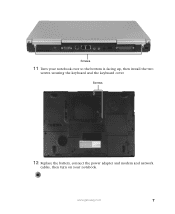
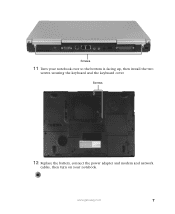
Screws
11 Turn your notebook over so the bottom is facing up, then install the two
screws securing the keyboard and the keyboard cover.
Screws
12 Replace the battery, connect the power adapter and modem and network
cables, then turn on your notebook.
www.gateway.com
7
Gateway M500 Notebook User's Guide - Page 4
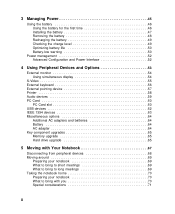
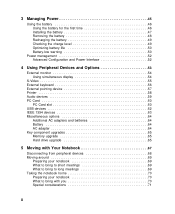
... 53
External monitor 54 Using simultaneous display 54
S-Video 55 External keyboard 56 External pointing device 57 Printer 58 Audio devices 59 PC Card 60
PC Card slot 60 USB devices 62 IEEE 1394 devices 63 Miscellaneous options 64
Additional AC adapters and batteries 64 Battery 64 AC adapter 64 Key component upgrades 65 Memory upgrade 65 Hard drive upgrade 65
5 Moving with Your...
Gateway M500 Notebook User's Guide - Page 5
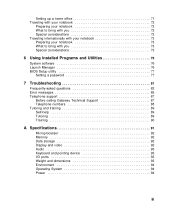
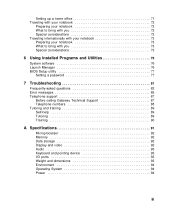
...software 76 Launch Manager 76 BIOS Setup utility 77
Setting a password 77
7 Troubleshooting 81
Frequently-asked questions 82 Error messages 85 Telephone support 87
Before calling Gateway Technical Support 87 Telephone numbers 88 Tutoring and training 89 Self-help 89 Tutoring 89 Training 90
A Specifications 91
Microprocessor 92 Memory 92 Data storage 92 Display and video 92 Audio...
Gateway M500 Notebook User's Guide - Page 10
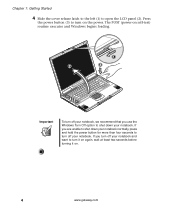
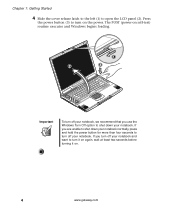
...Press
the power button (3) to turn on the power. The POST (power-on self-test) routine executes and Windows begins loading.
Important
To turn off your notebook, we recommend that you use the Windows Turn Off ...power button for more than four seconds to turn off your notebook. If you turn off your notebook and want to turn it on again, wait at least two seconds before turning it on.
4
www.gateway...
Gateway M500 Notebook User's Guide - Page 23
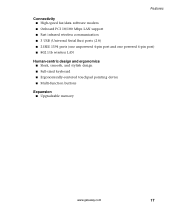
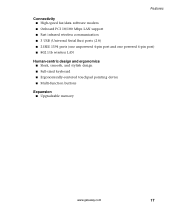
Features
Connectivity ■ High-speed fax/data software modem ■ Onboard PCI 10/100 Mbps LAN support ■ Fast infrared wireless communication ■ 3 USB (Universal Serial Bus) ports (2.0) ■ 2 IEEE 1394 ports (one unpowered 4-pin port and one powered 6-pin port) ■ 802.11b wireless LAN
Human-centric design and ergonomics ■ Sleek, smooth, and stylish design ■ ...
Gateway M500 Notebook User's Guide - Page 55
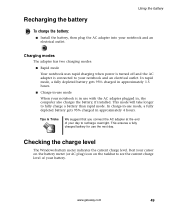
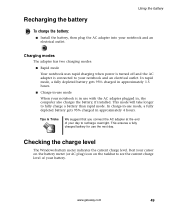
... when power is turned off and the AC adapter is connected to your notebook and an electrical outlet. In rapid mode, a fully depleted battery gets 95% charged in approximately 1.5 hours.
■ Charge-in-use mode
When your notebook is in use with the AC adapter plugged in, the computer also charges the battery, if installed...
Gateway M500 Notebook User's Guide - Page 81
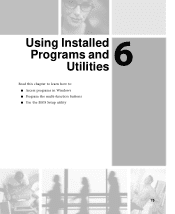
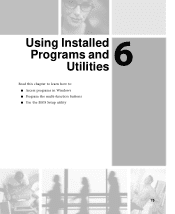
6 Using Installed
Programs and Utilities
Read this chapter to learn how to: ■ Access programs in Windows ■ Program the multi-function buttons ■ Use the BIOS Setup utility
75
Gateway M500 Notebook User's Guide - Page 82
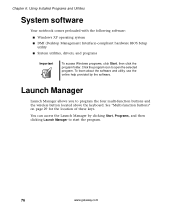
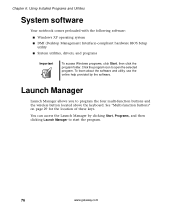
... comes preloaded with the following software: ■ Windows XP operating system ■ DMI (Desktop Management Interface)-compliant hardware BIOS Setup utility ■ System utilities, drivers, and programs
Important
To access Windows programs, click Start, then click the program folder. Click the program icon to open the selected program. To learn about the software and utility, use the...
Gateway M500 Notebook User's Guide - Page 93
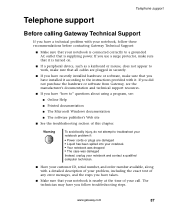
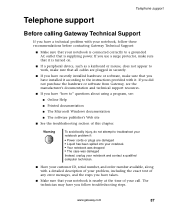
... sure that all cables are plugged in securely.
■ If you have recently installed hardware or software, make sure that you have installed it according to the instructions provided with it. If you did not purchase the hardware or software from Gateway, see the manufacturer's documentation and technical support resources.
■ If you have "how to" questions about using...
Gateway M500 Notebook User's Guide - Page 95
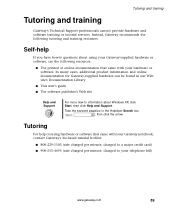
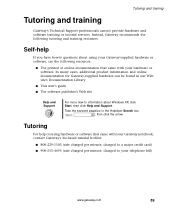
... cases, additional product information and online documentation for Gateway-supplied hardware can be found in our Web site's Documentation Library
■ This user's guide ■ The software publisher's Web site
Help and Support
For more how-to information about Windows XP, click Start, then click Help and Support.
Type the keyword practice in the HelpSpot Search...
Gateway M500 Notebook User's Guide - Page 100
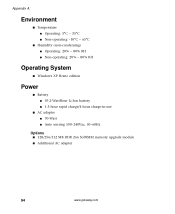
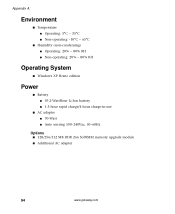
...
Operating System
■ Windows XP Home edition
Power
■ Battery ■ 59.2-WattHour Li-Ion battery ■ 1.5-hour rapid charge/4-hour charge-in-use
■ AC adapter ■ 70-Watt ■ Auto sensing 100~240Vac, 50~60Hz
Options ■ 128/256/512 MB DDR 266 SoDIMM memory upgrade module ■ Additional AC adapter
94
www.gateway.com
Gateway M500 Notebook User's Guide - Page 105
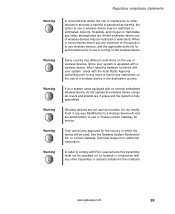
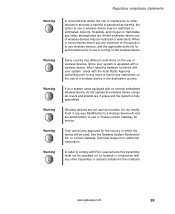
... system is fully assembled.
Wireless devices are not user serviceable. Do not modify them in any way. Modification to a wireless device will void the authorization to use it. Please contact Gateway for service.
Only use drivers approved for the country in which the device will be used. See the Gateway System Restoration Kit, or contact Gateway Technical Support for additional information.
In...
Gateway M500 Notebook User's Guide - Page 108
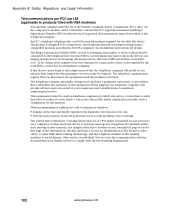
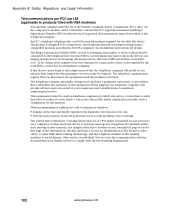
...required for use with this device. The modem is designed to be connected to the telephone network or premises wiring using a compatible modular jack which is Part 68-compliant. See installation instructions for details.
The Ringer ...entity, or individual. Refer to your fax communication software documentation for details on how to comply with the fax-branding requirement.
102
www.gateway.com
Gateway M500 Notebook User's Guide - Page 110
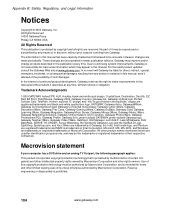
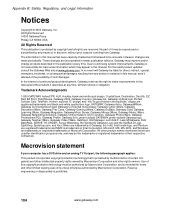
..., MS, MS-DOS, and Windows are trademarks or registered trademarks of Microsoft Corporation. All other product names mentioned herein are used for identification purposes only, and may be the trademarks or registered trademarks of their respective companies.
Macrovision statement
If your computer has a DVD drive and an analog TV Out port, the following paragraph applies...
Gateway M500 Notebook User's Guide - Page 111
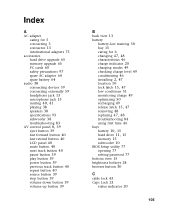
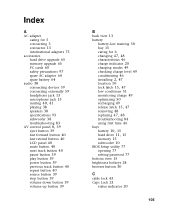
... 5 connecting 3 connector 13 international adapters 73
accessories hard drive upgrade 65 memory upgrade 65 PC cards 60 safety precautions 97 spare AC adapter 64 spare battery 64
audio 38 connecting devices 59 connecting externally 59 headphone jack 13 microphone jack 13
muting 40, 41
playing 38 speakers 38 specifications 93 subwoofer 38 troubleshooting 83
AV control panel 8, 39
eject button...
Gateway M500 Notebook User's Guide - Page 113
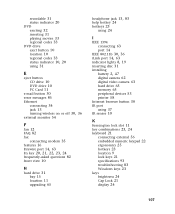
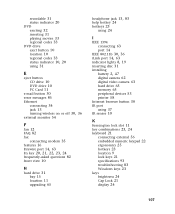
... bay 15 location 11 upgrading 65
headphone jack 13, 83
help hotkey 24 hotkeys 23
using 24
I
IEEE 1394 connecting 63 port 14
IEEE 802.11b 30, 36 iLink port 14, 63 indicator lights 8, 19
inserting disc 31 installing
battery 2, 47
digital camera 62 digital video camera 63 hard drive 65 memory 65 peripheral devices 53 printer 58 Internet browser button 30 IR...
Gateway M500 Notebook User's Guide - Page 114
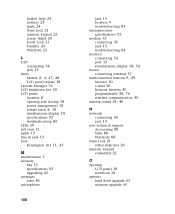
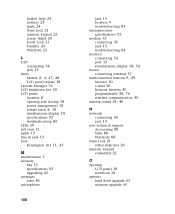
...-function buttons 9, 29
browser 30 e-mail 30 Internet browser 30
programmable 30, 76
wireless communication 30
muting sound 24, 40
N
network connecting 34 jack 13
non-technical support Accounting 88 Sales 88 Warranty 88
Num Lock 21 status indicator 20
numeric keypad embedded 22
O
opening LCD panel 18 notebook 18
options hard drive upgrade 65 memory upgrade 65
Using the Gateway M500 Music Player - Page 1
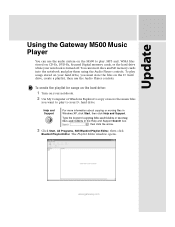
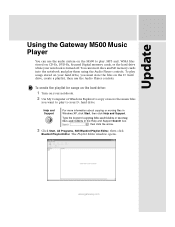
Update
Using the Gateway M500 Music Player
You can use the audio system on the M500 to play .MP3 and .WMA files stored on CD-Rs, DVD-Rs, Secured Digital memory cards, or the hard drive while your notebook is turned off. You can insert discs and SD memory cards into the notebook and play them using the Audio Player controls. To play songs stored on...
