Gateway NE46R driver and firmware
Drivers and firmware downloads for this Gateway Computers item

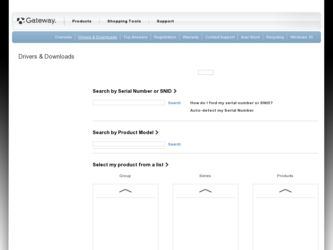
Related Gateway NE46R Manual Pages
Download the free PDF manual for Gateway NE46R and other Gateway manuals at ManualOwl.com
Quick Start Guide - Page 1


Quick Start Guide
Gateway NE46R
TABLE OF CONTENTS
Starting your computer
3 Right view 9
Wireless connection 3 Base view 10
Registration 3 Recovery
11
Software installation 4 Recovery 4 Having trouble 4
Gateway Recovery Management 11 Creating recovery discs 11
Recovering your system 12
Getting to know your computer
5
Types of recovery 13
Top view - display 5 Regulatory ...
Quick Start Guide - Page 2


Copyright © 03/2012. All Rights Reserved. Gateway NE46R Quick Guide Original Issue: 1 March 2012
Work Great with Microsoft® Office 2010 - Express your ideas, solve problems and simplify everyday projects with Office 2010. Photo editing - Easily edit and print your photos with Windows Live Photo Gallery. Then share them on Facebook, YouTube™ or...
Quick Start Guide - Page 3


...you for purchasing this Gateway computer! This guide has been designed to introduce you to the features of your computer and assist in your computing experience. After setting up and starting your computer, as shown in the setup instructions, it will ask you questions that will help you connect to the Internet. Your computer will then configure installed software.
WIRELESS CONNECTION
To connect to...
Quick Start Guide - Page 4


... turn off your computer; wait until the installation has finished.
RECOVERY
You should create recovery discs as soon as you are able. The Gateway Recovery Management program allow you to create recovery discs and then to restore or reinstall applications and drivers provided by Gateway.
HAVING TROUBLE?
Gateway provides several options to support your purchase. Gateway support
Make sure you write...
Quick Start Guide - Page 7


... display output between the display screen, external monitor (if connected) and both.
Turns the display screen backlight off to save power....Networks application. - If this application is not installed, the key will start your instant messenging application.
Increases the sound volume.
Volume down
Decreases the sound volume.
Speaker toggle
Turns the speakers on and off.
Hotkeys The computer...
Quick Start Guide - Page 8


... key setting in the BIOS (to open the BIOS press F2 when starting your computer, then select the Main menu and change Function key behavior to Function keys).
FRONT VIEW
# Icon Item
Description
Accepts Secure Digital (SD), MultiMediaCard
(MMC), Memory Stick PRO (MS PRO), xD-
1
Multi-in-1 card reader Picture Card (xD).
- Push to remove/install the card. Only one card can...
Quick Start Guide - Page 11


..., you must create a set of recovery discs beforehand. Throughout the process, you will be guided by on-screen instructions. Please read them carefully! 1. Click on Start > All Programs > Gateway, then click on Gateway Recovery Management.
2. To create recovery discs for the hard drive's entire original contents, including Windows and all factory-loaded software and drivers, click Create Factory...
Quick Start Guide - Page 12


... on each disc, such as 'Windows Recovery Disc 1 of 2' or 'Apps/Drivers Recovery disc'. Make sure you keep the discs in a safe place that you will remember. 5. If multiple discs are required, insert a new disc when prompted, then click OK. Continue until the process is complete.
RECOVERING YOUR SYSTEM
If Gateway support did not help fix your...
Quick Start Guide - Page 13


... to follow that software's installation instructions. • New device drivers - If you need to recover device drivers that did not come pre-installed on your computer, follow the instructions provided with the device.
To recover your pre-installed software and drivers: 1. Click on Start > All Programs > Gateway, then click on Gateway
Recovery Management. Gateway Recovery Management opens. - OR...
Quick Start Guide - Page 14


... each time you install software or device drivers.
Help: For more information about using Microsoft System Restore, click Start, then click Help and Support. Type windows system restore in the Search Help box, then press Enter. To return to a restore point: 1. Click on Start > Control Panel > System and Security > Action Center, then click on Recovery. 2. Click on Open...
Quick Start Guide - Page 15


... setup.
Recovering from the hard drive during startup To reinstall Windows and all pre-installed software and drivers: 1. Turn on your computer, then press Alt+F10 during startup. Gateway
Recovery Management opens. 2. Click on Restore system from factory default.
Caution: Continuing the process will erase all files on your hard drive. 3. Click on Next. Your hard drive's original, factory-loaded...
Quick Start Guide - Page 16


Recovering from your recovery discs To reinstall Windows and all pre-installed software and drivers: 1. Turn on your computer, insert the first system recovery disc into your
optical disc drive, then restart your computer. Caution: Continuing the process will erase all files on your hard drive.
2. If it is not already enabled, you must enable the F12 Boot Menu: 1. Press F2 when starting...
Quick Start Guide - Page 18


... it is recommended that for the wireless adapter installed in a desktop or portable computer, the antenna for this wireless adapter to be installed so as to provide a separation ...power and frequency settings for the country of use is an infringement of national law and may be punished as such.
Wireless Interoperability The wireless adapter is designed to be interoperable with other wireless LAN...
Quick Start Guide - Page 19


... for a Class B digital device, pursuant to Part 15 of the FCC Rules. These limits are designed to provide reasonable protection against harmful interference in a residential installation. This wireless adapter generates, uses, and can radiate radio frequency energy. If the wireless adapter is not installed and used in accordance with the instructions, the wireless adapter
Regulatory information...
Quick Start Guide - Page 20


...'s instructions as described in the user documentation that comes with the product. Any other installation or use will violate FCC Part 15 regulations.
Canada - Industry Canada (IC) This device complies with RSS210 of Industry Canada. Cet appareil se conforme à RSS210 de Canada d'Industrie.
- Caution: When machine supports and using IEEE 802.11a wireless LAN, this...
Quick Start Guide - Page 21


... du brouillage au service faisant l'objet d'une licence, il doit être utilisé a l'intérieur et devrait être placé loin des fenêtres afin de fournir un écran de blindage maximal. Si le matériel (ou son antenne d'émission) est installé à l'ext...
Quick Start Guide - Page 24


... of the computer and ensure that your power adapter complies with the specified rating. Under no circumstances should the user attempt to disassemble the power supply. The power supply has no user-replaceable parts. Inside the power supply are hazardous voltages that can cause serious personal injury. A defective power supply must be returned to your dealer.
Power cables and...
Quick Start Guide - Page 25


... for USB, IEEE1394, serial, printer, game, analog or digital audio/ video, PS2, TV or FM antennas, and generally all high-speed cable interfaces. Use only UL Listed No. 26AWG or larger telecommunication cords. Only Ethernet LAN or RTC modem cable can have length exceeding 3 metres. Gateway recommends that you add a ferrite core round clip to each cable connecting your computer to a hardware device...
Quick Start Guide - Page 29


... at any time you may have as many copies of the SOFTWARE in use as you have Licenses. The SOFTWARE is "in use" on a computer when it is loaded into the temporary memory (i.e. RAM) or installed in the permanent memory (e.g. hard disk, CD and/or DVD, or other storage device of that computer, except that a copy installed on a network server for the sole purpose of distribution...
Quick Start Guide - Page 30


... PARTY SOFTWARE OR FREE SOFTWARE LICENSE INFORMATION Software pre-loaded, embedded or otherwise distributed with the products provided by Gateway does contain free or third party software programs (the "Free Software"), which are licensed under the terms GNU General Public License (the "GPL"). The Free Software is marked as such. Your copying, distribution and/or modification of the Free Software...
