Gateway NX200 driver and firmware
Drivers and firmware downloads for this Gateway Computers item

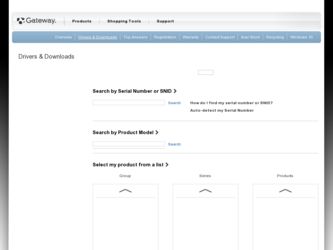
Related Gateway NX200 Manual Pages
Download the free PDF manual for Gateway NX200 and other Gateway manuals at ManualOwl.com
Back of Setup Poster - Page 1
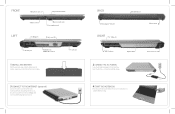
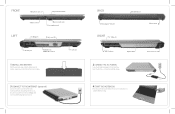
... Internet access. Or connect your Ethernet ( ) or USB ( ) cable (not included) if using high-speed access.
BACK
RIGHT
Optical drive
2 CONNECT TO AC POWER.
Leave the AC adapter plugged in for at least three hours the first time, so the battery will fully charge.
4 START THE NOTEBOOK.
Press the power button, then follow the on-screen instructions to complete Windows setup...
Gateway Notebook Hardware Reference - Page 4
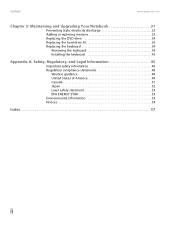
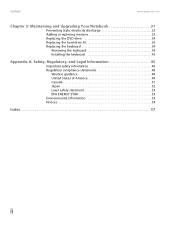
Contents
www.gateway.com
Chapter 3: Maintaining and Upgrading Your Notebook 31
Preventing static electricity discharge 32 Adding or replacing memory 32 Replacing the DVD drive 34 Replacing the hard drive kit 36 Replacing the keyboard 39
Removing the keyboard 39 Installing the keyboard 43
Appendix A: Safety, Regulatory, and Legal Information 45
Important safety information 46 Regulatory...
Gateway Notebook Hardware Reference - Page 6
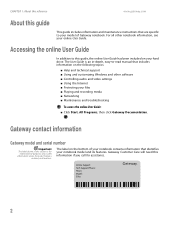
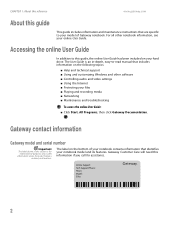
... on your hard drive. The User Guide is an in-depth, easy-to-read manual that includes information on the following topics:
■ Help and technical support ■ Using and customizing Windows and other software ■ Controlling audio and video settings ■ Using the Internet ■ Protecting your files ■ Playing and recording media ■ Networking ■ Maintenance and...
Gateway Notebook Hardware Reference - Page 13
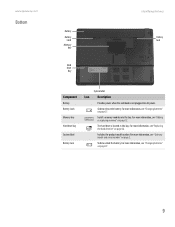
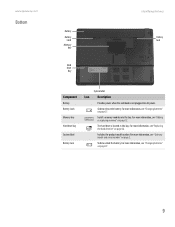
... Memory
bay
Hard drive bay
Website: Online Support: Tech Support Phone: Hours:
Identifying features
Battery lock
Component
Battery Battery latch Memory bay Hard drive bay System label Battery lock
System label
Icon Description
Provides power when the notebook is not plugged into AC power.
Slide to release the battery. For more information, see "Changing batteries" on page 27.
Install a memory...
Gateway Notebook Hardware Reference - Page 18
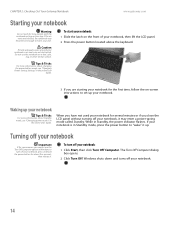
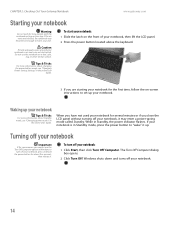
... you are starting your notebook for the first time, follow the on-screen instructions to set up your notebook.
Waking up your notebook
Tips & Tricks
For more information about Standby mode, see "Changing power modes" in
the online User Guide.
When you have not used your notebook for several minutes or if you close...
Gateway Notebook Hardware Reference - Page 19
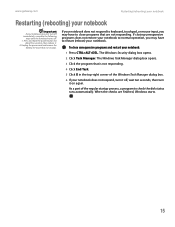
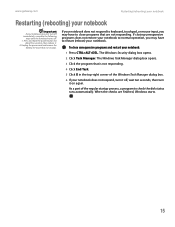
...gateway.com
Restarting (rebooting) your notebook
Restarting (rebooting) your notebook
Important
If your notebook does not turn off immediately, complete the following
steps until the notebook turns off: 1. Press and hold the power button for
about five seconds, then release it. 2. Unplug the power...Windows Security dialog box opens.
2 Click Task Manager. The Windows... of the Windows Task Manager ...
Gateway Notebook Hardware Reference - Page 21
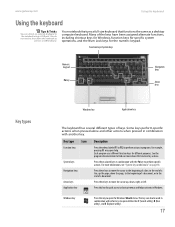
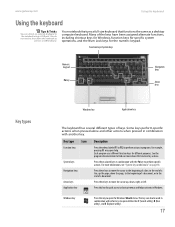
... external keyboard to the notebook using a USB port. You do not need to shut down the notebook to
connect a USB keyboard.
Your notebook features a full-size keyboard that functions the same as a desktop computer keyboard. Many of the keys have been assigned alternate functions, including shortcut keys for Windows, function keys for specific system operations, and...
Gateway Notebook Hardware Reference - Page 25


www.gateway.com
To...
Select an object on the screen.
Do this...
Start a program or open a file or folder.
Access a ... object where you want it.
Adjusting the volume
Tips & Tricks
For instructions on how to adjust the volume in Windows, see "Adjusting the
Volume" in the online User Guide.
You can use the volume control to adjust the overall volume of your notebook.
To adjust the overall ...
Gateway Notebook Hardware Reference - Page 26
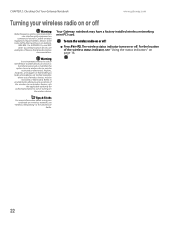
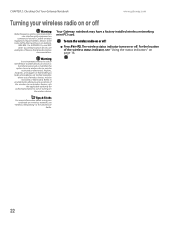
...
environments where you are uncertain of the sanction to use wireless devices, ask
the applicable authority for authorization prior to use or turning on
the wireless device.
Your Gateway notebook may have a factory-installed wireless networking mini-PCI card.
To turn the wireless radio on or off:
■ Press FN + F2. The wireless status indicator turns on or off. For the location...
Gateway Notebook Hardware Reference - Page 36
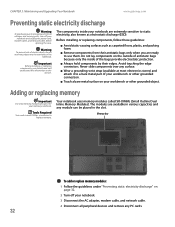
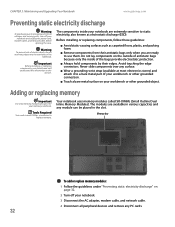
... Inline Memory Modules). The modules are available in various capacities and any module can be placed in the slot.
Memory bay
To add or replace memory modules:
1 Follow the guidelines under "Preventing static electricity discharge" on page 32.
2 Turn off your notebook.
3 Disconnect the AC adapter, modem cable, and network cable.
4 Disconnect all peripheral devices and remove any PC cards...
Gateway Notebook Hardware Reference - Page 40
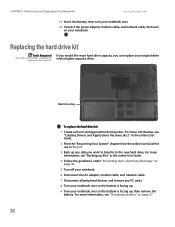
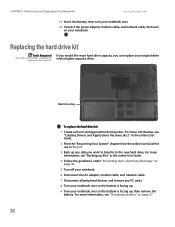
... the power adapter, modem cable, and network cable, then turn on your notebook.
Replacing the hard drive kit
Tools Required
You need a small Phillips screwdriver to
replace the hard drive kit.
If you would like more hard drive capacity, you can replace your original drive with a higher-capacity drive.
Hard drive bay
To replace the hard drive kit:
1 Create a Drivers and Applications Recovery...
Gateway Notebook Hardware Reference - Page 43
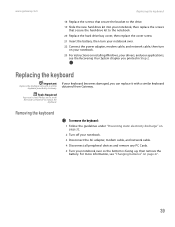
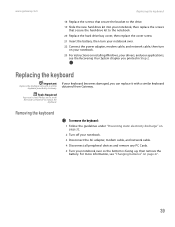
... to the notebook. 20 Replace the hard drive bay cover, then replace the cover screw. 21 Insert the battery, then turn your notebook over. 22 Connect the power adapter, modem cable, and network cable, then turn
on your notebook. 23 For instructions on installing Windows, your drivers, and your applications,
see the Recovering Your System chapter you printed in Step 2.
Replacing the...
Gateway Notebook Hardware Reference - Page 52
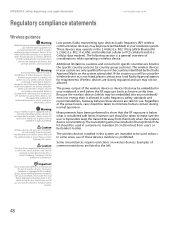
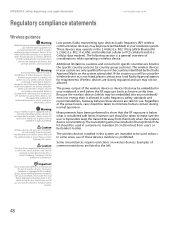
... the use of a wireless device in the destination
country.
Low power, Radio transmitting type devices (radio frequency (RF) wireless communication devices), may be present (embedded) in your notebook system. These devices may operate in the 2.4 GHz (i.e. 802.11b/g LAN & Bluetooth), 5.2 GHz (i.e. 802.11a LAN), and traditional cellular or PCS cellular bands (i.e. Cellular data modem). The following...
Gateway Notebook Hardware Reference - Page 55
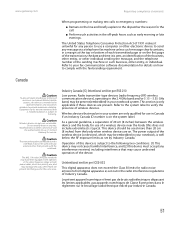
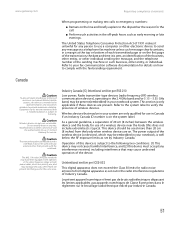
... operated indoors and away from
windows to provide maximum shielding. Equipment (or its transmit antenna) that
is installed outdoors is subject to licensing.
Caution
Wireless devices are not user-serviceable. Do not modify them in any way.
Modification to a wireless device will void the authorization to use it. Contact Gateway for service.
Caution
The transmitting device embedded in this notebook...
Gateway Notebook Hardware Reference - Page 58
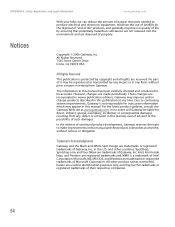
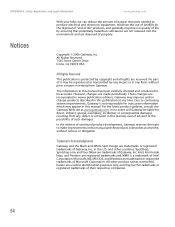
...environment and are disposed of properly.
Copyright © 2006 Gateway, Inc. All Rights Reserved 7565 Irvine Center Drive Irvine, CA 92618 USA
All Rights Reserved
This publication is ...improvements, Gateway is not responsible for inaccurate information which may appear in this manual. For the latest product updates, consult the Gateway Web site at www.gateway.com. In no event will Gateway be liable...
Gateway Notebook Hardware Reference - Page 62
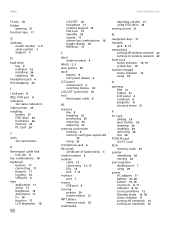
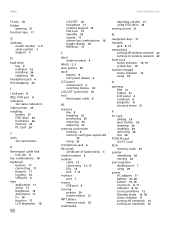
... bay 9 installing 32 purchasing 29 removing 32 replacing 32
memory card reader locating 6 memory card types supported 25 using 25
microphone jack 6
Microsoft Certificate of Authenticity 3
model number 2
modem cable 13 connecting 12, 13 DSL 13 jack 7, 12
monitor port 7
mouse USB port 8
moving pointer 20 screen objects 21
MP3 player memory cards 25
multimedia
adjusting volume 21 using DVD drive 23...
Gateway Notebook Hardware Reference - Page 63
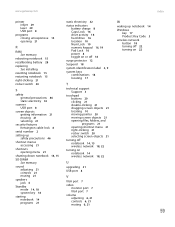
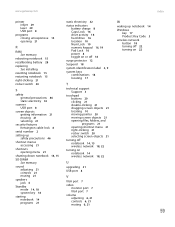
...-clicking 21 rocker switch 20 selecting screen objects 21
turning off notebook 14, 15 wireless network 18, 22
turning on notebook 14 wireless network 18, 22
U
upgrading 31
USB port 8
V
VGA port 7
video monitor port 7 VGA port 7
volume adjusting 6, 21 controls 6, 21 muting 6, 21
W
waking up notebook 14
Windows key 17 Product Key Code 3
wireless network button 18 turning off 22 turning on 22
59
Front of Setup Poster - Page 1
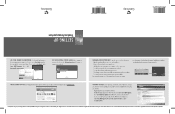
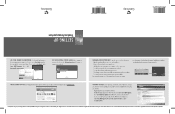
... your Gateway computer
Gateway.
MANAGING YOUR BATTERY LIFE. To get the most out of your battery:
• Dim the display as low as you can comfortably see. • Remove PC Cards when not using them. • Modify the power management settings to reduce power use. • Use Hibernate mode when not using your notebook. • Use the Optical drive only...
Component Replacement Manual - Page 4
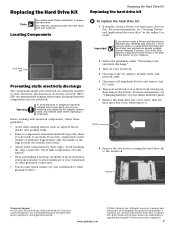
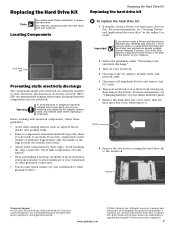
... Gateway may send you a set of recovery discs or a replacement hard drive with the drivers and applications already installed. Contact Gateway Customer Care at the Web address or telephone number shown on the label on the bottom of your notebook.
2 Follow the guidelines under "Preventing static electricity discharge."
3 Turn off your notebook.
4 Disconnect the AC adapter, modem cable, and network...
Component Replacement Manual - Page 5
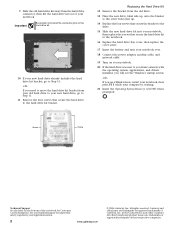
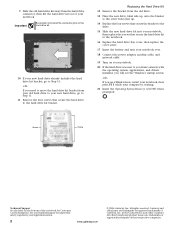
... Connect the power adapter, modem cable, and network cable.
19 Turn on your notebook.
20 If the hard drive was sent to you from Gateway with the operating system, applications, and drivers installed, you will see the Windows startup screen.
-ORIf you see a blank screen, restart your notebook, then press F11 while your computer is starting. 21 Insert the Operating System Recovery CD...
