Gateway NE510 driver and firmware
Drivers and firmware downloads for this Gateway Computers item

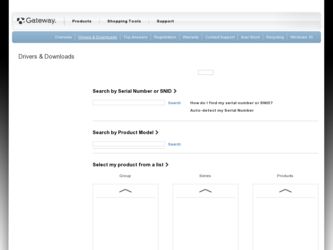
Related Gateway NE510 Manual Pages
Download the free PDF manual for Gateway NE510 and other Gateway manuals at ManualOwl.com
User Manual - Page 3
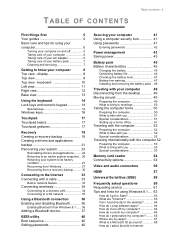
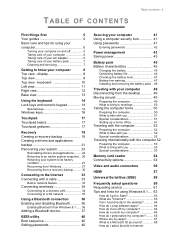
...
Preparing the computer 53
What to bring with you 53
Special considerations 53
Memory card reader
54
Connectivity options 54
Video and audio connectors
56
HDMI
57
Universal Serial Bus (USB)
58
Frequently asked questions
59
Requesting service 61
Tips and hints for using Windows 8.1 .... 63
How do I get to Start 63
What are "Charms 63 Can I boot directly to the desktop 64...
User Manual - Page 4
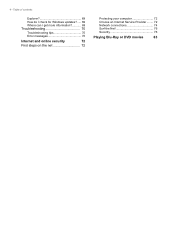
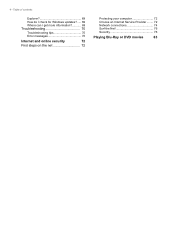
4 - Table of contents
Explorer 69 How do I check for Windows updates?..... 69 Where can I get more information 69
Troubleshooting 70
Troubleshooting tips 70 Error messages 70
Internet and online security
72
First steps on the net 72
Protecting your computer 72 Choose an Internet Service Provider ........ 72 Network connections 74 Surf the Net 76 Security 76
Playing Blu-Ray...
User Manual - Page 19
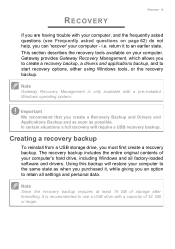
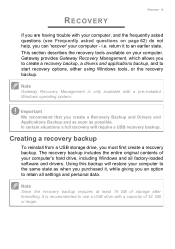
...
To reinstall from a USB storage drive, you must first create a recovery backup. The recovery backup includes the entire original contents of your computer's hard drive, including Windows and all factory-loaded software and drivers. Using this backup will restore your computer to the same state as when you purchased it, while giving you an option to retain all settings and personal data.
Note...
User Manual - Page 21
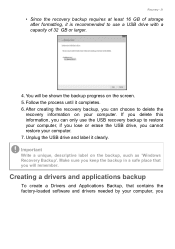
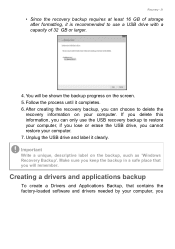
...the USB drive, you cannot restore your computer. 7. Unplug the USB drive and label it clearly.
Important
Write a unique, descriptive label on the backup, such as 'Windows Recovery Backup'. Make sure you keep the backup in a safe place that you will remember.
Creating a drivers and applications backup
To create a Drivers and Applications Backup, that contains the factory-loaded software and drivers...
User Manual - Page 23
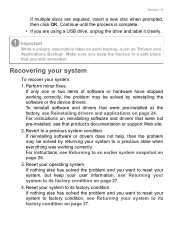
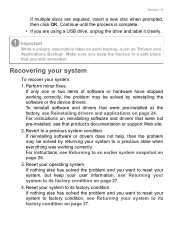
... correctly, the problem may be solved by reinstalling the software or the device drivers. To reinstall software and drivers that were pre-installed at the factory, see Reinstalling drivers and applications on page 24. For instructions on reinstalling software and drivers that were not pre-installed, see that product's documentation or support Web site.
2. Revert to a previous system condition. If...
User Manual - Page 24
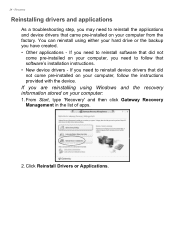
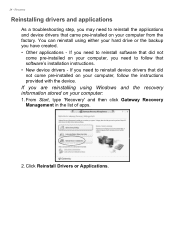
... need to follow that software's installation instructions. • New device drivers - If you need to reinstall device drivers that did not come pre-installed on your computer, follow the instructions provided with the device.
If you are reinstalling using Windows and the recovery information stored on your computer:
1. From Start, type 'Recovery' and then click Gateway Recovery Management in the...
User Manual - Page 25
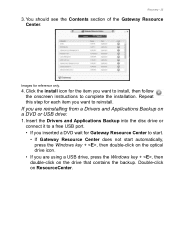
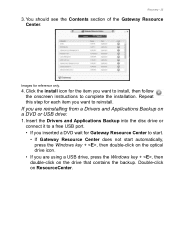
... or USB drive:
1. Insert the Drivers and Applications Backup into the disc drive or connect it to a free USB port. • If you inserted a DVD wait for Gateway Resource Center to start. • If Gateway Resource Center does not start automatically, press the Windows key + , then double-click on the optical drive icon. • If you are using a USB drive, press the Windows key...
User Manual - Page 26
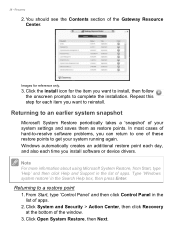
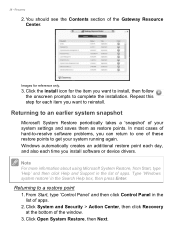
... time you install software or device drivers.
Note
For more information about using Microsoft System Restore, from Start, type 'Help' and then click Help and Support in the list of apps. Type 'Windows system restore' in the Search Help box, then press Enter.
Returning to a restore point
1. From Start, type 'Control Panel' and then click Control Panel in...
User Manual - Page 27
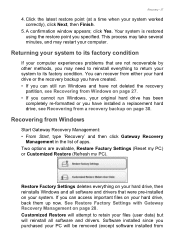
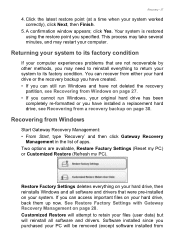
... been
completely re-formatted or you have installed a replacement hard drive, see Recovering from a recovery backup on page 30.
Recovering from Windows
Start Gateway Recovery Management: • From Start, type 'Recovery' and then click Gateway Recovery
Management in the list of apps. Two options are available, Restore Factory Settings (Reset my PC) or Customized Restore (Refresh my PC).
Restore...
User Manual - Page 30
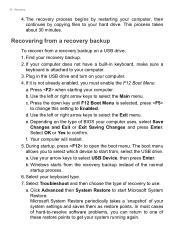
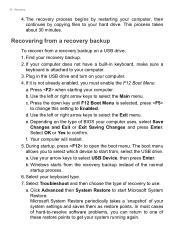
... by restarting your computer, then continues by copying files to your hard drive. This process takes about 30 minutes.
Recovering from a recovery backup
To recover from a recovery backup on a USB drive: 1. Find your recovery backup. 2. If your computer does not have a built-in keyboard, make sure a
keyboard is attached to your computer. 3. Plug in the USB drive and turn on your computer. 4. If it...
User Manual - Page 31
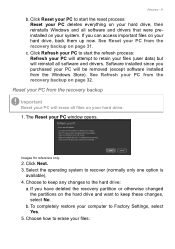
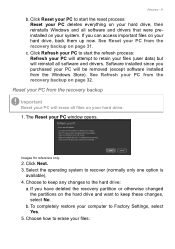
... attempt to retain your files (user data) but will reinstall all software and drivers. Software installed since you purchased your PC will be removed (except software installed from the Windows Store). See Refresh your PC from the recovery backup on page 32.
Reset your PC from the recovery backup
Important
Reset your PC will erase all files on your...
User Manual - Page 36
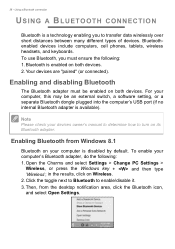
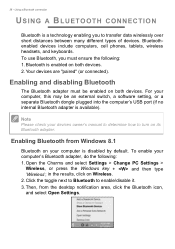
... be enabled on both devices. For your computer, this may be an external switch, a software setting, or a separate Bluetooth dongle plugged into the computer's USB port (if no internal Bluetooth adapter is available).
Note
Please check your devices owner's manual to determine how to turn on its Bluetooth adapter.
Enabling Bluetooth from Windows 8.1
Bluetooth on your computer is disabled by default...
User Manual - Page 61
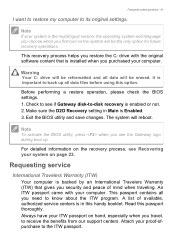
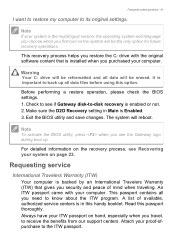
... restore the C: drive with the original software content that is installed when you purchased your computer.
Warning
Your C: drive will be reformatted and all data will be erased. It is important to back up all data files before using this option.
Before performing a restore operation, please check the BIOS settings. 1. Check to see if Gateway disk-to-disk recovery is enabled...
User Manual - Page 68
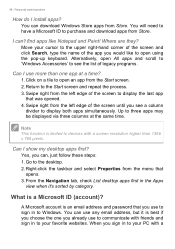
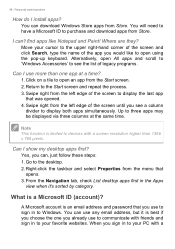
... that
opens. 3. From the Navigation tab, check List desktop apps first in the Apps
view when it's sorted by category.
What is a Microsoft ID (account)?
A Microsoft account is an email address and password that you use to sign in to Windows. You can use any email address, but it is best if you choose the...
User Manual - Page 69
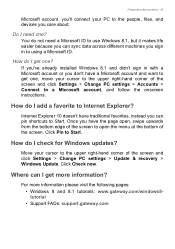
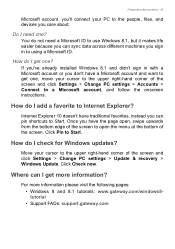
...Start.
How do I check for Windows updates?
Move your cursor to the upper right-hand corner of the screen and click Settings > Change PC settings > Update & recovery > Windows Update. Click Check now.
Where can I get more information?
For more information please visit the following pages: • Windows 8 and 8.1 tutorials: www.gateway.com/windows8tutorial • Support FAQs: support.gateway.com
User Manual - Page 76
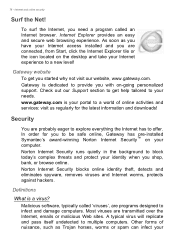
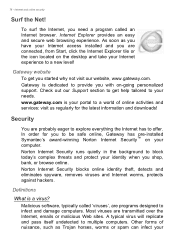
... a world of online activities and services: visit us regularly for the latest information and downloads!
Security
You are probably eager to explore everything the Internet has to offer. In order for you to be safe online, Gateway has pre-installed Symantec's award-winning Norton Internet Security™ on your computer. Norton Internet Security runs quietly in the background...
User Manual - Page 77
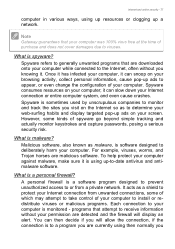
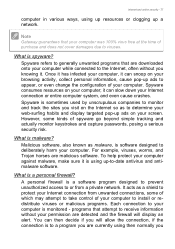
... up-to-date antivirus and antimalware software.
What is a personal firewall?
A personal firewall is a software program designed to prevent unauthorized access to or from a private network. It acts as a shield to protect your Internet connection from unwanted connections, some of which may attempt to take control of your computer to install or redistribute viruses or malicious programs...
User Manual - Page 78
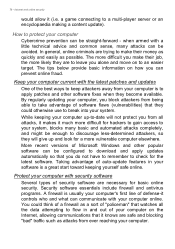
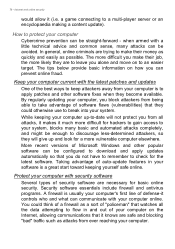
... automated attacks completely, and might be enough to discourage less-determined attackers, so they will give up and look for a more vulnerable computer elsewhere.
More recent versions of Microsoft Windows and other popular software can be configured to download and apply updates automatically so that you do not have to remember to check for the latest...
User Manual - Page 79
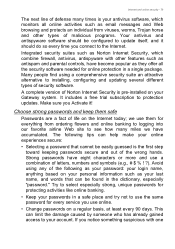
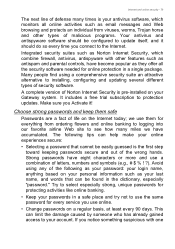
... antispam and parental controls, have become popular as they offer all the security software needed for online protection in a single package. Many people find using a comprehensive security suite an attractive alternative to installing, configuring and updating several different types of security software.
A complete version of Norton Internet Security is pre-installed on your Gateway system. It...
User Manual - Page 82
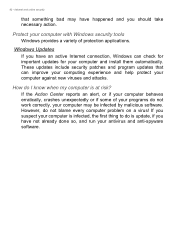
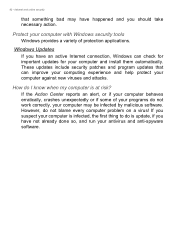
...take necessary action.
Protect your computer with Windows security tools
Windows provides a variety of protection applications.
Windows Updates
If you have an active Internet connection, Windows can check for important updates for your computer and install them automatically. These updates include security patches and program updates that can improve your computing experience and help protect your...
