Gateway MX6650 - Pentium M 1.86 GHz driver and firmware
Drivers and firmware downloads for this Gateway Computers item

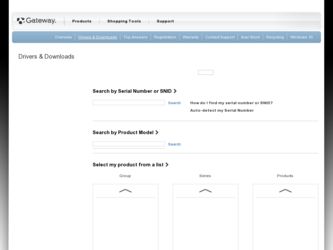
Related Gateway MX6650 Manual Pages
Download the free PDF manual for Gateway MX6650 and other Gateway manuals at ManualOwl.com
8511418 - Component Replacement Manual - Page 6
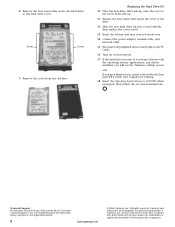
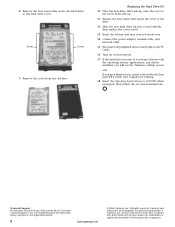
... battery and turn your notebook over.
14 Connect the power adapter, modem cable, and network cable.
15 Reconnect all peripheral devices and replace any PC Cards.
16 Turn on your notebook.
17 If the hard drive was sent to you from Gateway with the operating system, applications, and drivers installed, you will see the Windows startup screen.
-ORIf you see a blank screen, restart...
8511180 - Hardware Reference Gateway Notebook - Page 44
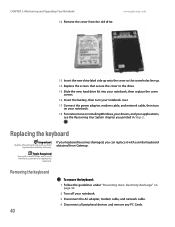
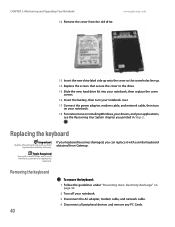
... your notebook over.
17 Connect the power adapter, modem cable, and network cable, then turn on your notebook.
18 For instructions on installing Windows, your drivers, and your applications, see the Recovering Your System chapter you printed in Step 2.
Replacing the keyboard
Important
Replace the keyboard only with a similar keyboard provided by Gateway.
Tools Required
You need a small Phillips...
8511180 - Hardware Reference Gateway Notebook - Page 55
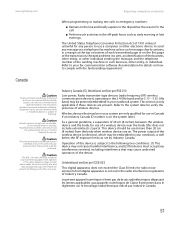
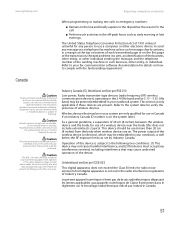
... operated indoors and away from
windows to provide maximum shielding. Equipment (or its transmit antenna) that
is installed outdoors is subject to licensing.
Caution
Wireless devices are not user-serviceable. Do not modify them in any way.
Modification to a wireless device will void the authorization to use it. Contact Gateway for service.
Caution
The transmitting device embedded in this notebook...
8511180 - Hardware Reference Gateway Notebook - Page 63
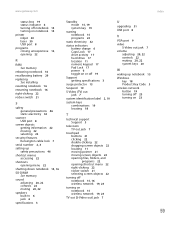
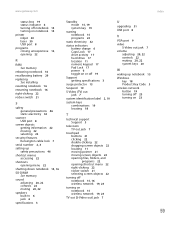
... 22
turning off notebook 15, 16 wireless network 19, 23
turning on notebook 15 wireless network 19, 23
TV out (S-Video out) jack 7
U
upgrading 31 USB port 8
V
VGA port 9 video
S-Video out jack 7 volume
adjusting 20, 22 controls 22 muting 20, 22 system keys 20
W
waking up notebook 15 Windows
key 18 Product Key Code 3 wireless network button 19 turning off 23 turning on...
8511226 - Gateway Platinum Edition User Guide - Page 5
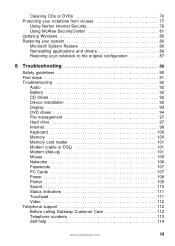
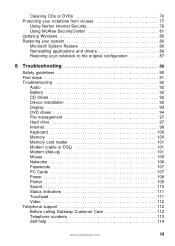
... CD drives 92 Device installation 92 Display 93 DVD drives 94 File management 97 Hard drive 97 Internet 98 Keyboard 100 Memory 100 Memory card reader 101 Modem (cable or DSL 101 Modem (dial-up 101 Mouse 105 Networks 106 Passwords 107 PC Cards 107 Power 108 Printer 109 Sound 110 Status indicators 111 Touchpad 111 Video 112 Telephone support 112 Before calling Gateway Customer...
8511226 - Gateway Platinum Edition User Guide - Page 9
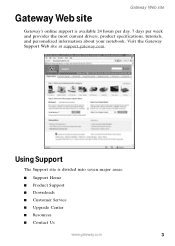
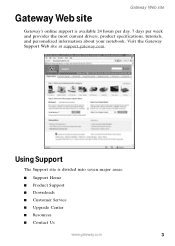
... week and provides the most current drivers, product specifications, tutorials, and personalized information about your notebook. Visit the Gateway Support Web site at support.gateway.com.
Using Support
The Support site is divided into seven major areas: ■ Support Home ■ Product Support ■ Downloads ■ Customer Service ■ Upgrade Center ■ Resources ■ Contact...
8511226 - Gateway Platinum Edition User Guide - Page 10
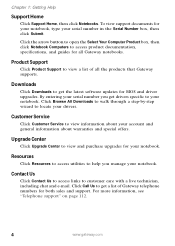
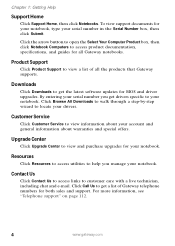
...guides for all Gateway notebooks.
Product Support
Click Product Support to view a list of all the products that Gateway supports.
Downloads
Click Downloads to get the latest software updates for BIOS and driver upgrades. By entering your serial number you get drivers specific to your notebook. Click Browse All Downloads to walk through a step-by-step wizard to locate your drivers.
Customer Service...
8511226 - Gateway Platinum Edition User Guide - Page 53
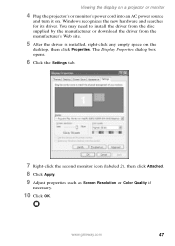
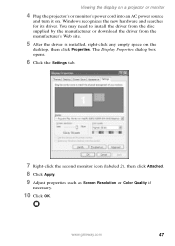
... it on. Windows recognizes the new hardware and searches for its driver. You may need to install the driver from the disc supplied by the manufacturer or download the driver from the manufacturer's Web site.
5 After the driver is installed, right-click any empty space on the
desktop, then click Properties. The Display Properties dialog box opens.
6 Click the Settings tab...
8511226 - Gateway Platinum Edition User Guide - Page 77
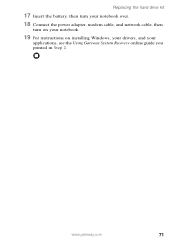
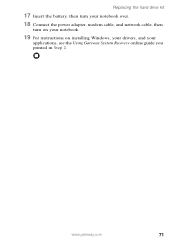
Replacing the hard drive kit
17 Insert the battery, then turn your notebook over.
18 Connect the power adapter, modem cable, and network cable, then
turn on your notebook.
19 For instructions on installing Windows, your drivers, and your
applications, see the Using Gateway System Recovery online guide you printed in Step 2.
www.gateway.com
71
8511226 - Gateway Platinum Edition User Guide - Page 83
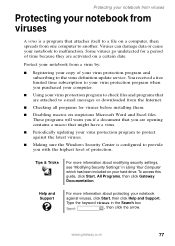
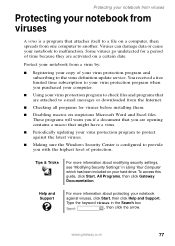
... sure the Windows Security Center is configured to provide you with the highest level of protection.
Tips & Tricks
For more information about modifying security settings, see "Modifying Security Settings" in Using Your Computer which has been included on your hard drive. To access this guide, click Start, All Programs, then click Gateway Documentation.
Help and Support
For more...
8511226 - Gateway Platinum Edition User Guide - Page 91
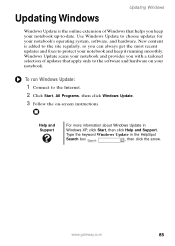
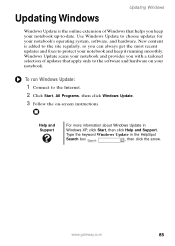
...and hardware on your notebook.
To run Windows Update:
1 Connect to the Internet. 2 Click Start, All Programs, then click Windows Update. 3 Follow the on-screen instructions.
Help and Support
For more information about Windows Update in
Windows XP, click Start, then click Help and Support.
Type the keyword Windows Update in the HelpSpot
Search box
, then click the arrow.
www.gateway.com
85
8511226 - Gateway Platinum Edition User Guide - Page 101
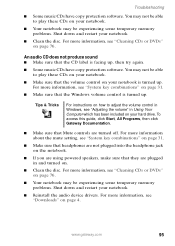
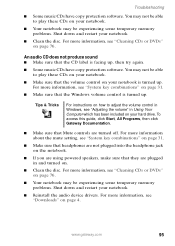
... & Tricks
For instructions on how to adjust the volume control in Windows, see "Adjusting the volume" in Using Your Computer which has been included on your hard drive. To access this guide, click Start, All Programs, then click Gateway Documentation.
■ Make sure that Mute controls are turned off. For more information about the mute setting, see "System key...
8511226 - Gateway Platinum Edition User Guide - Page 115
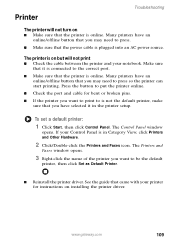
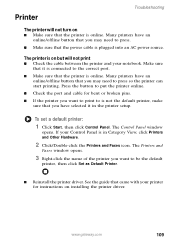
... Control Panel is in Category View, click Printers and Other Hardware.
2 Click/Double-click the Printers and Faxes icon. The Printers and
Faxes window opens.
3 Right-click the name of the printer you want to be the default
printer, then click Set as Default Printer.
■ Reinstall the printer driver. See the guide that came with your printer for instructions on installing the printer driver...
8511226 - Gateway Platinum Edition User Guide - Page 142
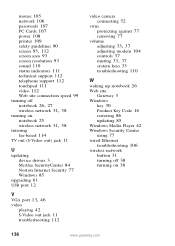
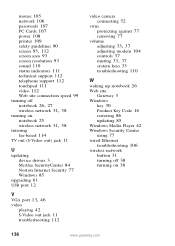
... 25
wireless network 31, 38
tutoring fee-based 114
TV out (S-Video out) jack 11
U
updating device drivers 3 McAfee SecurityCenter 84 Norton Internet Security 77 Windows 85
upgrading 61 USB port 12
V VGA port 13, 46
video playing 42 S-Video out jack 11 troubleshooting 112
video camera connecting 52
virus protecting against 77 removing 77
volume
adjusting 33, 37
adjusting modem 104 controls 37...
Gateway Platinum Edition User Guide - Page 5
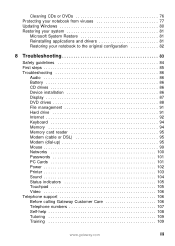
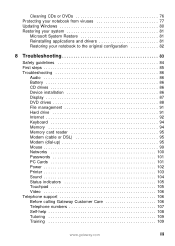
... Troubleshooting 86
Audio 86 Battery 86 CD drives 86 Device installation 86 Display 87 DVD drives 88 File management 91 Hard drive 91 Internet 92 Keyboard 94 Memory 94 Memory card reader 95 Modem (cable or DSL 95 Modem (dial-up 95 Mouse 99 Networks 100 Passwords 101 PC Cards 101 Power 102 Printer 103 Sound 104 Status indicators 105 Touchpad 105 Video 106 Telephone support...
Gateway Platinum Edition User Guide - Page 10
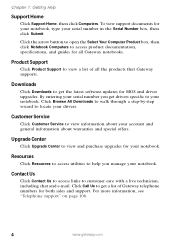
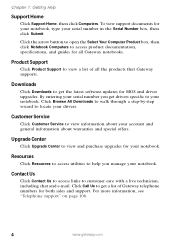
...guides for all Gateway notebooks.
Product Support
Click Product Support to view a list of all the products that Gateway supports.
Downloads
Click Downloads to get the latest software updates for BIOS and driver upgrades. By entering your serial number you get drivers specific to your notebook. Click Browse All Downloads to walk through a step-by-step wizard to locate your drivers.
Customer Service...
Gateway Platinum Edition User Guide - Page 53
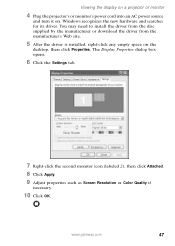
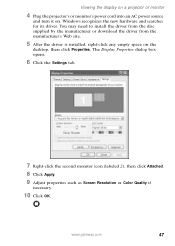
... it on. Windows recognizes the new hardware and searches for its driver. You may need to install the driver from the disc supplied by the manufacturer or download the driver from the manufacturer's Web site.
5 After the driver is installed, right-click any empty space on the
desktop, then click Properties. The Display Properties dialog box opens.
6 Click the Settings tab...
Gateway Platinum Edition User Guide - Page 83
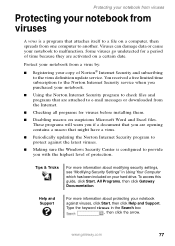
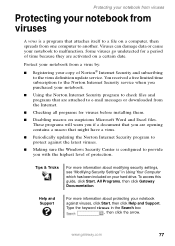
... sure the Windows Security Center is configured to provide you with the highest level of protection.
Tips & Tricks
For more information about modifying security settings, see "Modifying Security Settings" in Using Your Computer which has been included on your hard drive. To access this guide, click Start, All Programs, then click Gateway Documentation.
Help and Support
For more...
Gateway Platinum Edition User Guide - Page 95
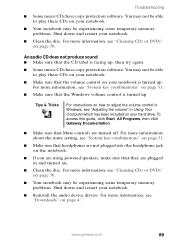
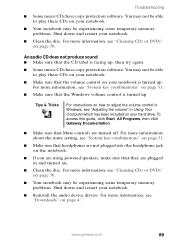
... & Tricks
For instructions on how to adjust the volume control in Windows, see "Adjusting the volume" in Using Your Computer which has been included on your hard drive. To access this guide, click Start, All Programs, then click Gateway Documentation.
■ Make sure that Mute controls are turned off. For more information about the mute setting, see "System key...
Gateway Platinum Edition User Guide - Page 136
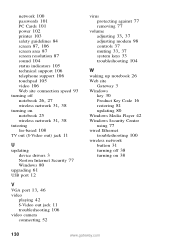
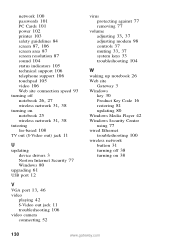
...
turning on notebook 25
wireless network 31, 38
tutoring fee-based 108
TV out (S-Video out) jack 11
U
updating device drivers 3 Norton Internet Security 77 Windows 80
upgrading 61 USB port 12
V VGA port 13, 46
video playing 42 S-Video out jack 11 troubleshooting 106
video camera connecting 52
virus protecting against 77 removing 77
volume
adjusting 33, 37
adjusting modem 98 controls 37
muting 33...
