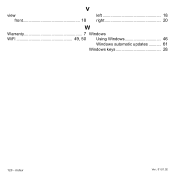Gateway NE572 driver and firmware
Drivers and firmware downloads for this Gateway Computers item

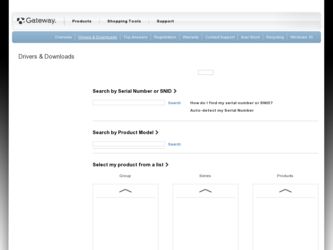
Related Gateway NE572 Manual Pages
Download the free PDF manual for Gateway NE572 and other Gateway manuals at ManualOwl.com
User Manual - Page 3
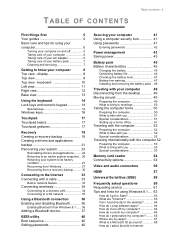
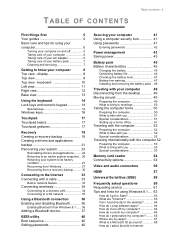
...
Preparing the computer 53
What to bring with you 53
Special considerations 53
Memory card reader
54
Connectivity options 54
Video and audio connectors
56
HDMI
57
Universal Serial Bus (USB)
58
Frequently asked questions
59
Requesting service 61
Tips and hints for using Windows 8.1 .... 63
How do I get to Start 63
What are "Charms 63 Can I boot directly to the desktop 64...
User Manual - Page 19
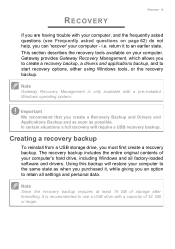
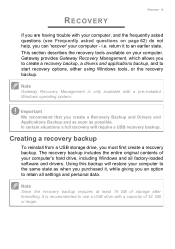
...
To reinstall from a USB storage drive, you must first create a recovery backup. The recovery backup includes the entire original contents of your computer's hard drive, including Windows and all factory-loaded software and drivers. Using this backup will restore your computer to the same state as when you purchased it, while giving you an option to retain all settings and personal data.
Note...
User Manual - Page 21
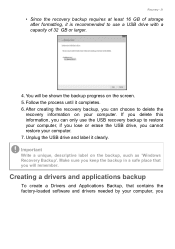
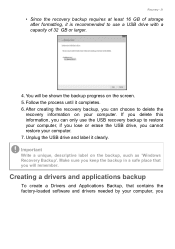
...the USB drive, you cannot restore your computer. 7. Unplug the USB drive and label it clearly.
Important
Write a unique, descriptive label on the backup, such as 'Windows Recovery Backup'. Make sure you keep the backup in a safe place that you will remember.
Creating a drivers and applications backup
To create a Drivers and Applications Backup, that contains the factory-loaded software and drivers...
User Manual - Page 23
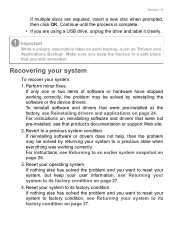
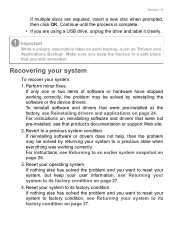
... correctly, the problem may be solved by reinstalling the software or the device drivers. To reinstall software and drivers that were pre-installed at the factory, see Reinstalling drivers and applications on page 24. For instructions on reinstalling software and drivers that were not pre-installed, see that product's documentation or support Web site.
2. Revert to a previous system condition. If...
User Manual - Page 24
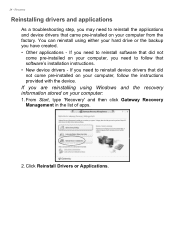
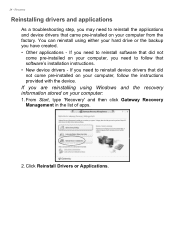
... need to follow that software's installation instructions. • New device drivers - If you need to reinstall device drivers that did not come pre-installed on your computer, follow the instructions provided with the device.
If you are reinstalling using Windows and the recovery information stored on your computer:
1. From Start, type 'Recovery' and then click Gateway Recovery Management in the...
User Manual - Page 26
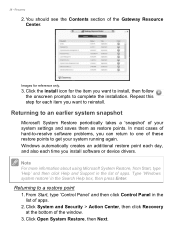
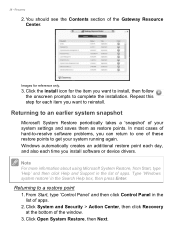
... time you install software or device drivers.
Note
For more information about using Microsoft System Restore, from Start, type 'Help' and then click Help and Support in the list of apps. Type 'Windows system restore' in the Search Help box, then press Enter.
Returning to a restore point
1. From Start, type 'Control Panel' and then click Control Panel in...
User Manual - Page 27
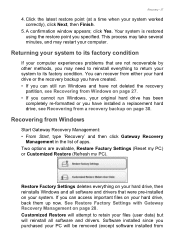
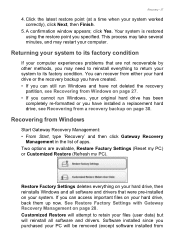
... been
completely re-formatted or you have installed a replacement hard drive, see Recovering from a recovery backup on page 30.
Recovering from Windows
Start Gateway Recovery Management: • From Start, type 'Recovery' and then click Gateway Recovery
Management in the list of apps. Two options are available, Restore Factory Settings (Reset my PC) or Customized Restore (Refresh my PC).
Restore...
User Manual - Page 31
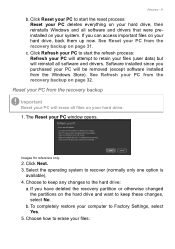
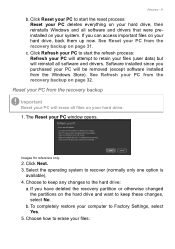
... attempt to retain your files (user data) but will reinstall all software and drivers. Software installed since you purchased your PC will be removed (except software installed from the Windows Store). See Refresh your PC from the recovery backup on page 32.
Reset your PC from the recovery backup
Important
Reset your PC will erase all files on your...
User Manual - Page 78
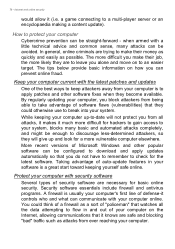
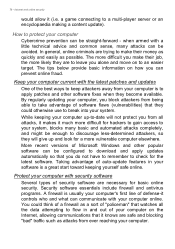
... automated attacks completely, and might be enough to discourage less-determined attackers, so they will give up and look for a more vulnerable computer elsewhere.
More recent versions of Microsoft Windows and other popular software can be configured to download and apply updates automatically so that you do not have to remember to check for the latest...
User Manual - Page 82
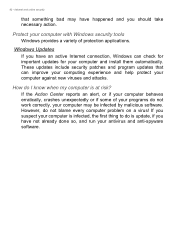
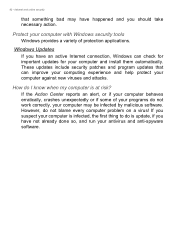
...take necessary action.
Protect your computer with Windows security tools
Windows provides a variety of protection applications.
Windows Updates
If you have an active Internet connection, Windows can check for important updates for your computer and install them automatically. These updates include security patches and program updates that can improve your computing experience and help protect your...
User Manual - Page 2
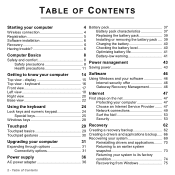
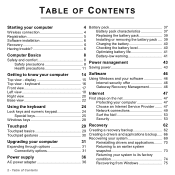
... an Internet Service Provider ....... 47
Lock keys and numeric keypad 24 Special keys 25
Windows keys 28
Network connections 49 Surf the Net 53 Security 53
Touchpad
29 Recovery
62
Touchpad basics 29 Creating a recovery backup 62
Touchpad gestures 30 Creating a drivers and applications backup..... 66
Recovering your system 69
Upgrading your computer
31
Reinstalling drivers and...
User Manual - Page 6
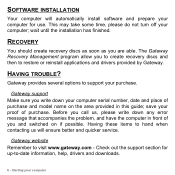
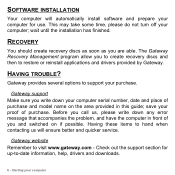
... turn off your computer; wait until the installation has finished.
RECOVERY
You should create recovery discs as soon as you are able. The Gateway Recovery Management program allow you to create recovery discs and then to restore or reinstall applications and drivers provided by Gateway.
HAVING TROUBLE?
Gateway provides several options to support your purchase.
Gateway support Make sure you write...
User Manual - Page 46
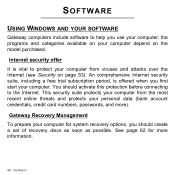
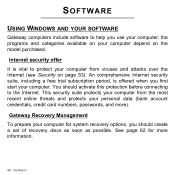
... to the Internet. This security suite protects your computer from the most recent online threats and protects your personal data (bank account credentials, credit card numbers, passwords, and more).
Gateway Recovery Management To prepare your computer for system recovery options, you should create a set of recovery discs as soon as possible. See page 62 for more information.
46 - Software
User Manual - Page 56
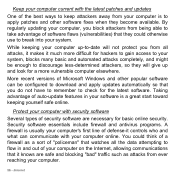
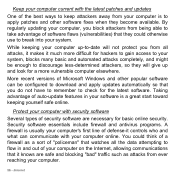
... automated attacks completely, and might be enough to discourage less-determined attackers, so they will give up and look for a more vulnerable computer elsewhere.
More recent versions of Microsoft Windows and other popular software can be configured to download and apply updates automatically so that you do not have to remember to check for the latest...
User Manual - Page 61
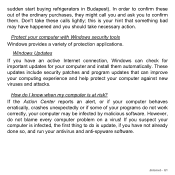
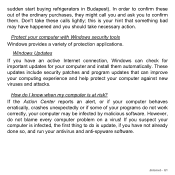
...take necessary action.
Protect your computer with Windows security tools Windows provides a variety of protection applications.
Windows Updates If you have an active Internet connection, Windows can check for important updates for your computer and install them automatically. These updates include security patches and program updates that can improve your computing experience and help protect your...
User Manual - Page 74


... time you install software or device drivers.
Note: For more information about using Microsoft System Restore, from Start, type 'Help' and then click Help and Support in the list of apps. Type 'Windows system restore' in the Search Help box, then press Enter.
Returning to a restore point 1. From Start, type 'Control Panel' and then click Control Panel in...
User Manual - Page 75
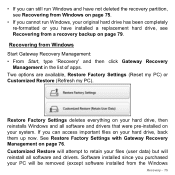
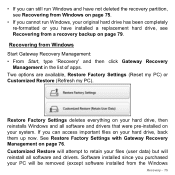
... been completely re-formatted or you have installed a replacement hard drive, see Recovering from a recovery backup on page 79.
Recovering from Windows Start Gateway Recovery Management: • From Start, type 'Recovery' and then click Gateway Recovery
Management in the list of apps. Two options are available, Restore Factory Settings (Reset my PC) or Customized Restore (Refresh my PC).
Restore...
User Manual - Page 80
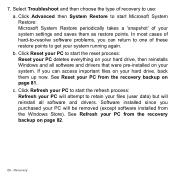
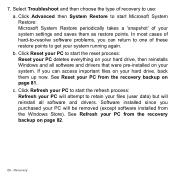
... process: Reset your PC deletes everything on your hard drive, then reinstalls Windows and all software and drivers that were pre-installed on your system. If you can access important files on your hard drive, back them up now. See Reset your PC from the recovery backup on page 81. c. Click Refresh your PC to start...
User Manual - Page 119
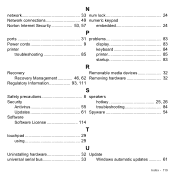
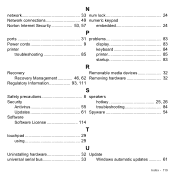
...
P
ports 31 problems 83
Power cords 9 display 83
printer
keyboard 84
troubleshooting 85 printer 85
startup 83
R
Recovery
Removable media devices 32
Recovery Management 46, 62 Removing hardware 32
Regulatory Information 93, 111
S
Safety precautions 8 speakers
Security
hotkey 25, 26
Antivirus 55 troubleshooting 84
Updates 61 Spyware 54
Software
Software License...