Gateway M-68 driver and firmware
Drivers and firmware downloads for this Gateway Computers item

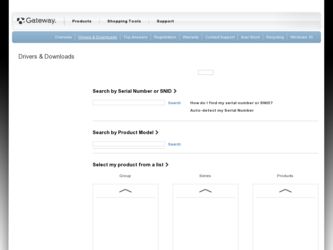
Related Gateway M-68 Manual Pages
Download the free PDF manual for Gateway M-68 and other Gateway manuals at ManualOwl.com
8513070 - Gateway FX Notebook Reference Guide R1 - Page 5
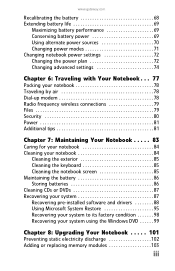
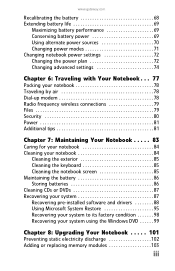
... the battery 86 Storing batteries 86 Cleaning CDs or DVDs 87 Recovering your system 87 Recovering pre-installed software and drivers 88 Using Microsoft System Restore 95 Recovering your system to its factory condition 98 Recovering your system using the Windows DVD 99
Chapter 8: Upgrading Your Notebook . . . . . 101
Preventing static electricity discharge 102 Adding or replacing...
8513070 - Gateway FX Notebook Reference Guide R1 - Page 24
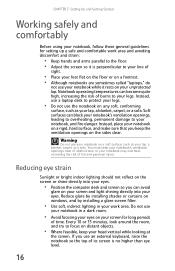
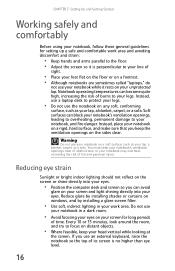
...notebook, follow these general guidelines for setting up a safe and comfortable work ... on a footrest. • Although notebooks are sometimes called "laptops," do
not use your notebook while it rests on your unprotected...computer desk and screen so you can avoid
glare on your screen and light shining directly into your eyes. Reduce glare by installing shades or curtains on windows, and by installing...
8513070 - Gateway FX Notebook Reference Guide R1 - Page 90
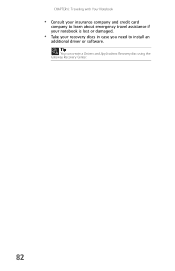
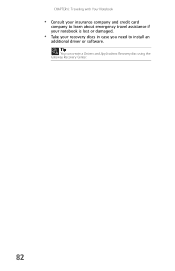
CHAPTER 6: Traveling with Your Notebook
• Consult your insurance company and credit card
company to learn about emergency travel assistance if your notebook is lost or damaged.
• Take your recovery discs in case you need to install an
additional driver or software. Tip
You can create a Drivers and Applications Recovery disc using the Gateway Recovery Center.
82
8513070 - Gateway FX Notebook Reference Guide R1 - Page 96
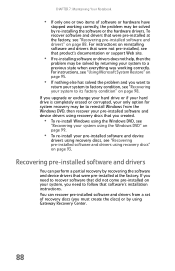
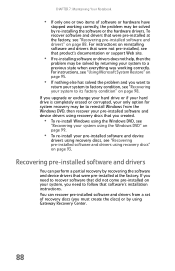
... a partial recovery by recovering the software and device drivers that were pre-installed at the factory. If you need to recover software that did not come pre-installed on your system, you need to follow that software's installation instructions. You can recover pre-installed software and drivers from a set of recovery discs (you must create the discs) or by using Gateway Recovery Center.
88
8513070 - Gateway FX Notebook Reference Guide R1 - Page 97
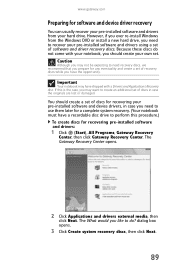
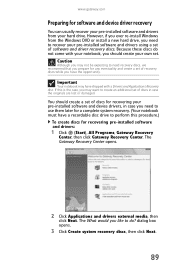
www.gateway.com
Preparing for software and device driver recovery
You can usually recover your pre-installed software and drivers from your hard drive. However, if you ever re-install Windows from the Windows DVD or install a new hard drive, you need to recover your pre-installed software and drivers using a set of software and driver recovery discs. Because these discs do not come with your ...
8513070 - Gateway FX Notebook Reference Guide R1 - Page 99
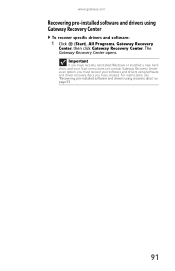
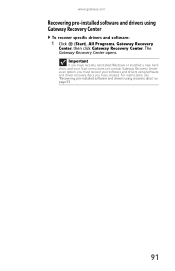
... click Gateway Recovery Center. The Gateway Recovery Center opens.
Important
If you have recently reinstalled Windows or installed a new hard drive, and your Start menu does not contain Gateway Recovery Center as an option, you must recover your software and drivers using software and driver recovery discs you have created. For instructions, see "Recovering pre-installed software and drivers using...
8513070 - Gateway FX Notebook Reference Guide R1 - Page 103
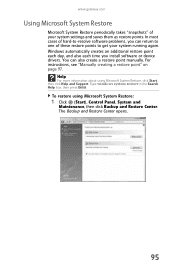
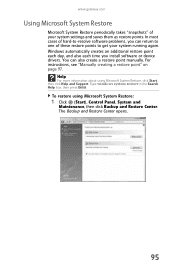
... you install software or device drivers. You can also create a restore point manually. For instructions, see "Manually creating a restore point" on page 97.
Help
For more information about using Microsoft System Restore, click Start, then click Help and Support. Type windows system restore in the Search Help box, then press ENTER.
To restore using Microsoft System Restore:
1 Click (Start), Control...
8513070 - Gateway FX Notebook Reference Guide R1 - Page 107
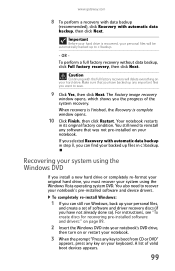
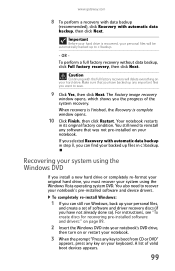
... system DVD. You also need to recover your notebook's pre-installed software and device drivers.
To completely re-install Windows:
1 If you can still run Windows, back up your personal files,
and create a set of software and driver recovery discs (if you have not already done so). For instructions, see "To create discs for recovering pre-installed software and drivers:" on page 89.
2 Insert the...
8513070 - Gateway FX Notebook Reference Guide R1 - Page 126
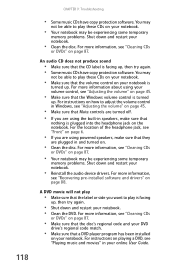
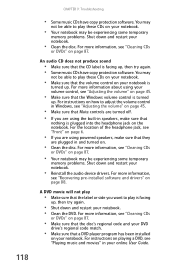
... powered speakers, make sure that they
are plugged in and turned on.
• Clean the disc. For more information, see "Cleaning CDs
or DVDs" on page 87.
• Your notebook may be experiencing some temporary
memory problems. Shut down and restart your notebook.
• Reinstall the audio device drivers. For more information,
see "Recovering pre-installed software and drivers...
Quick Start Guide - Page 1
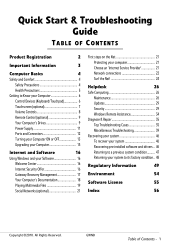
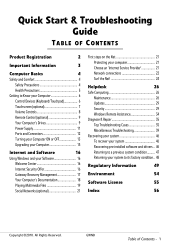
... your Computer 6
Control Devices (Keyboard/Touchpad 6
Touchscreen (optional 7
Volume Controls 8
Remote Control (optional 9
Your Computer's Drives 9
Power Supply 11
Ports and Connectors 12
Turning your Computer ON or OFF 13
Upgrading your Computer 15
Internet and Software
16
Using Windows and your Software 16
Welcome Center 16
Internet Security Offer 16
Gateway Recovery...
Quick Start Guide - Page 16
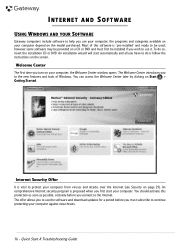
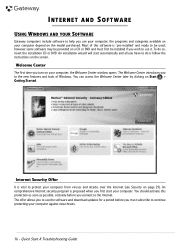
INTERNET AND SOFTWARE
USING WINDOWS AND YOUR SOFTWARE
Gateway computers include software to help you use your computer; the programs and categories available on your computer depend on the model purchased. Most of this software is 'pre-installed' and ready to be used; however some software may be provided on a CD or DVD and must first be installed if you wish to use it...
Quick Start Guide - Page 19
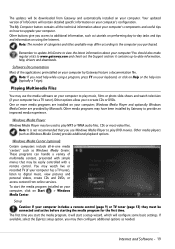
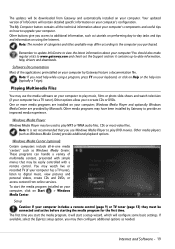
... be easily controlled with a remote control. You may watch live or recorded TV (if your computer has a TV tuner), listen to digital music, view pictures and personal videos, create CDs and DVDs, or access content from online services. To start the media program installed on your computer, click on Start > Windows Media Center.
Setup Caution: If your computer includes a remote control (page 9) or...
Quick Start Guide - Page 29
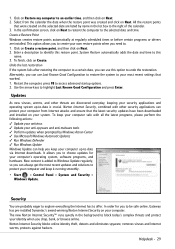
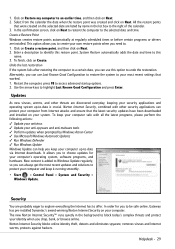
...; Run Windows Update Windows Update can help you keep your computer up-to-date via Internet downloads. It allows you to choose updates for your computer's operating system, software programs, and hardware. New content is added to Windows Update regularly, so you can always get the most recent updates and solutions to protect your computer and keep it running smoothly.
• Start > Control Panel...
Quick Start Guide - Page 30
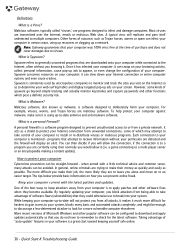
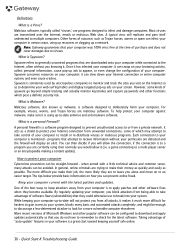
... system, blocks many basic and automated attacks completely, and might be enough to discourage a less-determined attacker to look for a more vulnerable computer elsewhere. More recent versions of Microsoft Windows and other popular software can be configured to download and apply updates automatically so that you do not have to remember to check for the latest...
Quick Start Guide - Page 32
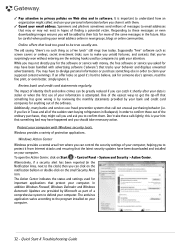
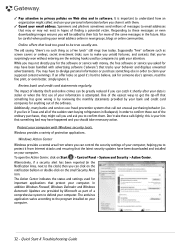
... action.
Protect your computer with Windows security tools. Windows provides a variety of protection applications.
Windows Action Center Windows provides a central area from where you can control the security settings of your computer, helping you to protect it from Internet attacks and ensuring that the latest security updates have been downloaded and installed on your computer. To open the...
Quick Start Guide - Page 33
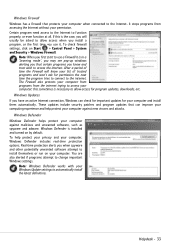
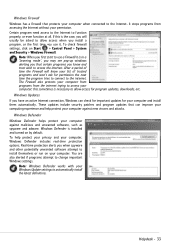
...privacy and your computer, Windows Defender includes real-time protection options. Real-time protection alerts you when spyware and other potentially unwanted software attempt to install themselves or run on your computer. You are also alerted if programs attempt to change important Windows settings.
Note: Windows Defender works with your Windows Update settings to automatically install the latest...
Quick Start Guide - Page 34
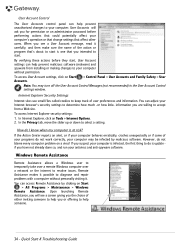
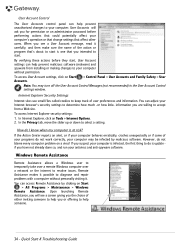
... malicious software (malware) and spyware from installing or making changes to your computer
without permission.
To access User Account settings, click on Start Accounts.
> Control Panel > User Accounts and Family Safety > User
Note: You may turn off the User Account Control Messages (not recommended) in the User Account Control settings window.
Internet Explorer Security Settings
Internet...
Quick Start Guide - Page 37
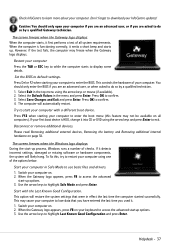
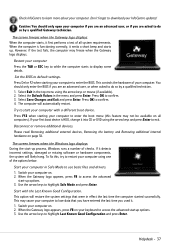
... test fails, the computer may freeze when the Gateway logo displays.
Restart your computer Press the TAB or ESC key to while the computer starts to display some details.
Set the BIOS to default settings. Press Del or F2 when starting your computer to enter the BIOS. This controls the hardware of your computer. You should only enter the BIOS if you are an...
Quick Start Guide - Page 38
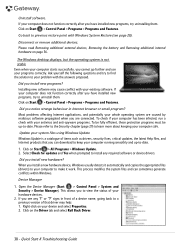
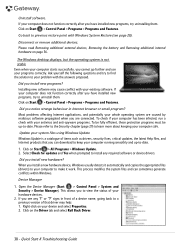
... Windows Update Windows Update is a catalogue of items such as drivers, security fixes, critical updates, the latest Help files, and Internet products that you can download to keep your computer running smoothly and up-to-date.
1. Click on Start > All Programs > Windows Update. 2. Select Check for updates and Yes when prompted to install any required software or device drivers.
Did you install...
Quick Start Guide - Page 57
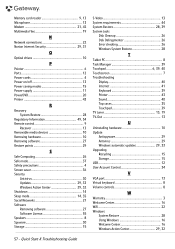
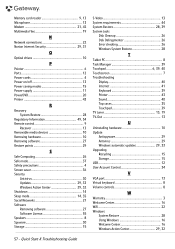
Memory card reader 9, 13 Microphone 13 Modem 21, 42 Multimedia files 19
N
Network connections 22 Norton Internet Security 29, 31
O
Optical drives 10
P
Pointer 6 Ports 12 Power cords 4 Power on/off 13 Power saving modes 15 Power supply 11 PowerDVD 20 Printer 43
R
Recovery System Restore 28
Regulatory Information 49, 54 Remote control 9
Receiver 13 Removable media devices 10 ...
