Gateway S-7510 driver and firmware
Drivers and firmware downloads for this Gateway Computers item

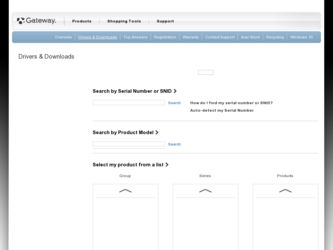
Related Gateway S-7510 Manual Pages
Download the free PDF manual for Gateway S-7510 and other Gateway manuals at ManualOwl.com
8511264 - User Guide Gateway Computer - Page 4
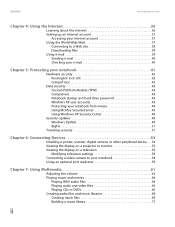
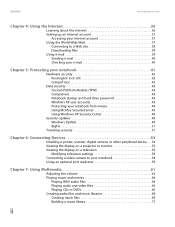
... 48
Security updates 49 Windows Update 49 BigFix 51
Traveling securely 51
Chapter 6: Connecting Devices 53
Installing a printer, scanner, digital camera, or other peripheral device . . .54 Viewing the display on a projector or monitor 55 Viewing the display on a television 56
Modifying television settings 58 Connecting a video camera to your notebook 58 Using an optional port replicator...
8511264 - User Guide Gateway Computer - Page 11
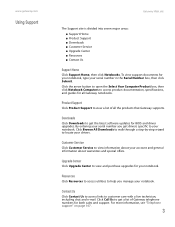
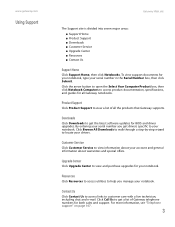
... Product box, then click Notebook Computers to access product documentation, specifications, and guides for all Gateway notebooks.
Product Support
Click Product Support to view a list of all the products that Gateway supports.
Downloads
Click Downloads to get the latest software updates for BIOS and driver upgrades. By entering your serial number you get drivers specific to your notebook. Click...
8511264 - User Guide Gateway Computer - Page 34
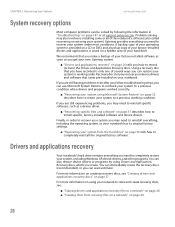
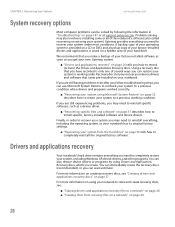
...www.gateway.com
System recovery options
Most computer problems can be solved by following the information in "Troubleshooting" on page 147 or at support.gateway.com. Problem-solving may also involve re-installing some or all of the notebook's software (also called recovering or restoring your system). Gateway provides everything you need to recover your system under most conditions. A backup copy...
8511264 - User Guide Gateway Computer - Page 39
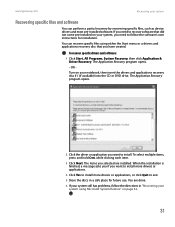
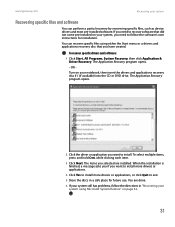
www.gateway.com
Recovering your system
Recovering specific files and software
You can perform a partial recovery by recovering specific files, such as device drivers and most pre-installed software. If you need to recover software that did not come pre-installed on your system, you need to follow the software's own instructions for installation.
You can recover specific files using either the ...
8511264 - User Guide Gateway Computer - Page 40
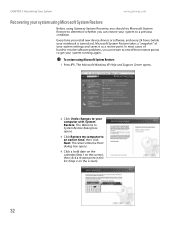
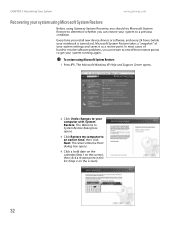
....gateway.com
Recovering your system using Microsoft System Restore
Before using Gateway System Recovery, you should try Microsoft System Restore to determine whether you can restore your system to a previous condition.
Every time you install new device drivers or software, and every 24 hours (while your notebook is turned on), Microsoft System Restore takes a "snapshot" of your system settings...
8511264 - User Guide Gateway Computer - Page 42
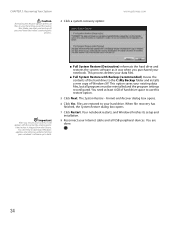
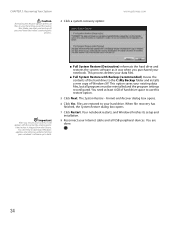
... use this restore option.
5 Click Next. The System Restore - Format and Recover dialog box opens.
6 Click Yes. Files are restored to your hard drive. When file recovery has finished, the System Restore dialog box opens.
7 Click Restart. Your notebook restarts, and Windows finishes its setup and installation.
8 Reconnect your Internet cable and all USB peripheral devices. You are done.
34
8511264 - User Guide Gateway Computer - Page 51
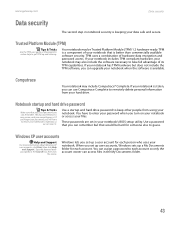
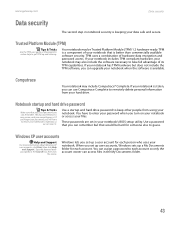
... hard drive password to keep other people from using your notebook. You have to enter your password when you turn on your notebook or access your files.
These passwords are set in your notebook's BIOS setup utility. Use a password that you can remember but that would be hard for someone else to guess.
Windows XP user accounts
Help and Support...
8511264 - User Guide Gateway Computer - Page 57
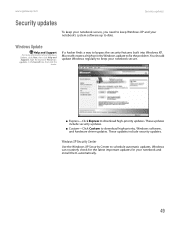
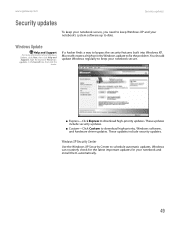
...to download high-priority updates. These updates include security updates.
■ Custom-Click Custom to download high-priority, Windows software, and hardware driver updates. These updates include security updates.
Windows XP Security Center
Use the Windows XP Security Center to schedule automatic updates. Windows can routinely check for the latest important updates for your notebook and install...
8511264 - User Guide Gateway Computer - Page 95
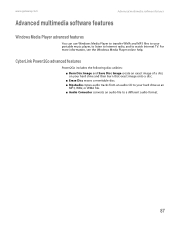
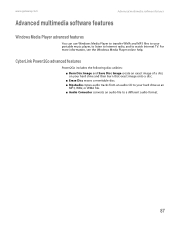
www.gateway.com
Advanced multimedia software features
Advanced multimedia software features
Windows Media Player advanced features
You can use Windows Media Player to transfer WMA and MP3 files to your portable music player, to listen to Internet radio, and to watch Internet TV. For more information, see the Windows Media Player online help.
CyberLink Power2Go advanced features
Power2Go ...
8511264 - User Guide Gateway Computer - Page 118
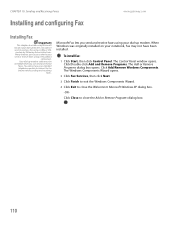
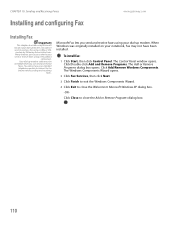
... and Receiving Faxes
Installing and configuring Fax
www.gateway.com
Installing Fax
Important
This chapter describes using Microsoft Fax and your dial-up modem. You cannot send or receive a fax using a cable or DSL modem by following these instructions. Many Internet services exist that let you send or receive faxes using a broadband
connection. Your dial-up modem cable must be installed before...
8511264 - User Guide Gateway Computer - Page 154
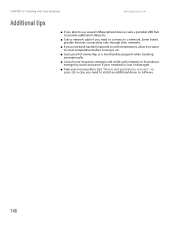
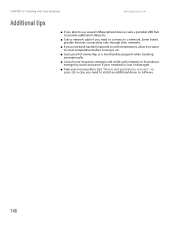
CHAPTER 13: Traveling with Your Notebook
www.gateway.com
Additional tips
■ If you plan to use several USB peripheral devices, take a portable USB hub to provide additional USB ports.
■ Take a network cable if you need to connect to a network. Some hotels provide Internet connectivity only through their networks.
■ If your notebook has been exposed to cold temperatures, allow ...
8511264 - User Guide Gateway Computer - Page 185
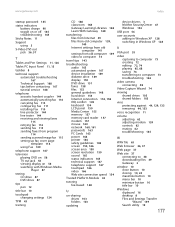
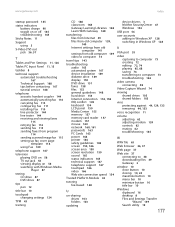
... tips 143
troubleshooting audio 165 automated system 167 device installation 149 diskette drive 149 display 150 DVD drive 151 faxes 158 files 152 general guidelines 148 hard drive 153 Internet connection 153, 158 IRQ conflict 149 keyboard 154 LCD panel 150 Media Center 155 memory 157 memory card reader 157 modem 157 mouse 160 network 160, 161 passwords 163 PC Cards 163 power 164 printer 164 safety...
Reference Guide - Page 5
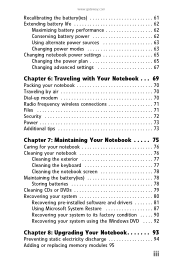
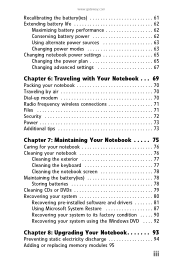
... the battery(ies 78 Storing batteries 78 Cleaning CDs or DVDs 79 Recovering your system 80 Recovering pre-installed software and drivers 81 Using Microsoft System Restore 87 Recovering your system to its factory condition . . . . . 90 Recovering your system using the Windows DVD . . . . 92
Chapter 8: Upgrading Your Notebook 93
Preventing static electricity discharge 94 Adding or replacing...
Reference Guide - Page 22
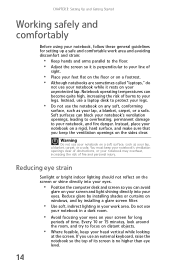
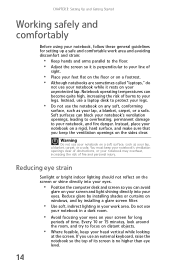
...notebook, follow these general guidelines for setting up a safe and comfortable work ... on a footrest. • Although notebooks are sometimes called "laptops," do
not use your notebook while it rests on your unprotected...computer desk and screen so you can avoid
glare on your screen and light shining directly into your eyes. Reduce glare by installing shades or curtains on windows, and by installing...
Reference Guide - Page 82
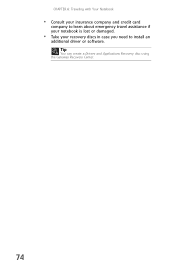
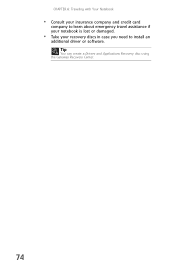
CHAPTER 6: Traveling with Your Notebook
• Consult your insurance company and credit card
company to learn about emergency travel assistance if your notebook is lost or damaged.
• Take your recovery discs in case you need to install an
additional driver or software. Tip
You can create a Drivers and Applications Recovery disc using the Gateway Recovery Center.
74
Reference Guide - Page 88
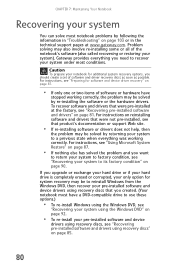
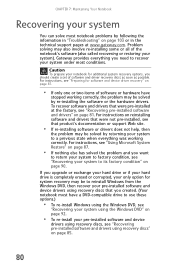
... technical support pages at www.gateway.com. Problem solving may also involve re-installing some or all of the notebook's software (also called recovering or restoring your system). Gateway provides everything you need to recover your system under most conditions.
Caution
To prepare your notebook for additional system recovery options, you should create a set of software and driver recovery discs...
Reference Guide - Page 89
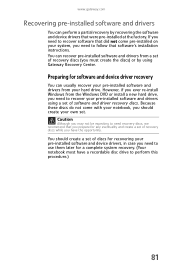
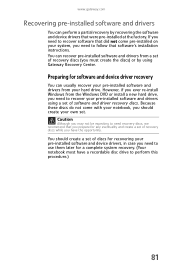
...'s installation instructions. You can recover pre-installed software and drivers from a set of recovery discs (you must create the discs) or by using Gateway Recovery Center.
Preparing for software and device driver recovery
You can usually recover your pre-installed software and drivers from your hard drive. However, if you ever re-install Windows from the Windows DVD or install a new hard drive...
Reference Guide - Page 92
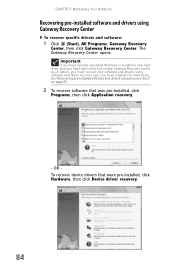
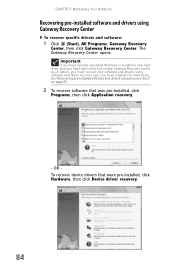
...recently reinstalled Windows or installed a new hard drive, and your Start menu does not contain Gateway Recovery Center as an option, you must recover your software and drivers using software and driver recovery discs you have created. For instructions, see "Recovering pre-installed software and drivers using recovery discs" on page 85.
2 To recover software that was pre-installed, click
Programs...
Reference Guide - Page 99
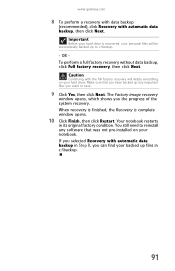
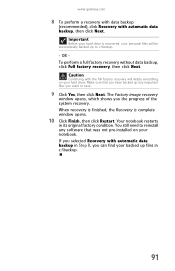
... click Next. The Factory image recovery
window opens, which shows you the progress of the system recovery. When recovery is finished, the Recovery is complete window opens.
10 Click Finish, then click Restart. Your notebook restarts
in its original factory condition. You still need to reinstall any software that was not pre-installed on your notebook. If you...
Reference Guide - Page 117
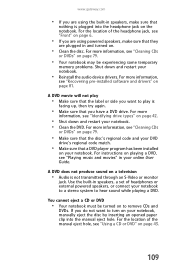
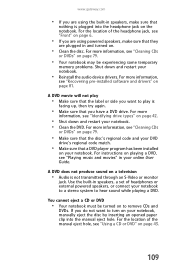
... DVD
drive's regional code match.
• Make sure that a DVD player program has been installed
on your notebook. For instructions on playing a DVD, see "Playing music and movies" in your online User Guide.
A DVD does not produce sound on a television
• Audio is not transmitted through an S-Video or monitor
jack. Use the built-in speakers, a set of...
