Gateway FHD2401 driver and firmware
Drivers and firmware downloads for this Gateway Computers item

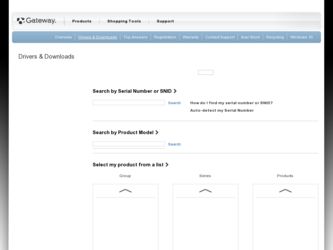
Related Gateway FHD2401 Manual Pages
Download the free PDF manual for Gateway FHD2401 and other Gateway manuals at ManualOwl.com
User Manual - Page 3
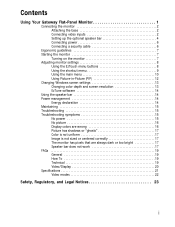
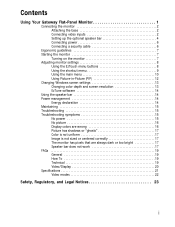
... menu 10 Using Picture-in-Picture (PIP 12 Changing Windows screen settings 13 Changing color depth and screen resolution 13 EzTune software 14 Using the speaker bar 14 Power management 14 Energy declaration 14 Maintaining 15 Troubleshooting 15 Troubleshooting symptoms 15 No power 15 No picture 16 Display colors are wrong 16 Picture has shadows or "ghosts...
User Manual - Page 5
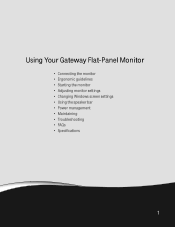
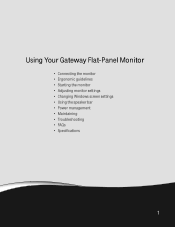
Using Your Gateway Flat-Panel Monitor
• Connecting the monitor • Ergonomic guidelines • Starting the monitor • Adjusting monitor settings • Changing Windows screen settings • Using the speaker bar • Power management • Maintaining • Troubleshooting • FAQs • Specifications
1
User Manual - Page 8
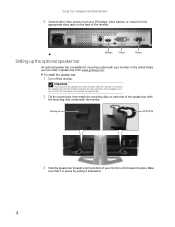
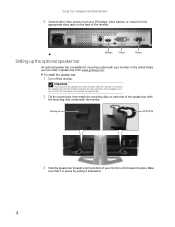
... (such as a DVD player, video camera, or receiver) to the
appropriate video jacks on the back of the monitor.
HDMI port
DVI port
VGA port
Setting up the optional speaker bar
An optional speaker bar is available for mounting underneath your monitor. In the United States, you can order a speaker bar from www.gateway.com.
To install the speaker bar:
1 Turn...
User Manual - Page 12
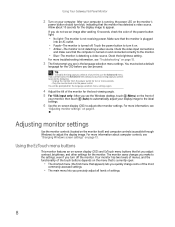
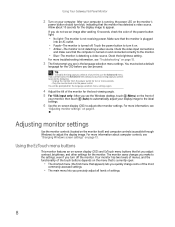
... the Windows desktop, touch (Menu) on the front of
your monitor, then touch (Auto) to automatically adjust your display image to the ideal settings.
6 Use the on-screen display (OSD) to adjust other monitor settings. For more information, see
"Adjusting monitor settings" on page 8.
Adjusting monitor settings
Use the monitor controls (located on the monitor itself) and computer controls (accessible...
User Manual - Page 15
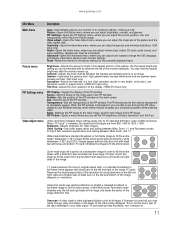
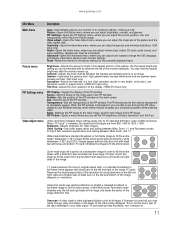
... levels increase contrast. (VGA input only) Saturation-Adjusts the intensity of a hue. High saturation results in very bright, vivid colors. Low saturation results in grayish colors. (HDMI/DVI input only) Tint/Hue-Adjusts the color spectrum of the display. (HDMI/DVI input only)
PIP Settings menu
PIP Display-Toggles the display of the PIP window. Source-Sets the source of the...
User Manual - Page 16
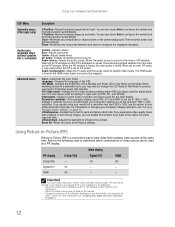
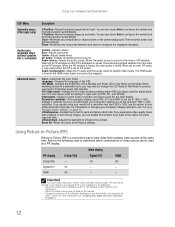
... Color Space (used for digital input) and YUV Color Space (used for analog TV input such as NTSC, PAL, and SECAM). Information-Displays current screen resolution and input source for the main display. Resolution reminder-If the computer display input (VGA, DVI, and HDMI) is not set to 1920 × 1200, displays a reminder that you should change your computer's settings to use the optimum 1920...
User Manual - Page 17
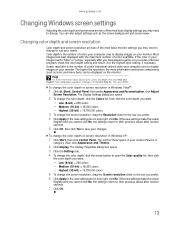
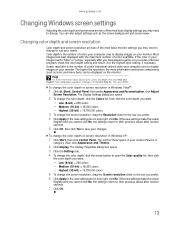
... adjusting the screen, click Start, then click Help and Support. Type adjusting monitor settings in the Search Help box, then press ENTER.
To change the color depth or screen resolution in Windows Vista®:
1 Click (Start), Control Panel, then under Appearance and Personalization, click Adjust
Screen Resolution. The Display Settings dialog box opens.
2 To change the color depth...
User Manual - Page 18
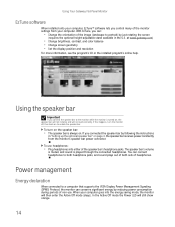
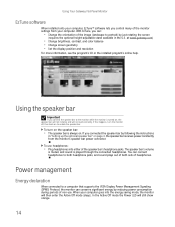
Using Your Gateway Flat-Panel Monitor
EzTune software
When installed onto your computer, EzTune™ software lets you control many of the monitor settings from your computer. With EzTune, you can:
• Change the orientation of the image (landscape to portrait) by just rotating the screen
(requires the optional height-adjustable stand available in the U.S. at www.gateway.com)
•...
User Manual - Page 19
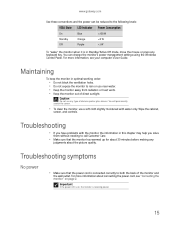
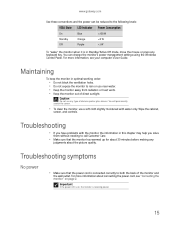
www.gateway.com
Use these conventions and the power can be reduced to the following levels:
VESA State LED Indicator Power Consumption
On
Blue
User Manual - Page 20
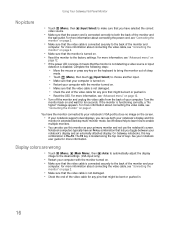
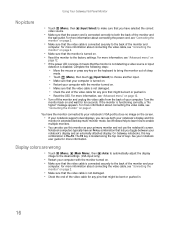
... information about connecting the video cable, see "Connecting the monitor" on page 2.
You have the monitor connected to your notebook's VGA port but see no image on the screen.
• If your notebook supports dual displays, you can use both your notebook's display and this
monitor in extended desktop multi-monitor mode. See Windows Help to learn how...
User Manual - Page 21
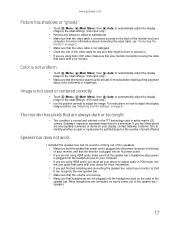
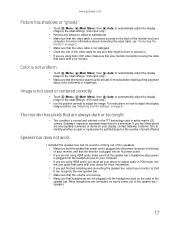
...'s headphone plug (green)
is plugged into the headphone jack on your computer.
• If you are using HDMI audio, you must set your device to output audio in PCM mode. See
the user guide that came with your device for more information.
• If you just finished installing and connecting the speaker bar, restart your monitor so that
it...
User Manual - Page 22
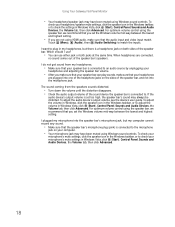
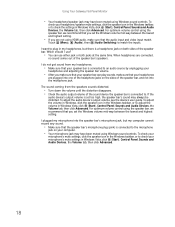
...) is connected to the microphone
jack on your computer.
• Your microphone jack may have been muted using Windows sound controls. To check your
microphone's mute settings, click the speaker icon in the Windows taskbar, or to check your microphone's mute settings in Windows Vista, click (Start), Control Panel, Sounds and Audio Devices, the Volume tab, then click Advanced.
18
User Manual - Page 23
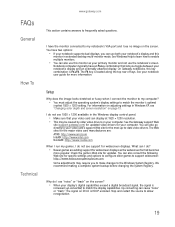
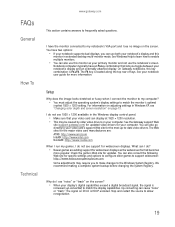
... settings in Windows XP, see "Changing color depth and screen resolution" on page 13.
I do not see 1920 × 1200 available in the Windows display control panel.
• Make sure that your video card can display at 1920 × 1200 resolution. • This may be caused by older video drivers on your computer. See the Gateway support Web
site (support.gateway.com) for updated video drivers...
User Manual - Page 24
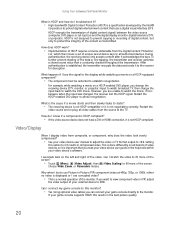
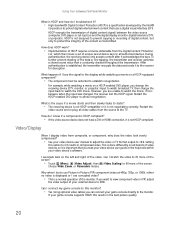
... Intel®
Corporation to protect digital entertainment content that uses a digital visual interface (DVI). HDCP encrypts the transmission of digital content (signal) between the video source (computer, DVD player, or set-top box) and the digital display (monitor, digital television/DTV, or projector). HDCP is not designed to prevent copying or recording of digital content, but only to protect...
User Manual - Page 28
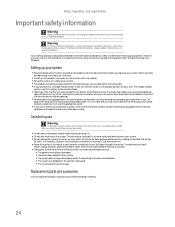
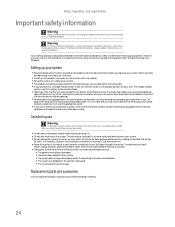
...Your Gateway ... set up your work...electrician to install the appropriate ...modem cables from the wall outlets before cleaning the system. ■ Unplug the system from the wall outlet and refer servicing to qualified personnel if:
■ The power cord or plug is damaged. ■ Liquid has been spilled into the system. ■ The system does not operate properly when the operating instructions...
User Manual - Page 29
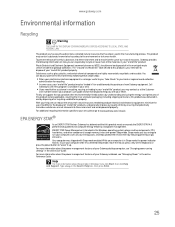
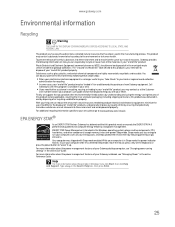
... information about the power management features of your Gateway desktop computer, see "Changing power-saving settings" in the online User Guide. For more information about the power management features of your Gateway notebook, see "Managing Power" in the online Reference Guide.
Help
For more information about Sleep mode in Windows Vista, click Start, then click Help and Support. Type sleep in...
User Manual - Page 30
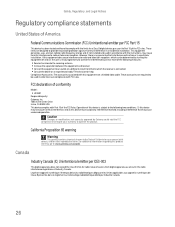
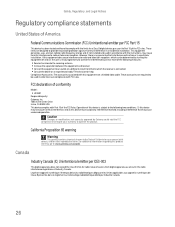
... experienced radio/TV technician for help. Compliance Accessories: The accessories associated with this equipment are: shielded video cable. These accessories are required to be used in order to ensure compliance with FCC rules.
FCC declaration of conformity
Model: ■ HD2401 Responsible party: Gateway, Inc. 7565 Irvine Center Drive Irvine, CA 92618 USA This device complies...
User Manual - Page 31
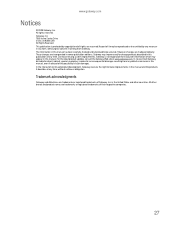
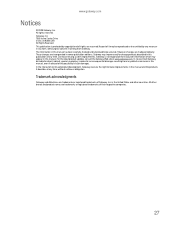
... described in this publication at any time. Due to continuing system improvements, Gateway is not responsible for inaccurate information which may appear in this manual. For the latest product updates, consult the Gateway Web site at www.gateway.com. In no event will Gateway be liable for direct, indirect, special, exemplary, incidental, or consequential damages resulting...
