Gateway ZX6971 driver and firmware
Drivers and firmware downloads for this Gateway Computers item


Related Gateway ZX6971 Manual Pages
Download the free PDF manual for Gateway ZX6971 and other Gateway manuals at ManualOwl.com
Gateway Desktop Quick Start Guide - Page 1
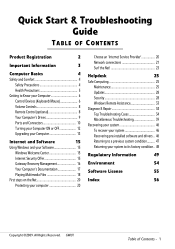
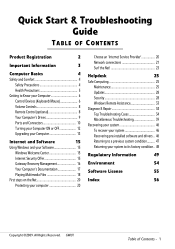
...5
Getting to Know your Computer 6
Control Devices (Keyboard/Mouse 6
Volume Controls 8
Remote Control (optional 8
Your Computer's Drives 9
Ports and Connectors 10
Turning your Computer ON or OFF 12
Upgrading your Computer 13
Internet and Software
15
Using Windows and your Software 15
Windows Welcome Center 15
Internet Security Offer 15
Gateway Recovery Management 16
Your...
Gateway Desktop Quick Start Guide - Page 3
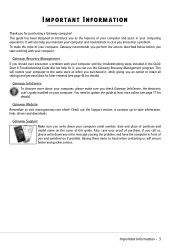
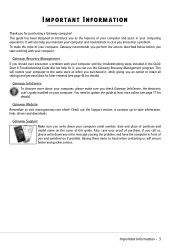
... sure you check Gateway InfoCentre, the electronic user's guide installed on your computer. You need to update the guide at least once online (see page 17 for details).
Gateway Website Remember to visit www.gateway.com often! Check out the Support section; it contains up-to-date information, help, drivers and downloads.
Gateway Support Make sure you write down your computer serial number, date and...
Gateway Desktop Quick Start Guide - Page 15
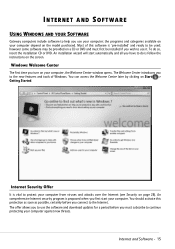
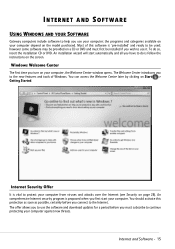
INTERNET AND SOFTWARE
USING WINDOWS AND YOUR SOFTWARE
Gateway computers include software to help you use your computer; the programs and categories available on your computer depend on the model purchased. Most of this software is 'pre-installed' and ready to be used; however some software may be provided on a CD or DVD and must first be installed if you wish to use it...
Gateway Desktop Quick Start Guide - Page 16
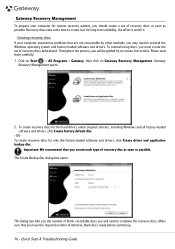
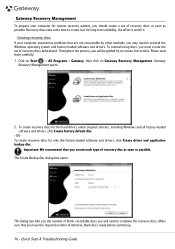
... your computer experiences problems that are not recoverable by other methods, you may need to reinstall the Windows operating system and factory-loaded software and drivers. To reinstall using discs, you must create the set of recovery discs beforehand. Throughout the process, you will be guided by on-screen instructions. Please read them carefully! 1. Click on Start > All Programs > Gateway...
Gateway Desktop Quick Start Guide - Page 17


... from the drive and mark it with a permanent marker.
Important: Write a unique, descriptive label on each disc, such as 'Windows Recovery Disc 1 of 2' or 'Apps/Drivers Recovery disc'. 5. If multiple discs are required, insert a new disc when prompted, then click OK. Continue recording discs until the process is complete.
Your Computer's Documentation
User's Guide (Gateway InfoCentre) This guide is...
Gateway Desktop Quick Start Guide - Page 18
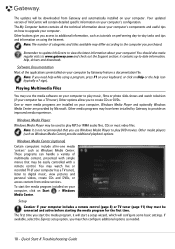
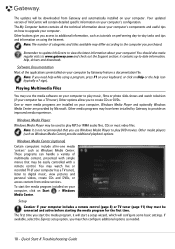
... be easily controlled with a remote control. You may watch live or recorded TV (if your computer has a TV tuner), listen to digital music, view pictures and personal videos, create CDs and DVDs, or access content from online services. To start the media program installed on your computer, click on Start > Windows Media Center.
Setup Caution: If your computer includes a remote control (page 8) or...
Gateway Desktop Quick Start Guide - Page 19
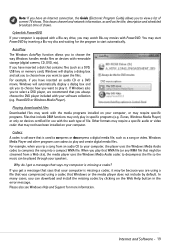
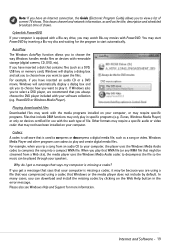
... media files on devices with removable storage (digital camera, CD, DVD, etc). If you have inserted a disk that contains files (such as a DVD, USB key or memory card), Windows will display a dialog box and ask you to choose how you want to open the files. For example, if you have inserted an audio CD or a DVD movie, Windows will automatically display a dialog box...
Gateway Desktop Quick Start Guide - Page 23
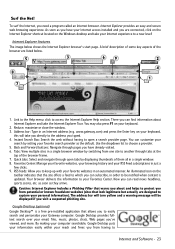
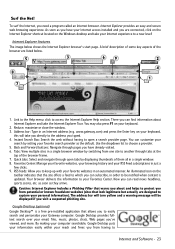
... actually are designed to capture your personal information). The address bar will turn yellow and a warning message will be displayed if you visit a suspected phishing site.
Google Desktop (optional)
Google Desktop™ is a free pre-installed application that allows you to easily search and personalize your Gateway computer. Google Desktop provides fulltext search over your email, files, music...
Gateway Desktop Quick Start Guide - Page 27
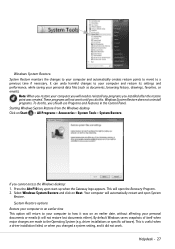
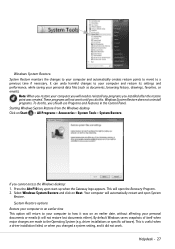
... in the Control Panel. Starting Windows System Restore from the Windows desktop Click on Start > All Programs > Accessories > System Tools > System Restore.
If you cannot access the Windows desktop: 1. Press the Alt+F10 key upon start-up when the Gateway logo appears. This will open the Recovery Program. 2. Select Windows System Restore and click on Next. Your computer will automatically...
Gateway Desktop Quick Start Guide - Page 28
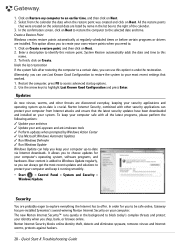
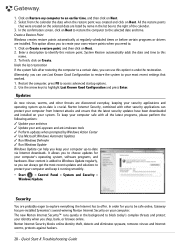
...; Run Windows Update Windows Update can help you keep your computer up-to-date via Internet downloads. It allows you to choose updates for your computer's operating system, software programs, and hardware. New content is added to Windows Update regularly, so you can always get the most recent updates and solutions to protect your computer and keep it running smoothly.
• Start > Control Panel...
Gateway Desktop Quick Start Guide - Page 29
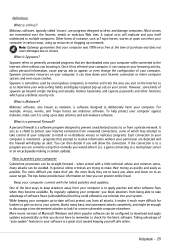
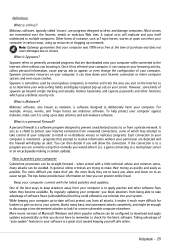
... system, blocks many basic and automated attacks completely, and might be enough to discourage a less-determined attacker to look for a more vulnerable computer elsewhere. More recent versions of Microsoft Windows and other popular software can be configured to download and apply updates automatically so that you do not have to remember to check for the latest...
Gateway Desktop Quick Start Guide - Page 31
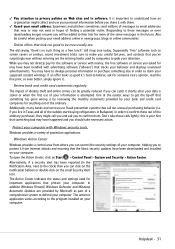
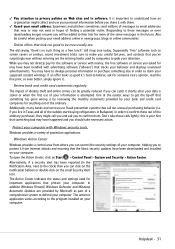
... action.
Protect your computer with Windows security tools. Windows provides a variety of protection applications.
Windows Action Center Windows provides a central area from where you can control the security settings of your computer, helping you to protect it from Internet attacks and ensuring that the latest security updates have been downloaded and installed on your computer. To open the...
Gateway Desktop Quick Start Guide - Page 32
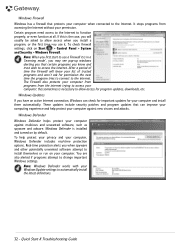
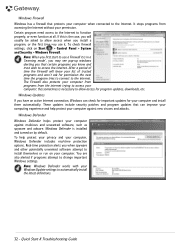
... real-time protection options. Real-time protection alerts you when spyware and other potentially unwanted software attempt to install themselves or run on your computer. You are also alerted if programs attempt to change important Windows settings.
Note: Windows Defender works with your Windows Update settings to automatically install the latest definitions.
32 - Quick Start & Troubleshooting...
Gateway Desktop Quick Start Guide - Page 33
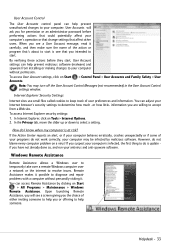
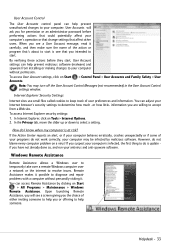
... malicious software (malware) and spyware from installing or making changes to your computer
without permission.
To access User Account settings, click on Start Accounts.
> Control Panel > User Accounts and Family Safety > User
Note: You may turn off the User Account Control Messages (not recommended) in the User Account Control settings window.
Internet Explorer Security Settings
Internet...
Gateway Desktop Quick Start Guide - Page 36
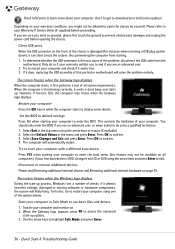
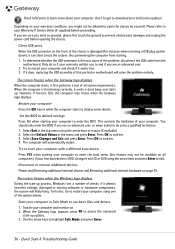
..., if the test fails, the computer may freeze when the Gateway logo displays.
Restart your computer Press the ESC key to while the computer starts to display some details.
Set the BIOS to default settings. Press Del when starting your computer to enter the BIOS. This controls the hardware of your computer. You should only enter the BIOS if you are an advanced user...
Gateway Desktop Quick Start Guide - Page 37


... Windows Update Windows Update is a catalogue of items such as drivers, security fixes, critical updates, the latest Help files, and Internet products that you can download to keep your computer running smoothly and up-to-date. 1. Click on Start > All Programs > Windows Update. 2. Select Check for updates and Yes when prompted to install any required software or device drivers. Did you install...
Gateway Desktop Quick Start Guide - Page 38
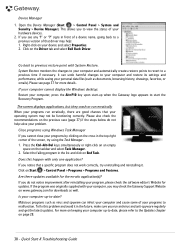
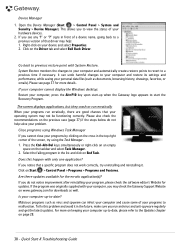
... > Control Panel > Programs > Programs and Features.
Are there updates available for the erratic application(s)? If you do not notice improvement after reinstalling your program, please check the software editor's Website for updates. If the program was originally supplied with your computer, you may check the Gateway Support Website on www.gateway.com for downloads as well.
Is your computer up...
Gateway Desktop Quick Start Guide - Page 47


..., and also each time you install software or device drivers.
Help: For more information about using Microsoft System Restore, click Start, then click Help and Support. Type windows system restore in the Search Help box, then press Enter. To return to a restore point: 1. Click on Start > Control Panel > Action Center, then click on Recovery. 2. Click on Open System...
Gateway Desktop Quick Start Guide - Page 48
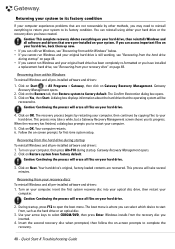
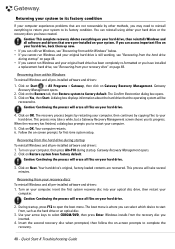
... setup.
Recovering from the hard drive during startup To reinstall Windows and all pre-installed software and drivers: 1. Turn on your computer, then press Alt+F10 during startup. Gateway Recovery Management opens. 2. Click on Restore system from factory default.
Caution: Continuing the process will erase all files on your hard drive.
3. Click on Next. Your hard drive's original, factory-loaded...
Gateway Desktop Quick Start Guide - Page 57
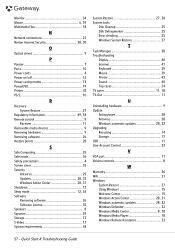
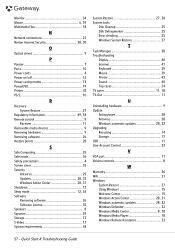
...25 Disk Defragmenter 25 Error checking 25 Windows System Restore 27
T
Task Manager 38 Troubleshooting
Display 40 Internet 41 Keyboard 39 Mouse 39 Printer 43 Sound 40 Top cases 34 TV tuner 11, 18 TV-Out 11
U
Uninstalling hardware 9 Update
Antispyware 28 Antivirus 28 Windows automatic updates 28, 32 Upgrading Recycling 14 Storage 13 USB 11 User Account Control 33
V
VGA port 11...
