Gigabyte GA-990XA-UD3 R5 driver and firmware
Drivers and firmware downloads for this Gigabyte item

Related Gigabyte GA-990XA-UD3 R5 Manual Pages
Download the free PDF manual for Gigabyte GA-990XA-UD3 R5 and other Gigabyte manuals at ManualOwl.com
Manual - Page 4
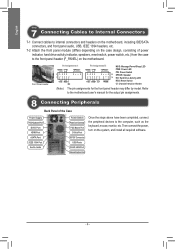
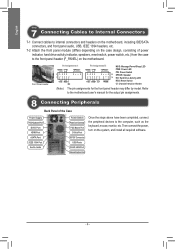
...
DVI-D Port HDMI Port eSATA Port IEEE 1394 Port Audio Jacks
Power Switch Power Cord Connector PS/2 Mouse Port
D-Sub Port S/PDIF Connector
USB Ports RJ-45 LAN Port External Graphics Card
Once the steps above have been completed, connect the peripheral devices to the computer, such as the keyboard, mouse, monitor, etc. Then connect the power, turn on the system, and install all required software...
Manual - Page 3


..., carefully read the User's Manual.
For product-related information, check on our website at: http://www.gigabyte.com
Identifying Your Motherboard Revision The revision number on your motherboard looks like this: "REV: X.X." For example, "REV: 1.0" means the revision of the motherboard is 1.0. Check your motherboard revision before updating motherboard BIOS, drivers, or when looking for technical...
Manual - Page 5
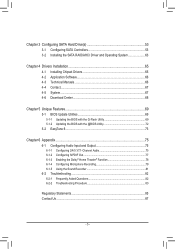
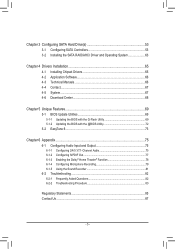
... Drive(s 53 3-1 Configuring SATA Controllers 53 3-2 Installing the SATA RAID/AHCI Driver and Operating System 63
Chapter 4 Drivers Installation 65 4-1 Installing Chipset Drivers 65 4-2 Application Software 66 4-3 Technical Manuals 66 4-4 Contact...67 4-5 System...67 4-6 Download Center 68
Chapter 5 Unique Features 69 5-1 BIOS Update Utilities 69
5-1-1 Updating the BIOS with the Q-Flash...
Manual - Page 6
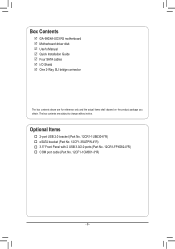
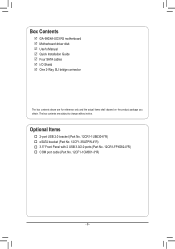
...
55 GA-990XA-UD3 R5 motherboard 55 Motherboard driver disk 55 User's Manual 55 Quick Installation Guide 55 Four SATA cables 55 I/O Shield 55 One 2-Way SLI bridge connector
The box contents above are for reference only and the actual items shall depend on the product package you obtain. The box contents are subject to change without notice.
Optional Items
†† 2-port USB 2.0 bracket...
Manual - Page 10
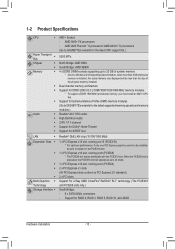
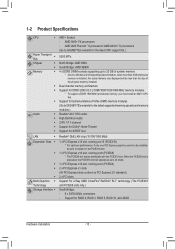
... processors
(Go to GIGABYTE's website for the latest CPU support list.)
Hyper Transport Bus
ŠŠ
5200 MT/s
Chipset
ŠŠ North Bridge: AMD 990X
ŠŠ South Bridge: AMD SB950
Memory
ŠŠ 4 x DDR3 DIMM sockets supporting up to 32 GB of system memory * Due to a Windows 32-bit operating system limitation, when more than 4 GB of physical
memory is installed...
Manual - Page 11
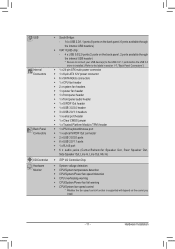
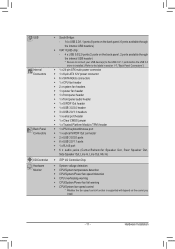
... back panel, 2 ports available through the internal USB header) * Be sure to connect your USB device(s) to the USB 2.0/1.1 ports before the USB 3.0 driver is installed. (Refer to the labels in section 1-7, "Back Panel Connectors.")
ŠŠ 1 x 24-pin ATX main power connector ŠŠ 1 x 8-pin ATX 12V power connector ŠŠ 6 x SATA 6Gb/s connectors ŠŠ 1 x CPU fan header...
Manual - Page 12
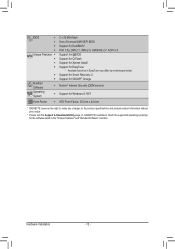
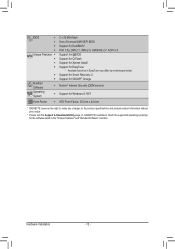
... WfM 2.0, SM BIOS 2.7, ACPI 5.0 Support for @BIOS Support for Q-Flash Support for Xpress Install Support for EasyTune
* Available functions in EasyTune may differ by motherboard model. Support for Smart Recovery 2 Support for ON/OFF Charge
Norton® Internet Security (OEM version)
Support for Windows 8.1/8/7
Form Factor ŠŠ ATX Form Factor; 30.5cm x 24.4cm
* GIGABYTE reserves the...
Manual - Page 18
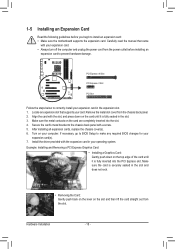
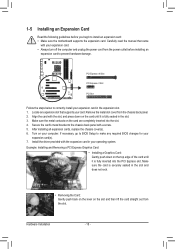
... before you begin to install an expansion card: •• Make sure the motherboard supports the expansion card. Carefully read the manual that came
with your expansion card. •• Always turn off the computer and unplug the power cord from the power outlet before installing an
expansion card to prevent hardware damage.
PCI Express x16 Slot
PCI Express x1 Slot
PCI Slot
Follow the...
Manual - Page 19


... Requirements -- Windows 8.1/8/7 operating system -- A CrossFire/SLI-supported motherboard with two PCI Express x16 slots and correct driver -- Two CrossFire/SLI-ready graphics cards of identical brand and chip and correct driver -- CrossFire(Note)/SLI bridge connectors -- A power supply with sufficient power is recommended (Refer to the manual of your graphics cards for the power requirement...
Manual - Page 31
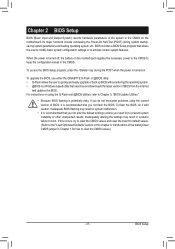
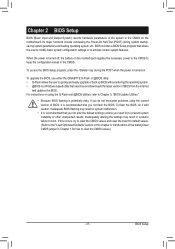
... POST when the power is turned on.
To upgrade the BIOS, use either the GIGABYTE Q-Flash or @BIOS utility. •• Q-Flash allows the user to quickly and easily upgrade or back up BIOS without entering the operating system. •• @BIOS is a Windows-based utility that searches and downloads the latest version of BIOS from the Internet
and updates the BIOS. For instructions on using...
Manual - Page 53
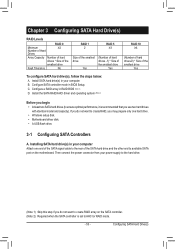
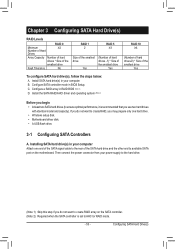
...prepare only one hard drive. •• Windows setup disk. •• Motherboard driver disk. •• A USB flash drive.
3-1 Configuring SATA Controllers
A. Installing SATA hard drive(s) in your computer Attach one end of the SATA signal cable to the rear of the SATA hard drive and the other end to available SATA port on the motherboard. Then connect the power connector from your...
Manual - Page 63
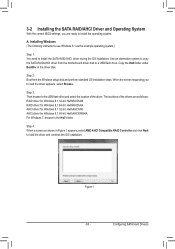
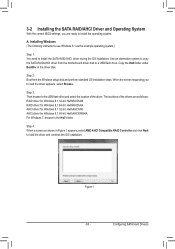
... the Windows setup disk and perform standard OS installation steps. When the screen requesting you to load the driver appears, select Browse.
Step 3: Then browse to the USB flash drive and select the location of the driver. The locations of the drivers are as follows: RAID driver for Windows 8.1 32-bit: Hw8\RAID\x86 RAID driver for Windows 8.1 64-bit: Hw8\RAID\x64 AHCI driver for Windows 8.1 32...
Manual - Page 64
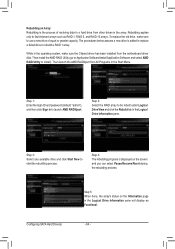
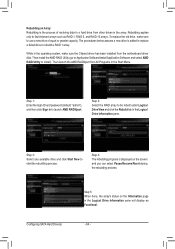
... drive to rebuild a RAID 1 array.
While in the operating system, make sure the Chipset driver has been installed from the motherboard driver disk. Then install the AMD RAID Utility (go to Application Software\Install Application Software and select AMD RAID Utility to install). Then launch the AMD RAIDXpert from All Programs in the Start Menu.
Step 1: Enter the login ID and password (default...
Manual - Page 65
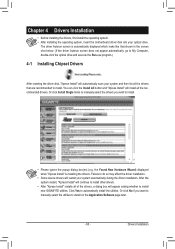
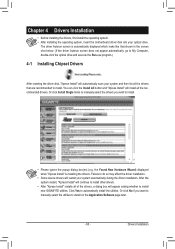
... the optical drive and execute the Run.exe program.)
4-1 Installing Chipset Drivers
After inserting the driver disk, "Xpress Install" will automatically scan your system and then list all the drivers that are recommended to install. You can click the Install All button and "Xpress Install" will install all the recommended drivers. Or click Install Single Items to manually select the drivers you...
Manual - Page 66
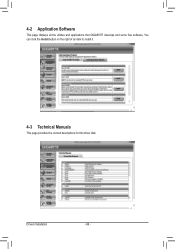
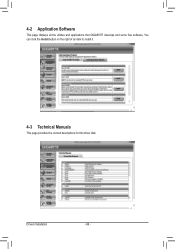
4-2 Application Software
This page displays all the utilities and applications that GIGABYTE develops and some free software. You can click the Install button on the right of an item to install it.
4-3 Technical Manuals
This page provides the content descriptions for this driver disk.
Drivers Installation
- 66 -
Manual - Page 68


4-6 Download Center
To update the BIOS, drivers, or applications, click the Download Center button to link to the GIGABYTE website. The latest version of the BIOS, drivers, or applications will be displayed.
Drivers Installation
- 68 -
Manual - Page 69
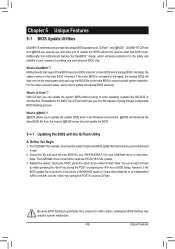
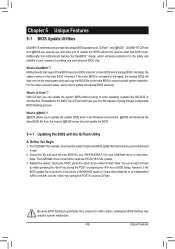
... the Windows environment. @BIOS will download the latest BIOS file from the nearest @BIOS server site and update the BIOS.
5-1-1 Updating the BIOS with the Q-Flash Utility
A. Before You Begin 1. From GIGABYTE's website, download the latest compressed BIOS update file that matches your motherboard
model. 2. Extract the file and save the new BIOS file (e.g. 990XAUD3R5.F1) to your USB flash drive, or...
Manual - Page 72
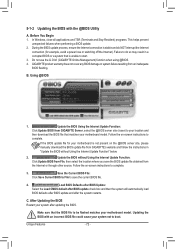
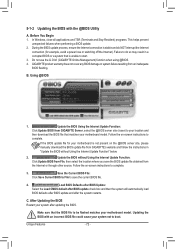
... flashing.
B. Using @BIOS
1.
Update the BIOS Using the Internet Update Function:
Click Update BIOS from GIGABYTE Server, select the @BIOS server site closest to your location and
then download the BIOS file that matches your motherboard model. Follow the on-screen instructions to
complete.
If the BIOS update file for your motherboard is not present on the @BIOS server site, please manually...
Manual - Page 73
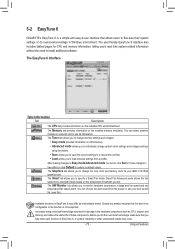
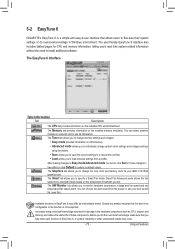
5-2 EasyTune 6
GIGABYTE's EasyTune 6 is a simple and easy-to-use interface that allows users to fine-tune their system settings or do overclock/overvoltage in Windows environment. The user-friendly EasyTune 6 interface also includes tabbed pages for CPU and memory information, letting users read their system-related information without the need to install additional software.
The EasyTune 6 ...
Manual - Page 75
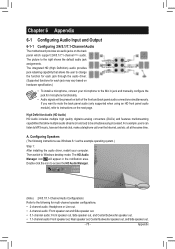
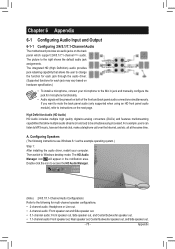
..., users can listen to MP3 music, have an Internet chat, make a telephone call over the Internet, and etc. all at the same time.
A. Configuring Speakers (The following instructions use Windows 8.1 as the example operating system.)
Step 1: After installing the audio driver, restart your computer. Then switch to Windows desktop mode. The HD Audio Manager icon will appear in the notification area...
