Gigabyte GS-R12P4G driver and firmware
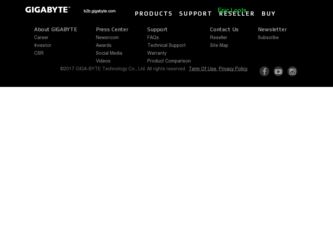
Related Gigabyte GS-R12P4G Manual Pages
Download the free PDF manual for Gigabyte GS-R12P4G and other Gigabyte manuals at ManualOwl.com
Manual - Page 2
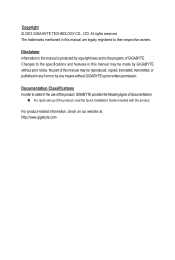
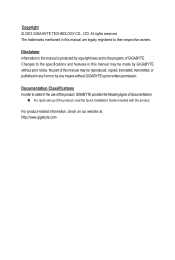
... of this manual may be reproduced, copied, translated, transmitted, or published in any form or by any means without GIGABYTE's prior written permission.
Documentation Classifications In order to assist in the use of this product, GIGABYTE provides the following types of documentations:
For quick set-up of the product, read the Quick Installation Guide included with...
Manual - Page 4
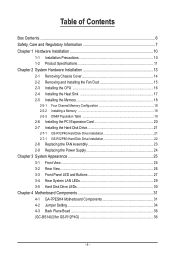
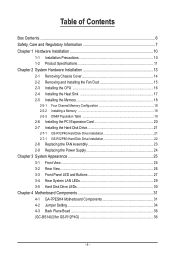
... Heat Sink 17 2-5 Installing the Memory 18
2-5-1 Four Channel Memory Configuration 18 2-5-2 Installing a Memory 19 2-5-3 DIMM Population Table 19 2-6 Installing the PCI Expansion Card 20 2-7 Installing the Hard Disk Drive 21 2-7-1 GS-R12P4G Hard Disk Drive Installation 21 2-7-1 GS-R12P8G Hard Disk Drive Installation 22 2-8 Replacing the FAN Assemblly 23 2-9 Replacing the Power Supply 24...
Manual - Page 6
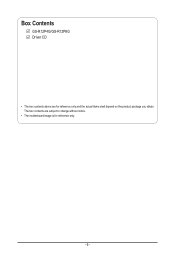
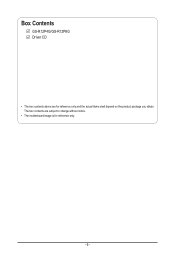
Box Contents
GS-R12P4G/GS-R12P8G Driver CD
• The box contents above are for reference only and the actual items shall depend on the product package you obtain. The box contents are subject to change without notice.
• The motherboard image is for reference only.
- 6 -
Manual - Page 7
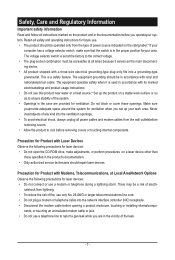
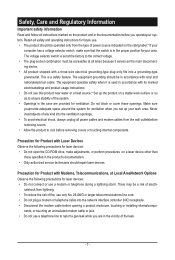
...; To avoid electrical shock, always unplug all power cables and modem cables from the wall outletsbefore removing covers. • Allow the product to cool before removing covers or touching internal components.
Precaution for Product with Laser Devices Observe the following precautions for laser devices: • Do not open the CD-ROM drive, make adjustments, or perform procedures on...
Manual - Page 8
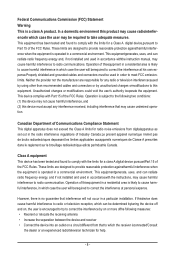
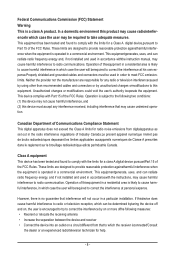
... limits for a Class A digital device,pursuant to Part 15 of the FCC Rules. These limits are designed to provide reasonable protection againstharmful interference when the equipment is operated in a commercial environment. This equipmentgenerates, uses, and can radiate radio frequency energy and, if not installed and used in accordance withthe instruction manual, may cause harmful interference...
Manual - Page 9
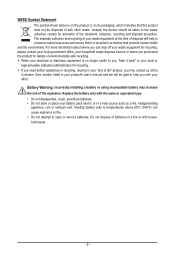
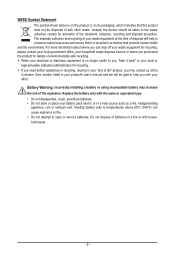
...not be disposed of with other waste. Instead, the device should be taken to the waste collection centers for activation...please contact your local government office, your household waste disposal service or where you purchased the product for details of environmentally ...your product's user's manual and we will be glad to help you with your effort.
Battery Warning: Incorrectly installing a battery or ...
Manual - Page 10
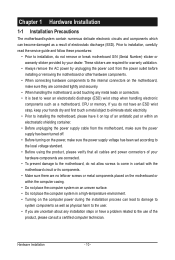
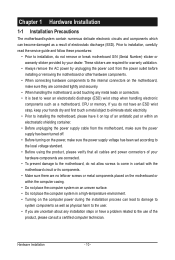
... read the service guide and follow these procedures:
• Prior to installation, do not remove or break motherboard S/N (Serial Number) sticker or warranty sticker provided by your dealer. These stickers are required for warranty validation.
• Always remove the AC power by unplugging the power cord from the power outlet before installing or removing the motherboard or other hardware...
Manual - Page 11
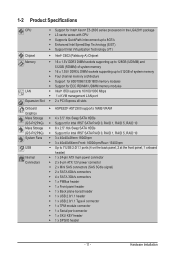
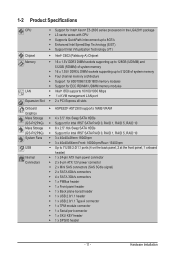
... memory modules ŠŠ Intel® I350 supports 10/100/1000 Mbps ŠŠ 1 x KVM management LAN port ŠŠ 2 x PCI Express x8 slots
Onboard Graphics Mass Storage (GS-R12P4G) Mass Storage (GS-R12P8G) System Fans
USB
Internal Connectors
ŠŠ ASPEED® AST2300 supports 16MB VRAM
ŠŠ 4 x 3.5" Hot-Swap SATA HDDs ŠŠ Support for Intel IRST SATA RAID...
Manual - Page 12
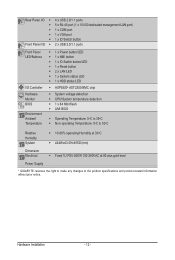
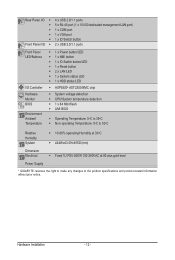
Rear Panel I/O ŠŠ 4 x USB 2.0/1.1 ports ŠŠ 5 x RJ-45 port (1 x 10/100 dedicated management LAN port) ŠŠ 1 x COM port ŠŠ 1 x VGA port ŠŠ 1 x ID Switch button
Front Panel I/O ŠŠ 2 x USB 2.0/1.1 ports
Front Panel LED/Buttons
I/O Controller Hardware Monitor BIOS Environment Ambient Temperature
ŠŠ 1 x Power button/LED ŠŠ ...
Manual - Page 13
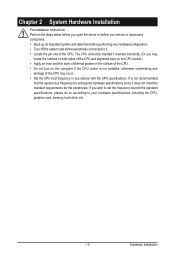
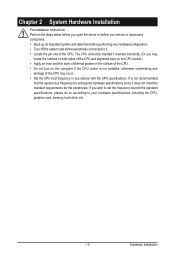
... the CPU specifications. It is not recommended
that the system bus frequency be set beyond hardware specifications since it does not meet the standard requirements for the peripherals. If you wish to set the frequency beyond the standard specifications, please do so according to your hardware specifications including the CPU, graphics card, memory, hard drive, etc.
- 13 -
Hardware Installation
Manual - Page 14
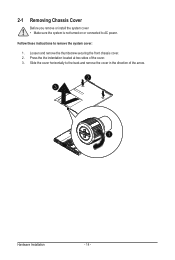
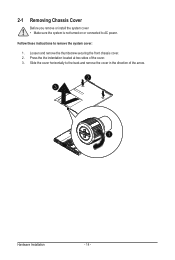
2-1 Removing Chassis Cover
Before you remove or install the system cover • Make sure the system is not turned on or connected to AC power. Follow these instructions to remove the system cover: 1. Loosen and remove the thumbscrew securing the front chassis cover. 2. Press the the indentation located at two sides of the ...
Manual - Page 15
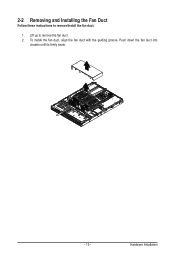
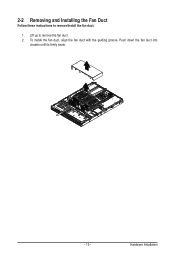
2-2 Removing and Installing the Fan Duct
Follow these instructions to remove/install the fan duct:
1. Lift up to remove the fan duct 2. To install the fan duct, align the fan duct with the guiding groove. Push down the fan duct into
chassis until its firmly seats
- 15 -
Hardware Installation
Manual - Page 16
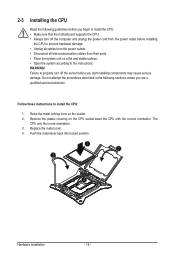
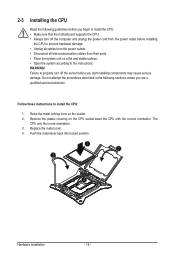
... motherboard supports the CPU. • Always turn off the computer and unplug the power cord from the power outlet before installing
the CPU to prevent hardware damage. • Unplug all cables from the power outlets. • Disconnect all telecommunication cables from their ports. • Place the system unit on a flat and stable surface. • Open the system according to the instructions...
Manual - Page 17
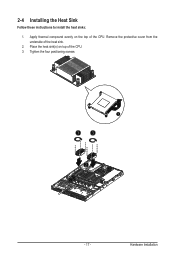
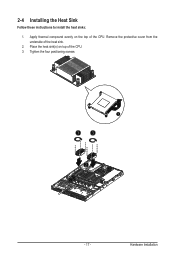
2-4 Installing the Heat Sink
Follow these instructions to install the heat sinks:
1. Apply thermal compound evenly on the top of the CPU. Remove the protective cover from the underside of the heat sink.
2. Place the heat sink(s) on top of the CPU. 3. Tighten the four positioning screws.
3
3
2
- 17 -
Hardware Installation
Manual - Page 18
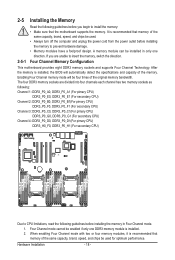
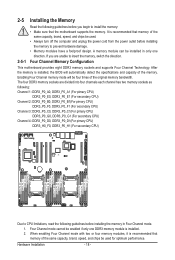
... you begin to install the memory: • Make sure that the motherboard supports the memory. It is recommended that memory of the
same capacity, brand, speed, and chips be used. • Always turn off the computer and unplug the power cord from the power outlet before installing
the memory to prevent hardware damage. • Memory modules have a foolproof design. A memory module can be...
Manual - Page 19
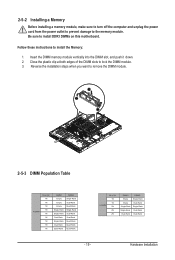
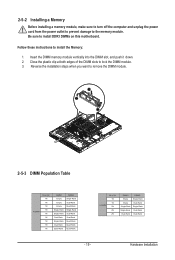
2-5-2 Installing a Memory
Before installing a memory module, make sure to turn off the computer and unplug the power cord from the power outlet to prevent damage to the memory module. Be sure to install DDR3 DIMMs on this motherboard.
Follow these instructions to install the Memory: 1. Insert the DIMM memory module vertically into the DIMM slot, and push it down. 2. Close the plastic clip at both...
Manual - Page 20
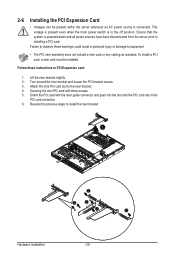
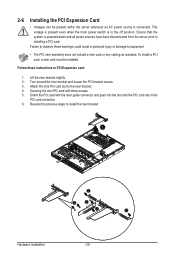
...-down and all power sources have been disconnected from the server prior to installing a PCI card.
Failure to observe these warnings could result in personal injury or damage to equipment.
• The PCI riser assembly does not include a riser card or any cabling as standard. To install a PCI card, a riser card must be installed.
Follow these instructions to PCI Expansion card:
1. Lift the riser...
Manual - Page 33
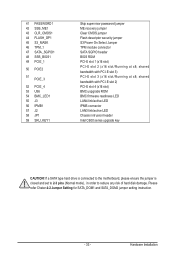
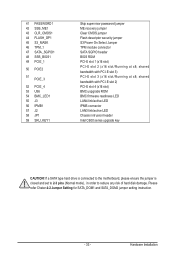
... paswword jumper ME recovery jumper Clear CMOS jumper Flash descriptor security jumper S3 Power On Select Jumper TPM module connector SATA SGPIO header BIOS ROM PCI-E slot 1 (x16 slot) PCI-E slot 2 (x16 slot/Running at x8; shared
bandwidth with PCI-E slot 3) PCI-E slot 3 (x16 slot/Running at x8; shared
bandwidth with PCI-E slot 2) PCI-E slot 4 (x16 slot) BMC uopgrade ROM BMC firmware readiness LED...
Manual - Page 48
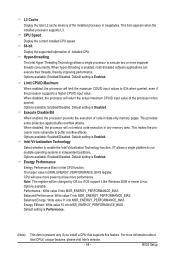
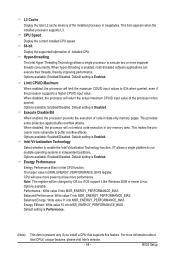
... installed CPU speed. 64-bit
Display the supported infprmation of installed CPU. Hyper-threading
The Intel Hyper Threading Technology allows a single processor to execute two or more separate threads concurrently. When hyper-threading is enabled, multi-threaded software applications can execute their threads, thereby improving performance. Options available: Enabled/Disabled. Default setting...
Manual - Page 72
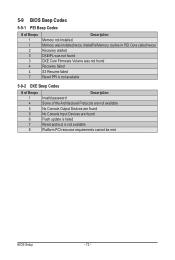
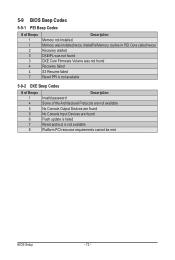
... not found Recovery failed S3 Resume failed Reset PPI is not available
5-9-2 DXE Beep Codes
# of Beeps 1 4 5 5 6 7 8
Description Invalid password Some of the Architectural Protocols are not available No Console Output Devices are found No Console Input Devices are found Flash update is failed Reset protocol is not available Platform PCI resource requirements cannot be met
BIOS Setup
- 72...

