Gigabyte GV-NX66T128DE driver and firmware
Drivers and firmware downloads for this Gigabyte item

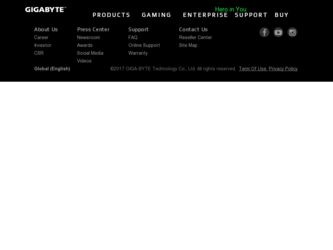
Related Gigabyte GV-NX66T128DE Manual Pages
Download the free PDF manual for Gigabyte GV-NX66T128DE and other Gigabyte manuals at ManualOwl.com
Manual - Page 6
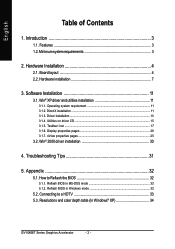
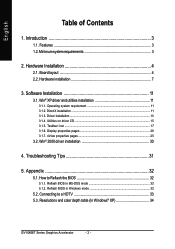
...icon ...17 3.1.6. Display properties pages 20 3.1.7. nView properties pages 25
3.2. Win® 2000 driver installation 30
4. Troubleshooting Tips 31
5. Appendix 32
5.1. How to Reflash the BIOS 32
5.1.1. Reflash BIOS in MS-DOS mode 32 5.1.2. Reflash BIOS in Windows mode 32
5.2. Connecting to a HDTV 33 5.3. Resolutions and color depth table (In Windows® XP 34
GV-NX66T Series Graphics...
Manual - Page 12
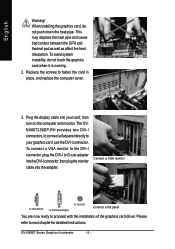
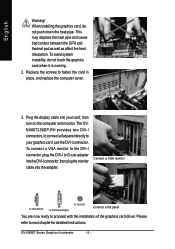
... connect a VGA monitor to the DVI-I connector, plug the DVI-I to D-sub adapter into the DVI-I connector, then plug the monitor cable into the adapter.
Connect a VGA monitor
To VGA Monitor
To Flat Panel Display
To TV/VCR
Connect a flat panel
You are now ready to proceed with the installation of the graphics card driver. Please
refer to next chapter for detailed instructions.
GV-NX66T Series...
Manual - Page 15
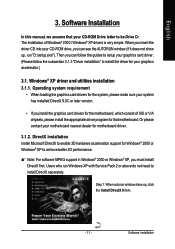
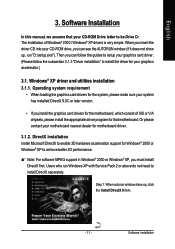
English
3. Software Installation
In this manual, we assume that your CD-ROM Drive letter to be Drive D: The installation of Windows® 2000 / Windows® XP drivers is very simple. When you insert the driver CD into your CD-ROM drive, you can see the AUTORUN window (if it does not show up, run "D:\setup.exe"). Then you can follow the guides to setup your graphics card driver. (Please follow...
Manual - Page 17
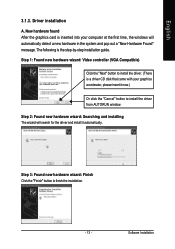
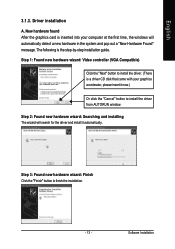
... inserted into your computer at the first time, the windows will automatically detect a new hardware in the system and pop out a "New Hardware Found" message. The following is the step-by-step installation guide.
Step 1: Found new hardware wizard: Video controller (VGA Compatible)
Click the "Next" button to install the driver. (There is a driver CD disk that came with your...
Manual - Page 18
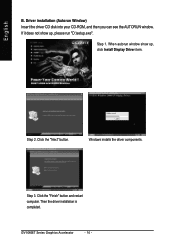
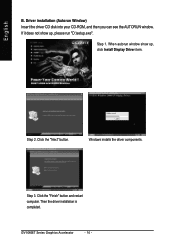
... Window) Insert the driver CD disk into your CD-ROM, and then you can see the AUTORUN window. If it does not show up, please run "D:\setup.exe".
Step 1. When autorun window show up, click Install Display Driver item.
Step 2. Click the "Next" button.
Windows installs the driver components.
Step 3. Click the "Finish" button and restart computer. Then the driver installation is completed.
GV...
Manual - Page 19
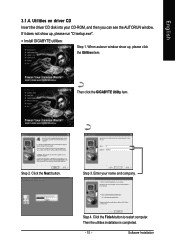
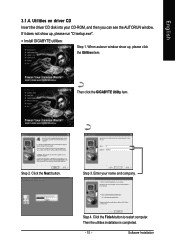
English
3.1.4. Utilities on driver CD
Insert the driver CD disk into your CD-ROM, and then you can see the AUTORUN window.
If it does not show up, please run "D:\setup.exe".
• Install GIGABYTE utilities:
Step 1. When autorun window show up, please click the Utilities item.
Then click the GIGABYTE Utility item.
Step 2. Click the Next button.
Step 3. Enter your...
Manual - Page 21
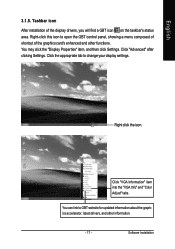
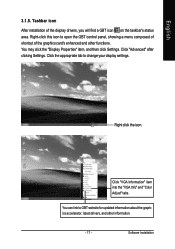
... Properties" item, and then click Settings. Click "Advanced" after clicking Settings. Click the appropriate tab to change your display settings.
Right click the icon.
Click "VGA Information" item into the "VGA Info" and "Color Adjust" tabs.
You can link to GBT website for updated information about the graphics accelerator, latest drivers, and other information.
- 17 -
Software Installation
Manual - Page 23
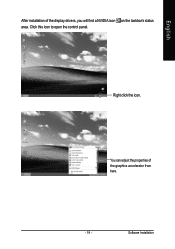
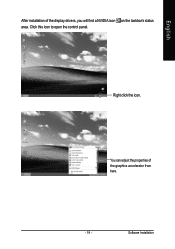
English
After installation of the display drivers, you will find a NVIDIA icon on the taskbar's status area. Click this icon to open the control panel.
Right click the icon.
You can adjust the properties of the graphics accelerator from here.
- 19 -
Software Installation
Manual - Page 24
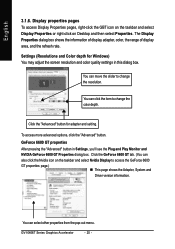
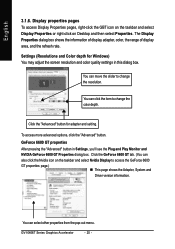
... icon on the taskbar and select Display Properties or right-click on Desktop and then select Properties. The Display Properties dialog box shows the information of display adapter, color, the range of display area, and the refresh rate.
Settings (Resolutions and Color depth for Windows) You may adjust the screen resolution and color quality settings in this dialog box.
You can...
Manual - Page 25
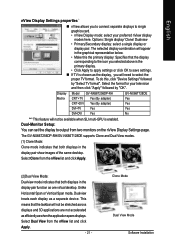
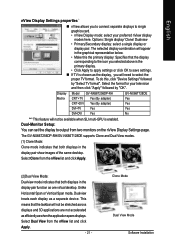
... "Device Settings" followed
by "Select TV format". Select the format for your television
and then click "Apply" followed by "OK".
Display Model GV-NX66T256DP-RH
GV-NX66T128DE
Matrix CRT+TV Yes (By adapter)
Yes
CRT+DVI Yes (By adapter)
Yes
DVI+TV
Yes
Yes
DVI+DVI
Yes
No
"*" This feature will not be available when SLI multi-GPU is enabled. Dual-Monitor Setup:
You can set the display to...
Manual - Page 26
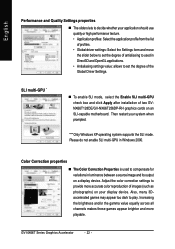
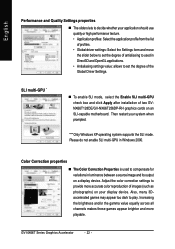
... set the degree of the Global Driver Settings.
SLI multi-GPU *
„ To enable SLI mode, select the Enable SLI multi-GPU check box and click Apply after installation of two GVNX66T128DE/GV-NX66T256DP-RH graphics cards on an SLI-capable motherboard. Then restart your system when prompted.
"*" Only Windows XP operating system supports the SLI mode. Please do not enable SLI multi-GPU in Windows...
Manual - Page 27
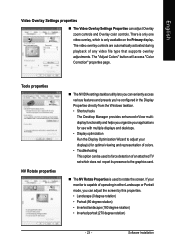
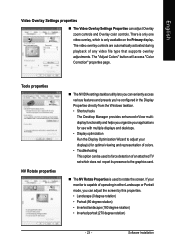
... controls are automatically activated during playback of any video file type that supports overlay adjustments. The "Adjust Colors" button will access "Color Correction" properties page.
Tools properties NV Rotate properties
„ The NVIDIA settings taskbar utility lets you conveniently access various features and presets you've configured in the Display Properties directly from the Windows...
Manual - Page 29
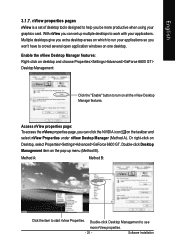
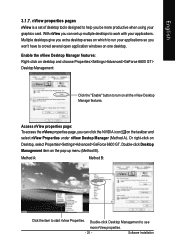
... using your graphics card. With nView you can set up multiple desktops to work with your applications. Multiple desktops give you extra desktop areas on which to run your applications so you won't have to crowd several open application windows on one desktop.
Enable the nView Desktop Manager features: Right-click on desktop and choose Properties>Settings>Advanced>GeForce 6600...
Manual - Page 30
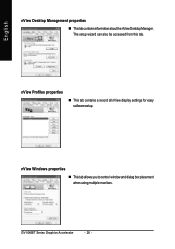
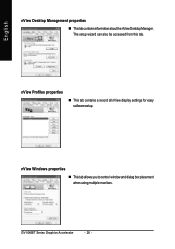
...nView Desktop Management properties
„ ThistabcontainsinformationaboutthenViewDesktopManager. The setup wizard can also be accessed from this tab.
nView Profiles properties
„ This tab contains a record all nView display settings for easy software setup.
nView Windows properties
„ This tab allows you to control window and dialog box placement when using multiple monitors.
GV-NX66T...
Manual - Page 31
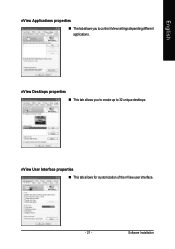
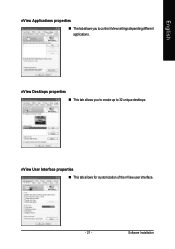
English
nView Applications properties „ This tab allows you to control nView settings depending different applications.
nView Desktops properties „ This tab allows you to create up to 32 unique desktops.
nView User Interface properties „ This tab allows for customization of the nView user interface.
- 27 -
Software Installation
Manual - Page 33
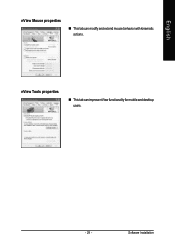
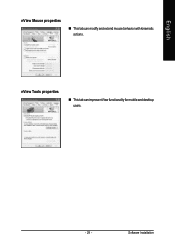
English
nView Mouse properties
„ This tab can modify and extend mouse behavior with kinematic actions.
nView Tools properties
„ This tab can improve nView functionality for mobile and desktop users.
- 29 -
Software Installation
Manual - Page 34
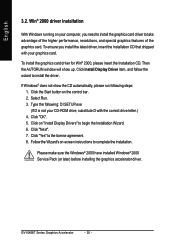
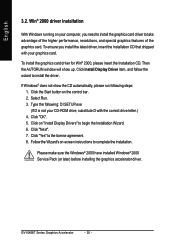
...up. Click Install Display Driver item, and follow the wizard to install the driver.
If Windows® does not show the CD automatically, please run following steps: 1. Click the Start button on the control bar. 2. Select Run. 3. Type the following: D:\SETUP.exe (If D is not your CD-ROM drive, substitute D with the correct drive letter.) 4. Click "OK". 5. Click on "Install Display Drivers" to begin...
Manual - Page 35
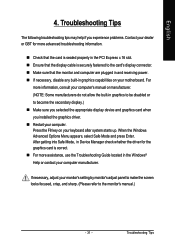
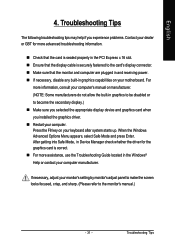
... power. „ If necessary, disable any built-in graphics capabilities on your motherboard. For
more information, consult your computer's manual or manufacturer. (NOTE: Some manufacturers do not allow the built-in graphics to be disabled or to become the secondary display.) „ Make sure you selected the appropriate display device and graphics card when you installed the graphics driver...
Manual - Page 36
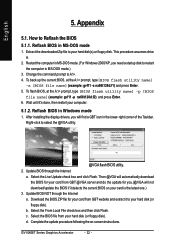
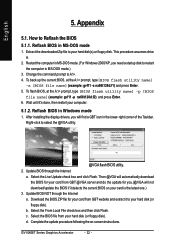
... your computer.
5.1.2. Reflash BIOS in Windows mode
1. After installing the display drivers, you will find a GBT icon in the lower-right corner of the Taskbar. Right-click to select the @VGA utility.
@VGA flash BIOS utility. 2. Update BIOS through the Internet
a. Select the Live Update check box and click Flash. Then @VGA will automatically download the BIOS for your card from GBT @VGA server...
Manual - Page 37
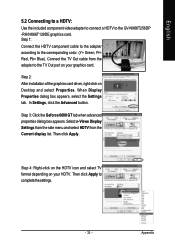
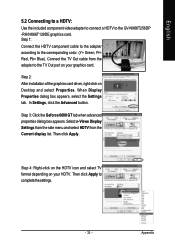
...NX66T128DE graphics card. Step 1: Connect the HDTV component cable to the adapter according to the corresponding color. (Y= Green, Pr= Red, Pb= Blue). Connect the TV Out cable from the adapter to the TV Out port on your graphics card.
Step 2: After installation of the graphics card driver, right-click on Desktop and select Properties. When Display Properties dialog box appears, select the Settings...
