Gigabyte GV-NX76G256HI-RH driver and firmware
Drivers and firmware downloads for this Gigabyte item

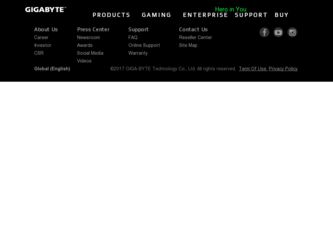
Related Gigabyte GV-NX76G256HI-RH Manual Pages
Download the free PDF manual for Gigabyte GV-NX76G256HI-RH and other Gigabyte manuals at ManualOwl.com
Manual - Page 4
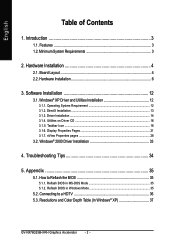
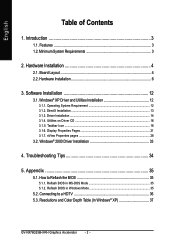
... ...18 3.1.6. Display Properties Pages 21 3.1.7. nView Properties pages 28
3.2. Windows® 2000 Driver Installation 33
4. Troubleshooting Tips 34
5. Appendix 35
5.1. How to Reflash the BIOS 35
5.1.1. Reflash BIOS in MS-DOS Mode 35 5.1.2. Reflash BIOS in Windows Mode 35
5.2. Connecting to a HDTV 36 5.3. Resolutions and Color Depth Table (In Windows® XP 37
GV-NX76G256HI-RH Graphics...
Manual - Page 5
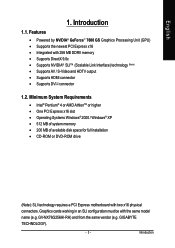
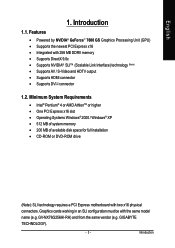
... • Operating Systems Windows® 2000 / Windows® XP • 512 MB of system memory • 200 MB of available disk space for full installation • CD-ROM or DVD-ROM drive
(Note): SLI technology requires a PCI Express motherboard with two x16 physical connectors. Graphics cards working in an SLI configuration must be with the same model name (e.g. GV-NX76G256HI-RH) and from the...
Manual - Page 11
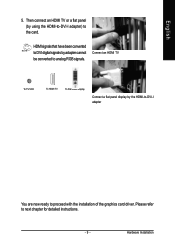
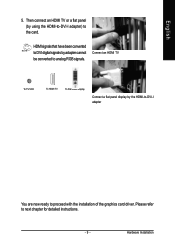
... an HDMI TV or a flat panel (by using the HDMI-to-DVI-I adapter) to the card.
HDMI signals that have been converted to DVI digital signals by adapter cannot be converted to analog RGB signals.
Connect an HDMI TV
To TV/VCR
To HDMI TV
To Flat Panel Display
Connect a flat panel display by the HDMI-to-DVI-I adapter
You are now ready to proceed with the installation of the graphics card driver...
Manual - Page 14
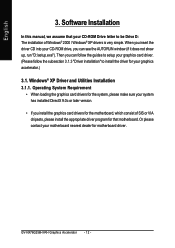
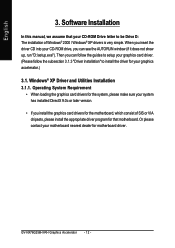
... loading the graphics card drivers for the system, please make sure your system has installed DirectX 9.0c or later version.
• If you install the graphics card drivers for the motherboard, which consist of SIS or VIA chipsets, please install the appropriate driver program for that motherboard. Or please contact your motherboard nearest dealer for motherboard driver.
GV-NX76G256HI-RH Graphics...
Manual - Page 15
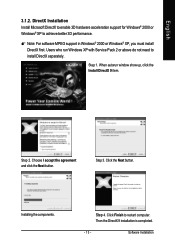
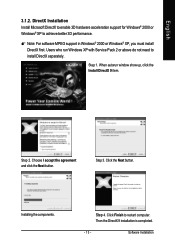
... 3D hardware acceleration support for Windows® 2000 or Windows® XP to achieve better 3D performance.
0 Note: For software MPEG support in Windows® 2000 or Windows® XP, you must install DirectX first. Users who run Windows XP with Service Pack 2 or above do not need to install DirectX separately.
Step 1. When autorun window show up, click the Install DirectX 9 item...
Manual - Page 16
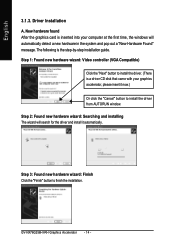
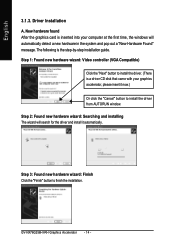
... inserted into your computer at the first time, the windows will automatically detect a new hardware in the system and pop out a "New Hardware Found" message. The following is the step-by-step installation guide. Step 1: Found new hardware wizard: Video controller (VGA Compatible)
Click the "Next" button to install the driver. (There is a driver CD disk that came with your...
Manual - Page 17
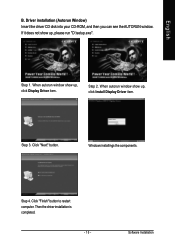
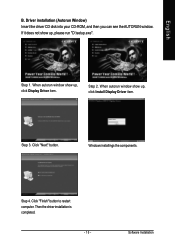
... Window) Insert the driver CD disk into your CD-ROM, and then you can see the AUTORUN window. If it does not show up, please run "D:\setup.exe".
Step 1. When autorun window show up, click Display Driver item.
Step 2. When autorun window show up, click Install Display Driver item.
Step 3. Click "Next" button.
Windows installings the components.
Step 4. Click "Finish" button to restart computer...
Manual - Page 18
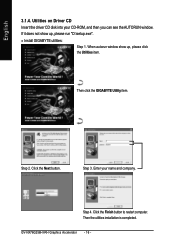
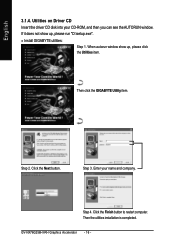
... show up, please run "D:\setup.exe".
• Install GIGABYTE utilities:
Step 1. When autorun window show up, please click the Utilities item.
Then click the GIGABYTE Utility item.
Step 2. Click the Next button.
Step 3. Enter your name and company.
Step 4. Click the Finish button to restart computer. Then the utilities installation is completed.
GV-NX76G256HI-RH Graphics Accelerator - 16 -
Manual - Page 19
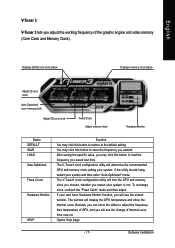
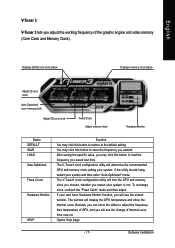
... If your card have Hardware Monitor function, you will see the extend window. The window will display the GPU temperature and show the thermal curve. Besides, you can move the slider to adjust the frequencytime temperature of GPU, and you will see the change of thermal curve from now on. Opens Help page
- 17 -
Software Installation
Manual - Page 20
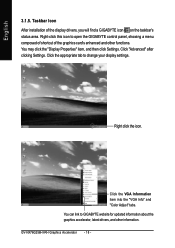
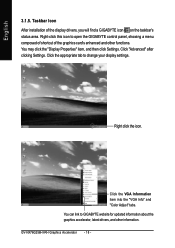
...item, and then click Settings. Click "Advanced" after clicking Settings. Click the appropriate tab to change your display settings.
Right click the icon.
Click the VGA Information item into the "VGA Info" and "Color Adjust" tabs. You can link to GIGABYTE website for updated information about the graphics accelerator, latest drivers, and other information. GV-NX76G256HI-RH Graphics Accelerator - 18...
Manual - Page 21
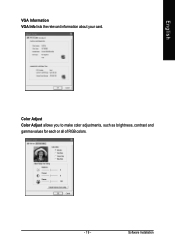
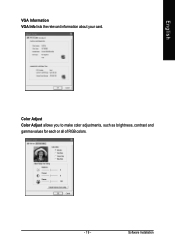
English
VGA Information VGA Info lists the relevant information about your card.
Color Adjust Color Adjust allows you to make color adjustments, such as brightness, contrast and gamma values for each or all of RGB colors.
- 19 -
Software Installation
Manual - Page 22
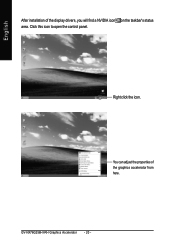
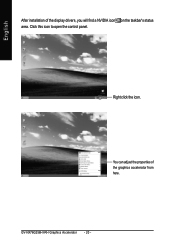
English
After installation of the display drivers, you will find a NVIDIA icon on the taskbar's status area. Click this icon to open the control panel.
Right click the icon.
You can adjust the properties of the graphics accelerator from here.
GV-NX76G256HI-RH Graphics Accelerator - 20 -
Manual - Page 23
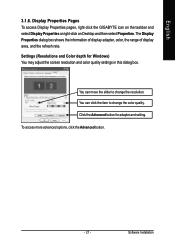
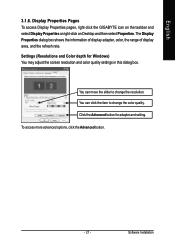
..., right-click the GIGABYTE icon on the taskbar and select Display Properties or right-click on Desktop and then select Properties. The Display Properties dialog box shows the information of display adapter, color, the range of display area, and the refresh rate. Settings (Resolutions and Color depth for Windows) You may adjust the screen resolution and color quality settings in this dialog...
Manual - Page 25
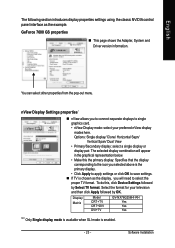
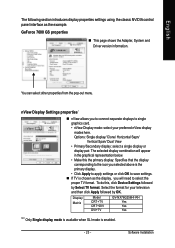
...; If TV is chosen as the display, you will need to select the proper TV format. To do this, click Device Settings followed by Select TV format. Select the format for your television and then click Apply followed by OK.
Display Matrix
Model CRT+TV CRT+DVI DVI+TV
GV-NX76G256HI-RH Yes Yes Yes
"*" Only Single display mode is available when SLI mode is enabled.
- 23 -
Software Installation
Manual - Page 27
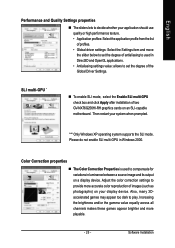
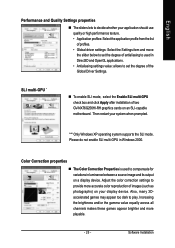
...degree of the Global Driver Settings.
SLI multi-GPU *
„ To enable SLI mode, select the Enable SLI multi-GPU check box and click Apply after installation of two GV-NX76G256HI-RH graphics cards on an SLI-capable motherboard. Then restart your system when prompted.
"*" Only Windows XP operating system supports the SLI mode. Please do not enable SLI multi-GPU in Windows 2000.
Color Correction...
Manual - Page 31
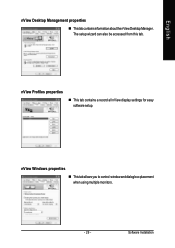
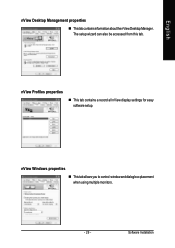
English
nView Desktop Management properties
„ ThistabcontainsinformationaboutthenViewDesktopManager. The setup wizard can also be accessed from this tab.
nView Profiles properties
„ This tab contains a record all nView display settings for easy software setup.
nView Windows properties
„ This tab allows you to control window and dialog box placement when using multiple monitors....
Manual - Page 33
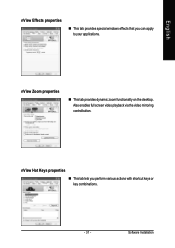
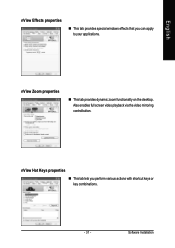
... windows effects that you can apply to your applications.
nView Zoom properties
„ This tab provides dynamic zoom functionality on the desktop. Also enables full screen video playback via the video mirroring control button.
nView Hot Keys properties
„ This tab lets you perform various actions with shortcut keys or key combinations.
- 31 -
Software Installation
Manual - Page 35
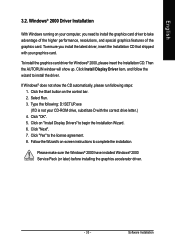
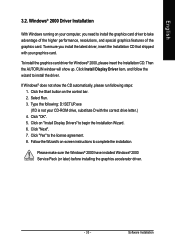
... the CD automatically, please run following steps: 1. Click the Start button on the control bar. 2. Select Run. 3. Type the following: D:\SETUP.exe (If D is not your CD-ROM drive, substitute D with the correct drive letter.) 4. Click "OK". 5. Click on "Install Display Drivers" to begin the Installation Wizard. 6. Click "Next". 7. Click "Yes" to the license agreement. 8. Follow the Wizard's on...
Manual - Page 36
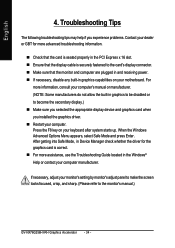
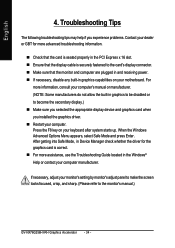
..., in Device Manager check whether the driver for the graphics card is correct. „ For more assistance, use the Troubleshooting Guide located in the Windows® Help or contact your computer manufacturer.
If necessary, adjust your monitor's setting by monitor's adjust panel to make the screen looks focused, crisp, and sharp. (Please refer to the monitor's manual.)
GV-NX76G256HI-RH Graphics...
Manual - Page 37
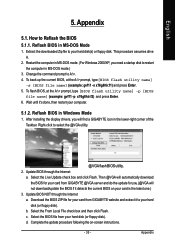
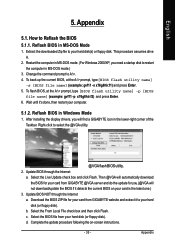
... your computer.
5.1.2. Reflash BIOS in Windows Mode
1. After installing the display drivers, you will find a GIGABYTE icon in the lower-right corner of the Taskbar. Right-click to select the @VGA utility.
@VGA flash BIOS utility. 2. Update BIOS through the Internet
a. Select the Live Update check box and click Flash. Then @VGA will automatically download the BIOS for your card from GIGABYTE @VGA...
