Gigabyte GV-NX76T256HI-RH driver and firmware
Drivers and firmware downloads for this Gigabyte item

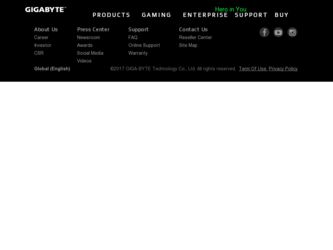
Related Gigabyte GV-NX76T256HI-RH Manual Pages
Download the free PDF manual for Gigabyte GV-NX76T256HI-RH and other Gigabyte manuals at ManualOwl.com
Manual - Page 4
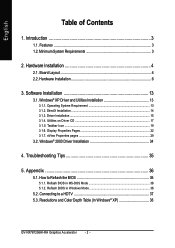
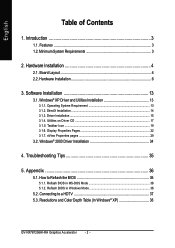
... ...19 3.1.6. Display Properties Pages 22 3.1.7. nView Properties pages 29
3.2. Windows® 2000 Driver Installation 34
4. Troubleshooting Tips 35
5. Appendix 36
5.1. How to Reflash the BIOS 36
5.1.1. Reflash BIOS in MS-DOS Mode 36 5.1.2. Reflash BIOS in Windows Mode 36
5.2. Connecting to a HDTV 37 5.3. Resolutions and Color Depth Table (In Windows® XP 38
GV-NX76T256HI-RH Graphics...
Manual - Page 5


... • Operating Systems Windows® 2000 / Windows® XP • 512 MB of system memory • 200 MB of available disk space for full installation • CD-ROM or DVD-ROM drive
(Note): SLI technology requires a PCI Express motherboard with two x16 physical connectors. Graphics cards working in an SLI configuration must be with the same model name (e.g. GV-NX76T256HI-RH) and from the...
Manual - Page 11
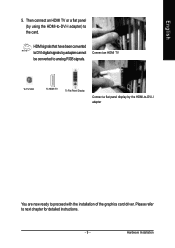
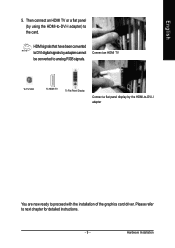
... an HDMI TV or a flat panel (by using the HDMI-to-DVI-I adapter) to the card.
HDMI signals that have been converted to DVI digital signals by adapter cannot be converted to analog RGB signals.
Connect an HDMI TV
To TV/VCR
To HDMI TV
To Flat Panel Display
Connect a flat panel display by the HDMI-to-DVI-I adapter
You are now ready to proceed with the installation of the graphics card driver...
Manual - Page 15
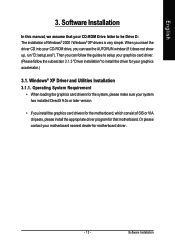
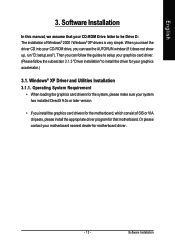
English
3. Software Installation
In this manual, we assume that your CD-ROM Drive letter to be Drive D: The installation of Windows® 2000 / Windows® XP drivers is very simple. When you insert the driver CD into your CD-ROM drive, you can see the AUTORUN window (if it does not show up, run "D:\setup.exe"). Then you can follow the guides to setup your graphics card driver. (Please follow...
Manual - Page 16
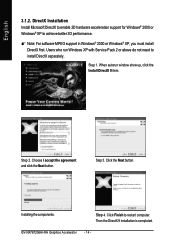
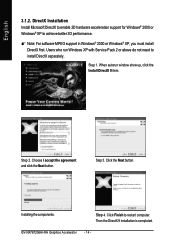
... run Windows XP with Service Pack 2 or above do not need to install DirectX separately.
Step 1. When autorun window show up, click the Install DirectX 9 item.
Step 2. Choose I accept the agreement and click the Next button.
Step 3. Click the Next button.
Installing the components.
Step 4. Click Finish to restart computer. Then the DirectX 9 installation is completed.
GV-NX76T256HI-RH Graphics...
Manual - Page 17
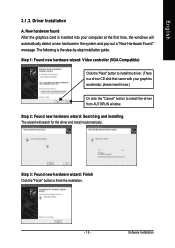
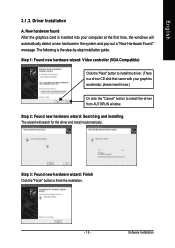
... inserted into your computer at the first time, the windows will automatically detect a new hardware in the system and pop out a "New Hardware Found" message. The following is the step-by-step installation guide.
Step 1: Found new hardware wizard: Video controller (VGA Compatible)
Click the "Next" button to install the driver. (There is a driver CD disk that came with your...
Manual - Page 18
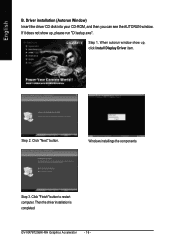
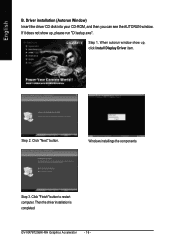
... Window) Insert the driver CD disk into your CD-ROM, and then you can see the AUTORUN window. If it does not show up, please run "D:\setup.exe".
Step 1. When autorun window show up, click Install Display Driver item.
Step 2. Click "Next" button.
Windows installings the components.
Step 3. Click "Finish" button to restart computer. Then the driver installation is completed.
GV-NX76T256HI-RH...
Manual - Page 19
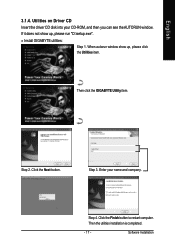
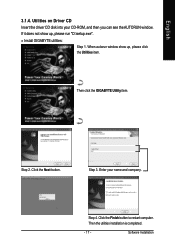
English
3.1.4. Utilities on Driver CD
Insert the driver CD disk into your CD-ROM, and then you can see the AUTORUN window.
If it does not show up, please run "D:\setup.exe".
• Install GIGABYTE utilities:
Step 1. When autorun window show up, please click the Utilities item.
Then click the GIGABYTE Utility item.
Step 2. Click the Next button.
Step 3. Enter your...
Manual - Page 21
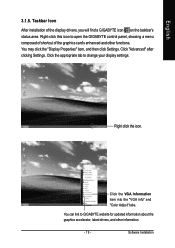
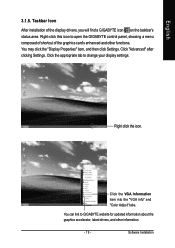
..." item, and then click Settings. Click "Advanced" after clicking Settings. Click the appropriate tab to change your display settings.
Right click the icon.
Click the VGA Information item into the "VGA Info" and "Color Adjust" tabs.
You can link to GIGABYTE website for updated information about the graphics accelerator, latest drivers, and other information.
- 19 -
Software Installation
Manual - Page 23
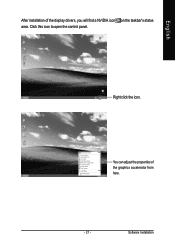
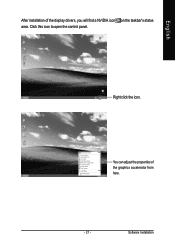
English
After installation of the display drivers, you will find a NVIDIA icon on the taskbar's status area. Click this icon to open the control panel.
Right click the icon.
You can adjust the properties of the graphics accelerator from here.
- 21 -
Software Installation
Manual - Page 25
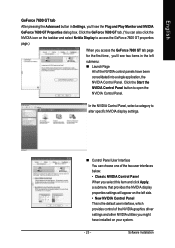
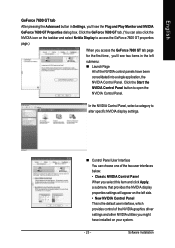
...; Classic NVIDIA Control Panel When you select this item and click Apply, a submenu that provides the NVIDIA display properties settings will appear on the left side. • New NVIDIA Control Panel This is the default user interface, which provides control of the NVIDIA graphics driver settings and other NVIDIA utilities you might have installed on your system.
- 23 -
Software Installation
Manual - Page 27
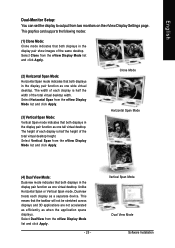
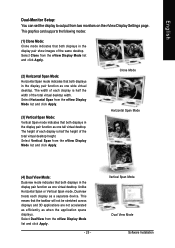
English
Dual-Monitor Setup: You can set the display to output from two monitors on the nView Display Settings page. This graphics card supports the following modes:
(1) Clone Mode:
Clone mode indicates that both displays in the display pair show images of the same desktop. Select Clone from the nView Display Mode list and click Apply.
(2) Horizontal Span Mode: Horizontal Span mode...
Manual - Page 28
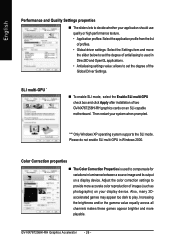
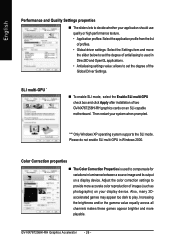
...degree of the Global Driver Settings.
SLI multi-GPU *
„ To enable SLI mode, select the Enable SLI multi-GPU check box and click Apply after installation of two GV-NX76T256HI-RH graphics cards on an SLI-capable motherboard. Then restart your system when prompted.
"*" Only Windows XP operating system supports the SLI mode. Please do not enable SLI multi-GPU in Windows 2000.
Color Correction...
Manual - Page 29
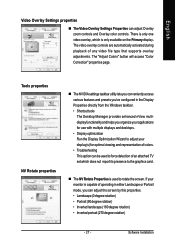
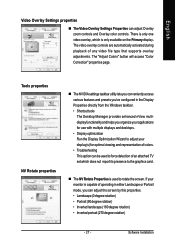
... your applications for use with multiple displays and desktops. • Display optimization Run the Display Optimization Wizard to adjust your display(s) for optimal viewing and representation of colors. • Troubleshooting This option can be used to force detection of an attached TV set which does not report its presence to the graphics card.
„ The NV Rotate Properties...
Manual - Page 31
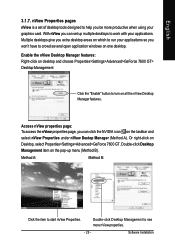
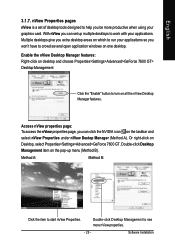
... using your graphics card. With nView you can set up multiple desktops to work with your applications. Multiple desktops give you extra desktop areas on which to run your applications so you won't have to crowd several open application windows on one desktop. Enable the nView Desktop Manager features: Right-click on desktop and choose Properties>Settings>Advanced>GeForce 7600...
Manual - Page 32
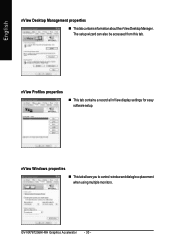
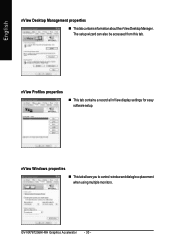
...
„ ThistabcontainsinformationaboutthenViewDesktopManager. The setup wizard can also be accessed from this tab.
nView Profiles properties
„ This tab contains a record all nView display settings for easy software setup.
nView Windows properties „ This tab allows you to control window and dialog box placement when using multiple monitors.
GV-NX76T256HI-RH Graphics Accelerator - 30 -
Manual - Page 33
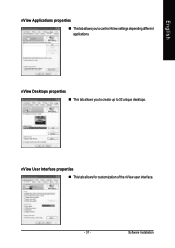
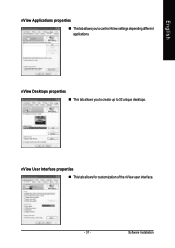
English
nView Applications properties „ This tab allows you to control nView settings depending different applications.
nView Desktops properties „ This tab allows you to create up to 32 unique desktops.
nView User Interface properties „ This tab allows for customization of the nView user interface.
- 31 -
Software Installation
Manual - Page 36
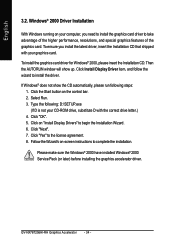
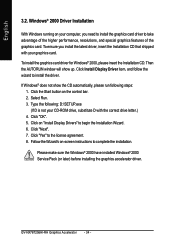
...". 5. Click on "Install Display Drivers" to begin the Installation Wizard. 6. Click "Next". 7. Click "Yes" to the license agreement. 8. Follow the Wizard's on-screen instructions to complete the installation.
Please make sure the Windows® 2000 have installed Windows® 2000 Service Pack (or later) before installing the graphics accelerator driver.
GV-NX76T256HI-RH Graphics Accelerator - 34...
Manual - Page 37
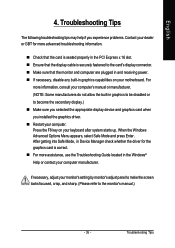
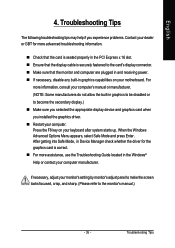
... power. „ If necessary, disable any built-in graphics capabilities on your motherboard. For
more information, consult your computer's manual or manufacturer. (NOTE: Some manufacturers do not allow the built-in graphics to be disabled or to become the secondary display.) „ Make sure you selected the appropriate display device and graphics card when you installed the graphics driver...
Manual - Page 38
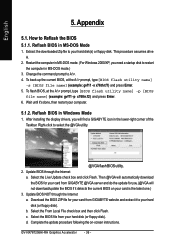
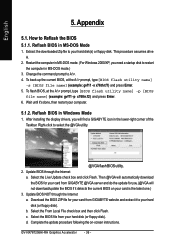
... your computer.
5.1.2. Reflash BIOS in Windows Mode
1. After installing the display drivers, you will find a GIGABYTE icon in the lower-right corner of the Taskbar. Right-click to select the @VGA utility.
@VGA flash BIOS utility. 2. Update BIOS through the Internet
a. Select the Live Update check box and click Flash. Then @VGA will automatically download the BIOS for your card from GIGABYTE @VGA...
