Gigabyte GV-NX84S256HE driver and firmware
Drivers and firmware downloads for this Gigabyte item

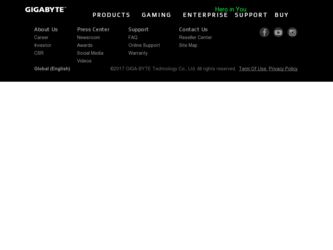
Related Gigabyte GV-NX84S256HE Manual Pages
Download the free PDF manual for Gigabyte GV-NX84S256HE and other Gigabyte manuals at ManualOwl.com
Manual - Page 5
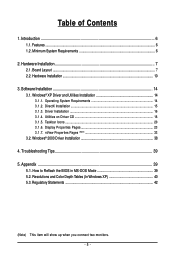
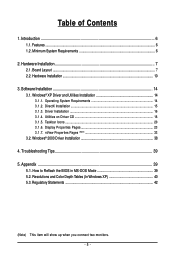
...System Requirements 6
2. Hardware Installation 7 2.1. Board Layout ...7 2.2. Hardware Installation ...10
3. Software Installation 14 3.1. Windows® XP Driver and Utilities Installation 14
3.1.1. Operating System Requirements 14 3.1.2. DirectX Installation ...15 3.1.3. Driver Installation ...16 3.1.4. Utilities on Driver CD 18 3.1.5. Taskbar Icons ...20 3.1.6. Display Properties Pages 23...
Manual - Page 6
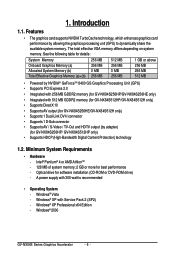
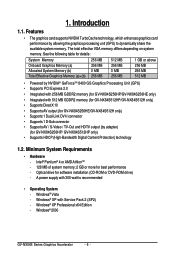
... / TV-Out and HDTV output (by adapter)
(for GV-NX84S256HP/ GV-NX84S512HP only) • Supports HDCP (High-Bandwidth Digital Content Protection) technology
1.2. Minimum System Requirements
• Hardware - Intel® Pentium® 4 or AMD AthlonTM - 128 MB of system memory; 2 GB or more for best performance - Optical drive for software installation (CD-ROM or DVD-ROM drive) - A power supply...
Manual - Page 11
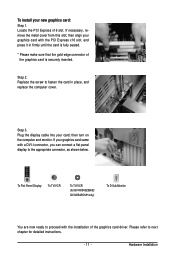
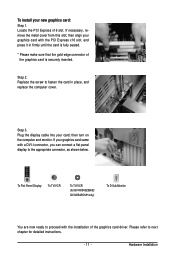
... display cable into your card; then turn on the computer and monitor. If your graphics card came with a DVI-I connector, you can connect a flat panel display to the appropriate connector, as shown below.
To Flat Panel Display To TV/VCR
To TV/VCR (for GV-NX84S256HE/ GV-NX84S512H only)
To D-Sub Monitor
You are now ready to proceed with the installation of the graphics card driver...
Manual - Page 14
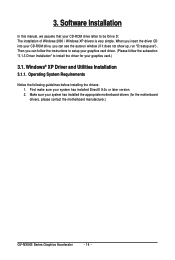
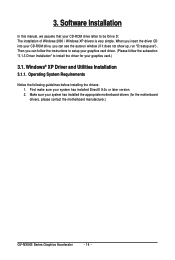
3. Software Installation
In this manual, we assume that your CD-ROM drive letter to be Drive D: The installation of Windows 2000 / Windows XP drivers is very simple. When you insert the driver CD into your CD-ROM drive, you can see the autorun window (if it does not show up, run "D:\setup.exe"). Then you can follow the instructions to setup your graphics card driver. (Please follow the subsection ...
Manual - Page 15


... to enable 3D hardware acceleration support for Windows 2000 or Windows XP to achieve better 3D performance.
For software MPEG support in Windows 2000 or Windows XP, you must install DirectX first. Users who run Windows XP with Service Pack 2 or above do not need to install DirectX separately.
Step 1. When the autorun window shows up, click the Install DirectX 9 item.
Step 2. Choose...
Manual - Page 16
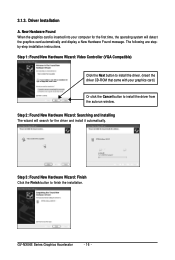
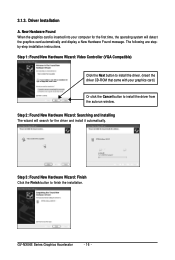
...-step installation instructions. Step 1: Found New Hardware Wizard: Video Controller (VGA Compatible)
Click the Next button to install the driver. (Insert the driver CD-ROM that came with your graphics card.)
Or click the Cancel button to install the driver from the autorun window. Step 2: Found New Hardware Wizard: Searching and Installing The wizard will search for the driver and install it...
Manual - Page 17
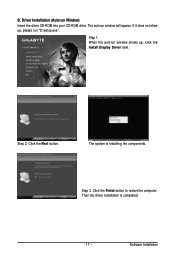
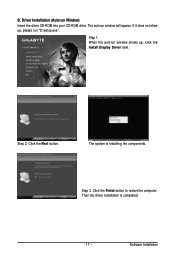
...CD-ROM into your CD-ROM drive. The autorun window will appear. If it does not show up, please run "D:\setup.exe".
Step 1. When the autorun window shows up, click the Install Display Driver item.
Step 2. Click the Next button.
The system is installing the components.
Step 3. Click the Finish button to restart the computer. Then the driver installation is completed.
- 17 -
Software Installation
Manual - Page 18
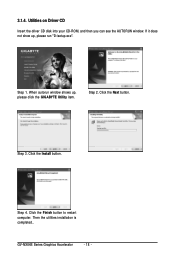
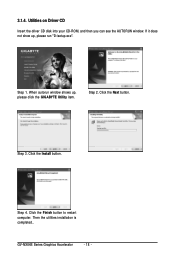
...
Insert the driver CD disk into your CD-ROM, and then you can see the AUTORUN window. If it does not show up, please run "D:\setup.exe".
Step 1. When autorun window shows up, please click the GIGABYTE Utility item.
Step 2. Click the Next button.
Step 3. Click the Install button.
Step 4. Click the Finish button to restart computer. Then the...
Manual - Page 19
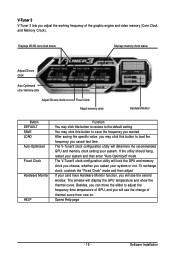
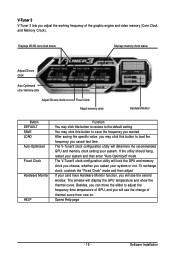
... your card have Hardware Monitor function, you will see the extend window. The window will display the GPU temperature and show the thermal curve. Besides, you can move the slider to adjust the frequency-time temperature of GPU, and you will see the change of thermal curve from now on. Opens Help page
- 19 -
Software Installation
Manual - Page 20
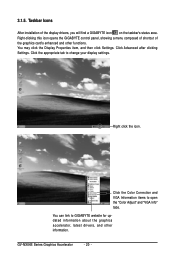
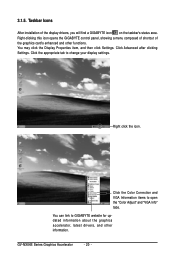
... Taskbar Icons
After installation of the display drivers, you will find a GIGABYTE icon on the taskbar's status area. Right-clicking this icon opens the GIGABYTE control panel, showing a menu composed of shortcut of the graphics card's enhanced and other functions. You may click the Display Properties item, and then click Settings. Click Advanced after clicking Settings. Click the appropriate...
Manual - Page 21
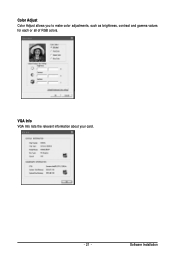
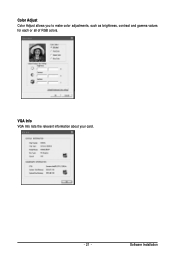
Color Adjust Color Adjust allows you to make color adjustments, such as brightness, contrast and gamma values for each or all of RGB colors.
VGA Info VGA Info lists the relevant information about your card.
- 21 -
Software Installation
Manual - Page 22
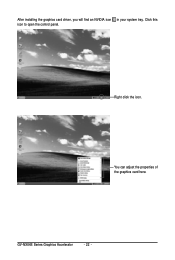
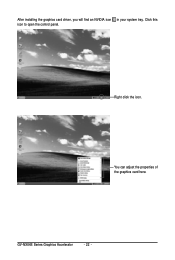
After installing the graphics card driver, you will find an NVIDIA icon in your system tray. Click this icon to open the control panel.
Right click the icon.
You can adjust the properties of the graphics card here.
GV-NX84S Series Graphics Accelerator
- 22 -
Manual - Page 23
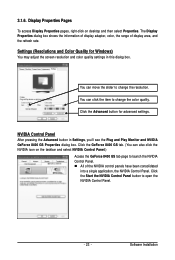
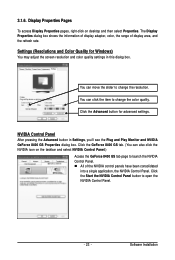
... display adapter, color, the range of display area, and the refresh rate.
Settings (Resolutions and Color Quality for Windows)
You may adjust the screen resolution and color quality settings in this dialog box.
You can move the slider to change the resolution.
You can click the item to change the color quality.
Click the Advanced button for advanced settings.
NVIDIA Control...
Manual - Page 25
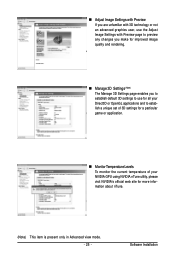
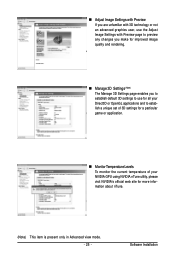
... and to establish a unique set of 3D settings for a particular game or application.
„ Monitor Temperature Levels To monitor the current temperature of your NVIDIA GPU using NVIDIA nTune utility, please visit NVIDIA's official web site for more information about nTune.
(Note) This item is present only in Advanced view mode. - 25 -
Software Installation
Manual - Page 27
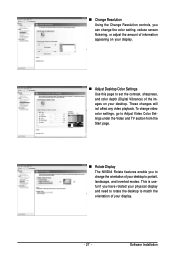
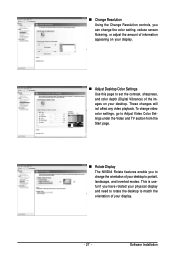
„ Change Resolution Using the Change Resolution controls, you can change the color setting, reduce screen flickering, or adjust the amount of information appearing on your display.
„ Adjust Desktop Color Settings Use this page to set the contrast, sharpness, and color depth (Digital Vibrance) of the images on your desktop. These changes will not affect any video playback. To change...
Manual - Page 29
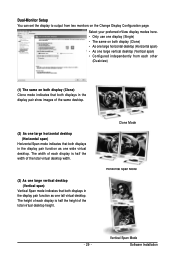
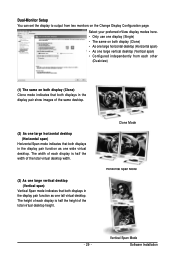
Dual-Monitor Setup You can set the display to output from two monitors on the Change Display Configuration page.
Select your preferred nView display modes here. • Only use one display (Single) • The same on both display (Clone) • As one large horizontal desktop (Horizontal span) • As one large vertical desktop (Vertical span) • Configured independently from each...
Manual - Page 31
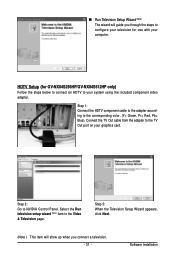
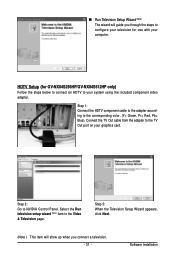
... color. (Y= Green, Pr= Red, Pb= Blue). Connect the TV Out cable from the adapter to the TV Out port on your graphics card.
Step 2: Go to NVIDIA Control Panel. Select the Run television setup wizard (Note) item in the Video & Television page.
Step 3: When the Television Setup Wizard appears, click Next.
(Note ) This item will show up when you connect a television. - 31 -
Software Installation
Manual - Page 33
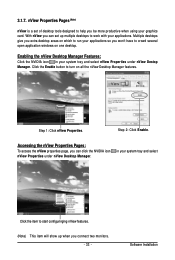
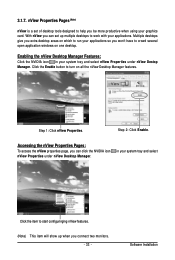
...card. With nView you can set up multiple desktops to work with your applications. Multiple desktops give you extra desktop areas on which to run your applications so you won't have to crowd several open application windows on one desktop.
Enabling the nView Desktop... page, you can click the NVIDIA icon nView Properties under nView Desktop Manager.
in your system tray and select
Click the item to ...
Manual - Page 38
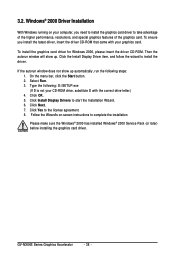
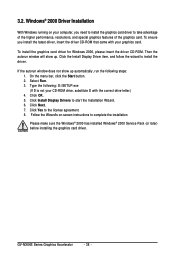
... with the correct drive letter.) 4. Click OK. 5. Click Install Display Drivers to start the Installation Wizard. 6. Click Next. 7. Click Yes to the license agreement. 8. Follow the Wizard's on-screen instructions to complete the installation.
Please make sure the Windows® 2000 has installed Windows® 2000 Service Pack (or later) before installing the graphics card driver.
GV-NX84S Series...
Manual - Page 39
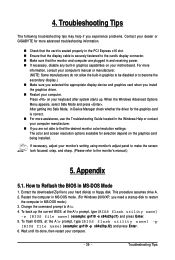
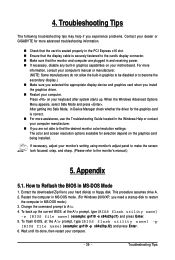
...receiving power. „ If necessary, disable any built-in graphics capabilities on your motherboard. For more
information, consult your computer's manual or manufacturer. (NOTE: Some manufacturers do not allow the built-in graphics to be disabled or to become the secondary display.) „ Make sure you selected the appropriate display device and graphics card when you install the graphics driver...
