Gigabyte GV-R465D2-1GI driver and firmware
Drivers and firmware downloads for this Gigabyte item

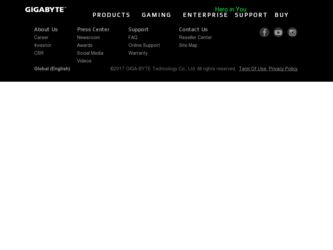
Related Gigabyte GV-R465D2-1GI Manual Pages
Download the free PDF manual for Gigabyte GV-R465D2-1GI and other Gigabyte manuals at ManualOwl.com
Manual - Page 1
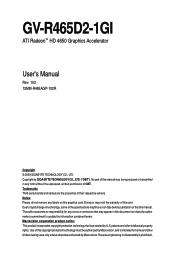
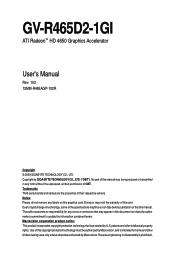
GV-R465D2-1GI
ATI RadeonTM HD 4650 Graphics Accelerator
User's Manual
Rev. 102 12MM-R465AGP-102R
Copyright © 2009 GIGABYTE TECHNOLOGY CO., LTD Copyright by GIGA-BYTE TECHNOLOGY CO., LTD. ("GBT"). No part of this manual may be reproduced or transmitted in any form without the expressed, written permission of GBT. Trademarks Third-party brands and names...
Manual - Page 3
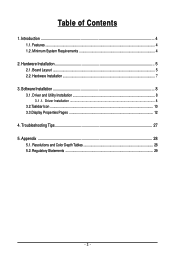
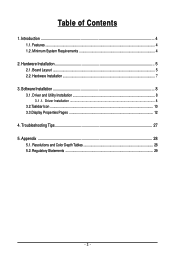
... Features ...4 1.2. Minimum System Requirements 4
2. Hardware Installation 5 2.1. Board Layout ...5 2.2. Hardware Installation ...7
3. Software Installation ...8 3.1. Driver and Utility Installation 8
3.1.1. Driver Installation ...8 3.2.Taskbar Icon ...10 3.3.Display Properties Pages 12
4. Troubleshooting Tips 27 5. Appendix ...28
5.1. Resolutions and Color Depth Tables 28 5.2. Regulatory...
Manual - Page 4
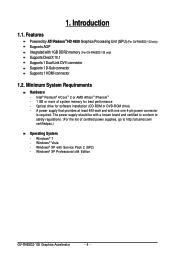
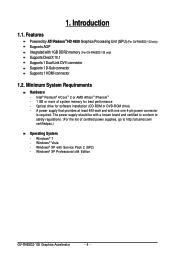
... 1GB DDR2 memory (For GV-R465D2-1GI only) Supports DirectX 10.1 Supports 1 Dual-Link DVI-I connector Supports 1 D-Sub connector Supports 1 HDMI connector
1.2. Minimum System Requirements
Hardware - Intel® Pentium® 4/CoreTM 2 or AMD AthlonTM /PhenomTM - 1 GB or more of system memory for best performance - Optical drive for software installation (CD-ROM or DVD-ROM drive) - A power supply...
Manual - Page 5
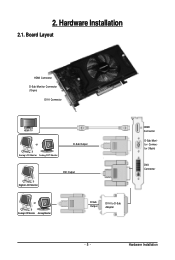
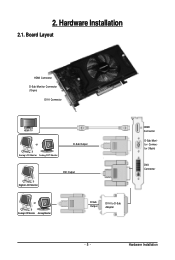
2. Hardware Installation
2.1. Board Layout
HDMI Connector
D-Sub Monitor Connector (15-pin)
DVI-I Connector
HDMI TV HDMI TV
or
Analog LCD Monitor Analog CRT Monitor
D-Sub Output
Digital LCD Monitor
DVI Output
or Analog LCD Monitor Analog Monitor
D-Sub Output
DVI-I to D-Sub Adapter
HDMI Connector
D-Sub Monitor Connector (15-pin)
DVI-I Connector
- 5 -
Hardware Installation
Manual - Page 6
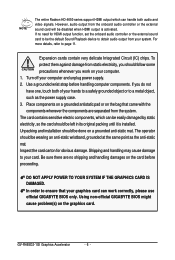
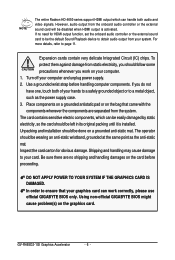
... to your card. Be sure there are no shipping and handling damages on the card before proceeding.
DO NOT APPLY POWER TO YOUR SYSTEM IF THE GRAPHICS CARD IS DAMAGED. In order to ensure that your graphics card can work correctly, please use official GIGABYTE BIOS only. Using non-official GIGABYTE BIOS might cause problem(s) on the graphics card.
GV-R465D2-1GI Graphics...
Manual - Page 7
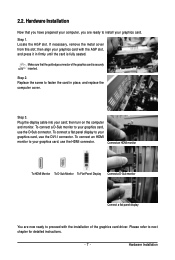
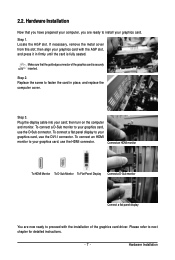
....
Step 3. Plug the display cable into your card; then turn on the computer and monitor. To connect a D-Sub monitor to your graphics card, use the D-Sub connector. To connect a flat panel display to your graphics card, use the DVI-I connector. To connect an HDMI monitor to your graphics card, use the HDMI connector.
Connect an HDMI monitor
To HDMI Monitor To D-Sub Monitor...
Manual - Page 8
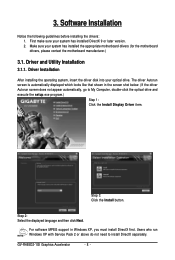
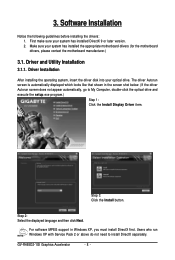
...-click the optical drive and execute the setup.exe program.)
Step 1: Click the Install Display Driver item.
Step 3: Click the Install button.
Step 2: Select the displayed language and then click Next.
For software MPEG support in Windows XP, you must install DirectX first. Users who run Windows XP with Service Pack 2 or above do not need to install DirectX separately.
GV-R465D2-1GI Graphics...
Manual - Page 9
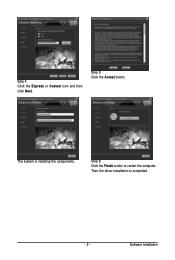
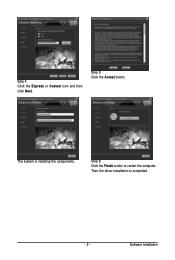
Setp 4: Click the Express or Custom icon and then click Next.
Step 5: Click the Accept button.
The system is installing the components.
Step 6: Click the Finish button to restart the computer. Then the driver installation is completed.
- 9 -
Software Installation
Manual - Page 10
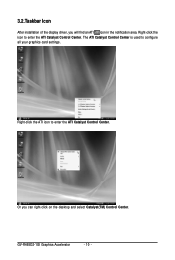
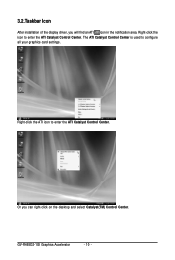
... the notification area. Right-click the icon to enter the ATI Catalyst Control Center. The ATI Catalyst Control Center is used to configure all your graphics card settings.
Right-click the ATI icon to enter the ATI Catalyst Control Center.
Or you can right-click on the desktop and select Catalyst(TM) Control Center.
GV-R465D2-1GI Graphics Accelerator
- 10 -
Manual - Page 11
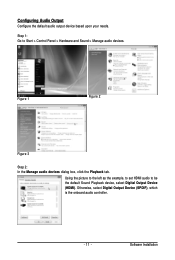
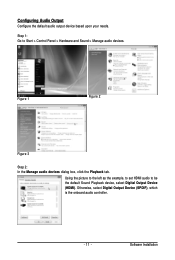
... and Sound > Manage audio devices.
Figure 1
Figure 2
Figure 3
Step 2: In the Manage audio devices dialog box, click the Playback tab.
Using the picture to the left as the example, to set HDMI audio to be the default Sound Playback device, select Digital Output Device (HDMI). Otherwise, select Digital Output Device (SPDIF), which is the onboard audio controller.
- 11 -
Software Installation
Manual - Page 12
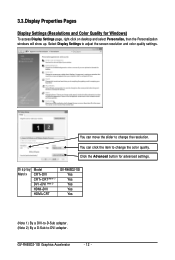
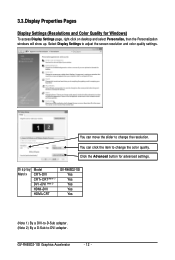
..., then the Personalization windows will show up. Select Display Settings to adjust the screen resolution and color quality settings.
You can move the slider to change the resolution. You can click the item to change the color quality. Click the Advanced button for advanced settings.
Display Matrix
Model CRT+DVI CRT+CRT(Note 1) DVI +DVI (Note 2) HDMI+DVI HDMI+CRT
GV-R465D2-1GI Yes Yes Yes Yes...
Manual - Page 13
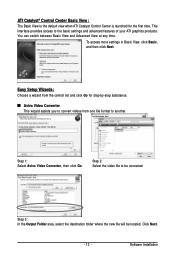
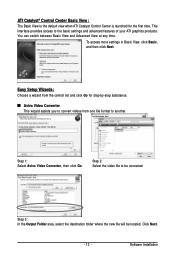
...Control Center is launched for the first time. This interface provides access to the basic settings and advanced features of your ATI graphics products. You can switch between Basic View and Advanced View at any time.
To access more settings in Basic View, click Basic, and then click Next.
Easy Setup... destination folder where the new file will be located. Click Next.
- 13 -
Software Installation
Manual - Page 15
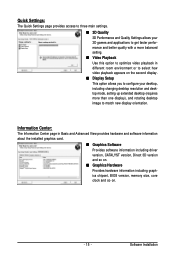
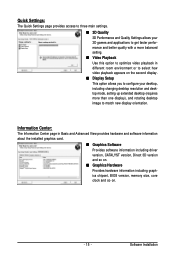
... desktop resolution and desktop mode, setting up extended desktop (requires more than one display), and rotating desktop image to match new display orientation.
Information Center:
The Information Center page in Basic and Advanced View provides hardware and software information about the installed graphics card.
„ Graphics Software Provides software information including driver version...
Manual - Page 17
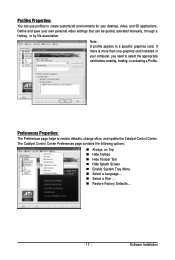
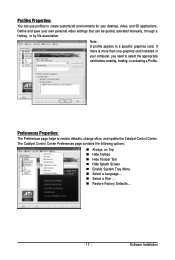
... environments for your desktop, video, and 3D applications. Define and save your own personal video settings that can be quickly activated manually, through a Hotkey, or by file association.
Note: A profile applies to a specific graphics card. If there is more than one graphics card installed in your computer, you need to select the appropriate card before creating, loading, or activating...
Manual - Page 19
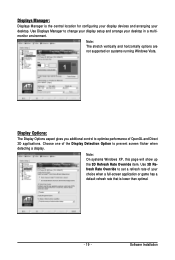
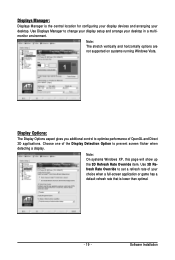
... location for configuring your display devices and arranging your desktop. Use Displays Manager to change your display setup and arrange your desktop in a multimonitor environment.
Note: The stretch vertically and horizontally options are not supported on systems running Windows Vista.
Display Options:
The Display Options aspect gives you additional control to optimize performance of OpenGL...
Manual - Page 21
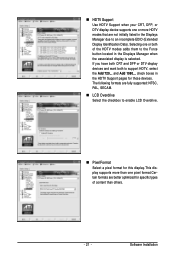
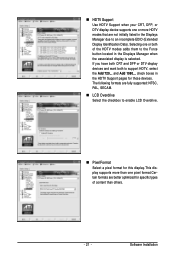
... the HDTV Support pages for those devices. The following formats are fully supported: NTSC, PAL, SECAM.
„ LCD Overdrive Select the checkbox to enable LCD Overdrive.
„ Pixel Format Select a pixel format for this display.This display supports more than one pixel format.Certain formats are better optimized for specific types of content than others.
- 21 -
Software Installation
Manual - Page 23
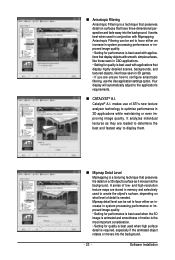
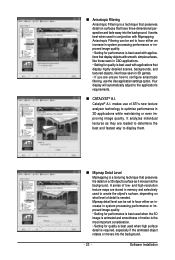
...or even improving image quality. It analyzes individual
textures as they are loaded to determine the
best and fastest way to display them.
„ Mipmap Detail Level
Mipmapping is a texturing technique that... and high-resolution texture maps are stored in memory and selectively used to create the object's surface, depending on what level of detail is needed. Mipmap detail level can be set to favor ...
Manual - Page 25
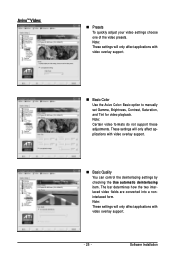
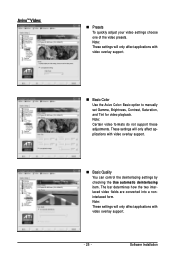
.... These settings will only affect applications with video overlay support.
„ Basic Quality You can control the deinterlacing settings by checking the Use automatic deinterlacing item. The bar determines how the two interlaced video fields are converted into a noninterlaced form. Note: These settings will only affect applications with video overlay support.
- 25 -
Software Installation
Manual - Page 27
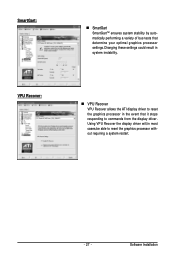
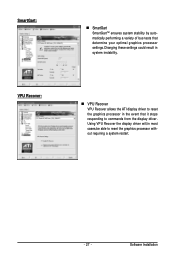
... these settings could result in system instability.
VPU Recover:
„ VPU Recover VPU Recover allows the ATI display driver to reset the graphics processor in the event that it stops responding to commands from the display driver. Using VPU Recover the display driver will,in most cases,be able to reset the graphics processor without requiring a system restart.
- 27 -
Software Installation
Manual - Page 28
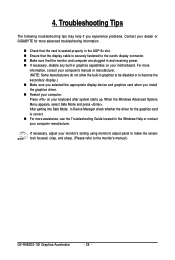
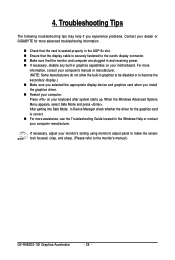
... Mode, in Device Manager check whether the driver for the graphics card is correct. „ For more assistance, use the Troubleshooting Guide located in the Windows Help or contact your computer manufacturer.
If necessary, adjust your monitor's setting using monitor's adjust panel to make the screen look focused, crisp, and sharp. (Please refer to the monitor's manual.)
GV-R465D2-1GI Graphics...
