Gigabyte GV-R557D5-1GI driver and firmware
Drivers and firmware downloads for this Gigabyte item

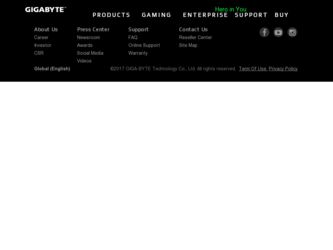
Related Gigabyte GV-R557D5-1GI Manual Pages
Download the free PDF manual for Gigabyte GV-R557D5-1GI and other Gigabyte manuals at ManualOwl.com
Manual - Page 1
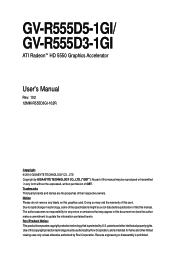
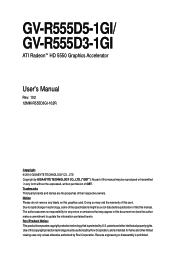
... the warranty of this card. Due to rapid change in technology, some of the specifications might be out of date before publication of this this manual. The author assumes no responsibility for any errors or omissions that may appear in this document nor does the author make a commitment to update the information contained herein...
Manual - Page 4
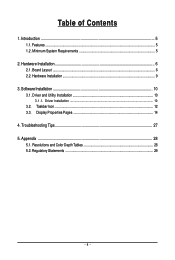
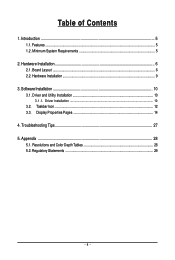
... Features ...5 1.2. Minimum System Requirements 5
2. Hardware Installation 6 2.1. Board Layout ...6 2.2. Hardware Installation ...9
3. Software Installation 10 3.1. Driver and Utility Installation 10
3.1.1. Driver Installation ...10 3.2. Taskbar Icon ...12 3.3. Display Properties Pages 14
4. Troubleshooting Tips 27 5. Appendix ...28
5.1. Resolutions and Color Depth Tables 28 5.2. Regulatory...
Manual - Page 5
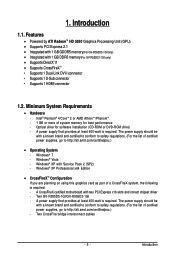
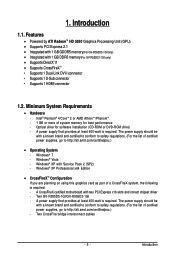
...7 - Windows® Vista - Windows® XP with Service Pack 2 (SP2) - Windows® XP Professional x64 Edition
• CrossFireXTM Configuration If you are planning on using this graphics card as part of a CrossFireX system, the following is required: - A CrossFireX certified motherboard with two PCI Express x16 slots and correct chipset driver - Two GV-R555D5-1GI/GV-R555D3-1GI - A power supply...
Manual - Page 6
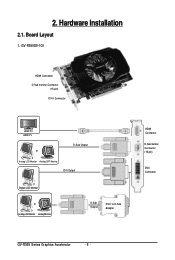
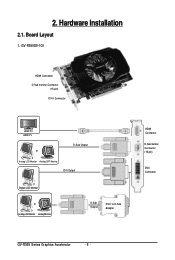
2. Hardware Installation
2.1. Board Layout
1. GV-R555D5-1GI
HDMI Connector
D-Sub monitor Connector (15-pin)
DVI-I Connector
HDMI TV HDMI TV
or
D-Sub Output
Analog LCD Monitor Analog CRT Monitor DVI Output
Digital LCD Monitor
or Analog LCD Monitor Analog Monitor
D-Sub Output
DVI-I to D-Sub Adapter
HDMI Connector
D-Sub monitor Connector (15-pin)
DVI-I Connector
GV-R555 Series Graphics ...
Manual - Page 7
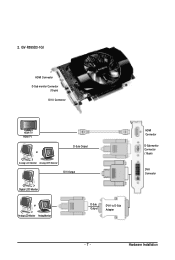
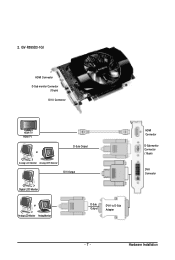
2. GV-R555D3-1GI
HDMI Connector
D-Sub monitor Connector (15-pin)
DVI-I Connector
HDMI TV HDMI TV
or
D-Sub Output
Analog LCD Monitor Analog CRT Monitor DVI Output
Digital LCD Monitor
or Analog LCD Monitor Analog Monitor
D-Sub Output
DVI-I to D-Sub Adapter
HDMI Connector
D-Sub monitor Connector (15-pin)
DVI-I Connector
- 7 -
Hardware Installation
Manual - Page 8
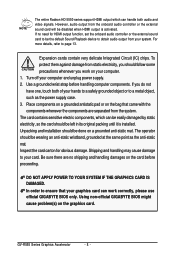
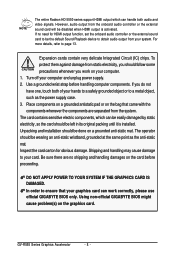
... HD 5550 series support HDMI output which can handle both audio and video signals. However, audio output from the onboard audio controller or the external sound card will be disabled when HDMI output is activated. If no need for HDMI output function, set the onboard audio controller or the external sound card to be the default Sound Playback device to obtain audio output from your...
Manual - Page 9
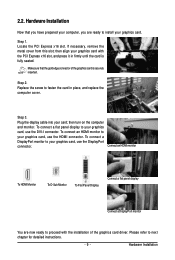
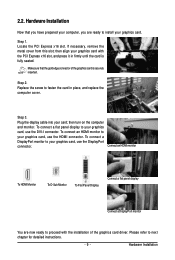
....
Step 2. Replace the screw to fasten the card in place, and replace the computer cover.
Step 3. Plug the display cable into your card; then turn on the computer and monitor. To connect a flat panel display to your graphics card, use the DVI-I connector. To connect an HDMI monitor to your graphics card, use the HDMI connector. To connect a DisplayPort monitor to your...
Manual - Page 10
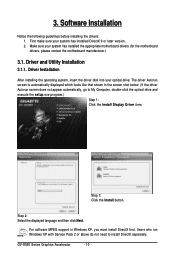
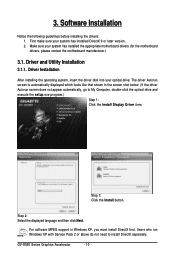
...My Computer, double-click the optical drive and execute the setup.exe program.)
Step 1: Click the Install Display Driver item.
Step 3: Click the Install button.
Step 2: Select the displayed language and then click Next.
For software MPEG support in Windows XP, you must install DirectX first. Users who run Windows XP with Service Pack 2 or above do not need to install DirectX separately.
GV-R555...
Manual - Page 11
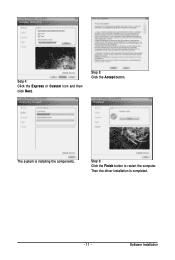
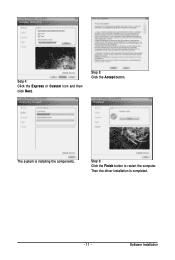
Setp 4: Click the Express or Custom icon and then click Next.
Step 5: Click the Accept button.
The system is installing the components.
Step 6: Click the Finish button to restart the computer. Then the driver installation is completed.
- 11 -
Software Installation
Manual - Page 12
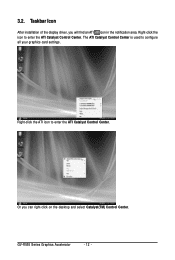
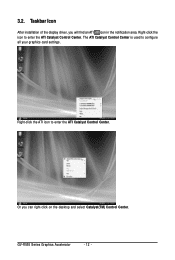
3.2. Taskbar Icon
After installation of the display driver, you will find an ATI icon in the notification area. Right-click the icon to enter the ATI Catalyst Control Center. The ATI Catalyst Control Center is used to configure all your graphics card settings.
Right-click the ATI icon to enter the ATI Catalyst Control Center.
Or you can right...
Manual - Page 13
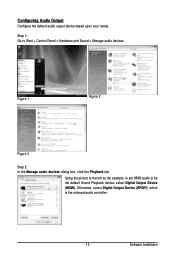
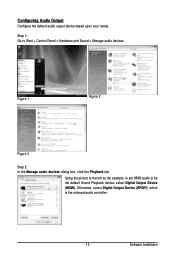
... and Sound > Manage audio devices.
Figure 1
Figure 2
Figure 3
Step 2: In the Manage audio devices dialog box, click the Playback tab.
Using the picture to the left as the example, to set HDMI audio to be the default Sound Playback device, select Digital Output Device (HDMI). Otherwise, select Digital Output Device (SPDIF), which is the onboard audio controller.
- 13 -
Software Installation
Manual - Page 14
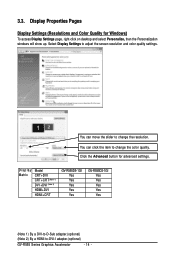
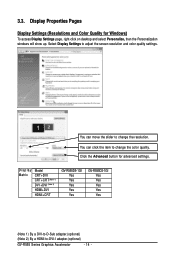
... windows will show up. Select Display Settings to adjust the screen resolution and color quality settings.
You can move the slider to change the resolution. You can click the item to change the color quality. Click the Advanced button for advanced settings.
Display Matrix
Model CRT+DVI CRT+CRT(Note 1) DVI +DVI (Note 2) HDMI+DVI HDMI+CRT
GV-R555D5-1GI Yes Yes Yes Yes Yes
GV-R555D3-1GI...
Manual - Page 15
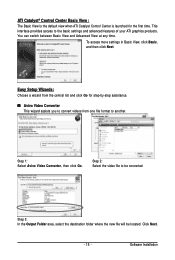
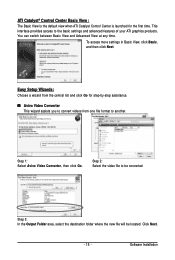
...Control Center is launched for the first time. This interface provides access to the basic settings and advanced features of your ATI graphics products. You can switch between Basic View and Advanced View at any time.
To access more settings in Basic View, click Basic, and then click Next.
Easy Setup... destination folder where the new file will be located. Click Next.
- 15 -
Software Installation
Manual - Page 17
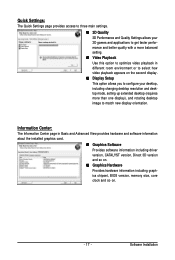
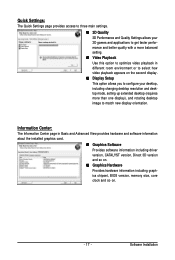
... desktop resolution and desktop mode, setting up extended desktop (requires more than one display), and rotating desktop image to match new display orientation.
Information Center:
The Information Center page in Basic and Advanced View provides hardware and software information about the installed graphics card.
„ Graphics Software Provides software information including driver version...
Manual - Page 19
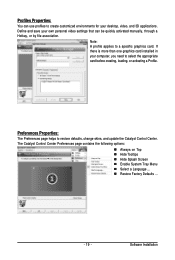
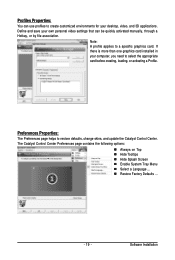
... environments for your desktop, video, and 3D applications. Define and save your own personal video settings that can be quickly activated manually, through a Hotkey, or by file association.
Note: A profile applies to a specific graphics card. If there is more than one graphics card installed in your computer, you need to select the appropriate card before creating, loading, or activating...
Manual - Page 21
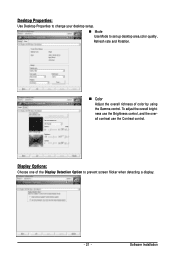
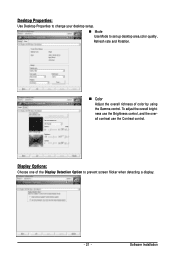
... to set up desktop area,color quality, Refresh rate and Rotation.
„ Color Adjust the overall richness of color by using the Gamma control. To adjust the overall brightness use the Brightness control, and the overall contrast use the Contrast control.
Display Options:
Choose one of the Display Detection Option to prevent screen flicker when detecting a display.
- 21 -
Software Installation
Manual - Page 23
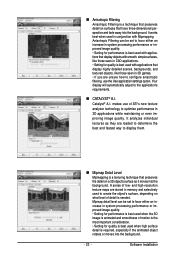
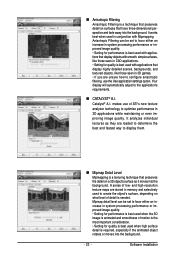
...or even improving image quality. It analyzes individual
textures as they are loaded to determine the
best and fastest way to display them.
„ Mipmap Detail Level
Mipmapping is a texturing technique that... and high-resolution texture maps are stored in memory and selectively used to create the object's surface, depending on what level of detail is needed. Mipmap detail level can be set to favor ...
Manual - Page 24
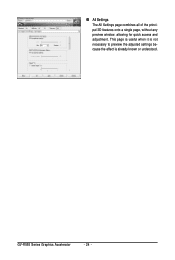
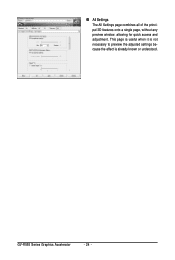
„ All Settings The All Settings page combines all of the principal 3D features onto a single page, without any preview window, allowing for quick access and adjustment. This page is useful when it is not necessary to preview the adjusted settings because the effect is already known or understood.
GV-R555 Series Graphics Accelerator
- 24 -
Manual - Page 25
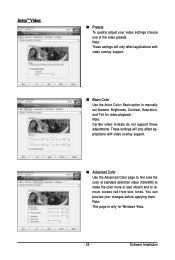
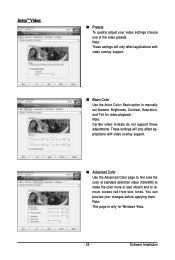
... support.
„ Advanced Color Use the Advanced Color page to fine tune the color of standard definition video (720x480) to make the color more or less vibrant and to remove excess red from skin tones. You can preview your changes before applying them. Note: This page is only for Windows Vista.
- 25 -
Software Installation
Manual - Page 27
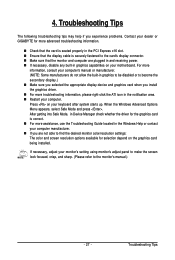
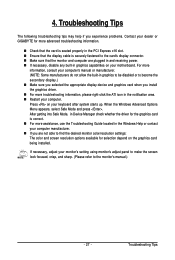
...receiving power. „ If necessary, disable any built-in graphics capabilities on your motherboard. For more
information, consult your computer's manual or manufacturer. (NOTE: Some manufacturers do not allow the built-in graphics to be disabled or to become the secondary display.) „ Make sure you selected the appropriate display device and graphics card when you install the graphics driver...
