Gigabyte GV-R567OC-1GI driver and firmware
Drivers and firmware downloads for this Gigabyte item

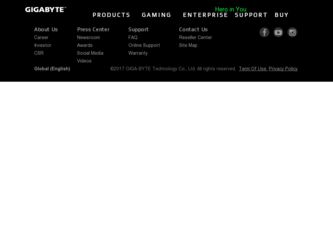
Related Gigabyte GV-R567OC-1GI Manual Pages
Download the free PDF manual for Gigabyte GV-R567OC-1GI and other Gigabyte manuals at ManualOwl.com
Manual - Page 6
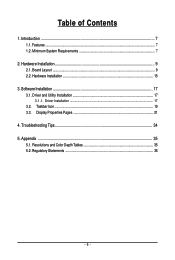
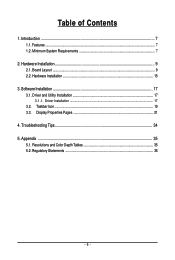
...Features ...7 1.2. Minimum System Requirements 7
2. Hardware Installation 9 2.1. Board Layout ...9 2.2. Hardware Installation ...15
3. Software Installation 17 3.1. Driver and Utility Installation 17
3.1.1. Driver Installation ...17 3.2. Taskbar Icon ...19 3.3. Display Properties Pages 21
4. Troubleshooting Tips 34 5. Appendix ...35
5.1. Resolutions and Color Depth Tables 35 5.2. Regulatory...
Manual - Page 7
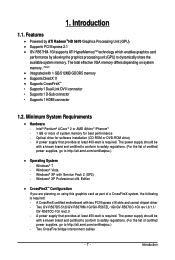
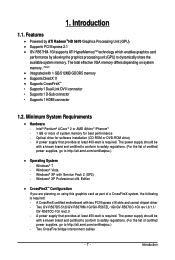
... (SP2) - Windows® XP Professional x64 Edition
• CrossFireXTM Configuration If you are planning on using this graphics card as part of a CrossFireX system, the following is required: - A CrossFireX certified motherboard with two PCI Express x16 slots and correct chipset driver - Two GV-R567D5-512I/GV-R567HM-1GI/GV-R567ZL-1GI/GV-R567OC-1GI rev1.0/1.1/ GV-R567OC-1GI rev2.0 - A power supply...
Manual - Page 17
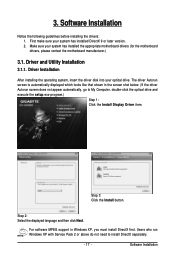
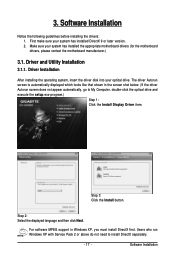
... does not appear automatically, go to My Computer, double-click the optical drive and execute the setup.exe program.)
Step 1: Click the Install Display Driver item.
Step 3: Click the Install button.
Step 2: Select the displayed language and then click Next.
For software MPEG support in Windows XP, you must install DirectX first. Users who run Windows XP with Service Pack 2 or above do not need...
Manual - Page 19
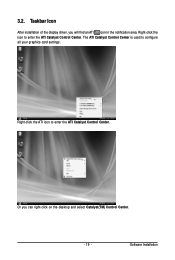
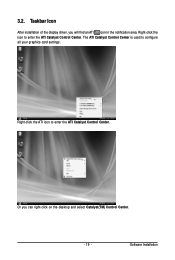
... icon in the notification area. Right-click the icon to enter the ATI Catalyst Control Center. The ATI Catalyst Control Center is used to configure all your graphics card settings.
Right-click the ATI icon to enter the ATI Catalyst Control Center.
Or you can right-click on the desktop and select Catalyst(TM) Control Center.
- 19 -
Software Installation
Manual - Page 21
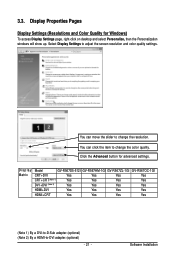
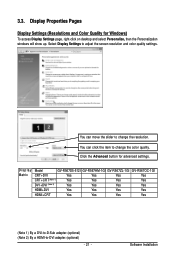
... button for advanced settings.
Display Matrix
Model
GV-R567D5-512I GV-R567HM-1GI GV-R567ZL-1GI GV-R567OC-1GI
CRT+DVI
Yes
Yes
Yes
Yes
CRT+CRT(Note 1)
Yes
Yes
Yes
Yes
DVI +DVI (Note 2)
Yes
Yes
Yes
Yes
HDMI+DVI
Yes
Yes
Yes
Yes
HDMI+CRT
Yes
Yes
Yes
Yes
(Note 1) By a DVI-to-D-Sub adapter.(optional) (Note 2) By a HDMI-to-DVI adapter.(optional)
- 21 -
Software Installation
Manual - Page 24
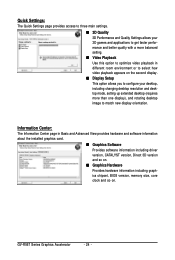
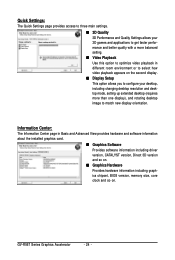
... desktop resolution and desktop mode, setting up extended desktop (requires more than one display), and rotating desktop image to match new display orientation.
Information Center:
The Information Center page in Basic and Advanced View provides hardware and software information about the installed graphics card.
„ Graphics Software Provides software information including driver version...
Manual - Page 31
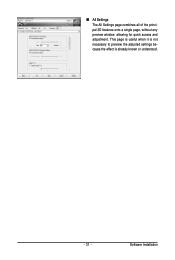
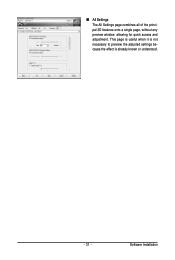
„ All Settings The All Settings page combines all of the principal 3D features onto a single page, without any preview window, allowing for quick access and adjustment. This page is useful when it is not necessary to preview the adjusted settings because the effect is already known or understood.
- 31 -
Software Installation
Manual - Page 33
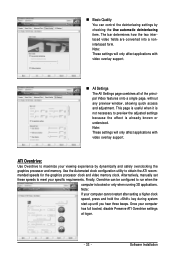
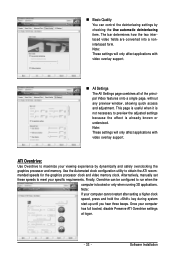
... will only affect applications with video overlay support.
ATI Overdrive:
Use Overdrive to maximize your viewing experience by dynamically and safely overclocking the graphics processor and memory. Use the Automated clock configuration utility to obtain the ATI recommended speeds for the graphics processor clock and video memory clock. Alternatively, manually set these speeds to meet your specific...
Manual - Page 34
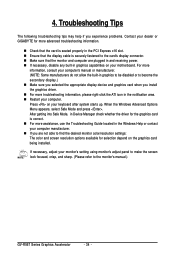
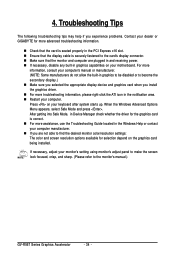
...receiving power. „ If necessary, disable any built-in graphics capabilities on your motherboard. For more
information, consult your computer's manual or manufacturer. (NOTE: Some manufacturers do not allow the built-in graphics to be disabled or to become the secondary display.) „ Make sure you selected the appropriate display device and graphics card when you install the graphics driver...
Manual - Page 4
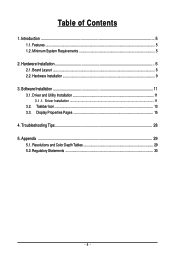
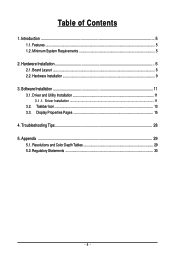
... Features ...5 1.2. Minimum System Requirements 5
2. Hardware Installation 6 2.1. Board Layout ...6 2.2. Hardware Installation ...9
3. Software Installation 11 3.1. Driver and Utility Installation 11
3.1.1. Driver Installation ...11 3.2. Taskbar Icon ...13 3.3. Display Properties Pages 15
4. Troubleshooting Tips 28 5. Appendix ...29
5.1. Resolutions and Color Depth Tables 29 5.2. Regulatory...
Manual - Page 5
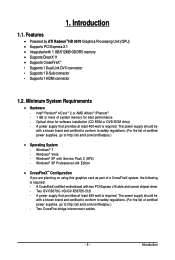
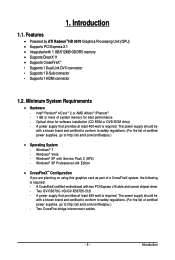
... - Windows® Vista - Windows® XP with Service Pack 2 (SP2) - Windows® XP Professional x64 Edition
• CrossFireXTM Configuration If you are planning on using this graphics card as part of a CrossFireX system, the following is required: - A CrossFireX certified motherboard with two PCI Express x16 slots and correct chipset driver - Two GV-R567OC-1GI/GV-R567D5-512I - A power supply...
Manual - Page 11
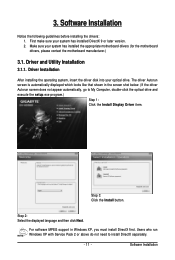
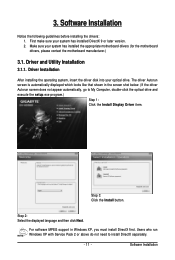
... does not appear automatically, go to My Computer, double-click the optical drive and execute the setup.exe program.)
Step 1: Click the Install Display Driver item.
Step 3: Click the Install button.
Step 2: Select the displayed language and then click Next.
For software MPEG support in Windows XP, you must install DirectX first. Users who run Windows XP with Service Pack 2 or above do not need...
Manual - Page 13
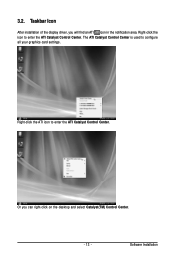
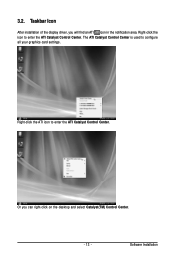
... icon in the notification area. Right-click the icon to enter the ATI Catalyst Control Center. The ATI Catalyst Control Center is used to configure all your graphics card settings.
Right-click the ATI icon to enter the ATI Catalyst Control Center.
Or you can right-click on the desktop and select Catalyst(TM) Control Center.
- 13 -
Software Installation
Manual - Page 15
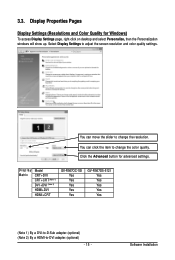
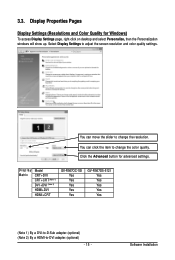
... change the resolution. You can click the item to change the color quality. Click the Advanced button for advanced settings.
Display Matrix
Model CRT+DVI CRT+CRT(Note 1) DVI +DVI (Note 2) HDMI+DVI HDMI+CRT
GV-R567OC-1GI Yes Yes Yes Yes Yes
GV-R567D5-512I Yes Yes Yes Yes Yes
(Note 1) By a DVI-to-D-Sub adapter.(optional) (Note 2) By a HDMI-to-DVI adapter.(optional)
- 15 -
Software Installation
Manual - Page 18
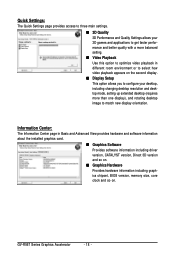
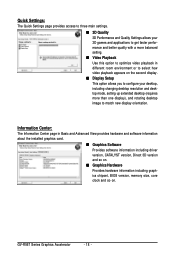
... desktop resolution and desktop mode, setting up extended desktop (requires more than one display), and rotating desktop image to match new display orientation.
Information Center:
The Information Center page in Basic and Advanced View provides hardware and software information about the installed graphics card.
„ Graphics Software Provides software information including driver version...
Manual - Page 25
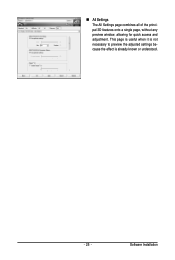
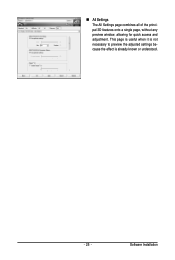
„ All Settings The All Settings page combines all of the principal 3D features onto a single page, without any preview window, allowing for quick access and adjustment. This page is useful when it is not necessary to preview the adjusted settings because the effect is already known or understood.
- 25 -
Software Installation
Manual - Page 27


... will only affect applications with video overlay support.
ATI Overdrive:
Use Overdrive to maximize your viewing experience by dynamically and safely overclocking the graphics processor and memory. Use the Automated clock configuration utility to obtain the ATI recommended speeds for the graphics processor clock and video memory clock. Alternatively, manually set these speeds to meet your specific...
Manual - Page 28
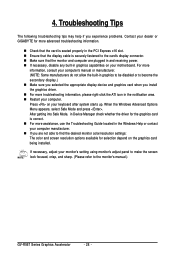
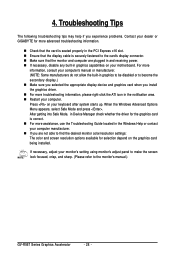
...receiving power. „ If necessary, disable any built-in graphics capabilities on your motherboard. For more
information, consult your computer's manual or manufacturer. (NOTE: Some manufacturers do not allow the built-in graphics to be disabled or to become the secondary display.) „ Make sure you selected the appropriate display device and graphics card when you install the graphics driver...
Manual - Page 4
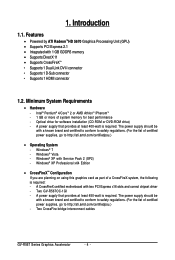
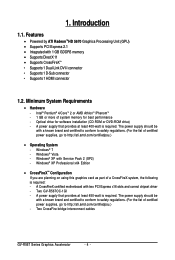
... - Windows® 7 - Windows® Vista - Windows® XP with Service Pack 2 (SP2) - Windows® XP Professional x64 Edition
• CrossFireXTM Configuration If you are planning on using this graphics card as part of a CrossFireX system, the following is required: - A CrossFireX certified motherboard with two PCI Express x16 slots and correct chipset driver - Two GV-R567OC-1GI - A power...
Manual - Page 9
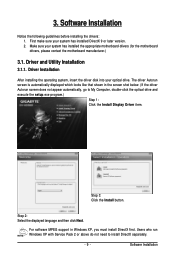
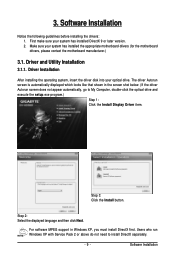
... does not appear automatically, go to My Computer, double-click the optical drive and execute the setup.exe program.)
Step 1: Click the Install Display Driver item.
Step 3: Click the Install button.
Step 2: Select the displayed language and then click Next.
For software MPEG support in Windows XP, you must install DirectX first. Users who run Windows XP with Service Pack 2 or above do not need...
