Gigabyte GV-R928XOC-3GD driver and firmware
Drivers and firmware downloads for this Gigabyte item

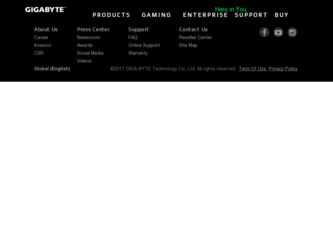
Related Gigabyte GV-R928XOC-3GD Manual Pages
Download the free PDF manual for Gigabyte GV-R928XOC-3GD and other Gigabyte manuals at ManualOwl.com
Manual - Page 2
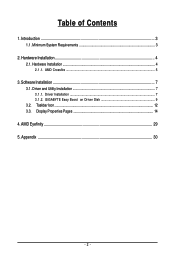
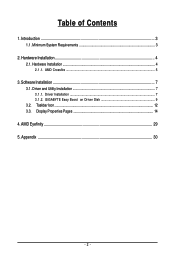
...of Contents
1. Introduction ...3 1.1. Minimum System Requirements 3
2. Hardware Installation 4 2.1. Hardware Installation ...4
2.1.1. AMD Crossfire ...5
3. Software Installation ...7 3.1. Driver and Utility Installation 7
3.1.1. Driver Installation ...7 3.1.2. GIGABYTE Easy Boost on Driver Disk 9 3.2. Taskbar Icon ...12 3.3. Display Properties Pages 14
4. AMD Eyefinity ...29 5. Appendix ...30...
Manual - Page 3
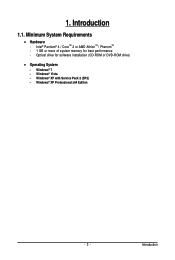
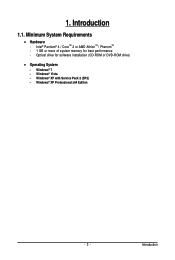
...System Requirements
• Hardware - Intel® Pentium® 4 / CoreTM 2 or AMD AthlonTM / PhenomTM - 1 GB or more of system memory for best performance - Optical drive for software installation (CD-ROM or DVD-ROM drive)
• Operating System
- Windows® 7 - Windows® Vista - Windows® XP with Service Pack 2 (SP2) - Windows® XP Professional x64 Edition
- 3 -
Introduction
Manual - Page 7
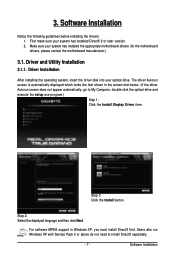
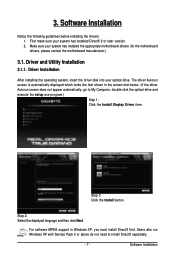
... does not appear automatically, go to My Computer, double-click the optical drive and execute the setup.exe program.)
Step 1: Click the Install Display Driver item.
Step 3: Click the Install button.
Step 2: Select the displayed language and then click Next.
For software MPEG support in Windows XP, you must install DirectX first. Users who run Windows XP with Service Pack 2 or above do not need...
Manual - Page 9
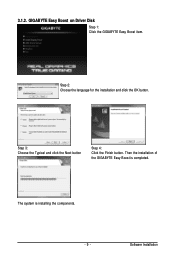
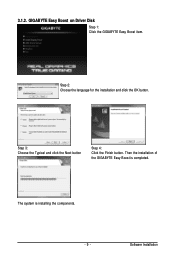
3.1.2. GIGABYTE Easy Boost on Driver Disk
Step 1: Click the GIGABYTE Easy Boost item.
Step 2: Choose the language for the installation and click the OK button.
Step 3: Choose the Typical and click the Next button
Step 4: Click the Finish button. Then the installation of the GIGABYTE Easy Boost is completed.
The system is installing the components. - 9 -
Software Installation
Manual - Page 11
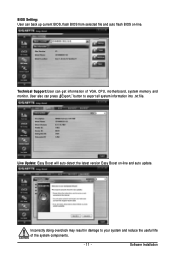
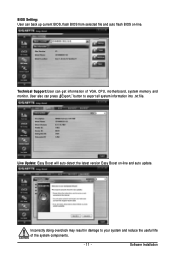
BIOS Setting: User can back up current BIOS, flash BIOS from selected file and auto flash BIOS on-line.
Technical Support:User can get information of VGA, CPU, motherboard, system memory and monitor. User also can press ¡§Export¡¨ button to export all system information into .txt file.
Live Update: Easy Boost will auto detect the latest version Easy Boost on-line...
Manual - Page 17
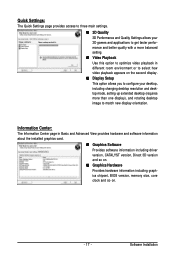
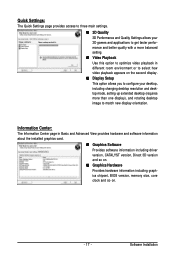
... desktop resolution and desktop mode, setting up extended desktop (requires more than one display), and rotating desktop image to match new display orientation.
Information Center:
The Information Center page in Basic and Advanced View provides hardware and software information about the installed graphics card.
„ Graphics Software Provides software information including driver version...
Manual - Page 19
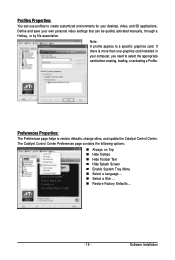
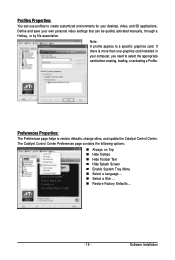
... environments for your desktop, video, and 3D applications. Define and save your own personal video settings that can be quickly activated manually, through a Hotkey, or by file association.
Note: A profile applies to a specific graphics card. If there is more than one graphics card installed in your computer, you need to select the appropriate card before creating, loading, or activating...
Manual - Page 21


... location for configuring your display devices and arranging your desktop. Use Displays Manager to change your display setup and arrange your desktop in a multimonitor environment.
Note: The stretch vertically and horizontally options are not supported on systems running Windows Vista.
Display Options:
The Display Options aspect gives you additional control to optimize performance of OpenGL...
Manual - Page 25
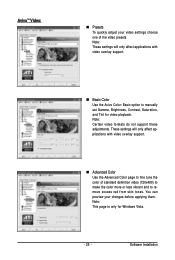
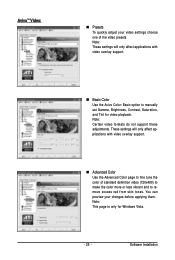
... support.
„ Advanced Color Use the Advanced Color page to fine tune the color of standard definition video (720x480) to make the color more or less vibrant and to remove excess red from skin tones. You can preview your changes before applying them. Note: This page is only for Windows Vista.
- 25 -
Software Installation
Manual - Page 27
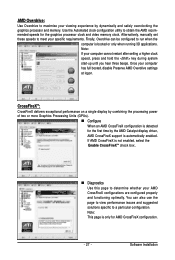
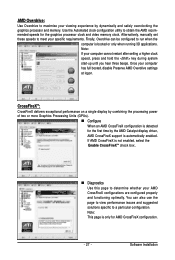
.... Once your computer has full booted, disable Preserve AMD Overdrive settings at logon.
CrossFireXTM:
CrossFireX delivers exceptional performance on a single display by combining the processing power of two or more Graphics Processing Units (GPUs).
„ Configure When an AMD CrossFireX configuration is detected for the first time by the AMD Catalyst display driver, AMD CrossFireX support is...
Manual - Page 29
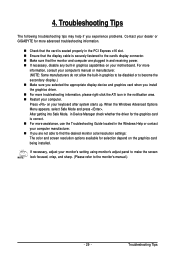
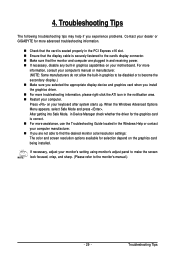
...receiving power. „ If necessary, disable any built-in graphics capabilities on your motherboard. For more
information, consult your computer's manual or manufacturer. (NOTE: Some manufacturers do not allow the built-in graphics to be disabled or to become the secondary display.) „ Make sure you selected the appropriate display device and graphics card when you install the graphics driver...
Manual - Page 2
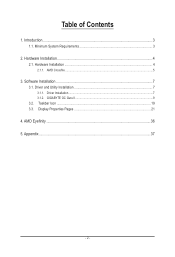
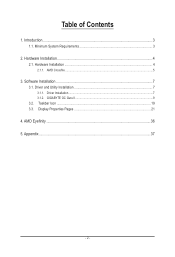
Table of Contents
1. Introduction...3 1.1. Minimum System Requirements 3
2. Hardware Installation 4 2.1. Hardware Installation...4
2.1.1. AMD Crossfire...5
3. Software Installation...7 3.1. Driver and Utility Installation 7
3.1.1. Driver Installation...7 3.1.2. GIGABYTE OC Guru II...9 3.2. Taskbar Icon...19 3.3. Display Properties Pages 21
4. AMD Eyefinity...36 5. Appendix...37
- 2 -
Manual - Page 3
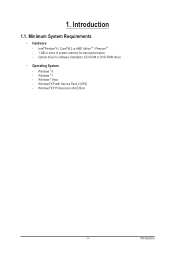
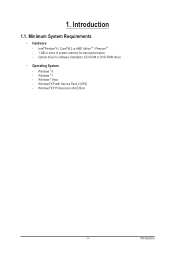
...Hardware
- Intel®Pentium®4 / CoreTM 2 or AMD AthlonTM / PhenomTM - 1 GB or more of system memory for best performance - Optical drive for software installation (CD-ROM or DVD-ROM drive)
•
Operating System
- Windows ® 8 - Windows ® 7 - Windows ® Vista - Windows®XP with Service Pack 2 (SP2) - Windows®XP Professional x64 Edition
- 3 -
Introduction
Manual - Page 7
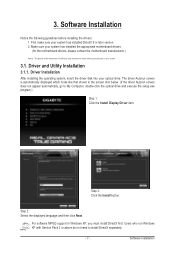
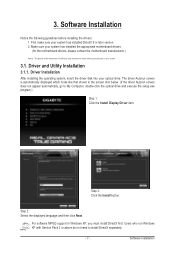
... does not appear automatically, go to My Computer, double-click the optical drive and execute the setup.exe program.)
Step 1: Click the Install Display Driver item.
Step 3: Click the Install button.
Step 2: Select the displayed language and then click Next.
For software MPEG support in Windows XP, you must install DirectX first. Users who run Windows XP with Service Pack 2 or above do not need...
Manual - Page 17
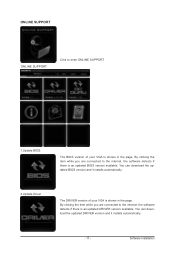
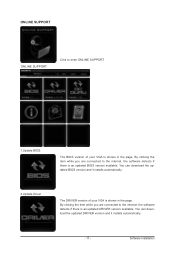
ONLINE SUPPORT
ONLINE SUPPORT:
Click to enter ONLINE SUPPORT
1.Update BIOS:
The BIOS version of your VGA is shown in the page. By clicking the item while you are connected to the internet, the software detects if there is an updated BIOS version available. You can download the updated BIOS version and it installs automatically.
2.Update Driver
The DRIVER version of your VGA is shown in the ...
Manual - Page 18
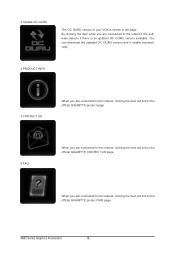
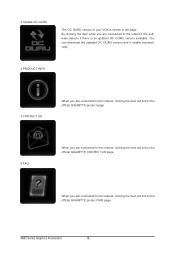
... VGA is shown in the page. By clicking the item while you are connected to the internet, the software detects if there is an updated OC GURU version available. You can download the updated OC GURU version and it installs automatically.
4.PRODUCT INFO
5.CONTECT US
When you are connected to the internet, clicking the item will link to the official GIGABYTE...
Manual - Page 19
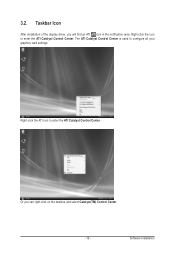
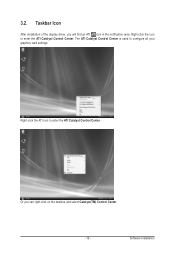
... icon in the notification area. Right-click the icon to enter the ATI Catalyst Control Center. The ATI Catalyst Control Center is used to configure all your graphics card settings.
Right-click the ATI icon to enter the ATI Catalyst Control Center.
Or you can right-click on the desktop and select Catalyst(TM) Control Center.
- 19 -
Software Installation
Manual - Page 21
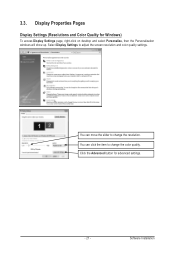
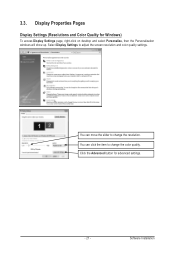
...)
To access Display Settings page, right-click on desktop and select Personalize, then the Personalization windows will show up. Select Display Settings to adjust the screen resolution and color quality settings.
You can move the slider to change the resolution. You can click the item to change the color quality. Click the Advanced button for advanced settings.
- 21 -
Software Installation
Manual - Page 24
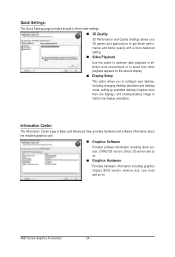
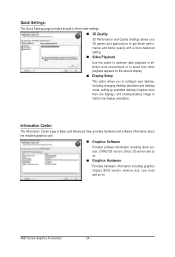
... desktop resolution and desktop mode, setting up extended desktop (requires more than one display), and rotating desktop image to match new display orientation.
Information Center:
The Information Center page in Basic and Advanced View provides hardware and software information about the installed graphics card.
Graphics Software Provides software information including driver version...
Manual - Page 31
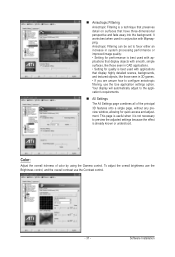
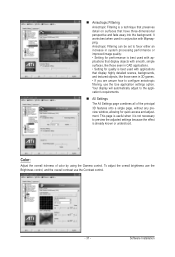
... and adjustment. This page is useful when it is not necessary to preview the adjusted settings because the effect is already known or understood.
Color:
Adjust the overall richness of color by using the Gamma control. To adjust the overall brightness use the Brightness control, and the overall contrast use the Contrast control.
- 31 -
Software Installation
