HP 1000-1200 driver and firmware
Drivers and firmware downloads for this Hewlett-Packard item

Related HP 1000-1200 Manual Pages
Download the free PDF manual for HP 1000-1200 and other HP manuals at ManualOwl.com
Maintenance and Service Guide 1 - Page 2
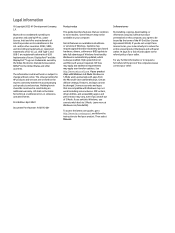
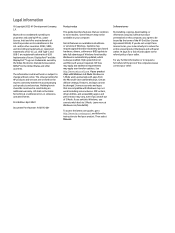
... S Mode. If you switch to Windows, you cannot switch back to S Mode. Learn more at Windows.com/SmodeFAQ.
To access the latest user guides, go to http://www.hp.com/support, and follow the instructions to find your product. Then select Manuals.
Software terms
By installing, copying, downloading, or otherwise using any software product preinstalled on this computer, you agree to be bound...
Maintenance and Service Guide 1 - Page 5
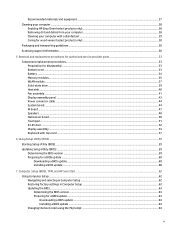
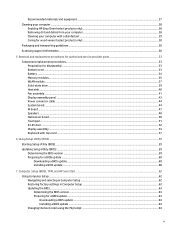
...48 Hall sensor board...50 Touchpad ...51 RJ-45 door ...52 Display assembly...53 Keyboard with top cover...57
6 Using Setup Utility (BIOS) ...59
Starting Setup Utility (BIOS) ...59
Updating Setup Utility (BIOS) ...59 Determining the BIOS version ...59 Preparing for a BIOS update ...60 Downloading a BIOS update ...60 Installing a BIOS update ...60
7 Computer Setup (BIOS), TPM, and HP Sure Start...62...
Maintenance and Service Guide 1 - Page 6
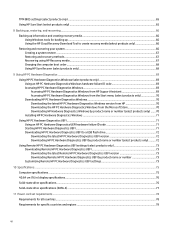
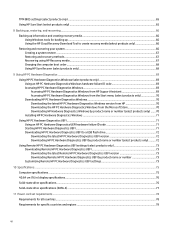
... Remote HP PC Hardware Diagnostics UEFI version 73 Downloading Remote HP PC Hardware Diagnostics UEFI by product name or number 73 Customizing Remote HP PC Hardware Diagnostics UEFI settings 73
10 Specifications...75 Computer specifications ...75 40.64 cm (16 in) display specifications ...76 Solid-state drive specifications ...76 Solid-state drive specifications (SATA-3) ...77
11 Power cord set...
Maintenance and Service Guide 1 - Page 9
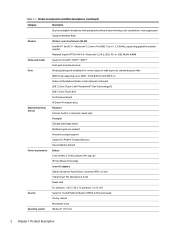
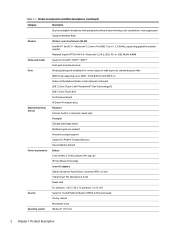
... digital microphone with appropriate software: beam forming, echo cancellation, noise suppression
Supports Windows Hello
Wireless
Wireless Local Area Network (WLAN)
Intel Wi-Fi® 6e AX211 + Bluetooth® 5.2 (non-vPro) (802.11ax 2 × 2, 160 Mhz, supporting gigabit file transfer speeds)
Mediatek Tequila MT7921 Wi-Fi 6 + Bluetooth 5.2, M.2 2230, PCI-e + USB, WLAN, WWAN
Media card...
Maintenance and Service Guide 1 - Page 14
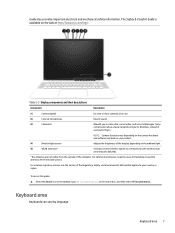
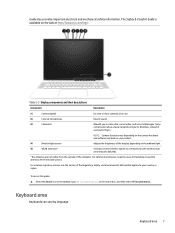
... chat, record video, and record still images. Some cameras also allow a facial recognition logon to Windows, instead of a password logon.
NOTE: Camera functions vary depending on the camera hardware and software installed on your product.
(4)
Ambient light sensor
Adjusts the brightness of the display, depending on the ambient light.
(5)
WLAN antennas*
Send and receive wireless signals to...
Maintenance and Service Guide 1 - Page 61
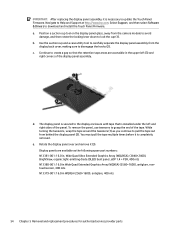
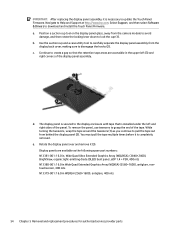
...display panel assembly, it is necessary to update the Touch Panel Firmware. Navigate to Help and Support at http://www.hp.com. Select Support, and then select Software & Drivers to download and install the Touch Panel Firmware. a. Position a suction cup tool on the display panel glass, away from the camera... nits
54 Chapter 5 Removal and replacement procedures for authorized service provider parts
Maintenance and Service Guide 1 - Page 66
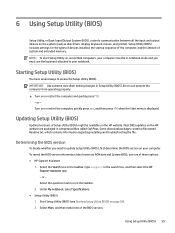
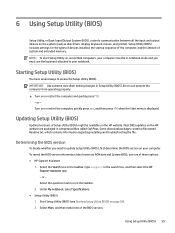
6 Using Setup Utility (BIOS)
Setup Utility, or Basic Input/Output System (BIOS), controls communication between all the input and output devices on the system (such as disk drives, display, keyboard, mouse, and printer). Setup Utility (BIOS) includes settings for the types of devices installed, the startup sequence of the computer, and the amount of system and extended memory. NOTE: To start Setup...
Maintenance and Service Guide 1 - Page 67
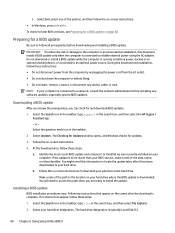
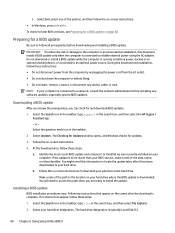
... select the HP Support
Assistant app.
- or - Select the question mark icon in the taskbar.
2. Select Updates. The Checking for Updates window opens, and Windows checks for updates.
3. Follow the on-screen instructions.
4. At the download area, follow these steps:
a. Identify the most recent BIOS update and compare it to the BIOS version currently installed on your computer. If the update is more...
Maintenance and Service Guide 1 - Page 68
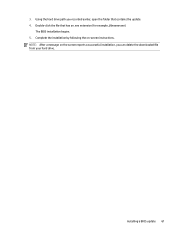
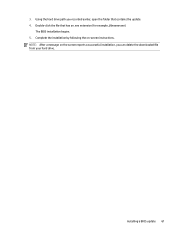
...you recorded earlier, open the folder that contains the update. 4. Double-click the file that has an .exe extension (for example, filename.exe).
The BIOS installation begins. 5. Complete the installation by following the on-screen instructions. NOTE: After a message on the screen reports a successful installation, you can delete the downloaded file from your hard drive.
Installing a BIOS update 61
Maintenance and Service Guide 1 - Page 70
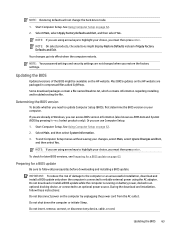
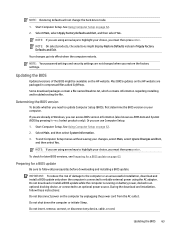
... BIOS versions, see Preparing for a BIOS update on page 63.
Preparing for a BIOS update
Be sure to follow all prerequisites before downloading and installing a BIOS update.
IMPORTANT: To reduce the risk of damage to the computer or an unsuccessful installation, download and install a BIOS update only when the computer is connected to reliable external power using the AC adapter. Do not download...
Maintenance and Service Guide 1 - Page 71
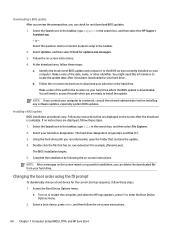
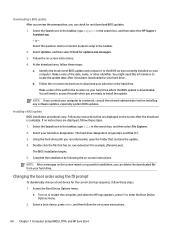
... and then select the HP Support Assistant app. - or - Select the question mark icon (select products only) in the taskbar. 2. Select Updates, and then select Check for updates and messages. 3. Follow the on-screen instructions. 4. At the download area, follow these steps: a. Identify the most recent BIOS update and compare it to the BIOS version currently installed on your computer. Make a note of...
Maintenance and Service Guide 1 - Page 73
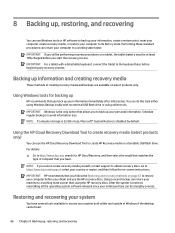
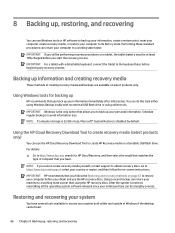
... an external USB flash drive or using online tools.
IMPORTANT: Windows is the only option that allows you to back up your personal information. Schedule regular backups to avoid information loss. NOTE: If computer storage is 32 GB or less, Microsoft® System Restore is disabled by default.
Using the HP Cloud Recovery Download Tool to create recovery media (select...
Maintenance and Service Guide 1 - Page 74
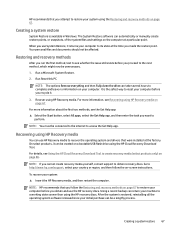
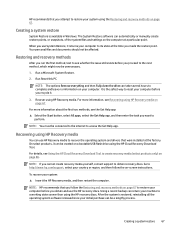
... to access the Get Help app.
Recovering using HP Recovery media
You can use HP Recovery media to recover the operating system and drivers that were installed at the factory. On select products, it can be created on a bootable USB flash drive using the HP Cloud Recovery Download Tool. For details, see Using the HP Cloud Recovery Download Tool to create recovery media (select products only) on page...
Maintenance and Service Guide 1 - Page 75
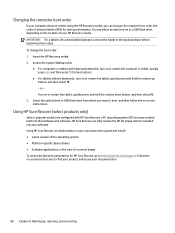
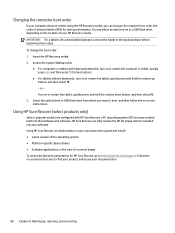
... the optical drive or USB flash drive from which you want to boot, and then follow the on-screen instructions.
Using HP Sure Recover (select products only)
Select computer models are configured with HP Sure Recover, a PC operating system (OS) recovery solution built into the hardware and software. HP Sure Recover can fully restore the HP OS image without installed recovery software. Using HP Sure...
Maintenance and Service Guide 1 - Page 76
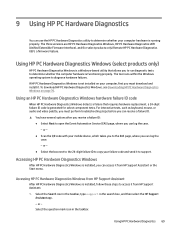
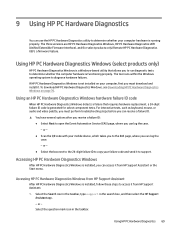
.... - or -
● Scan the QR code with your mobile device, which takes you to the EAS page, where you can log the case. - or -
● Select the box next to the 24-digit failure ID to copy your failure code and send it to support.
Accessing HP PC Hardware Diagnostics Windows
After HP PC Hardware Diagnostics Windows is installed, you can...
Maintenance and Service Guide 1 - Page 77
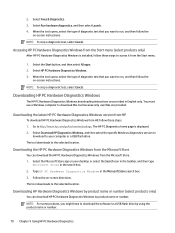
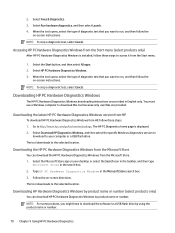
... the latest HP PC Hardware Diagnostics Windows version from HP
To download HP PC Hardware Diagnostics Windows from HP, follow these steps. 1. Go to http://www.hp.com/go/techcenter/pcdiags. The HP PC Diagnostics home page is displayed. 2. Select Download HP Diagnostics Windows, and then select the specific Windows diagnostics version to
download to your computer or a USB flash drive. The tool...
Maintenance and Service Guide 1 - Page 78
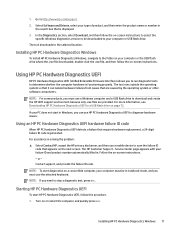
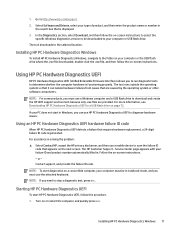
.... 2. Select Software and Drivers, select your type of product, and then enter the product name or number in
the search box that is displayed. 3. In the Diagnostics section, select Download, and then follow the on-screen instructions to select the
specific Windows diagnostics version to be downloaded to your computer or USB flash drive. The tool downloads to the selected location.
Installing HP PC...
Maintenance and Service Guide 1 - Page 80
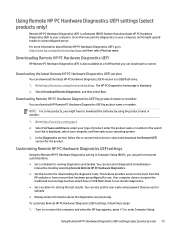
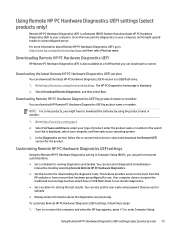
...www.hp.com/support.
2. Select Software and Drivers, select your type of product, enter the product name or number in the search box that is displayed, select your computer, and then select your operating system.
3. In the Diagnostics section, follow the on-screen instructions to select and download the Remote UEFI version for the product.
Customizing Remote HP PC Hardware Diagnostics UEFI settings...
Maintenance and Service Guide 1 - Page 89
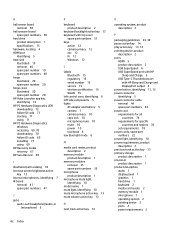
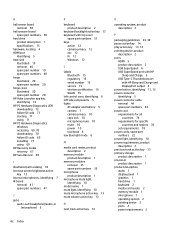
... 78 set requirements 78 power cords, spare part numbers 22 power light, identifying 10 power requirements, product description 2 previous track action key 13 primary storage product description 1 processor product description 1 product description audio 1 display panel 1 graphics 1 hard drive 1 keyboard 2 media card reader 2 memory module 1 microphone 1 operating system 2 pointing device 2 ports...
Maintenance and Service Guide 1 - Page 90
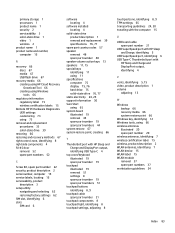
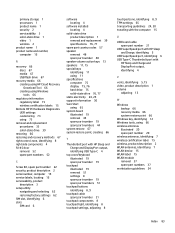
... 2 serviceability 3 solid-state drive 1 video 1 wireless 2 product name 1 product name and number, computer 15
R
recovery 66 discs 67 media 67 USB flash drive 67
recovery media 66 creating using HP Cloud Recovery Download Tool 66 creating using Windows tools 66
regulatory information regulatory label 15 wireless certification labels 15
Remote HP PC Hardware Diagnostics UEFI settings customizing...
