HP 11-f000 driver and firmware
Related HP 11-f000 Manual Pages
Download the free PDF manual for HP 11-f000 and other HP manuals at ManualOwl.com
Maintenance and Service Guide - Page 2
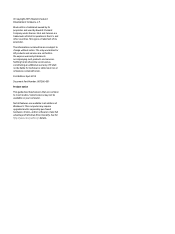
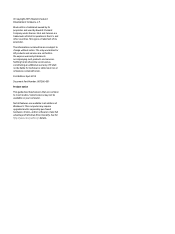
...: 807286-001
Product notice
This guide describes features that are common to most models. Some features may not be available on your computer.
Not all features are available in all editions of Windows 8. This computer may require upgraded and/or separately purchased hardware, drivers, and/or software to take full advantage of Windows 8 functionality. See for http://www...
Maintenance and Service Guide - Page 5
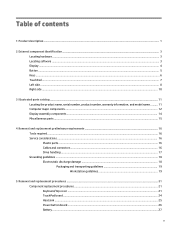
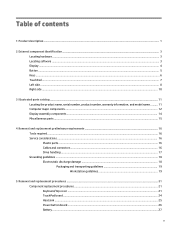
... number, product number, warranty information, and model name .......... 11 Computer major components ...12 Display assembly components ...14 Miscellaneous parts ...15
4 Removal and replacement preliminary requirements 16 Tools required ...16 Service considerations ...16 Plastic parts ...16 Cables and connectors ...16 Drive handling ...17 Grounding guidelines ...18 Electrostatic discharge damage...
Maintenance and Service Guide - Page 6
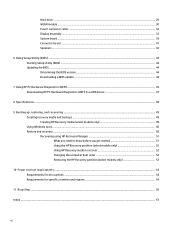
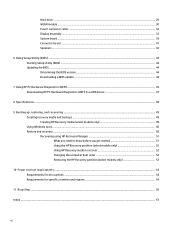
Hard drive ...28 WLAN module ...30 Power connector cable ...32 Display assembly ...33 System board ...39 Connector board ...41 Speakers ...42
6 Using Setup Utility (BIOS) ...44 Starting Setup Utility (BIOS) ...44 Updating the BIOS ...44 Determining the BIOS version ...44 Downloading a BIOS update ...44
7 Using HP PC Hardware Diagnostics (UEFI) ...46 Downloading HP PC Hardware Diagnostics (UEFI) to...
Maintenance and Service Guide - Page 7
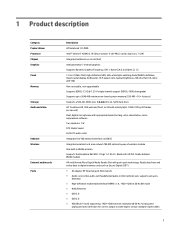
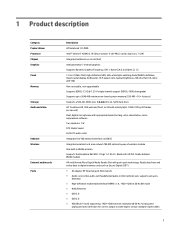
... and writes data to digital memory cards such as Secure Digital (SD™). ● AC adapter HP Smart plug (4.5mm barrel) ● Audio: one combo audio-out (headphone)/audio-in (microphone) jack, supports jack auto-
detection ● High-definition multimedia interface (HDMI) v.1.4, 1920×1200 at 60 Hz DVI mode ● RJ45/Ethernet ● USB 3.0 ● USB 2.0 ● VGA (Dsub 15-pin...
Maintenance and Service Guide - Page 8
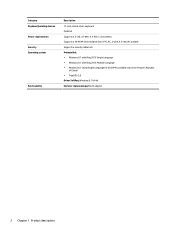
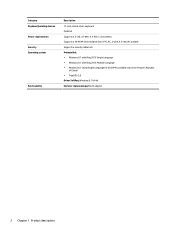
Category Keyboard/pointing devices Power requirements Security Operating system
Serviceability
Description
11-inch, island-style, keyboard ClickPad Supports a 2-cell, 32-WHr, 4.2-AHr, Li-ion battery Supports a 45-W HP Smart adapter (non-PFC, RC, 3-wire, 4.5-mm) AC adapter Supports a security cable lock Preinstalled: ● Windows 8.1 with Bing 2015 Single Language ● Windows 8.1 with Bing ...
Maintenance and Service Guide - Page 9
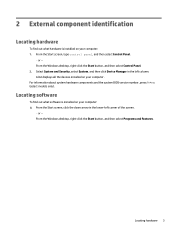
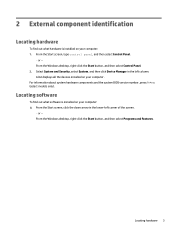
... - From the Windows desktop, right-click the Start button, and then select Control Panel. 2. Select System and Security, select System, and then click Device Manager in the left column. A list displays all the devices installed on your computer. For information about system hardware components and the system BIOS version number, press fn+esc (select models only).
Locating software
To find out...
Maintenance and Service Guide - Page 10
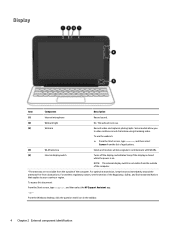
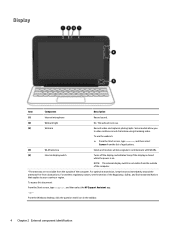
... antennas free from obstructions. For wireless regulatory notices, see the section of the Regulatory, Safety, and Environmental Notices that applies to your country or region.
To access this document:
From the Start screen, type support, and then select the HP Support Assistant app.
‒ or -
From the Windows desktop, click the question mark icon in the taskbar...
Maintenance and Service Guide - Page 11
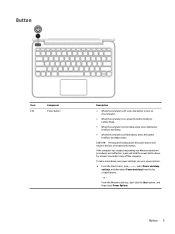
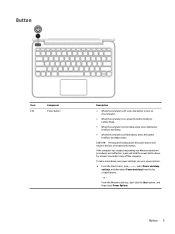
... ineffective, press and hold the power button down for at least 5 seconds to turn off the computer. To learn more about your power settings, see your power options. ▲ From the Start screen, type power, select Power and sleep
settings, and then select Power and sleep from the list of applications. ‒ or - From the Windows desktop, right-click the Start...
Maintenance and Service Guide - Page 12
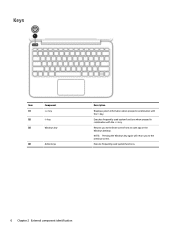
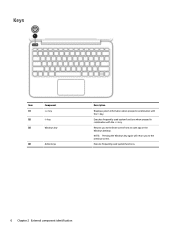
... esc key fn key Windows key
(4)
Action keys
Description
Displays system information when pressed in combination with the fn key.
Executes frequently used system functions when pressed in combination with the esc key.
Returns you to the Start screen from an open app or the Windows desktop.
NOTE: Pressing the Windows key again will return...
Maintenance and Service Guide - Page 50
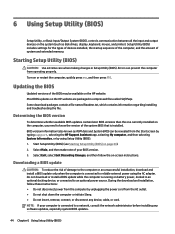
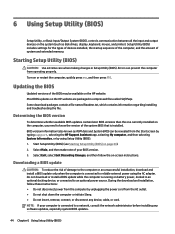
...Setup Utility (BIOS)
Setup Utility, or Basic Input/Output System (BIOS), controls communication between all the input and output devices on the system (such as disk drives, display, keyboard, mouse, and printer). Setup Utility (BIOS) includes settings for the types of devices installed, the startup sequence of the computer, and the amount of system and extended memory.
Starting Setup Utility (BIOS...
Maintenance and Service Guide - Page 51


... the HP Support Assistant app. ‒ or - From the Windows desktop, click the question mark icon in the taskbar.
2. Click Updates and tune-ups, and then click Check for HP updates now. 3. Follow the on-screen instructions. 4. At the download area, follow these steps:
a. Identify the most recent BIOS update and compare it to the BIOS version currently installed on your computer. If the update is...
Maintenance and Service Guide - Page 52
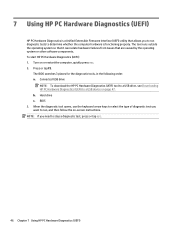
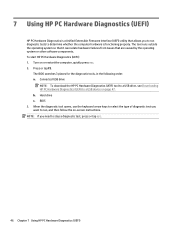
... or other software components. To start HP PC Hardware Diagnostics (UEFI): 1. Turn on or restart the computer, quickly press esc. 2. Press or tap f2.
The BIOS searches 3 places for the diagnostic tools, in the following order: a. Connected USB drive
NOTE: To download the HP PC Hardware Diagnostics (UEFI) tool to a USB drive, see Downloading HP PC Hardware Diagnostics (UEFI) to a USB device on page...
Maintenance and Service Guide - Page 53
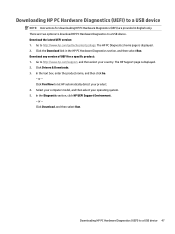
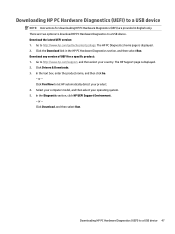
... then select Run. Download any version of UEFI for a specific product: 1. Go to http://www.hp.com/support, and then select your country. The HP Support page is displayed. 2. Click Drivers & Downloads. 3. In the text box, enter the product name, and then click Go.
- or - Click Find Now to let HP automatically detect your product. 4. Select your computer model, and then...
Maintenance and Service Guide - Page 55
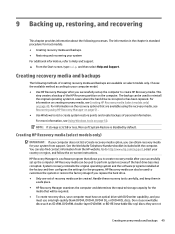
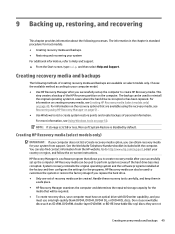
....hp.com/support, select your country or region, and follow the on-screen instructions.
HP Recovery Manager is a software program that allows you to create recovery media after you successfully set up the computer. HP Recovery media can be used to perform system recovery if the hard drive becomes corrupted. System recovery reinstalls the original operating system and the software programs installed...
Maintenance and Service Guide - Page 56
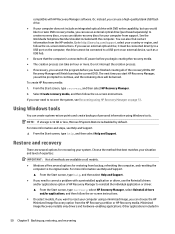
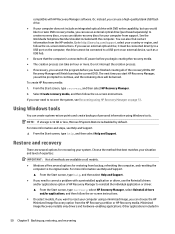
... to http://www.hp.com/support, select your country or region, and follow the on-screen instructions. If you use an external optical drive, it must be connected directly to a USB port on the computer; the drive cannot be connected to a USB port on an external device, such as a USB hub. ● Be sure that the computer is connected to AC power before you begin...
Maintenance and Service Guide - Page 57
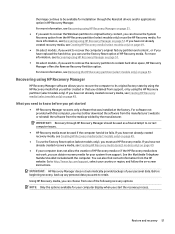
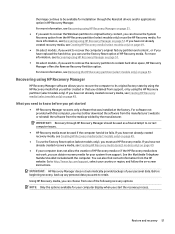
... support, or by using the HP Recovery partition (select models only). If you have not already created recovery media, see Creating HP Recovery media (select models only) on page 49.
What you need to know before you get started
● HP Recovery Manager recovers only software that was installed at the factory. For software not provided with this computer, you must either download the software...
Maintenance and Service Guide - Page 58
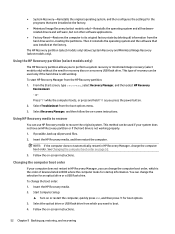
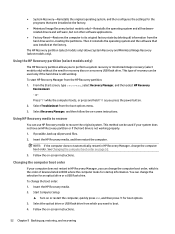
... instructions.
Changing the computer boot order
If your computer does not restart in HP Recovery Manager, you can change the computer boot order, which is the order of devices listed in BIOS where the computer looks for startup information. You can change the selection for an optical drive or a USB flash drive. To change the boot order: 1. Insert the HP Recovery media. 2. Start Computer Setup...
Maintenance and Service Guide - Page 59
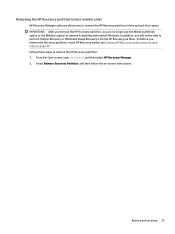
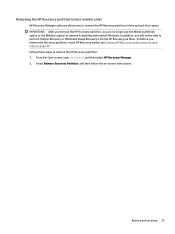
...)
HP Recovery Manager software allows you to remove the HP Recovery partition to free up hard drive space. IMPORTANT: After you remove the HP Recovery partition, you can no longer use the Windows Refresh option or the Windows option to remove everything and reinstall Windows. In addition, you will not be able to perform System Recovery or Minimized Image Recovery from the HP Recovery partition...
Maintenance and Service Guide - Page 63
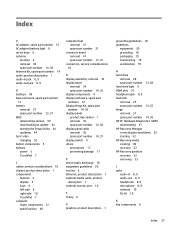
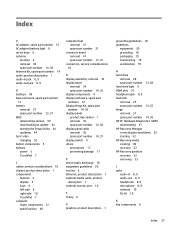
... 1 audio-in jack 8, 9 audio-out jack 8, 9
B backups 49 base enclosure, spare part number
13 battery
removal 27 spare part number 13, 27 BIOS determining version 44 downloading an update 44 starting the Setup Utility 44 updating 44 boot order changing 52 button components 5 buttons power 5 TouchPad 7
C cables, service considerations 16 chipset, product description 1 components
buttons 5 display...
Maintenance and Service Guide - Page 64
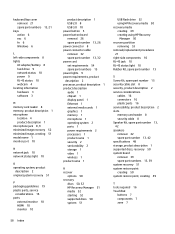
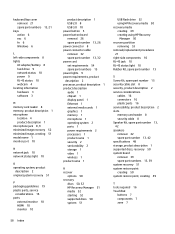
... audio 1 chipset 1 display panel 1 Ethernet 1 external media cards 1 graphics 1 memory 1 microphone 1 operating system 2 ports 1 power requirements 2 processors 1 product name 1 security 2 serviceability 2 storage 1 video 1 wireless 1 product name 1
R recover
options 50 recovery
discs 50, 52 HP Recovery Manager 51 media 52 starting 52 supported discs 50 system 51
USB flash drive 52 using HP...

