HP 15-g300 driver and firmware
Related HP 15-g300 Manual Pages
Download the free PDF manual for HP 15-g300 and other HP manuals at ManualOwl.com
Maintenance and Service Guide - Page 2
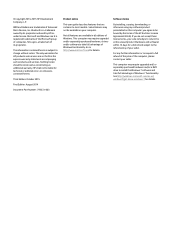
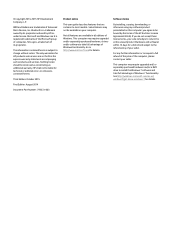
.... This computer may require upgraded and/or separately purchased hardware, drivers and/or software to take full advantage of Windows functionality. Go to http://www.microsoft.com for details.
Software terms
By installing, copying, downloading, or otherwise using any software product preinstalled on this computer, you agree to be bound by the terms of the HP End User License Agreement (EULA). If...
Maintenance and Service Guide - Page 6
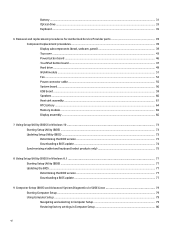
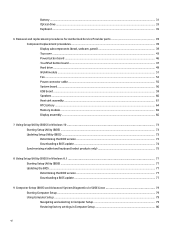
...47 Hard drive ...49 WLAN module ...51 Fan ...53 Power connector cable ...55 System board ...56 USB board ...59 Speakers ...60 Heat sink assembly ...61 RTC battery ...64 Memory module ...65 Display assembly ...66
7 Using Setup Utility (BIOS) in Windows 10 ...73 Starting Setup Utility (BIOS) ...73 Updating Setup Utility (BIOS) ...73 Determining the BIOS version ...73 Downloading a BIOS update ...74...
Maintenance and Service Guide - Page 7
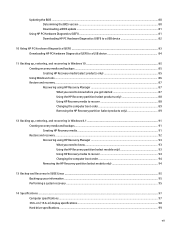
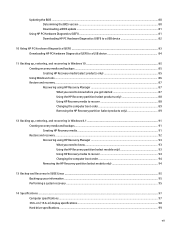
Updating the BIOS ...80 Determining the BIOS version ...80 Downloading a BIOS update ...81
Using HP PC Hardware Diagnostics (UEFI) ...81 Downloading HP PC Hardware Diagnostics (UEFI) to a USB device 82
10 Using HP PC Hardware Diagnostics (UEFI) ...83 Downloading HP PC Hardware Diagnostics (UEFI) to a USB device 84
11 Backing up, restoring, and recovering in Windows 10 85 Creating recovery media...
Maintenance and Service Guide - Page 15
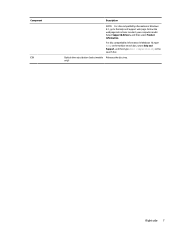
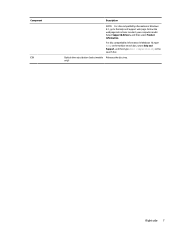
... information in Windows 8.1, go to the Help and Support web page. Follow the web page instructions to select your computer model. Select Support & Drivers, and then select Product Information.
For disc compatibility information in Windows 10, type help in the taskbar search box, select Help and Support, and then type disc compatibility in the search box.
Optical drive eject button...
Maintenance and Service Guide - Page 81
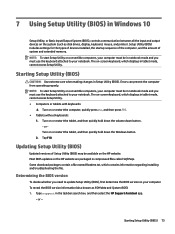
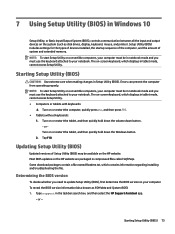
7 Using Setup Utility (BIOS) in Windows 10
Setup Utility, or Basic Input/Output System (BIOS), controls communication between all the input and output devices on the system (such as disk drives, display, keyboard, mouse, and printer). Setup Utility (BIOS) includes settings for the types of devices installed, the startup sequence of the computer, and the amount of system and extended memory. NOTE: ...
Maintenance and Service Guide - Page 82
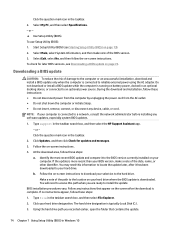
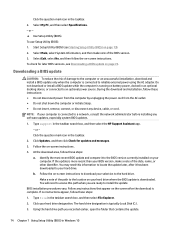
..., remove, connect, or disconnect any device, cable, or cord. NOTE: If your computer is connected to a network, consult the network administrator before installing any software updates, especially system BIOS updates.
1. Type support in the taskbar search box, and then select the HP Support Assistant app. - or - Click the question mark icon in the taskbar.
2. Click Updates, and then click Check for...
Maintenance and Service Guide - Page 83
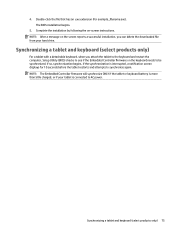
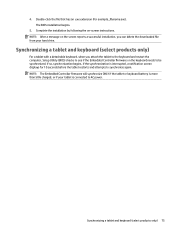
... on-screen instructions. NOTE: After a message on the screen reports a successful installation, you can delete the downloaded file from your hard drive.
Synchronizing a tablet and keyboard (select products only)
For a tablet with a detachable keyboard, when you attach the tablet to the keyboard and restart the computer, Setup Utility (BIOS) checks to see if the Embedded Controller firmware on the...
Maintenance and Service Guide - Page 85
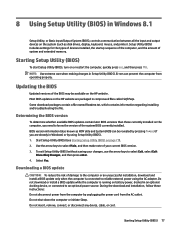
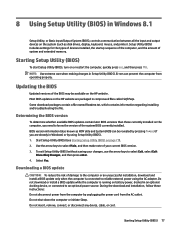
... Input/Output System (BIOS), controls communication between all the input and output devices on the system (such as disk drives, display, keyboard, mouse, and printer). Setup Utility (BIOS) includes settings for the types of devices installed, the startup sequence of the computer, and the amount of system and extended memory.
Starting Setup Utility (BIOS)
To start Setup Utility (BIOS), turn on or...
Maintenance and Service Guide - Page 86
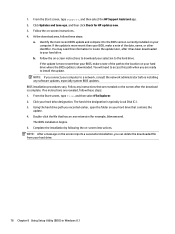
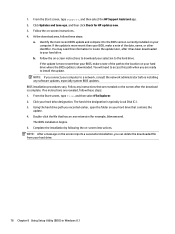
... path to the location on your hard drive where the BIOS update is downloaded. You will need to access this path when you are ready to install the update.
NOTE: If you connect your computer to a network, consult the network administrator before installing any software updates, especially system BIOS updates. BIOS installation procedures vary. Follow any instructions that are revealed on the screen...
Maintenance and Service Guide - Page 88
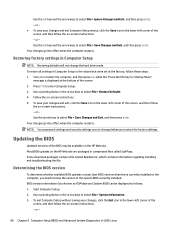
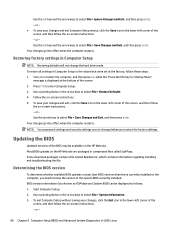
... the file.
Determining the BIOS version
To determine whether available BIOS updates contain later BIOS versions than those currently installed on the computer, you need to know the version of the system BIOS currently installed. BIOS version information (also known as ROM date and System BIOS) can be displayed as follows: 1. Start Computer Setup. 2. Use a pointing device or the arrow keys to...
Maintenance and Service Guide - Page 89
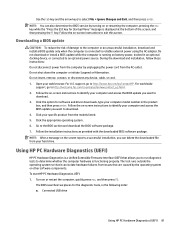
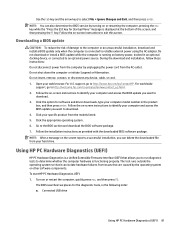
... any device, cable, or cord. 1. Open your web browser. For U.S. support, go to http://www.hp.com/go/contactHP. For worldwide
support, go to http://welcome.hp.com/country/us/en/wwcontact_us.html. 2. Follow the on-screen instructions to identify your computer and access the BIOS update you want to
download. 3. Click the option for software and driver downloads, type your computer model number...
Maintenance and Service Guide - Page 91
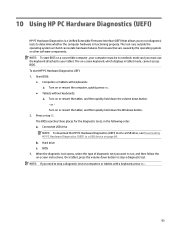
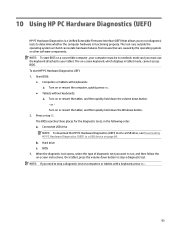
... Downloading HP PC Hardware Diagnostics (UEFI) to a USB device on page 84. b. Hard drive c. BIOS
3. When the diagnostic tool opens, select the type of diagnostic test you want to run, and then follow the on-screen instructions. On a tablet, press the volume down button to stop a diagnostic test.
NOTE: If you need to stop a diagnostic test on computers...
Maintenance and Service Guide - Page 92


... then select Run. Download any version of UEFI for a specific product: 1. Go to http://www.hp.com/support, and then select your country. The HP Support page is displayed. 2. Click Drivers & Downloads. 3. In the text box, enter the product name, and then click Go.
- or - Click Find Now to let HP automatically detect your product. 4. Select your computer, and then select...
Maintenance and Service Guide - Page 94
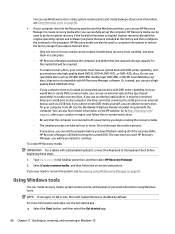
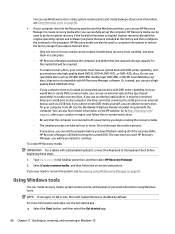
...the Windows partition, you can use HP Recovery Manager to create recovery media after you successfully set up the computer. HP Recovery media can be used to perform system recovery if the hard drive becomes corrupted. System recovery reinstalls the original operating system and software programs that were installed at the factory and then configures the settings for the programs. HP Recovery media...
Maintenance and Service Guide - Page 95
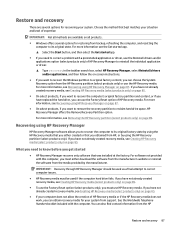
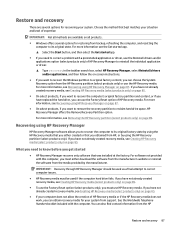
... you need to know before you get started
● HP Recovery Manager recovers only software that was installed at the factory. For software not provided with this computer, you must either download the software from the manufacturer's website or reinstall the software from the media provided by the manufacturer.
IMPORTANT: Recovery through HP Recovery Manager should be used as a final attempt to...
Maintenance and Service Guide - Page 96
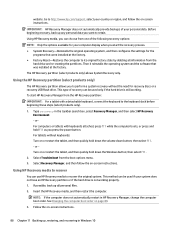
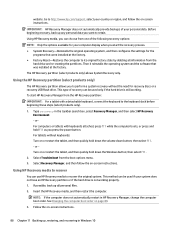
... then configures the settings for the programs that were installed at the factory.
● Factory Reset-Restores the computer to its original factory state by deleting all information from the hard drive and re-creating the partitions. Then it reinstalls the operating system and the software that was installed at the factory.
The HP Recovery partition (select products...
Maintenance and Service Guide - Page 99
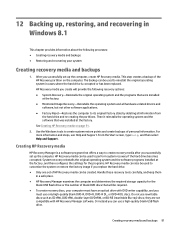
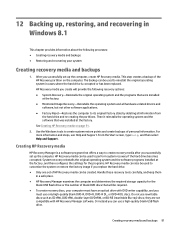
..., and then select Help and Support.
Creating HP Recovery media
HP Recovery Manager is a software program that offers a way to create recovery media after you successfully set up the computer. HP Recovery media can be used to perform system recovery if the hard drive becomes corrupted. System recovery reinstalls the original operating system and the software programs installed at the factory, and...
Maintenance and Service Guide - Page 100
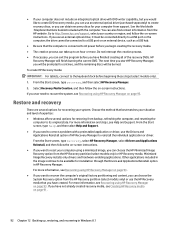
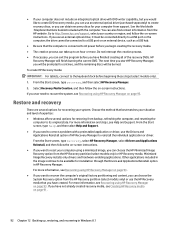
... to http://www.hp.com/support, select your country or region, and follow the on-screen instructions. If you use an external optical drive, it must be connected directly to a USB port on the computer; the drive cannot be connected to a USB port on an external device, such as a USB hub.
● Be sure that the computer is connected to AC power before you begin...
Maintenance and Service Guide - Page 101
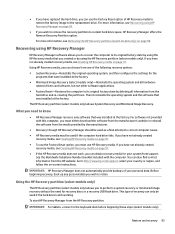
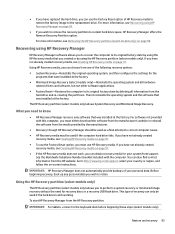
... the operating system and the software that was installed at the factory.
The HP Recovery partition (select models only) allows System Recovery and Minimized Image Recovery.
What you need to know
● HP Recovery Manager recovers only software that was installed at the factory. For software not provided with this computer, you must either download the software from the manufacturer's website or...
Maintenance and Service Guide - Page 104
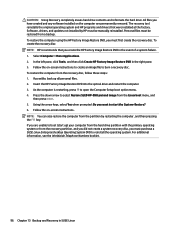
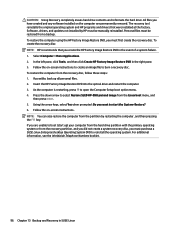
CAUTION: Using Recovery completely erases hard drive contents and reformats the hard drive. All files you have created and any software installed on the computer are permanently removed. The recovery tool reinstalls the original operating system and HP programs and drivers that were installed at the factory. Software, drivers, and updates not installed by HP must be manually reinstalled. Personal ...

