HP 17-p000 driver and firmware
Related HP 17-p000 Manual Pages
Download the free PDF manual for HP 17-p000 and other HP manuals at ManualOwl.com
17-p199 - Maintenance and Service Guide - Page 2
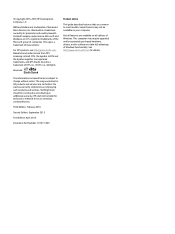
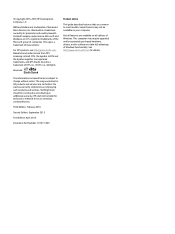
... available on all editions of Windows. This computer may require upgraded and/or separately purchased hardware, drivers, and/or software to take full advantage of Windows functionality. See http://www.microsoft.com for details.
The information contained herein is subject to change without notice. The only warranties for HP products and services are set forth in the express warranty...
17-p199 - Maintenance and Service Guide - Page 71
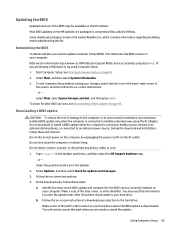
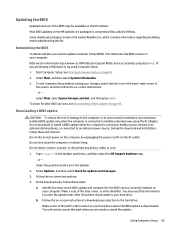
... box, and then select the HP Support Assistant app. ‒ or - Select the question mark icon in the taskbar.
2. Select Updates, and then select Check for updates and messages. 3. Follow the on-screen instructions. 4. At the download area, follow these steps:
a. Identify the most recent BIOS update and compare it to the BIOS version currently installed on your computer. Make a note of the...
17-p199 - Maintenance and Service Guide - Page 72
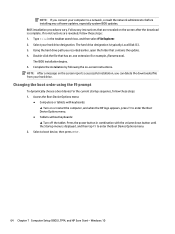
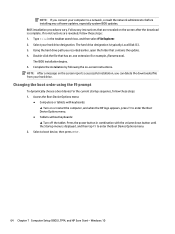
... BIOS updates. BIOS installation procedures vary. Follow any instructions that are revealed on the screen after the download is complete. If no instructions are revealed, follow these steps: 1. Type file in the taskbar search box, and then select File Explorer. 2. Select your hard drive designation. The hard drive designation is typically Local Disk (C:). 3. Using the hard drive path you recorded...
17-p199 - Maintenance and Service Guide - Page 73
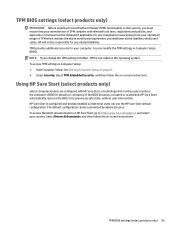
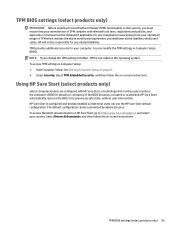
... enabled so that most users can use the HP Sure Start default configuration. The default configuration can be customized by advanced users. To access the latest documentation on HP Sure Start, go to http://www.hp.com/support, and select your country. Select Drivers & Downloads, and then follow the on-screen instructions.
TPM BIOS settings (select products only) 65
17-p199 - Maintenance and Service Guide - Page 75
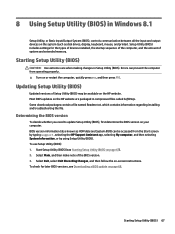
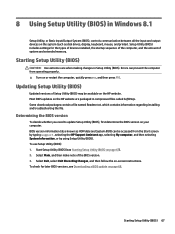
...BIOS) in Windows 8.1
Setup Utility, or Basic Input/Output System (BIOS), controls communication between all the input and output devices on the system (such as disk drives, display, keyboard, mouse, and printer). Setup Utility (BIOS) includes settings for the types of devices installed, the startup sequence of the computer, and the amount of system and extended memory.
Starting Setup Utility (BIOS...
17-p199 - Maintenance and Service Guide - Page 76
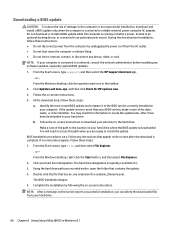
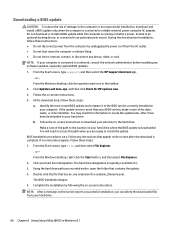
..., or disconnect any device, cable, or cord. NOTE: If your computer is connected to a network, consult the network administrator before installing any software updates, especially system BIOS updates. 1. From the Start screen, type support, and then select the HP Support Assistant app.
‒ or - From the Windows desktop, click the question mark icon in the taskbar. 2. Click Updates and tune-ups...
17-p199 - Maintenance and Service Guide - Page 77
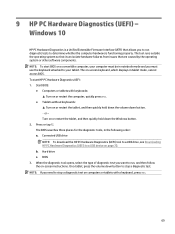
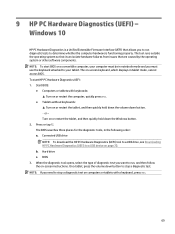
... Downloading HP PC Hardware Diagnostics (UEFI) to a USB device on page 70. b. Hard drive c. BIOS
3. When the diagnostic tool opens, select the type of diagnostic test you want to run, and then follow the on-screen instructions. On a tablet, press the volume down button to stop a diagnostic test.
NOTE: If you need to stop a diagnostic test on computers...
17-p199 - Maintenance and Service Guide - Page 78
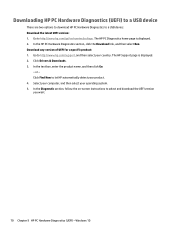
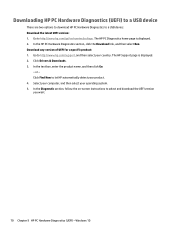
... then select Run. Download any version of UEFI for a specific product: 1. Go to http://www.hp.com/support, and then select your country. The HP Support page is displayed. 2. Click Drivers & Downloads. 3. In the text box, enter the product name, and then click Go.
- or - Click Find Now to let HP automatically detect your product. 4. Select your computer, and then select...
17-p199 - Maintenance and Service Guide - Page 79
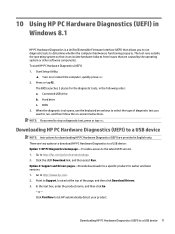
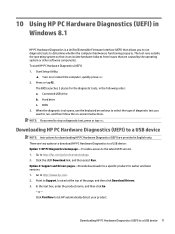
...a USB device
NOTE: Instructions for downloading HP PC Hardware Diagnostics (UEFI) are provided in English only. There are two options to download HP PC Hardware Diagnostics to a USB device: Option 1: HP PC Diagnostics homepage- Provides access to the latest UEFI version 1. Go to http://hp.com/go/techcenter/pcdiags. 2. Click the UEFI Download link, and then select Run. Option 2: Support and Drivers...
17-p199 - Maintenance and Service Guide - Page 88
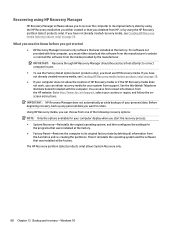
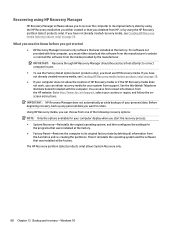
... you need to know before you get started
● HP Recovery Manager recovers only software that was installed at the factory. For software not provided with this computer, you must either download the software from the manufacturer's website or reinstall the software from the media provided by the manufacturer. IMPORTANT: Recovery through HP Recovery Manager should be used as a final attempt to...
17-p199 - Maintenance and Service Guide - Page 93
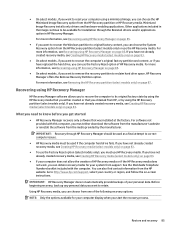
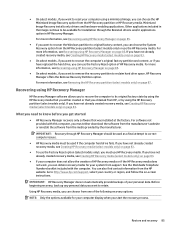
... you need to know before you get started
● HP Recovery Manager recovers only software that was installed at the factory. For software not provided with this computer, you must either download the software from the manufacturer's website or reinstall the software from the media provided by the manufacturer.
IMPORTANT: Recovery through HP Recovery Manager should be used as a final attempt to...
17-p199 - Maintenance and Service Guide - Page 94
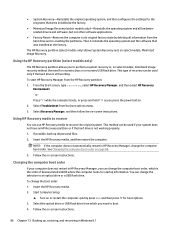
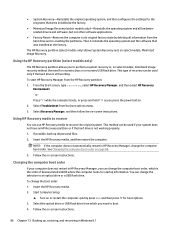
...screen instructions.
Changing the computer boot order
If your computer does not restart in HP Recovery Manager, you can change the computer boot order, which is the order of devices listed in BIOS where the computer looks for startup information. You can change the selection to an optical drive or a USB flash drive. To change the boot order: 1. Insert the HP Recovery media. 2. Start Computer Setup...
User Guide - Page 2
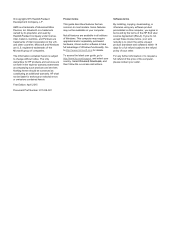
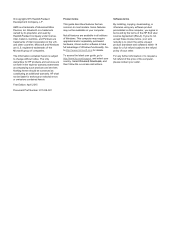
...Windows. This computer may require upgraded and/or separately purchased hardware, drivers and/or software to take full advantage of Windows functionality. Go to http://www.microsoft.com for details.
To access the latest user guide, go to http://www.hp.com/support, and select your country. Select Drivers & Downloads, and then follow the on-screen instructions.
Software terms
By installing, copying...
User Guide - Page 9
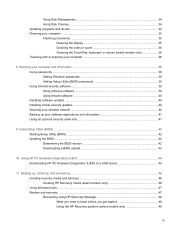
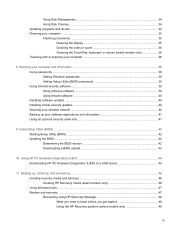
... or shipping your computer 36
8 Securing your computer and information ...38 Using passwords ...38 Setting Windows passwords 38 Setting Setup Utility (BIOS) passwords 39 Using Internet security software ...39 Using antivirus software ...39 Using firewall software ...40 Installing software updates ...40 Installing critical security updates ...40 Securing your wireless network ...40 Backing up...
User Guide - Page 50
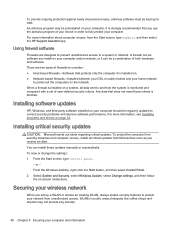
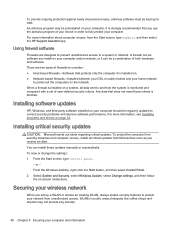
... can install these updates manually or automatically. To view or change the settings: 1. From the Start screen, type control panel.
‒ or - From the Windows desktop, right-click the Start button, and then select Control Panel. 2. Select System and Security, select Windows Update, select Change settings, and then follow the on-screen instructions.
Securing your wireless network
When you set up...
User Guide - Page 53
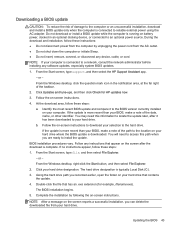
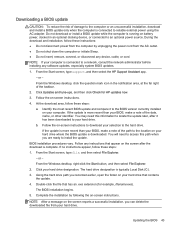
..., remove, connect, or disconnect any device, cable, or cord.
NOTE: If your computer is connected to a network, consult the network administrator before installing any software updates, especially system BIOS updates.
1. From the Start screen, type support, and then select the HP Support Assistant app.
‒ or -
From the Windows desktop, click the question mark icon in the notification area...
User Guide - Page 58


... support, or by using the HP Recovery partition (select models only). If you have not already created recovery media, see Creating HP Recovery media (select models only) on page 46.
What you need to know before you get started
● HP Recovery Manager recovers only software that was installed at the factory. For software not provided with this computer, you must either download the software...
User Guide - Page 59
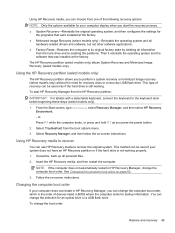
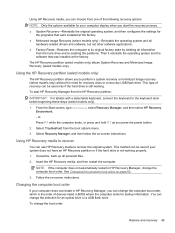
... page 49.
3. Follow the on-screen instructions.
Changing the computer boot order
If your computer does not restart in HP Recovery Manager, you can change the computer boot order, which is the order of devices listed in BIOS where the computer looks for startup information. You can change the selection for an optical drive or a USB flash drive. To change the boot order:
Restore...
User Guide - Page 64
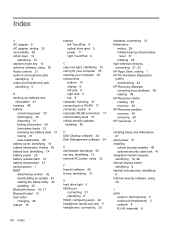
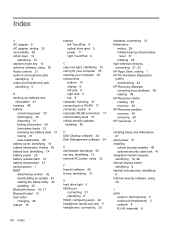
...partition recovery 49 removing 50 HP resources 2
I initiating Sleep and Hibernation
27 input power 51 installing
critical security updates 40 optional security cable lock 41 integrated numeric keypad, identifying 12, 26 internal display switch, identifying 8 internal microphones, identifying 8 Internet security software, using 39
J jacks
audio-in (microphone) 5 audio-out (headphone) 5 network 6 RJ...
User Guide - Page 65


... 5 optical drive, identifying 5 original system recovery 48
P passwords
Setup Utility (BIOS) 39 Windows 38 ports HDMI 6, 21 Miracast 23 USB 2.0 6 USB 3.0 5, 6 power AC 32 battery 29 power button, identifying 11 power connector, identifying 6 power lights, identifying 5 power meter, using 29 power settings, using 29 product name and number, computer 14 public WLAN connection 17
R recover
options...

