HP Brio 80xx driver and firmware
Drivers and firmware downloads for this Hewlett-Packard item

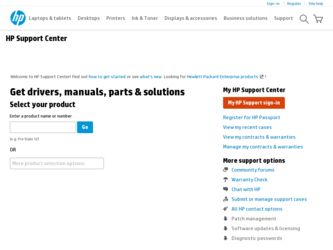
Related HP Brio 80xx Manual Pages
Download the free PDF manual for HP Brio 80xx and other HP manuals at ManualOwl.com
End User License Agreement - Page 1


... the HP Product.
RIGHTS IN THE SOFTWARE
the right to distribute the Software
PRODUCT ARE OFFERED ONLY Product. You may load the Software
ON THE CONDITION THAT YOU Product into Your Computer's
AGREE TO ALL TERMS AND
temporary memory (RAM) for
CONDITIONS OF THIS EULA. BY purposes of using the Software
INSTALLING, COPYING,
Product.
DOWNLOADING, OR
b. Storage. You may copy the
OTHERWISE...
End User License Agreement - Page 2


entirely by the terms and conditions of such license.
f. Recovery Solution. Any software recovery solution provided with/for your HP Product, whether in the form of a hard disk drive-based solution, an external media-based recovery solution (e.g. floppy disk, CD or DVD) or an equivalent solution delivered in any other form, may only be used for restoring the hard...
HP IDE Hard Disk Drive, installation guide - Page 12
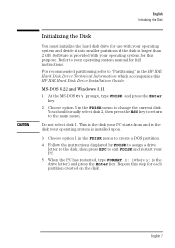
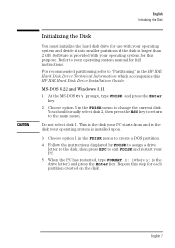
... into smaller partitions if the disk is larger than 2 GB. Software is provided with your operating system for this purpose. Refer to your operating system manual for full instructions.
For recommended partitioning refer to "Partitioning" in the HP IDE Hard Disk Drive Technical Information which accompanies this HP IDE Hard Disk Drive Installation Guide.
MS-DOS 6.22 and Windows 3.11
1 At the MS...
hp brio 80xx, communications guide - Page 8
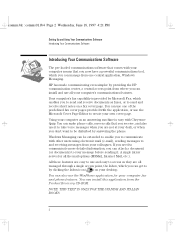
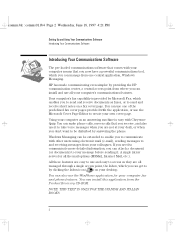
...
The pre-loaded communications software that comes with your computer means that you now have a powerful communications tool, which you can manage from one central application, Windows Messaging. HP has made communicating even simpler by providing the HP communication center, a central access point from where you can install and use all your computer's communications features. Your computer's fax...
hp brio 80xx, communications guide - Page 10
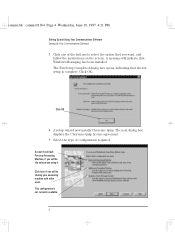
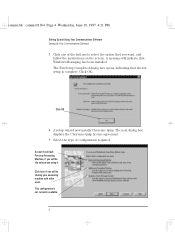
...Using Your Communications Software Setting Up Your Communications Software
3 Click one of the buttons to select the option that you want, and follow the instructions on the screen. A message will indicate that Windows Messaging has been installed. The Fax Setup Completed dialog box opens, indicating that the fax setup is complete. Click OK.
Click OK
4 A setup wizard now installs Cheyenne Quip. The...
hp brio 80xx, communications guide - Page 36
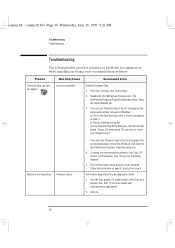
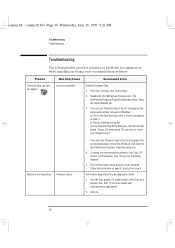
...the communications software, click Start, HP centers, Communication, then "Set up your answering machine".
5 The communications setup program is now launched. Follow the instructions on page 4, starting from step 4.
Run modem diagnostics from the diagnostics toolkit:
1 Click the Start button, HP support center, then Solve your problem now, then "If you have trouble with communications applications...
hp brio 80xx, communications guide - Page 37
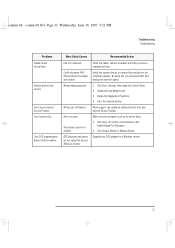
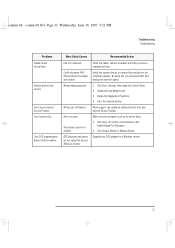
... the Modems icon. 3 Single-click Diagnostics Properties. 4 Enter the required options.
Phone support can usually be obtained directly from your Internet Service Provider.
Make sure your computer is set up to receive faxes. 1 Click Start, HP centers, Communication, then
Enable/Disable Fax Reception. 2 Click Always Answer or Manual Answer .
Upgrade your DOS program to a Windows version.
English...
hp brio 80xx, getting support guide - Page 19
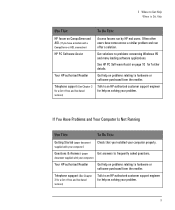
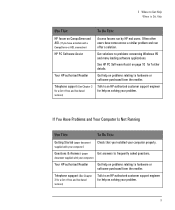
...that you installed your computer properly.
Questions & Answers (paper
Get answers to frequently asked questions.
document supplied with your computer)
Your HP-authorized Reseller
Get help on problems relating to hardware or software purchased from the reseller.
Telephone suppport (See Chapter
3 for a list of free and fee-based services)
Talk to an HP-authorized customer support engineer for...
hp brio 80xx, getting support guide - Page 48
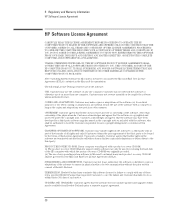
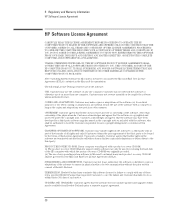
.../she will either destroy his/her copies and adaptations or deliver them to the third party.
PRODUCT RECOVERY CD-ROM. If your computer was shipped with a product recovery CD-ROM: (i) The product recovery CD-ROM and/or support utility software may only be used for restoring the hard disk of the HP computer with which the product recovery CD-ROM was originally provided. (ii) The use...
hp brio 80xx, advanced setup guide - Page 6
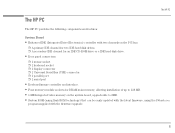
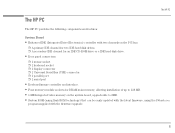
... Serial Bus (USB) connector Ì 1 parallel port Ì 1 serial port
• Keyboard/mouse controller and interface. • Four memory module sockets for DRAM main memory, allowing installation of up to 128 MB. • 1 MB Integrated video memory on the system board, upgradeable to 2MB. • System ROM (using flash ROM technology) that can be easily updated with the latest firmware...
hp brio 80xx, advanced setup guide - Page 73
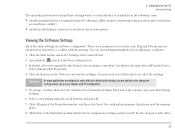
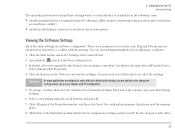
... change these settings when a card is installed or reinstalled in the following cases:
• Another peripheral device is using the same I/O addresses, DMA channel, or interrupt setting as the sound card (known
as a hardware conflict).
• Another joystick/game connector is already in use in your system.
Viewing the Software Settings
All of the audio settings are software-configurable. There...
hp brio 80xx, advanced setup guide - Page 103
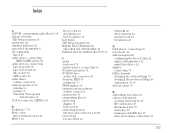
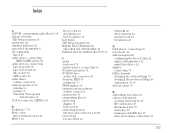
...33 BIOS, 7, 32
Beep codes, 32 description, 32 how to update, 32 boot menu HP Setup program, 34 Bulletin Board Systems, 42 uploading and downloading, 42 business uses for multimedia, 58-59, 60
C cables
keyboard, 79 cassette player, connecting, 83 CD player program, 74 CD-ROM drive
audio cable connector, 81 channels, MIDI, 69
setting up, 71 CMOS jumper, 20 communications software
volume control, 64...
hp brio 80xx, upgrade guide - Page 38
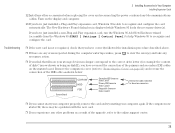
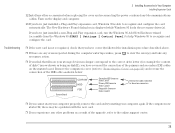
... and Play expansion card, Windows 95 is able to recognize and configure the card automatically. The New Hardware Found dialog box is displayed while Windows 95 loads the necessary driver(s).
If you have just installed a non-Plug and Play expansion card, run the Windows 95 Add New Hardware wizard (accessible from the Windows 95 START | Settings | Control Panel) to help Windows 95 to recognize...
hp brio 80xx, upgrade guide - Page 60
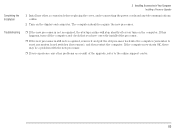
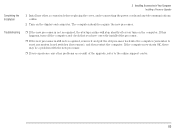
Completing the Installation
2 Installing Accessories in Your Computer Installing a Processor Upgrade
1 Install any other accessories before replacing the cover, and reconnecting the power cords and any telecommunications cables.
2 Turn on the display and computer. The computer should recognize the new processor.
Troubleshooting
Ì If the new processor is not recognized, the startup routine ...
HP BRIO PC - Online Reference Guide, Not Orderable - Page 40
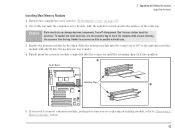
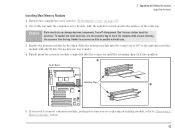
3 Upgrading and Adding Accessories Upgrading Hardware
Installing Main Memory Modules
1 Remove the computer's cover (refer to "Removing the Cover" on page 37). 2 On a table top turn the computer on to its side, with the system board closest to the surface of the table top.
Caution
Static electricity can damage electronic components. Turn off all equipment. Don't let your...
HP BRIO PC - Online Reference Guide, Not Orderable - Page 43
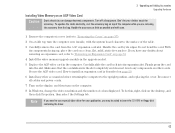
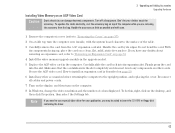
... on the computer.
8 In Windows, change the video resolution and the number of colors displayed. To do this, right-click on the desktop, and then click Properties, then select the Settings tab.
Note
If you need to use a special video driver for your application, you may be asked to insert the CD-ROM or floppy disk containing the driver.
43
HP BRIO PC - Online Reference Guide, Not Orderable - Page 49
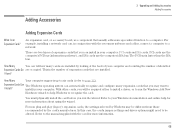
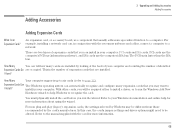
... Card?
An expansion card, or accessory board, is a component that usually adds some specialized function to a computer. For example, installing a network card can, in conjunction with the necessary software and cables, connect a computer to a network.
There are two types of expansion cards that you can install in your computer: PCI cards and ISA cards. PCI cards use the computer's PCI bus...
HP BRIO PC - Online Reference Guide, Not Orderable - Page 51
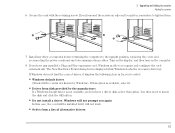
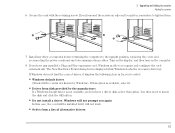
..., replacing the cover and reconnecting the power cords and any telecommunications cables. Turn on the display, and then turn on the computer.
8 If you have just installed a Plug and Play expansion card, Windows is able to recognize and configure the card automatically. The New Hardware Found dialog box is displayed while Windows loads the necessary driver(s). If Windows does not find the correct...
HP BRIO PC - Online Reference Guide, Not Orderable - Page 52
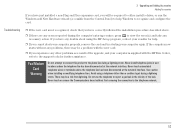
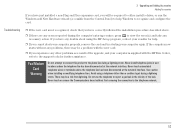
... a result of the upgrade, and your computer is supplied with the HP Brio Center, refer to the support tools for further assistance.
Fax/Modem Card
Warning
Do not attempt to connect this product to the phone line during a lightning storm. Never install telephone jacks in wet locations unless the telephone line has been disconnected at the network interface. Never touch uninsulated...
HP BRIO PC - Online Reference Guide, Not Orderable - Page 61
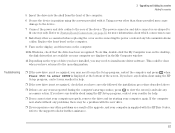
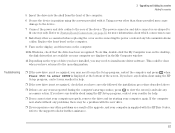
... the desktop, the disk drives that are available on your computer are displayed in the My Computer window.
11 Depending on the type of drive you have installed, you may need to install some driver software. This could be done when you have returned to the operating system.
Troubleshooting
Ì If the new drive is not recognized, you may need to run the Setup...
