HP Chromebook 11-ae000 driver and firmware
Drivers and firmware downloads for this Hewlett-Packard item

Related HP Chromebook 11-ae000 Manual Pages
Download the free PDF manual for HP Chromebook 11-ae000 and other HP manuals at ManualOwl.com
Maintenance and Service Guide - Page 2
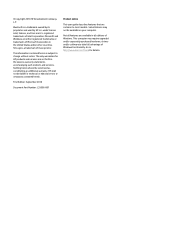
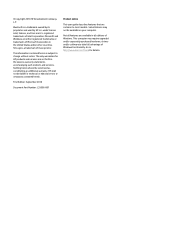
...-001
Product notice
This user guide describes features that are common to most models. Some features may not be available on your computer.
Not all features are available in all editions of Windows. This computer may require upgraded and/or separately purchased hardware, drivers and/or software to take full advantage of Windows functionality. Go to http://www...
Maintenance and Service Guide - Page 6
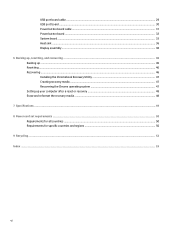
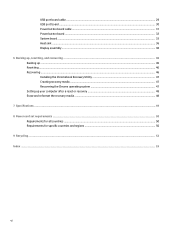
... port board cable ...29 USB port board ...30 Power button board cable ...31 Power button board ...32 System board ...33 Heat sink ...36 Display assembly ...38 6 Backing up, resetting, and recovering ...46 Backing up ...46 Resetting ...46 Recovering ...46 Installing the Chromebook Recovery Utility 47 Creating recovery media ...47 Recovering the Chrome operating system 47 Setting up your computer...
Maintenance and Service Guide - Page 7
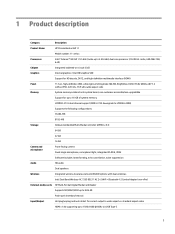
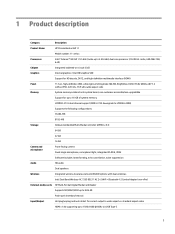
... Wireless-AC 7265 802.11 AC 2×2 WiFi + Bluetooth 4.2 Combo Adapter (non-vPro)
External media cards HP Multi-Format Digital Media Card Reader
Supports SD/SDHC/SDXC up to UHS-50
Push-push insertion/removal
Input/Output
Hot plug/unplug and auto detect for correct output to wide-aspect vs. standard aspect video
HDMI v1.4b supporting up to 1920x1080 @ 60Hz via USB...
Maintenance and Service Guide - Page 21
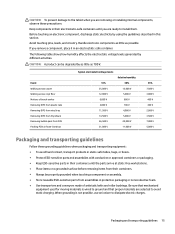
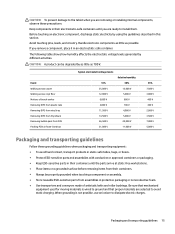
...these precautions:
Keep components in their electrostatic-safe containers until you are ready to install them.
Before touching an electronic component, discharge static electricity by using the guidelines described...foam-lined box
Typical electrostatic voltage levels
10% 35,000 V 12,000 V 6,000 V 2,000 V 11,500 V 14,500 V 26,500 V 21,000 V
Relative humidity 40%
15,000 V 5,000 V 800 V 700 V 4,000 ...
Maintenance and Service Guide - Page 22
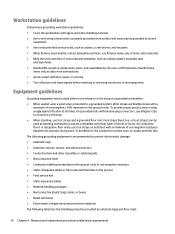
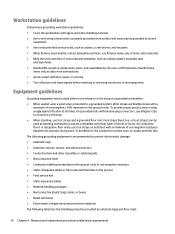
...surface and use properly grounded tools and
equipment. ● Use conductive field service tools, such as cutters, screw drivers, and vacuums. ● When fixtures must directly contact dissipative surfaces, ... ● Avoid contact with pins, leads, or circuitry. ● Turn off power and input signals before inserting or removing connectors or test equipment.
Equipment guidelines
Grounding ...
Maintenance and Service Guide - Page 26
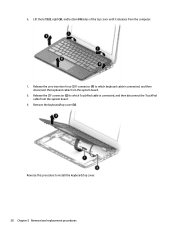
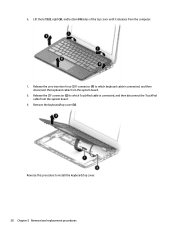
... from the computer.
7. Release the zero insertion force (ZIF) connector (1) to which keyboard cable is connected, and then disconnect the keyboard cable from the system board.
8. Release the ZIF connector (2) to which TouchPad cable is connected, and then disconnect the TouchPad cable from the system board.
9. Remove the keyboard/top cover (3).
Reverse this procedure to install the keyboard...
Maintenance and Service Guide - Page 27
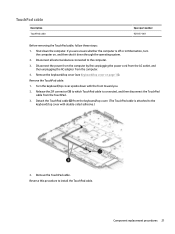
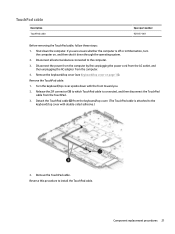
... the operating system.
2. Disconnect all external devices connected to the computer.
3. Disconnect the power from the computer by first unplugging the power cord from the AC outlet, and then unplugging the AC adapter from the computer.
4. Remove the keyboard/top cover (see Keyboard/top cover on page 18).
Remove the TouchPad cable:
1. Turn the keyboard/top cover upside...
Maintenance and Service Guide - Page 29
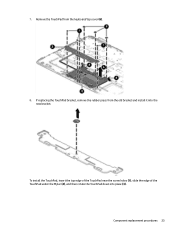
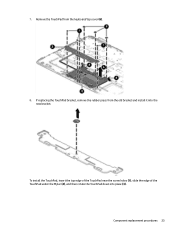
7. Remove the TouchPad from the keyboard/top cover (6).
8. If replacing the TouchPad bracket, remove the rubber piece from the old bracket and install it into the new bracket.
To install the TouchPad, insert the top edge of the TouchPad near the screw holes (1), slide the edge of the TouchPad under the Mylar (2), and then rotate the TouchPad down into place (3).
Component replacement procedures 23
Maintenance and Service Guide - Page 30
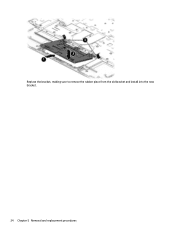
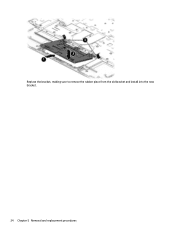
Replace the bracket, making sure to remove the rubber piece from the old bracket and install into the new bracket.
24 Chapter 5 Removal and replacement procedures
Maintenance and Service Guide - Page 31
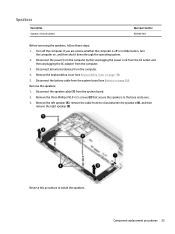
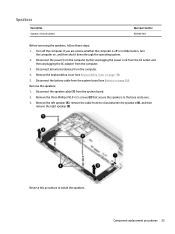
... operating system.
2. Disconnect the power from the computer by first unplugging the power cord from the AC outlet, and then unplugging the AC adapter from the computer.
3. Disconnect all external devices from the computer.
4. Remove the keyboard/top cover (see Keyboard/top cover on page 18).
5. Disconnect the battery cable from the system board (see Battery on page 26...
Maintenance and Service Guide - Page 33
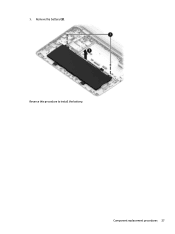
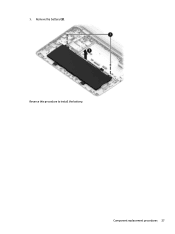
3. Remove the battery (2). Reverse this procedure to install the battery.
Component replacement procedures 27
Maintenance and Service Guide - Page 35
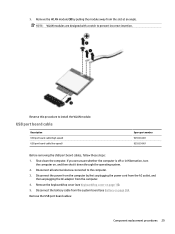
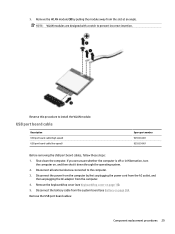
... external devices connected to the computer.
3. Disconnect the power from the computer by first unplugging the power cord from the AC outlet, and then unplugging the AC adapter from the computer.
4. Remove the keyboard/top cover (see Keyboard/top cover on page 18).
5. Disconnect the battery cable from the system board (see Battery on page 26).
Remove the USB port board cables:
Component...
Maintenance and Service Guide - Page 52
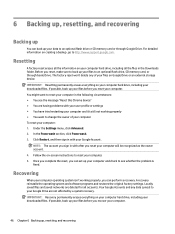
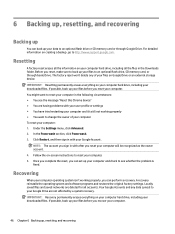
... reset, make sure to back up your files to an optional flash drive, SD memory card, or through Goole Drive. The factory reset won't delete any of your files on Google Drive or an external storage device. IMPORTANT: Resetting permanently erases everything on your computer hard drive, including your downloaded files. If possible, back up your files before you reset your...
Maintenance and Service Guide - Page 53
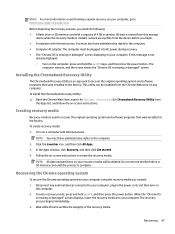
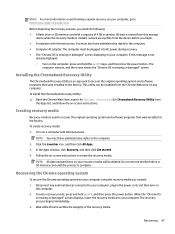
...; A flash drive or SD memory card with a capacity of 4 GB or greater. All data is erased from this storage
device when the recovery media is created, so back up any files from the device before you begin. ● A computer with Internet access. You must also have administrative rights to the computer. ● Computer AC adapter. The computer must be plugged into AC power during recovery. ●...
Maintenance and Service Guide - Page 59
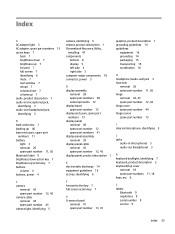
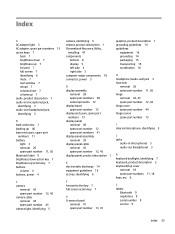
... 26 spare part number 11, 26 Bluetooth label 9 brightness down action key 7 brightness up action key 7 buttons volume 4 buttons, power 4
C camera
removal 42 spare part number 12, 42 camera cable removal 44 spare part number 45 camera light, identifying 5
camera, identifying 5 chipset, product description 1 Chromebook Recovery Utility,
installing 47 components
bottom 8 display 5 left side 4 right...
User Guide - Page 2
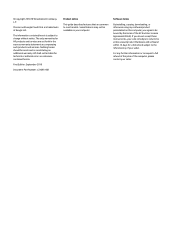
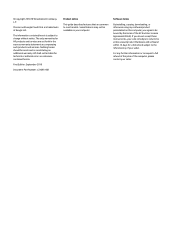
... constituting an additional warranty. HP shall not be liable for technical or editorial errors or omissions contained herein.
First Edition: September 2018
Document Part Number: L33695-001
Product notice
This guide describes features that are common to most models. Some features may not be available on your computer.
Software terms
By installing, copying, downloading, or otherwise using any...
User Guide - Page 20
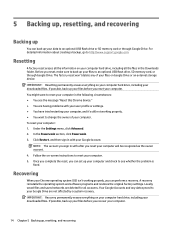
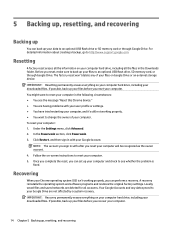
... reset, make sure to back up your files to an optional USB flash drive, SD memory card, or through Google Drive. The factory reset won't delete any of your files on Google Drive or an external storage device. IMPORTANT: Resetting permanently erases everything on your computer hard drive, including your downloaded files. If possible, back up your files before you reset your...
User Guide - Page 21
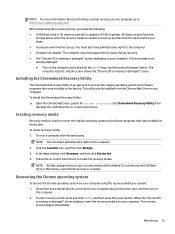
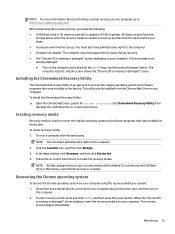
...9679; A USB flash drive or SD memory card with a capacity of 4 GB or greater. All data is erased from this
storage device when the recovery media is created, so back up any files from the device before you begin. ● A computer with Internet access. You must also have administrative rights to the computer. ● Computer AC adapter. The computer must be plugged into AC power during recovery...
User Guide - Page 30
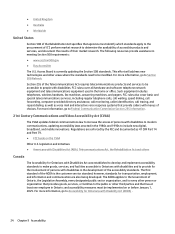
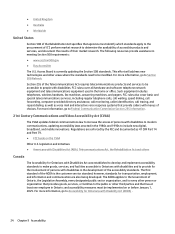
....
Section 255 of the Telecommunications Act requires telecommunications products and services to be accessible to people with disabilities. FCC rules cover all hardware and software telephone network equipment and telecommunications equipment used in the home or office. Such equipment includes telephones, wireless handsets, fax machines, answering machines, and pagers. FCC rules also cover basic...
User Guide - Page 34
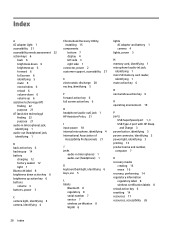
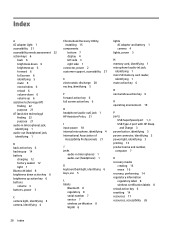
... 8 serial number 7 service 7 wireless certification 8 WLAN 8
lights AC adapter and battery 1 camera 4
lights, power 3
M memory card, identifying 1 microphone (audio-in) jack,
identifying 1 microSD memory card reader,
identifying 1 mute action key 6
N next window action key 6
O operating environment 19
P ports
USB SuperSpeed port 1, 3 USB Type-C port with HP Sleep
and Charge 3 power button...
