HP Chromebook 14-ak000 driver and firmware
Drivers and firmware downloads for this Hewlett-Packard item

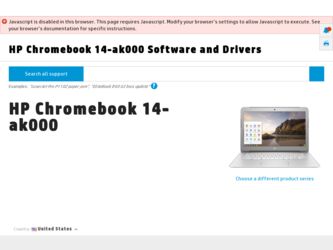
Related HP Chromebook 14-ak000 Manual Pages
Download the free PDF manual for HP Chromebook 14-ak000 and other HP manuals at ManualOwl.com
User Guide - Page 2
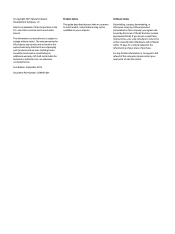
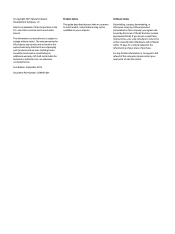
... constituting an additional warranty. HP shall not be liable for technical or editorial errors or omissions contained herein.
First Edition: September 2015
Document Part Number: 828940-001
Product notice
This guide describes features that are common to most models. Some features may not be available on your computer.
Software terms
By installing, copying, downloading, or otherwise using any...
User Guide - Page 23
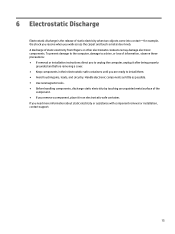
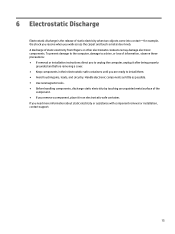
... may damage electronic components. To prevent damage to the computer, damage to a drive, or loss of information, observe these precautions: ● If removal or installation instructions direct you to unplug the computer, unplug it after being properly
grounded and before removing ... more information about static electricity or assistance with component removal or installation, contact support.
15
User Guide - Page 24
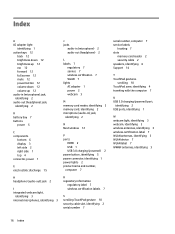
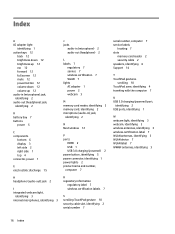
...7
regulatory 7 service 7 wireless certification 7 WLAN 7 lights AC adapter 1 power 2 webcam 3
M memory card reader, identifying 2 memory card, identifying 2 microphone (audio-in) jack,
identifying 2
N Next window 12
P ports
HDMI 2 USB 1 USB 3.0 charging (powered) 2 power button, identifying 5 power connector, identifying 1 power lights 2 product name and number, computer 7
R regulatory information...
Maintenance and Service Guide - Page 2
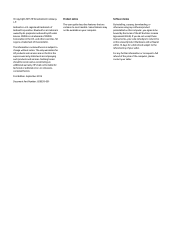
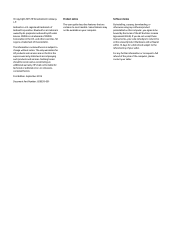
... constituting an additional warranty. HP shall not be liable for technical or editorial errors or omissions contained herein.
First Edition: September 2015
Document Part Number: 828939-001
Product notice
This user guide describes features that are common to most models. Some features may not be available on your computer.
Software terms
By installing, copying, downloading, or otherwise using...
Maintenance and Service Guide - Page 6
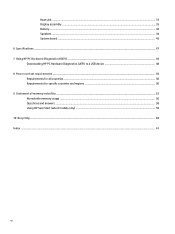
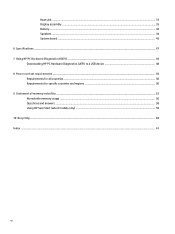
... Speakers ...44 System board ...45 6 Specifications ...47 7 Using HP PC Hardware Diagnostics (UEFI) ...48 Downloading HP PC Hardware Diagnostics (UEFI) to a USB device 48 8 Power cord set requirements ...50 Requirements for all countries ...50 Requirements for specific countries and regions 50 9 Statement of memory volatility ...52 Nonvolatile memory usage ...56 Questions and answers ...58 Using...
Maintenance and Service Guide - Page 7
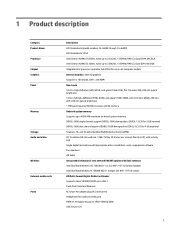
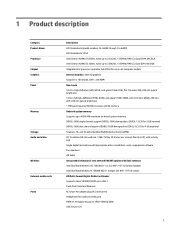
... Processor Chipset Graphics Panel
Memory
Storage Audio and video
Wireless External media cards Ports
Description HP Chromebook (model numbers 14-ak000 through 14-ak099) HP Chromebook 14 G4 Intel Celeron N2940 (1.83GHz, turbo up to 2.25GHz), 1333MHz/1MB L2, Quad SDP4.5W, BGA Intel Celeron N2840 (2.16GHz, turbo up to 2.58GHz), 1333MHz/1MB L2, Dual SDP4.5W, BGA Integrated SoC processor controller...
Maintenance and Service Guide - Page 24
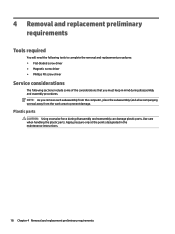
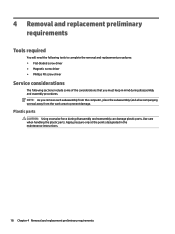
...; Magnetic screw driver ● Phillips P0 screw driver
Service considerations
The following sections include some of the considerations that you must keep in mind during disassembly and assembly procedures. NOTE: As you remove each subassembly from the computer, place the subassembly (and all accompanying screws) away from the work area to prevent damage.
Plastic...
Maintenance and Service Guide - Page 26
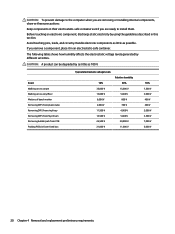
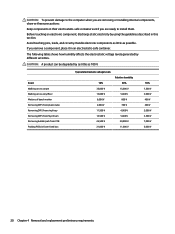
... to the computer when you are removing or installing internal components, observe these precautions:
Keep components in their electrostatic-safe containers until you are ready to install them.
Before...PCBs in foam-lined box
Typical electrostatic voltage levels
10% 35,000 V 12,000 V 6,000 V 2,000 V 11,500 V 14,500 V 26,500 V 21,000 V
Relative humidity 40%
15,000 V 5,000 V 800 V 700 V 4,000 V 5,...
Maintenance and Service Guide - Page 27
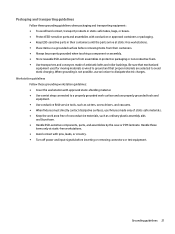
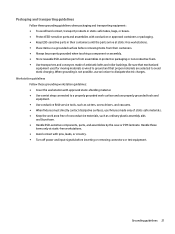
...properly grounded work surface and use properly grounded tools and equipment. ● Use conductive field service tools, such as cutters, screw drivers, and vacuums. ● When fixtures must directly contact dissipative surfaces, use fixtures made only... leads, or circuitry. ● Turn off power and input signals before inserting or removing connectors or test equipment.
Grounding guidelines 21
Maintenance and Service Guide - Page 30
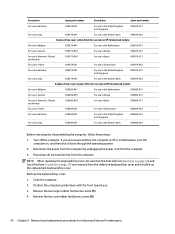
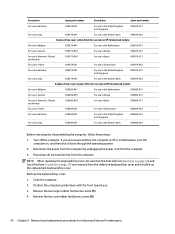
... only on HP Chromebook models:
For...use only on HP Chromebook models:
For...power from the computer by unplugging the power cord from the computer. 3. Disconnect all external devices from the computer.
NOTE: When replacing the keyboard/top cover, be sure that the heat sink (see Heat sink on page 33) and TouchPad (see TouchPad on page 27) are removed from the defective keyboard/top cover and installed...
Maintenance and Service Guide - Page 32
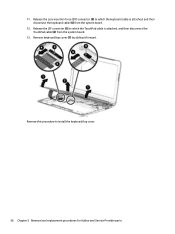
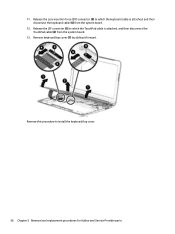
... the keyboard cable (4) from the system board.
12. Release the ZIF connector (5) to which the TouchPad cable is attached, and then disconnect the TouchPad cable (6) from the system board.
13. Remove keyboard/top cover (7) by sliding it forward.
Reverse this procedure to install the keyboard/top cover.
26 Chapter 5 Removal and replacement procedures for Authorized Service Provider...
Maintenance and Service Guide - Page 34
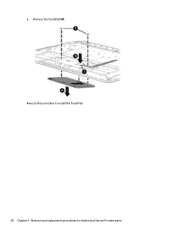
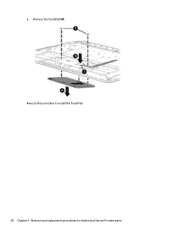
5. Remove the TouchPad (4). Reverse this procedure to install the TouchPad. 28 Chapter 5 Removal and replacement procedures for Authorized Service Provider parts
Maintenance and Service Guide - Page 35
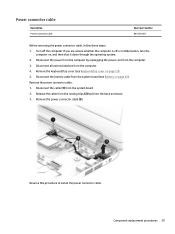
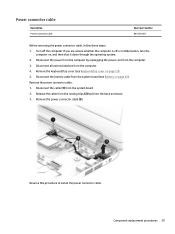
... the power from the computer by unplugging the power cord from the computer. 3. Disconnect all external devices from the computer. 4. Remove the keyboard/top cover (see Keyboard/top cover on page 23). 5. Disconnect the battery cable from the system board (see Battery on page 42). Remove the power connector cable: 1. Disconnect the cable (1) from the system board. 2. Release the cable from...
Maintenance and Service Guide - Page 36
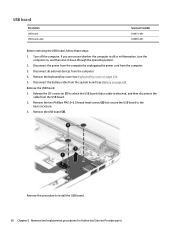
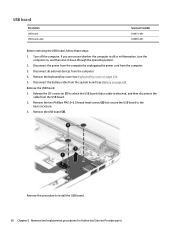
....
2. Disconnect the power from the computer by unplugging the power cord from the computer.
3. Disconnect all external devices from the computer.
4. Remove the keyboard/top cover (see Keyboard/top cover on page 23).
5. Disconnect the battery cable from the system board (see Battery on page 42).
Remove the USB board:
1. Release the ZIF connector (1) to which the USB board ribbon cable is attached...
Maintenance and Service Guide - Page 38
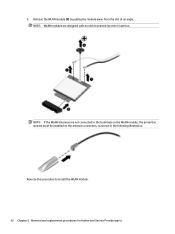
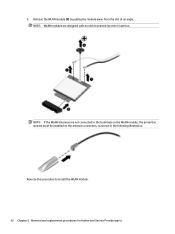
... a notch to prevent incorrect insertion.
NOTE: If the WLAN antennas are not connected to the terminals on the WLAN module, the protective sleeves must be installed on the antenna connectors, as shown in the following illustration.
Reverse this procedure to...
Maintenance and Service Guide - Page 54
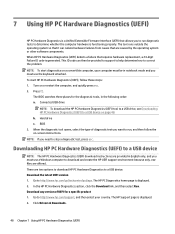
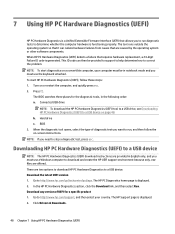
... Hardware Diagnostics (UEFI) to a USB device
NOTE: The HP PC Hardware Diagnostics (UEFI) download instructions are provided in English only, and you must use a Windows computer to download and create the HP UEFI support environment because only .exe files are offered. There are two options to download HP PC Hardware Diagnostics to a USB device. Download the latest UEFI version 1. Go to http://www...
Maintenance and Service Guide - Page 62
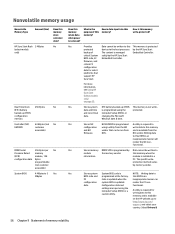
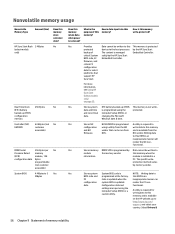
...
inappropriate manner can
configuration system BIOS is updated.
render the PC non-
data.
Configuration data and
functional.
settings are input using the Computer Setup (BIOS) or a custom utility.
A utility is required for writing data to this memory and is available
on the HP website; go to
http://www.hp.com/
support, and select your
country. Select Drivers &
56 Chapter 9 Statement of...
Maintenance and Service Guide - Page 63
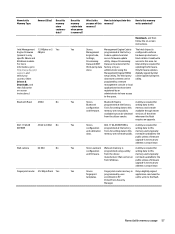
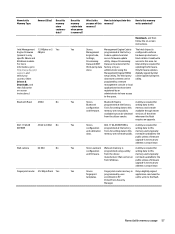
.... For more information, go to http://www.hp.com/ support, and select your country. Select Drivers & Downloads, and then follow the on-screen instructions.)
Bluetooth flash 2 Mbit
No
802.11 WLAN EEPROM
4 Kbit to 8 Kbit No
Web camera
64 Kbit
No
Fingerprint reader 512 KByte flash Yes
Does this memory retain data when power is removed?
What is the
How is...
Maintenance and Service Guide - Page 64
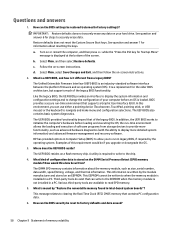
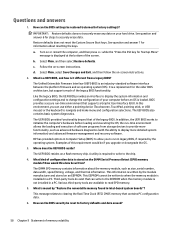
... ability to display more detailed system information) and advanced firmware management and recovery software.
HP has provided options in Computer Setup (BIOS) to allow you to run in legacy BIOS, if required by the operating system. Examples of this requirement would be if you upgrade or downgrade the OS.
3. Where does the UEFI BIOS reside?
The UEFI BIOS resides on a flash memory chip. A utility...
Maintenance and Service Guide - Page 65
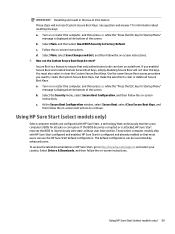
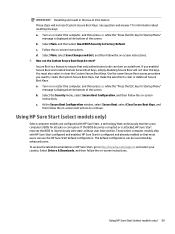
... that most users can use the HP Sure Start default configuration. The default configuration can be customized by advanced users. To access the latest documentation on HP Sure Start, go to http://www.hp.com/support, and select your country. Select Drivers & Downloads, and then follow the on-screen instructions.
Using HP Sure Start (select models only) 59
