HP DeskJet 2130 driver and firmware
Drivers and firmware downloads for this Hewlett-Packard item
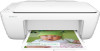
Related HP DeskJet 2130 Manual Pages
Download the free PDF manual for HP DeskJet 2130 and other HP manuals at ManualOwl.com
Getting Started Guide - Page 1
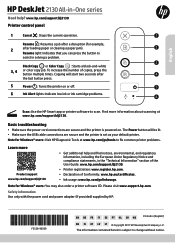
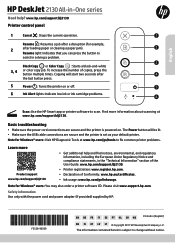
....
Scan: Use the HP Smart app or printer software to scan. Find more information about scanning at www.hp.com/support/dj2130.
Basic troubleshooting
•• Make sure the power cord connections are secure and the printer is powered on. The Power button will be lit. •• Make sure the USB cable connections are secure and the printer is set as your default printer. Note for Windows...
Getting Started Guide - Page 2
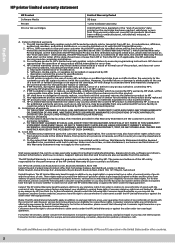
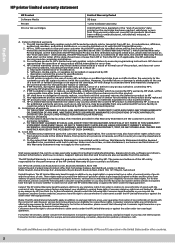
... of the date of purchase or lease from HP or from the HP or, if applicable, the HP authorized service provider completes installation. 3. For software products, HP's limited warranty applies only to a failure to execute programming instructions. HP does not warrant that the operation of any product will be interrupted or error-free. 4. HP's limited warranty covers only those defects that...
User Guide - Page 3
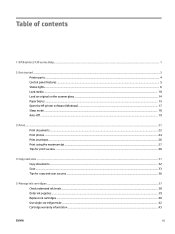
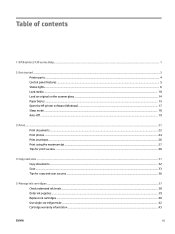
Table of contents
1 HP DeskJet 2130 series Help ...1
2 Get started ...3 Printer parts ...4 Control panel features ...5 Status lights ...6 Load media ...10 Load an original on the scanner glass ...14 Paper basics ...15 Open the HP printer software (Windows) ...17 Sleep mode ...18 Auto-Off ...19
3 Print ...21 Print documents ...22 Print photos ...24 Print envelopes ...26 Print using the maximum dpi...
User Guide - Page 7
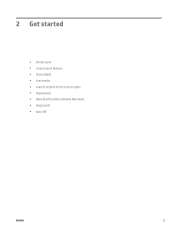
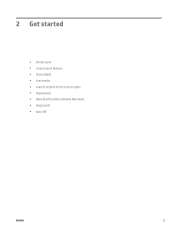
2 Get started
● Printer parts ● Control panel features ● Status lights ● Load media ● Load an original on the scanner glass ● Paper basics ● Open the HP printer software (Windows) ● Sleep mode ● Auto-Off
ENWW
3
User Guide - Page 12
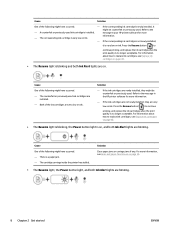
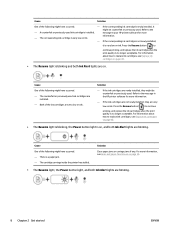
... ink cartridge is newly installed, it
- A counterfeit or previously used ink cartridge is installed.
might be counterfeit or previously used. Refer to the message in your HP printer software for more
- The ... the printer has stalled.
Solution
Clear paper jams or carriage jams if any. For more information, see Jams and paper-feed issues on page 50.
● The Resume light, the Power button ...
User Guide - Page 21


Open the HP printer software (Windows)
After installing the HP printer software, double-click the printer icon on the desktop or do one of the following to open the printer software:
● Windows 8.1: Click the down arrow in lower left corner of the Start screen, and then select the printer name.
● Windows 8: Right-click an empty area on the Start screen, click All Apps on...
User Guide - Page 26
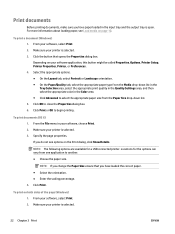
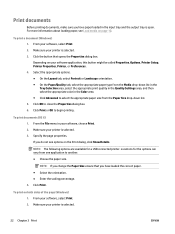
...loading paper, see Load media on page 10.
To print a document (Windows) 1. From your software, select Print. 2. Make sure your printer is selected. 3. Click the button that opens the Properties dialog box. Depending on your software application, this button might be called Properties, Options, Printer Setup, Printer Properties, Printer...are available for a USB connected printer. Locations for the ...
User Guide - Page 28
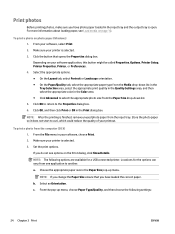
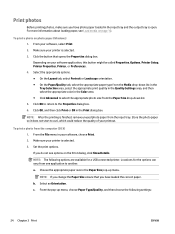
... does not start to curl, which could reduce the quality of your printout.
To print a photo from the computer (OS X) 1. From the File menu in your software, choose Print. 2. Make sure your printer is selected. 3. Set the print options. If you do not see options on the Print dialog, click Show Details.
NOTE: The...
User Guide - Page 30
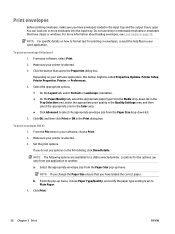
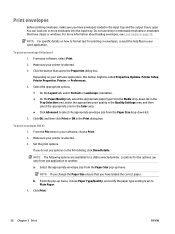
...print envelopes (OS X) 1. From the File menu in your software, choose Print. 2. Make sure your printer is selected. 3. Set the print options. If you do not see options on the...USB connected printer. Locations for the options can vary from one application to another.
a. Select the appropriate envelope size from the Paper Size pop-up menu.
NOTE: If you change the Paper Size ensure that you have loaded...
User Guide - Page 31
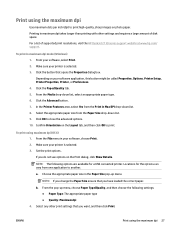
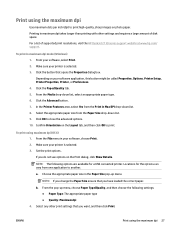
.... Printing in maximum dpi takes longer than printing with other settings and requires a large amount of disk space. For a list of supported print resolutions, visit the HP DeskJet 2130 series support website at www.hp.com/ support.
To print in maximum dpi mode (Windows) 1. From your software, select Print. 2. Make sure your printer is selected. 3. Click the button that opens the Properties dialog...
User Guide - Page 32
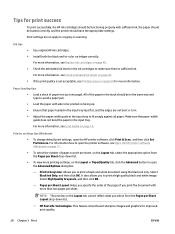
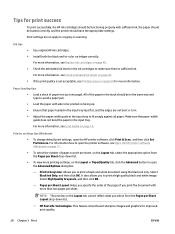
.... Make sure the paper-width guide does not bend the paper in the input tray.
For more information, see Load media on page 10.
Printer settings tips (Windows)
● To change default print settings, open the HP printer software, click Print & Scan , and then click Set Preferences. For information how to open the printer software, see Open the HP printer software (Windows) on page 17.
● To...
User Guide - Page 37
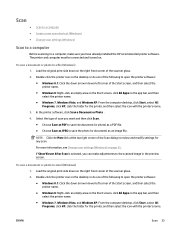
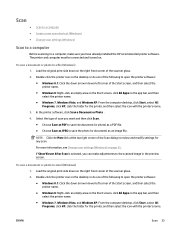
...) Change scan settings (Windows)
Scan to a computer
Before scanning to a computer, make sure you have already installed the HP recommended printer software. The printer and computer must be connected and turned on.
To scan a document or photo to a file (Windows)
1. Load the original print side down on the right front corner of the scanner glass.
2. Double-click the printer icon on the desktop or...
User Guide - Page 38
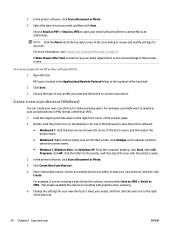
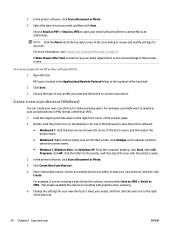
... preview screen.
To scan an original from HP printer software (OS X) 1. Open HP Scan.
HP Scan is located in the Applications/Hewlett-Packard folder at the top level of the hard disk.
2. Click Scan .
3. Choose the type of scan profile you want and follow the on-screen instructions.
Create a new scan shortcut (Windows)
You can create your own scan shortcut to make scanning easier. For example...
User Guide - Page 39
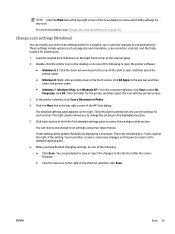
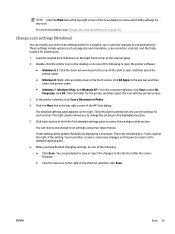
... select the printer name.
● Windows 7, Windows Vista, and Windows XP: From the computer desktop, click Start, select All Programs, click HP, click the folder for the printer, and then select the icon with the printer's name.
3. In the printer software, click Scan a Document or Photo .
4. Click the More link in the top right corner of the HP Scan dialog.
The detailed settings pane appears...
User Guide - Page 42
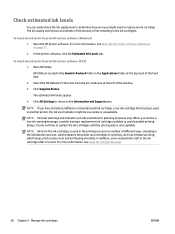
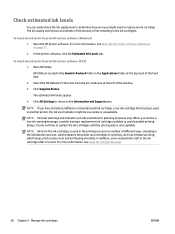
... HP printer software (OS X)
1. Open HP Utility.
HP Utility is located in the Hewlett-Packard folder in the Applications folder at the top level of the hard disk.
2. Select the HP DeskJet 2130 series from the list of devices at the left of the window.
3. Click Supplies Status.
The estimated ink levels appear.
4. Click All Settings to return to the Information and Support...
User Guide - Page 43
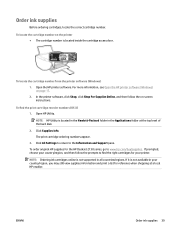
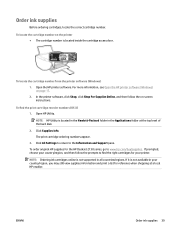
... cartridge ordering numbers appear. 3. Click All Settings to return to the Information and Support pane. To order original HP supplies for the HP DeskJet 2130 series, go to www.hp.com/buy/supplies . If prompted, choose your country/region, and then follow the prompts to find the right cartridges for your printer. NOTE: Ordering ink cartridges online is...
User Guide - Page 45
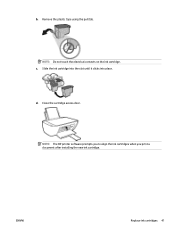
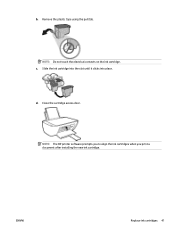
b. Remove the plastic tape using the pull tab.
NOTE: Do not touch the electrical contacts on the ink cartridge. c. Slide the ink cartridge into the slot until it clicks into place.
d. Close the cartridge access door.
NOTE: The HP printer software prompts you to align the ink cartridges when you print a document after installing the new ink cartridge.
ENWW
Replace ink cartridges 41
User Guide - Page 50
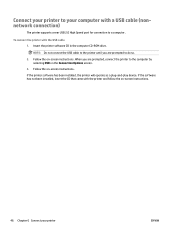
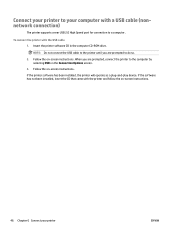
Connect your printer to your computer with a USB cable (nonnetwork connection)
The printer supports a rear USB 2.0 High Speed port for connection to a computer.
To connect the printer with the USB cable 1. Insert the printer software CD in the computer CD-ROM drive.
NOTE: Do not connect the USB cable to the printer until you are prompted to do so.
2. Follow the on-screen instructions. When you are...
User Guide - Page 51
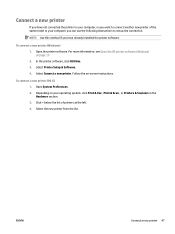
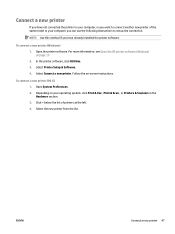
... to your computer, you can use the following instructions to set up the connection.
NOTE: Use this method if you have already installed the printer software.
To connect a new printer (Windows) 1. Open the printer software. For more information, see Open the HP printer software (Windows) on page 17. 2. In the printer software, click Utilities. 3. Select Printer Setup & Software. 4. Select Connect...
User Guide - Page 71
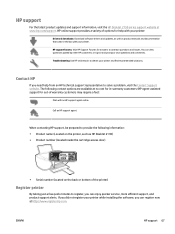
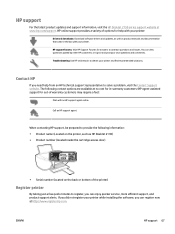
...updates and support information, visit the HP DeskJet 2130 series support website at www.hp.com/support. HP online support provides a variety of options for help with your printer:
Drivers & downloads: Download software drivers and updates, as well as product manuals and documentation that came in the box with your printer. HP support forums: Visit HP Support Forums for answers to common questions...
