HP Deskjet D4300 driver and firmware
Drivers and firmware downloads for this Hewlett-Packard item

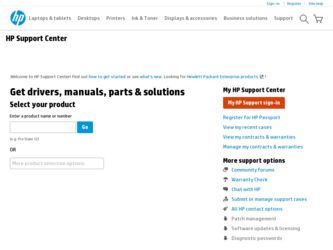
Related HP Deskjet D4300 Manual Pages
Download the free PDF manual for HP Deskjet D4300 and other HP manuals at ManualOwl.com
Reference Guide - Page 3
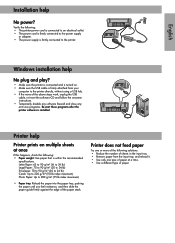
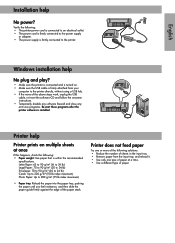
...USB cable is firmly attached from your
computer to the printer directly, without using a USB hub. • If the none of the above steps work, unplug the USB
cable, re-insert the software CD and follow the onscreen instructions. • Temporarily disable any software firewall and close any anti-virus programs. Re-start these programs after the printer software is installed.
Printer help
Printer...
Full User Guide - Page 3
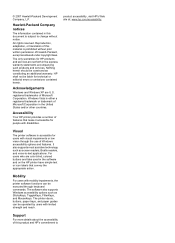
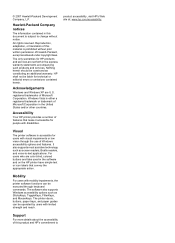
...and on the HP printer have simple text or icon labels that convey the appropriate action.
Mobility
For users with mobility impairments, the printer software functions can be executed through keyboard commands. The software also supports Windows accessibility options such as StickyKeys, ToggleKeys, FilterKeys, and MouseKeys. The printer doors, buttons, paper trays, and paper guides can be operated...
Full User Guide - Page 5
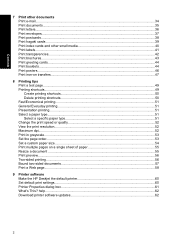
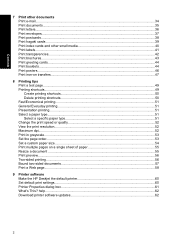
......53 Set a custom paper size...54 Print multiple pages on a single sheet of paper 55 Resize a document ...55 Print preview...56 Two-sided printing...56 Bound two-sided documents...57 Print a Web page...58
9 Printer software Make the HP Deskjet the default printer 60 Set default print settings...60 Printer Properties dialog box...61 What's This? help...62 Download printer software updates 62...
Full User Guide - Page 9
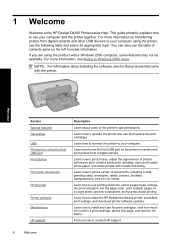
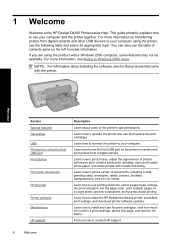
...with a Windows 2000 computer, some features may not be available. For more information, see Notice to Windows 2000 users.
NOTE: For information about installing the software, see the Setup Guide that came with the printer.
Welcome
Section Special features Get started USB Print photos using the front USB port Print photos
Print other documents
Printing tips
Printer software Maintenance
HP support...
Full User Guide - Page 17
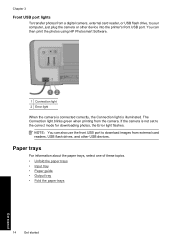
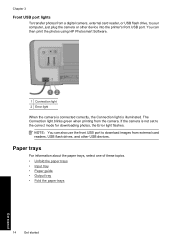
...camera, external card reader, or USB flash drive, to your computer, just plug the camera or other device into the printer's front USB port. You can then print the photos using HP Photosmart Software.
1 Connection light 2 Error light
When the camera is connected correctly, the Connection light is illuminated. The Connection light blinks green when printing from the camera. If the camera is not set...
Full User Guide - Page 25
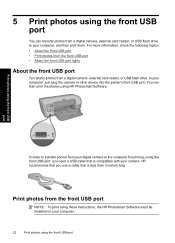
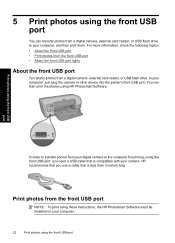
...• About the front USB port • Print photos from the front USB port • About the front USB port lights
About the front USB port
To transfer photos from a digital camera, external card reader, or USB flash drive, to your computer, just plug the camera or other device into the printer's front USB port. You can then print the photos using HP Photosmart Software.
Print photos using the...
Full User Guide - Page 28
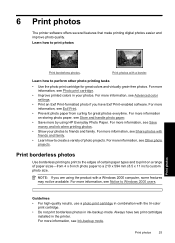
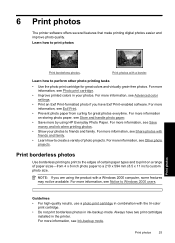
6 Print photos
The printer software offers several features that make printing digital photos easier and improve photo quality. Learn how to print photos
Print borderless photos.
Print photos with a border.
Learn how to perform other photo printing ...
Full User Guide - Page 30
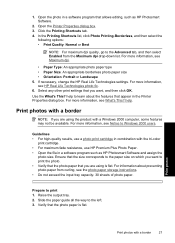
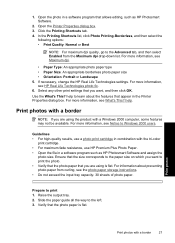
... computer, some features may not be available. For more information, see Notice to Windows 2000 users.
Guidelines • For high-quality results, use a photo print cartridge in combination with the tri-color
print cartridge. • For maximum fade resistance, use HP Premium Plus Photo Paper. • Open the file in a software program such as HP...
Full User Guide - Page 63
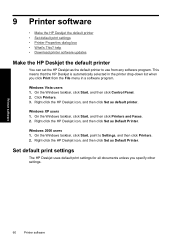
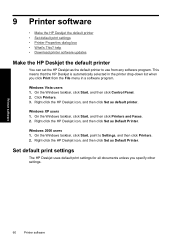
...; Download printer software updates
Make the HP Deskjet the default printer
You can set the HP Deskjet as the default printer to use from any software program. This means that the HP Deskjet is automatically selected in the printer drop-down list when you click Print from the File menu in a software program.
Windows Vista users 1. On the Windows taskbar, click Start, and then click Control Panel...
Full User Guide - Page 64
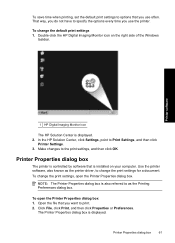
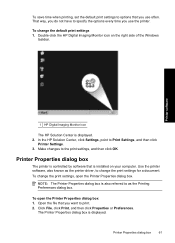
...1 HP Digital Imaging Monitor icon
The HP Solution Center is displayed. 2. In the HP Solution Center, click Settings, point to Print Settings, and then click
Printer Settings. 3. Make changes to the print settings, and then click OK.
Printer Properties dialog box
The printer is controlled by software that is installed on your computer. Use the printer software, also known as the printer driver, to...
Full User Guide - Page 65
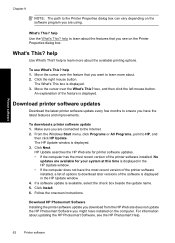
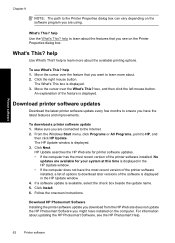
... download a printer software update 1. Make sure you are connected to the Internet. 2. From the Windows Start menu, click Programs or All Programs, point to HP, and
then click HP Update. The HP Update window is displayed. 3. Click Next. HP Update searches the HP Web site for printer software updates. • If the computer has the most recent version of the printer software installed, No
updates...
Full User Guide - Page 81
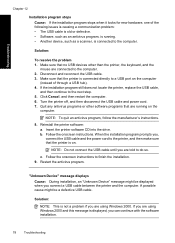
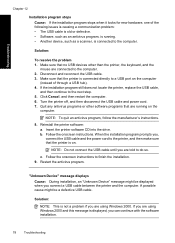
... the printer software CD into the drive. b. Follow the onscreen instructions. When the installation program prompts you, connect the USB cable and the power cord to the printer, and then make sure that the printer is on.
NOTE: Do not connect the USB cable until you are told to do so.
c. Follow the onscreen instructions to finish the installation. 9. Restart the antivirus program.
"Unknown Device...
Full User Guide - Page 82
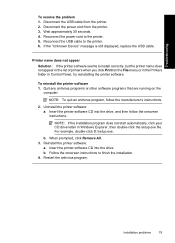
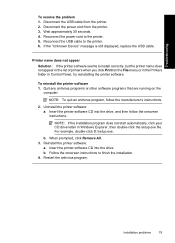
... the power cord to the printer. 5. Reconnect the USB cable to the printer. 6. If the "Unknown Device" message is still displayed, replace the USB cable.
Printer name does not appear Solution: If the printer software seems to install correctly, but the printer name does not appear in the list of printers when you click Print on the File menu or in the Printers folder in Control Panel...
Full User Guide - Page 92
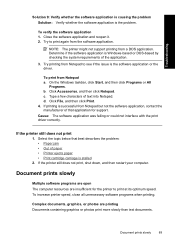
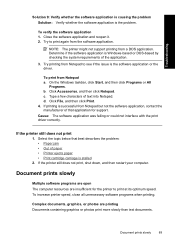
..., and then click Print. 4. If printing is successful from Notepad but not the software application, contact the manufacturer of that application for support. Cause: The software application was failing or could not interface with the print driver correctly.
If the printer still does not print
1. Select the topic below that best describes the problem: •...
Full User Guide - Page 93
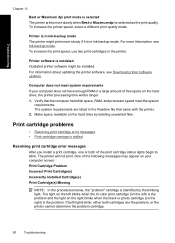
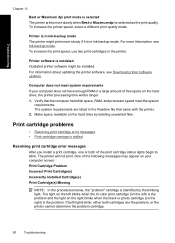
... printer.
Printer software is outdated Outdated printer software might be installed. For information about updating the printer software, see Download printer software updates.
Computer does not meet system requirements If your computer does not have enough RAM or a large amount of free space on the hard drive, the printer processing time will be longer. 1. Verify that the computer hard disk space...
Full User Guide - Page 125
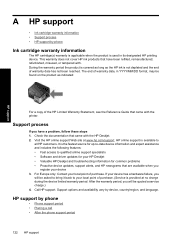
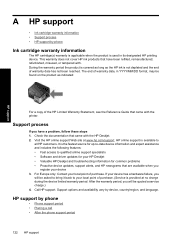
... the HP Deskjet. 2. Visit the HP online support Web site at www.hp.com/support. HP online support is available to
all HP customers. It is the fastest source for up-to-date device information and expert assistance and includes the following features: • Fast access to qualified online support specialists • Software and driver updates for your HP Deskjet • Valuable HP Deskjet and...
Full User Guide - Page 127
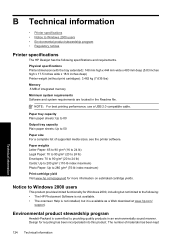
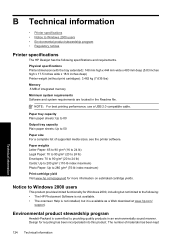
... information on estimated cartridge yields.
Notice to Windows 2000 users
This product provides limited functionality for Windows 2000, including but not limited to the following: • The HP Photosmart Software is not available. • The onscreen Help is not installed, but it is available as a Web download at www.hp.com/
support.
Environmental product stewardship program
Hewlett-Packard...
Full User Guide - Page 134
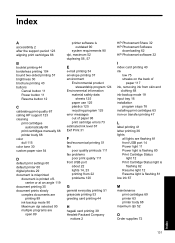
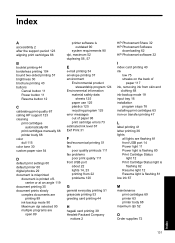
... brochure printing 43 buttons
Cancel button 11 Power button 11 Resume button 12
C
calibrating print quality 67 calling HP support 123 cleaning
print cartridges automatically 66
print cartridges manually 68 printer body 68 color dull 115 color tone 30 custom paper size 54
D
default print settings 60 default printer 60 digital photos 29 document is misprinted
document is...
Full User Guide - Page 135
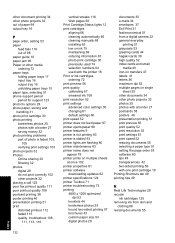
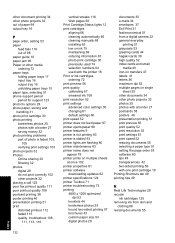
... settings 60 print speed 52 printer does not feed paper 97 printer ejects paper 98 printer features 9 printer is not printing 83 printer is stalled 93 printer lights are flashing 80 printer maintenance 63 printer name does not appear 79 printer prints on multiple sheets at once 102 printer properties 61 printer software downloading updates 62 printer specifications 124 printer Toolbox 71 printer...
Full User Guide - Page 136
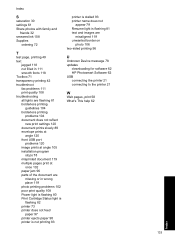
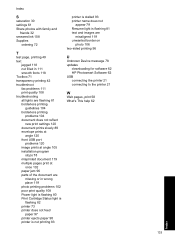
... flashing 82 printer 73 printer does not feed paper 97 printer ejects paper 98 printer is not printing 83
printer is stalled 93 printer name does not
appear 79 Resume light is flashing 81 text and images are
misaligned 119 unwanted border on
photo 106 two-sided printing 56
U
Unknown Device message 78 updates
downloading for software 62 HP Photosmart Software 62 USB connecting the printer...
