HP Deskjet 695/697 driver and firmware
Drivers and firmware downloads for this Hewlett-Packard item

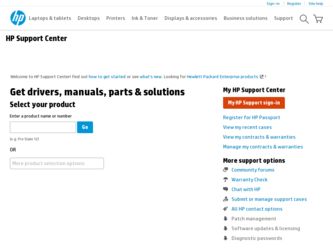
Related HP Deskjet 695/697 Manual Pages
Download the free PDF manual for HP Deskjet 695/697 and other HP manuals at ManualOwl.com
(English) Windows Users Guide - C4562-60287 - Page 8
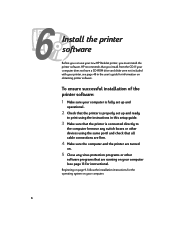
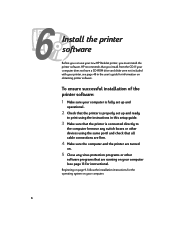
6
Install the printer software
Before you can use your new HP DeskJet printer, you must install the printer software. HP recommends that you install from the CD. If your computer does not have a CD-ROM drive and disks were not included with your printer, see page 49 in the user's guide for information on obtaining printer software.
To ensure successful installation of the printer software:
1 Make...
(English) Windows Users Guide - C4562-60287 - Page 9
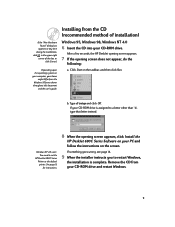
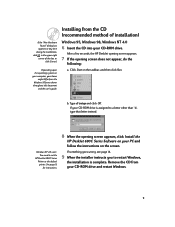
..., and then click Run.
b. Type d:\setup and click OK.
If your CD-ROM drive is assigned to a letter other than "d:, type that letter instead.
Windows NT 4.0 users: You need to set the
HP DeskJet 690C Series Printer as the default printer. See page 13 for instructions.
8 When the opening screen appears, click Install the
HP DeskJet 690C Series Software on your PC and follow...
(English) Windows Users Guide - C4562-60287 - Page 11
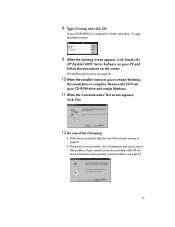
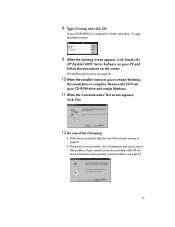
...setup and click OK.
If your CD-ROM drive is assigned to a letter other than "d", type that letter instead.
9 When the opening screen appears, click Install the
HP DeskJet 690C Series Software on your PC and follow the instructions on the screen.
If something goes wrong, see page 14.
10 When the installer instructs you to restart Windows,
the installation... printer communications, see page 13.
11
(English) Windows Users Guide - C4562-60287 - Page 12
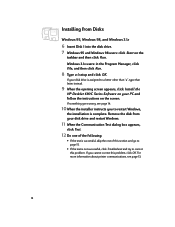
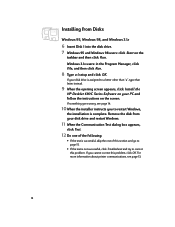
...then click Run.
8 Type a:\setup and click OK.
If your disk drive is assigned to a letter other than "a", type that letter instead.
9 When the opening screen appears, click Install the
HP DeskJet 690C Series Software on your PC and follow the instructions on the screen.
If something.... If you cannot correct this problem, click OK. For more information about printer communications, see page 13.
12
(English) Windows Users Guide - C4562-60287 - Page 13
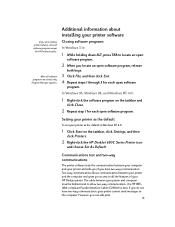
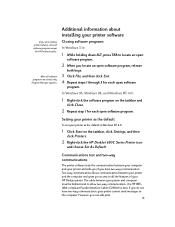
...1 for each open software program.
Setting your printer as the default
To set your printer as the default in Windows NT 4.0:
1 Click Start on the taskbar, click Settings, and then
click Printers.
2 Right-click the HP DeskJet 690C Series Printer icon
and choose Set As Default.
Communications test and two-way communications
The printer software tests the communication between your computer and your...
(English) Windows Users Guide - C4562-60287 - Page 14
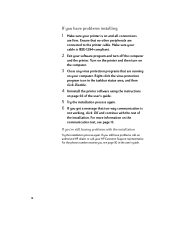
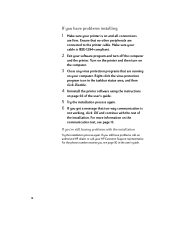
... the computer
and the printer. Turn on the printer and then turn on the computer.
3 Close any virus protection programs that are running
on your computer. Right-click the virus protection program icon in the taskbar status area, and then click Disable.
4 Uninstall the printer software using the instructions
on page 66 of the user's guide.
5 Try the installation process...
(English) Windows Users Guide - C4562-60287 - Page 15
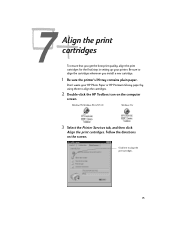
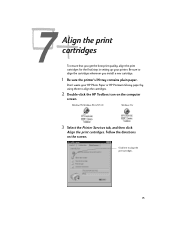
... setting up your printer. Be sure to align the cartridges whenever you install a new cartridge.
1 Be sure the printer's IN tray contains plain paper.
Don't waste your HP Photo Paper or HP Premium Glossy paper by using them to align the cartridges.
2 Double-click the HP Toolbox icon on the computer
screen.
Windows 95, Windows 98, & NT 4.0
Windows 3.1x
3 Select the Printer Services...
(English) Windows Users Guide - C4562-60287 - Page 17
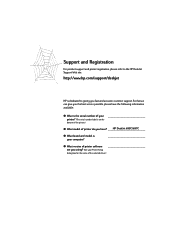
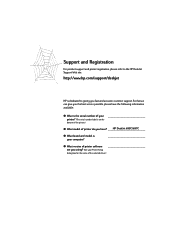
... customer support. So that we can give you the best service possible, please have the following information available:
q What is the serial number of your printer? (The serial number label is on the
bottom of the printer.)
q What model of printer do you have? ____H_P_D__e_sk_J_e_t_6_9_5_C_/_6_9_7_C_____
q What brand and model is your computer?
q What version of printer software are...
(English) Windows Users Guide - C4562-60287 - Page 27
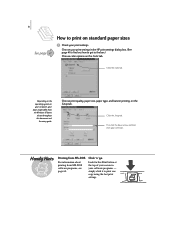
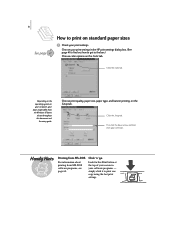
... print settings in the HP print settings dialog box. (See page 41 to find out how to get to the box.) Choose color options on the Color tab.
Click the Color tab.
Depending on the operating system on your computer, your boxes might differ from the Windows 95 boxes
shown throughout this document and
the setup guide...
(English) Windows Users Guide - C4562-60287 - Page 28
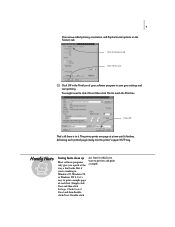
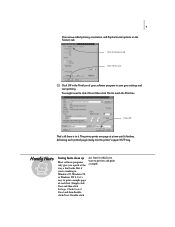
...in the Print box of your software program to save your settings and
start printing. You might ...printer's upper (OUT) tray.
Handy Hints
Seeing fonts close up
Most software programs only give you a peek at the way a font looks. But if you're working in Windows 95, Windows 98, or Windows NT 4.0, it's easy to print a sample page of each font. Simply click Start and then click Settings. Click Control...
(English) Windows Users Guide - C4562-60287 - Page 51
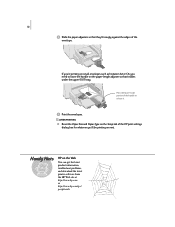
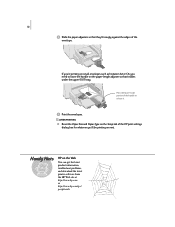
... and Paper Type on the Setup tab of the HP print settings dialog box for whatever you'll be printing on next.
Handy Hints
HP on the Web
You can get the latest product information, troubleshoot problems, and download the latest printer software from the HP Web site at http://www.hp.com or http://www.hp.com/go/ peripherals.
(English) Windows Users Guide - C4562-60287 - Page 66
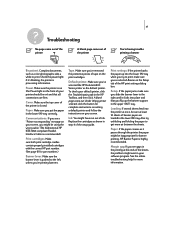
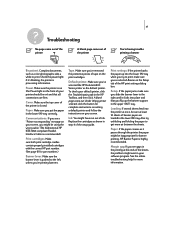
... tab in the HP Toolbox, and then click A blank page came out. Under Wrong printer selected, click the button for complete instructions on setting a default printer and follow the instructions on your screen.
Ink. You might have run out of ink. Replace the cartridges as shown in step 4 of the setup guide.
Print settings. If the printer backs the paper...
(English) Windows Users Guide - C4562-60287 - Page 68
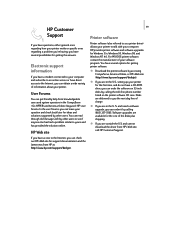
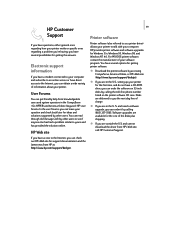
... getting printer software:
q Download the printer software by accessing CompuServe, America Online, or HP's Web site (http://www.hp.com/support/deskjet).
q If you are in the U.S., setting up your printer for the first time, and do not have a CD-ROM drive, you can order the software on 3.5 inch disks by calling the toll-free phone number listed on the printer software CD case. Disks are delivered...
(English) Windows Users Guide - C4562-60287 - Page 69
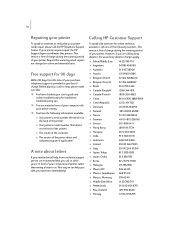
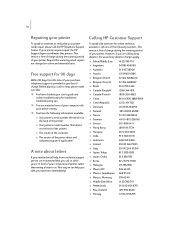
... the computer. q The version of the printer driver and
software program (if applicable).
A note about letters
If you need technical help from a technical support person, we recommend that you call us while you're in front of your computer and printer, rather than writing a letter to us. That way we can help you with your questions immediately!
Calling HP Customer Support...
(English) Windows Users Guide - C4562-60287 - Page 83
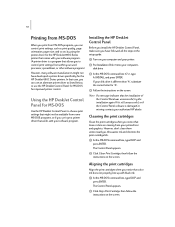
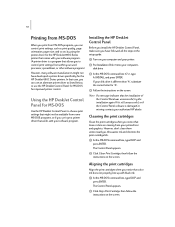
... some MS-DOS programs, or if you can't get a printer driver that works with your software program.
Installing the HP DeskJet Control Panel
Before you install the HP DeskJet Control Panel, make sure you have followed all the steps in the setup guide.
ᕡ Turn on your computer and your printer.
ᕢ Put Installation Disk #3 into your computer's disk drive.
ᕣ At the MS-DOS command line...
(English) Windows Users Guide - C4562-60287 - Page 84
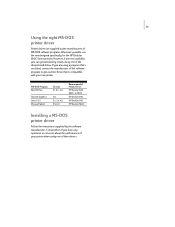
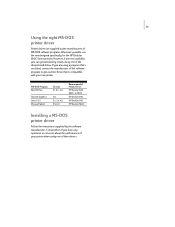
...MS-DOS Program Word Perfect
Version 5.1, 5.1+, 6.x
Harvard Graphics Lotus 1-2-3 Microsoft Word
3.0 2.x, 3.x, 4.0 5.5, 6.0
Recommended Printer Driver HP DeskJet 600, 660C, or 850C
HP DeskJet 540
HP DeskJet 540
HP DeskJet 560C
Installing a MS-DOS printer driver
Follow the instructions supplied by the software manufacturer. Contact them if you have any questions or concerns about the performance...
(English) Windows Users Guide - C4562-60287 - Page 85
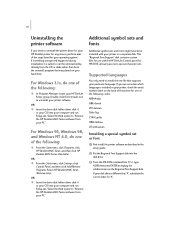
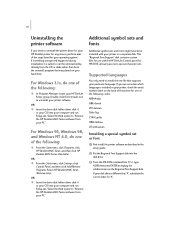
... the driver disk (either driver disk #1
or your CD) into your computer and run Setup.exe. Select the third option to "Remove the HP DeskJet 690C Series software from your PC."
Additional symbol sets and fonts
Additional symbol sets and fonts might have been included with your printer on a separate disk. This "Regional Font Support" disk contains custom files for use with the HP DeskJet Control...
(English) Windows Users Guide - C4562-60287 - Page 90
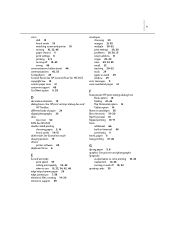
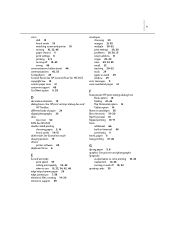
... support 49 Cut Sheet option 9, 28
D
decorative elements 19 dialog boxes See HP print settings dialog box and
HP Toolbox different kinds of paper 24 digital photographs 20 door
top cover 62 DOS See MS-DOS double-sided printing
choosing paper 5, 14 how it works 14-15 draft mode See EconoFast mode drawing pictures 19 drivers printer software...
(English) Windows Users Guide - C4562-60287 - Page 93
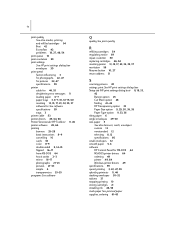
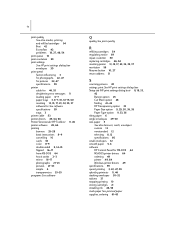
...47 specifications 59 printer cable for 46, 53 deciphering error messages 11 loading paper 6-7 paper trays 3, 6-7, 10, 14-15, 60 resetting 13, 15, 17, 23, 32, 35, 37 software for See software specifications 59 trays 3 printer cable 53 printer drivers 49, 64, 66 Printer Services tab (HP Toolbox) 11, 46 printer software 49, 64 printing banners 25-28 basic instructions 8-9 cancelling 10 cards 38 color...
(English) Windows Users Guide - C4562-60287 - Page 94
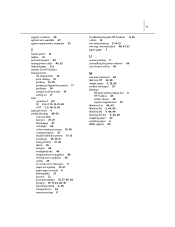
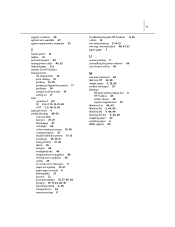
... 45 on-screen error messages 11 paper ...printer software 66 user forums, online 49
W
warranty statement 68 Web site, HP 32, 49 weight, paper 5, 25, 60 window envelopes 29 Windows
HP print settings dialog box 8 HP Toolbox 45 printer drivers 49 system requirements 53 Windows 3.1x 44, 49 Windows 95 9, 44, 49 Windows 98 9, 44, 49 Windows NT 4.0 9, 44, 49 wrapping paper 20 wrinkling paper 6 WWW support...
