HP ENVY 13-ad100 driver and firmware
Drivers and firmware downloads for this Hewlett-Packard item

Related HP ENVY 13-ad100 Manual Pages
Download the free PDF manual for HP ENVY 13-ad100 and other HP manuals at ManualOwl.com
Maintenance and Service Guide - Page 2
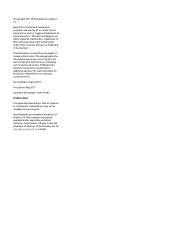
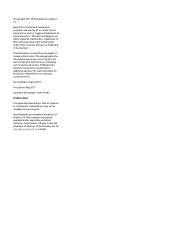
...: 923742-002
Product notice
This guide describes features that are common to most models. Some features may not be available on your computer.
Not all features are available in all editions of Windows 10. This computer may require upgraded and/or separately purchased hardware, drivers and/or software to take full advantage of Windows 10 functionality. See for...
Maintenance and Service Guide - Page 6
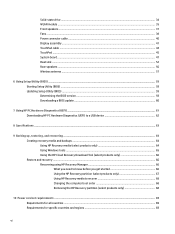
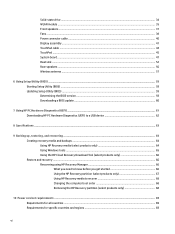
...state drive ...34 WLAN module ...35 Front speakers ...37 Fans ...38 Power connector cable ...40 Display assembly ...41 TouchPad cable ...44 TouchPad ...45 System board ...47 Heat sink ...52 Rear speakers ...56 Wireless antenna ...57
6 Using Setup Utility (BIOS) ...59 Starting Setup Utility (BIOS) ...59 Updating Setup Utility (BIOS) ...59 Determining the BIOS version ...59 Downloading a BIOS update...
Maintenance and Service Guide - Page 67
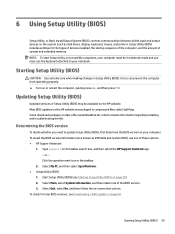
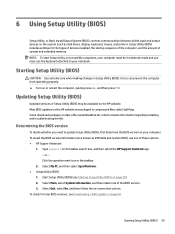
6 Using Setup Utility (BIOS)
Setup Utility, or Basic Input/Output System (BIOS), controls communication between all the input and output devices on the system (such as disk drives, display, keyboard, mouse, and printer). Setup Utility (BIOS) includes settings for the types of devices installed, the startup sequence of the computer, and the amount of system and extended memory. NOTE: To start Setup...
Maintenance and Service Guide - Page 68
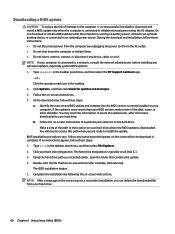
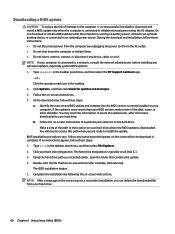
..., remove, connect, or disconnect any device, cable, or cord. NOTE: If your computer is connected to a network, consult the network administrator before installing any software updates, especially system BIOS updates. 1. Type support in the taskbar search box, and then select the HP Support Assistant app.
- or - Click the question mark icon in the taskbar. 2. Click Updates, and then click Check for...
Maintenance and Service Guide - Page 69
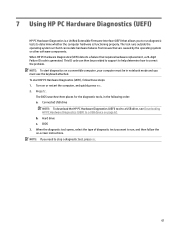
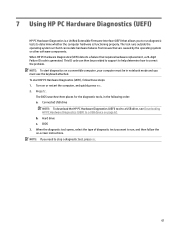
...: 1. Turn on or restart the computer, and quickly press esc. 2. Press f2.
The BIOS searches three places for the diagnostic tools, in the following order: a. Connected USB drive
NOTE: To download the HP PC Hardware Diagnostics (UEFI) tool to a USB drive, see Downloading HP PC Hardware Diagnostics (UEFI) to a USB device on page 62. b. Hard drive c. BIOS 3. When the diagnostic tool opens, select...
Maintenance and Service Guide - Page 70
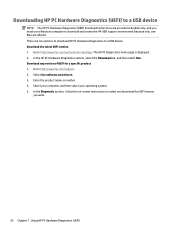
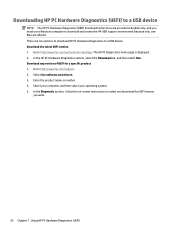
... Hardware Diagnostics (UEFI) to a USB device
NOTE: The HP PC Hardware Diagnostics (UEFI) download instructions are provided in English only, and you must use a Windows computer to download and create the HP UEFI support environment because only .exe files are offered. There are two options to download HP PC Hardware Diagnostics to a USB device. Download the latest UEFI version 1. Go to http://www...
Maintenance and Service Guide - Page 73
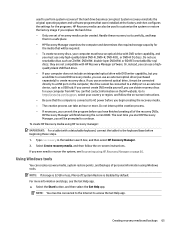
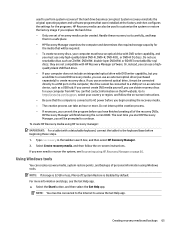
... an external optical drive, it must be connected directly to a USB port on the computer; the drive cannot be connected to a USB port on an external device, such as a USB hub. If you cannot create DVD media yourself, you can obtain recovery discs for your computer from HP. You can find contact information on the HP website. Go to http://www.hp.com/support, select your...
Maintenance and Service Guide - Page 74
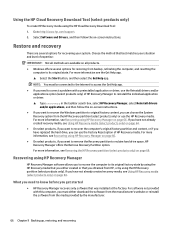
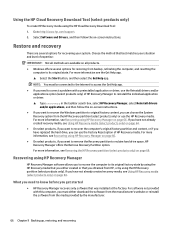
... HP Recovery media using the HP Cloud Recovery Download Tool: 1. Go to http://www.hp.com/support. 2. Select Software and Drivers, and then follow the on-screen instructions.
Restore and recovery
There are several options for recovering your system. Choose the method that best matches your situation and level of expertise:
IMPORTANT: Not all methods are available on all products.
● Windows...
User Guide - Page 2
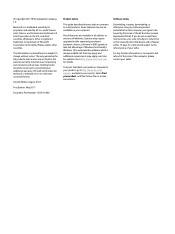
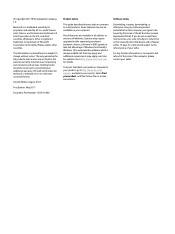
....microsoft.com for details.
To access the latest user guides or manuals for your product, go to http://www.hp.com/ support, and select your country. Select Find your product, and then follow the on-screen instructions.
Software terms
By installing, copying, downloading, or otherwise using any software product preinstalled on this computer, you agree to be bound by the terms...
User Guide - Page 9
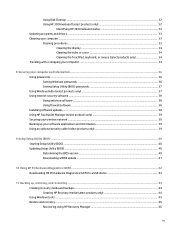
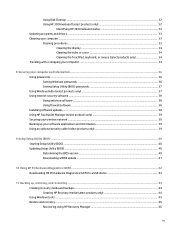
...your computer and information ...36 Using passwords ...36 Setting Windows passwords ...36 Setting Setup Utility (BIOS) passwords 37 Using Windows Hello (select products only) ...37 Using Internet security software ...38 Using antivirus software ...38 Using firewall software ...38 Installing software updates ...38 Using HP Touchpoint Manager (select products only 39 Securing your wireless network...
User Guide - Page 30
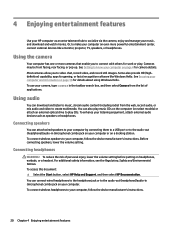
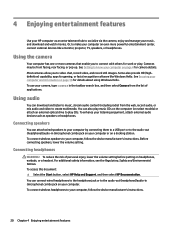
... speakers
You can attach wired speakers to your computer by connecting them to a USB port or to the audio-out (headphone)/audio-in (microphone) combo jack on your computer or on a docking station. To connect wireless speakers to your computer, follow the device manufacturer's instructions. Before connecting speakers, lower the volume setting.
Connecting headphones
WARNING! To reduce the risk of...
User Guide - Page 42
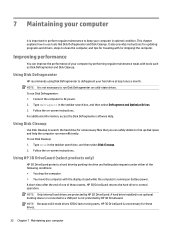
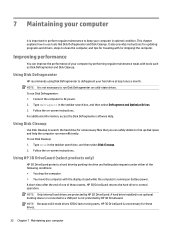
... the computer. ● You move the computer with the display closed while the computer is running on battery power. A short time after the end of one of these events, HP 3D DriveGuard returns the hard drive to normal operation. NOTE: Only internal hard drives are protected by HP 3D DriveGuard. A hard drive installed in an optional docking device or connected to a USB port is...
User Guide - Page 43
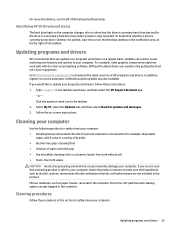
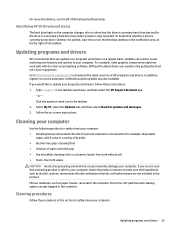
... recent gaming software. Without the latest driver, you would not be getting the most out of your equipment. Go to http://www.hp.com/support to download the latest versions of HP programs and drivers. In addition, register to receive automatic notifications when updates become available. If you would like to update your programs and drivers, follow these instructions: 1. Type support in the...
User Guide - Page 48
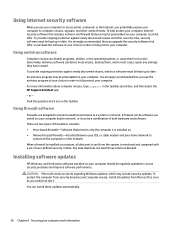
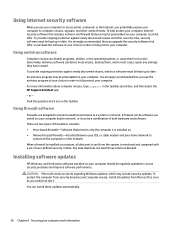
... DSL or cable modem and your home network to
protect all the computers on the network. When a firewall is installed on a system, all data sent to and from the system is monitored and compared with a set of user-defined security criteria. Any data that does not meet those criteria is blocked.
Installing software updates
HP, Windows, and third-party software installed on your computer should...
User Guide - Page 49
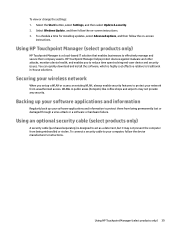
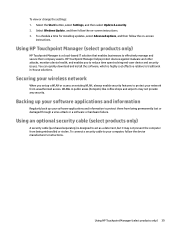
... their company assets. HP Touchpoint Manager helps protect devices against malware and other attacks, monitors device health, and enables you to reduce time spent solving end-user device and security issues. You can quickly download and install the software, which is highly cost effective relative to traditional in-house solutions.
Securing your wireless network
When you set up a WLAN or...
User Guide - Page 51
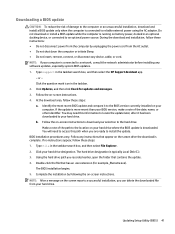
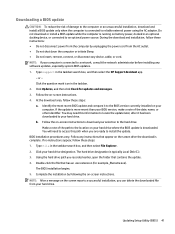
..., remove, connect, or disconnect any device, cable, or cord. NOTE: If your computer is connected to a network, consult the network administrator before installing any software updates, especially system BIOS updates. 1. Type support in the taskbar search box, and then select the HP Support Assistant app.
- or - Click the question mark icon in the taskbar. 2. Click Updates, and then click Check for...
User Guide - Page 53
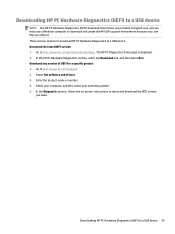
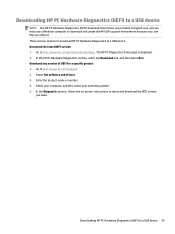
... Hardware Diagnostics (UEFI) to a USB device
NOTE: The HP PC Hardware Diagnostics (UEFI) download instructions are provided in English only, and you must use a Windows computer to download and create the HP UEFI support environment because only .exe files are offered. There are two options to download HP PC Hardware Diagnostics to a USB device. Download the latest UEFI version 1. Go to http://www...
User Guide - Page 56
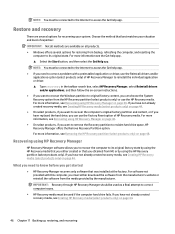
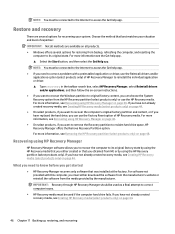
... you need to know before you get started
● HP Recovery Manager recovers only software that was installed at the factory. For software not provided with this computer, you must either download the software from the manufacturer's website or reinstall the software from the media provided by the manufacturer.
IMPORTANT: Recovery through HP Recovery Manager should be used as a final attempt to...
User Guide - Page 63
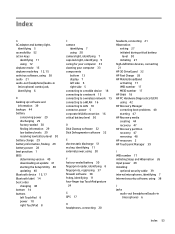
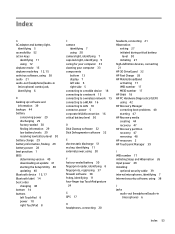
... camera light, identifying 7 caps lock light, identifying 9 caring for your computer 33 cleaning your computer 33 components bottom 13 display 7 left side 6 right side 5 connecting to a mobile device 18 connecting to a network 15 connecting to a wireless network 15 connecting to a WLAN 16 connecting to LAN 18 connector, power 5 corporate WLAN connection 16 critical battery level 30
D Disk Cleanup...
User Guide - Page 64
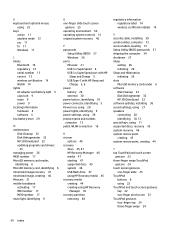
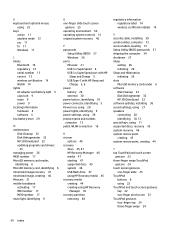
... label 14 wireless certification labels 14
S security cable, installing 39 serial number, computer 13 service labels, locating 13 Setup Utility (BIOS) passwords 37 shipping the computer 34 shutdown 27 Sleep
exiting 26 initiating 26 Sleep and Hibernation initiating 26 slots MicroSD memory card reader 6 software Disk Cleanup 32 Disk Defragmenter 32 HP 3D DriveGuard 32 software updates, installing 38...
