HP ENVY 14-j000 driver and firmware
Drivers and firmware downloads for this Hewlett-Packard item

Related HP ENVY 14-j000 Manual Pages
Download the free PDF manual for HP ENVY 14-j000 and other HP manuals at ManualOwl.com
ENVY Notebook model numbers used: 14-j000 through 14-j099 Maintenance and Service Guide - Page 2
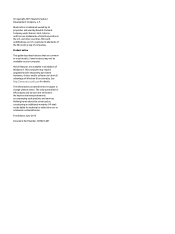
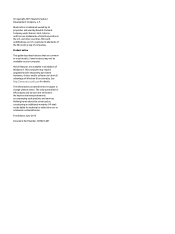
... available in all editions of Windows 8. This computer may require upgraded and/or separately purchased hardware, drivers and/or software to take full advantage of Windows 8 functionality. See http://www.microsoft.com for details.
The information contained herein is subject to change without notice. The only warranties for HP products and services are set forth in the express warranty...
ENVY Notebook model numbers used: 14-j000 through 14-j099 Maintenance and Service Guide - Page 8
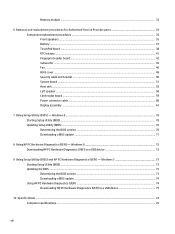
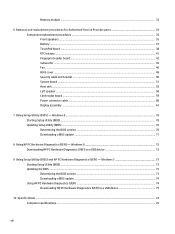
... Card reader board ...59 Power connector cable ...60 Display assembly ...61
7 Using Setup Utility (BIOS) - Windows 8 ...70 Starting Setup Utility (BIOS) ...70 Updating Setup Utility (BIOS) ...70 Determining the BIOS version ...70 Downloading a BIOS update ...71
8 Using HP PC Hardware Diagnostics (UEFI) - Windows 8 72 Downloading HP PC Hardware Diagnostics (UEFI) to a USB device 72
9 Using Setup...
ENVY Notebook model numbers used: 14-j000 through 14-j099 Maintenance and Service Guide - Page 12
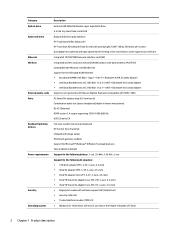
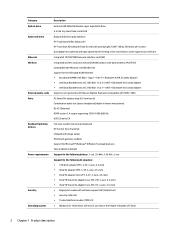
Category Optical drive Audio and video
Ethernet Wireless
External media cards Ports
Keyboard/ pointing devices
Power requirements
Security Operating system
Description External USB DVD±RW Double-Layer SuperMulti Drive 9.5 mm tray load, fixed, serial ATA Bang and Olufsen quad speakers HP Triple Bass Reflex Subwoofer HP Truevision HD webcam (fixed (no tilt) with activity light; 1280×720 ...
ENVY Notebook model numbers used: 14-j000 through 14-j099 Maintenance and Service Guide - Page 24
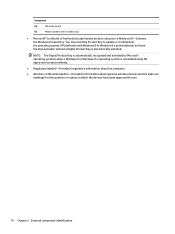
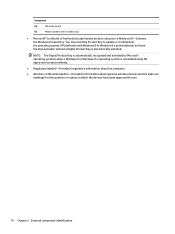
... installed.
NOTE: The Digital Product Key is automatically recognized and activated by Microsoft operating systems when a Windows 8 or Windows 8.x operating system is reinstalled using HPapproved recovery methods.
● Regulatory label(s)-Provide(s) regulatory information about the computer.
● Wireless certification label(s)-Provide(s) information about optional wireless devices...
ENVY Notebook model numbers used: 14-j000 through 14-j099 Maintenance and Service Guide - Page 43
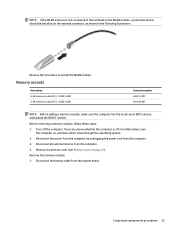
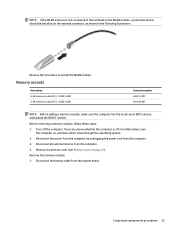
... recent BIOS version, and update the BIOS if needed.
Before removing a memory module, follow these steps: 1. Turn off the computer. If you are unsure whether the computer is off or in Hibernation, turn
the computer on, and then shut it down through the operating system. 2. Disconnect the power from the computer by unplugging the power cord from the computer. 3. Disconnect all external devices...
ENVY Notebook model numbers used: 14-j000 through 14-j099 Maintenance and Service Guide - Page 56
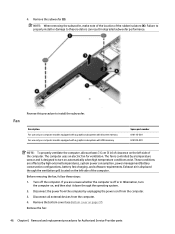
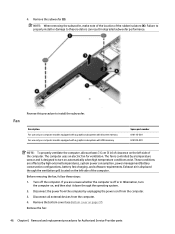
... side of the computer. The computer uses an electric fan for ventilation. The fan is controlled by a temperature sensor and is designed to turn on automatically when high temperature conditions exist. These conditions are affected by high external temperatures, system power consumption, power management/battery conservation configurations, battery fast charging, and software requirements. Exhaust...
ENVY Notebook model numbers used: 14-j000 through 14-j099 Maintenance and Service Guide - Page 80
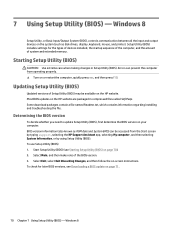
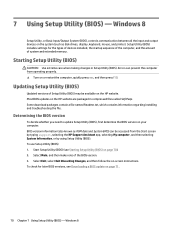
... Setup Utility (BIOS) - Windows 8
Setup Utility, or Basic Input/Output System (BIOS), controls communication between all the input and output devices on the system (such as disk drives, display, keyboard, mouse, and printer). Setup Utility (BIOS) includes settings for the types of devices installed, the startup sequence of the computer, and the amount of system and extended memory.
Starting Setup...
ENVY Notebook model numbers used: 14-j000 through 14-j099 Maintenance and Service Guide - Page 81
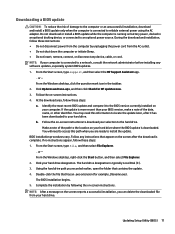
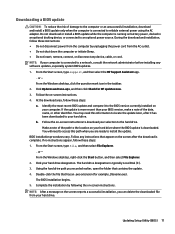
..., or disconnect any device, cable, or cord. NOTE: If your computer is connected to a network, consult the network administrator before installing any software updates, especially system BIOS updates. 1. From the Start screen, type support, and then select the HP Support Assistant app.
‒ or - From the Windows desktop, click the question mark icon in the taskbar. 2. Click Updates and tune-ups...
ENVY Notebook model numbers used: 14-j000 through 14-j099 Maintenance and Service Guide - Page 82
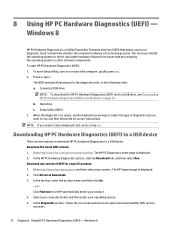
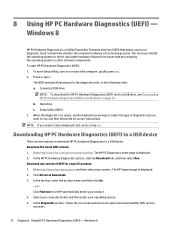
... then select Run. Download any version of UEFI for a specific product: 1. Go to http://www.hp.com/support, and then select your country. The HP Support page is displayed. 2. Click Drivers & Downloads. 3. In the text box, enter the product name, and then click Go.
- or - Click Find now to let HP automatically detect your product. 4. Select your computer model, and then...
ENVY Notebook model numbers used: 14-j000 through 14-j099 Maintenance and Service Guide - Page 83
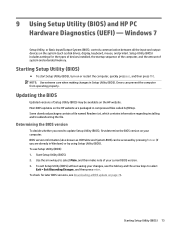
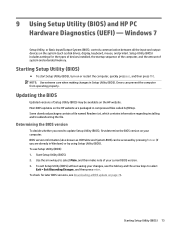
... and HP PC Hardware Diagnostics (UEFI) - Windows 7
Setup Utility, or Basic Input/Output System (BIOS), controls communication between all the input and output devices on the system (such as disk drives, display, keyboard, mouse, and printer). Setup Utility (BIOS) includes settings for the types of devices installed, the startup sequence of the computer, and the amount of system and extended memory...
ENVY Notebook model numbers used: 14-j000 through 14-j099 Maintenance and Service Guide - Page 84
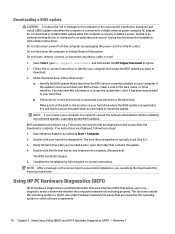
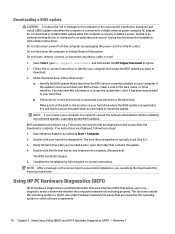
... any device, cable, or cord.
1. Select Start, type hp support assistant, and then select the HP Support Assistant program. 2. Follow the on-screen instructions to identify your computer and access the BIOS update you want to
download. 3. At the download area, follow these steps:
a. Identify the BIOS update that is later than the BIOS version currently installed on your computer. If the update is...
ENVY Notebook model numbers used: 14-j000 through 14-j099 Maintenance and Service Guide - Page 85
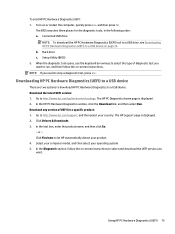
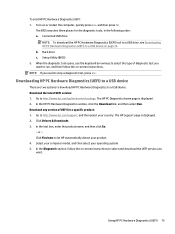
... then select Run. Download any version of UEFI for a specific product: 1. Go to http://www.hp.com/support, and then select your country. The HP Support page is displayed. 2. Click Drivers & Downloads. 3. In the text box, enter the product name, and then click Go.
- or - Click Find now to let HP automatically detect your product. 4. Select your computer model, and then...
ENVY Notebook model numbers used: 14-j000 through 14-j099 Maintenance and Service Guide - Page 87
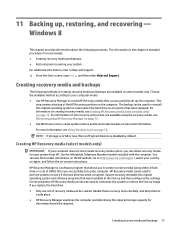
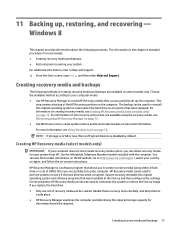
...the on-screen instructions.
HP Recovery Manager is a software program that allows you to create recovery media (using either a flash drive or a set of DVDs) after you successfully set up the computer. HP Recovery media can be used to perform system recovery if the hard drive becomes corrupted. System recovery reinstalls the original operating system and software programs that were installed at the...
ENVY Notebook model numbers used: 14-j000 through 14-j099 Maintenance and Service Guide - Page 88
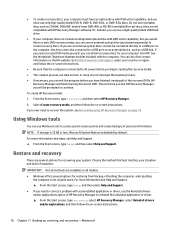
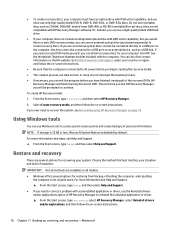
... can use an external optical drive (purchased separately) to create recovery discs. If you use an external optical drive, it must be connected directly to a USB port on the computer; the drive cannot be connected to a USB port on an external device, such as a USB hub. If you cannot create DVD media yourself, you can obtain recovery discs for your computer from HP. See the Worldwide...
ENVY Notebook model numbers used: 14-j000 through 14-j099 Maintenance and Service Guide - Page 89
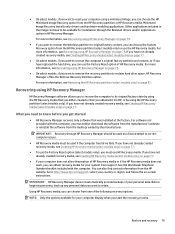
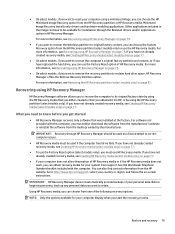
... you need to know before you get started
● HP Recovery Manager recovers only software that was installed at the factory. For software not provided with this computer, you must either download the software from the manufacturer's website or reinstall the software from the media provided by the manufacturer.
IMPORTANT: Recovery through HP Recovery Manager should be used as a final attempt to...
ENVY Notebook model numbers used: 14-j000 through 14-j099 Maintenance and Service Guide - Page 90
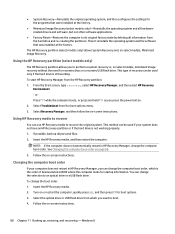
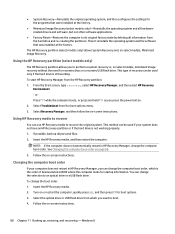
... page 86.
3. Follow the on-screen instructions.
Changing the computer boot order
If your computer does not restart in HP Recovery Manager, you can change the computer boot order, which is the order of devices listed in BIOS where the computer looks for startup information. You can change the selection to an optical drive or a USB flash drive. To change the boot order: 1. Insert...
ENVY Notebook model numbers used: 14-j000 through 14-j099 Maintenance and Service Guide - Page 93
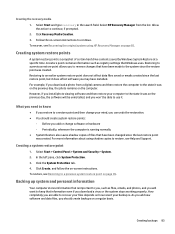
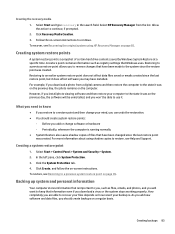
... last restore point, but it does affect software you may have installed. For example, if you download a photo from a digital camera and then restore the computer to the state it was on the previous day, the photo remains on the computer. However, if you install photo viewing software and then restore your computer to the state it was on the...
ENVY Notebook model numbers used: 14-j000 through 14-j099 Maintenance and Service Guide - Page 94
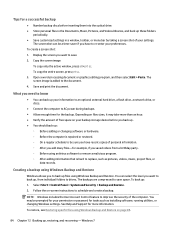
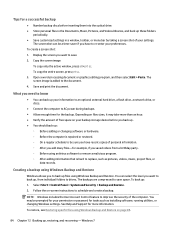
... > Backup and Restore. 2. Follow the on-screen instructions to schedule and create a backup.
NOTE: Windows includes the User Account Control feature to improve the security of the computer. You may be prompted for your permission or password for tasks such as installing software, running utilities, or changing Windows settings. See Help and Support for more information.
To restore, see Restoring...
ENVY Notebook model numbers used: 14-j000 through 14-j099 Maintenance and Service Guide - Page 95
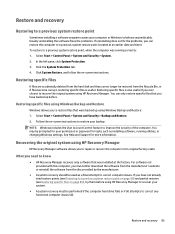
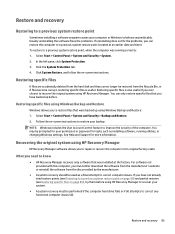
...screen instructions to restore your backup.
NOTE: Windows includes the User Account Control feature to improve the security of the computer. You may be prompted for your permission or password for tasks such as installing software, running utilities, or changing Windows settings. See Help and Support for more information.
Recovering the original system using HP Recovery Manager
HP Recovery Manager...
ENVY Notebook model numbers used: 14-j000 through 14-j099 Maintenance and Service Guide - Page 96
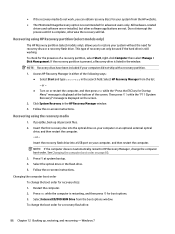
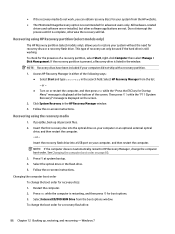
...Click System Recovery in the HP Recovery Manager window. 3. Follow the on-screen instructions.
Recovering using the recovery media
1. If possible, back up all personal files. 2. Insert the first recovery disc into the optical drive on your computer or an optional external optical
drive, and then restart the computer. - or - Insert the recovery flash drive into a USB port on your computer, and then...
