HP ENVY 14-u100 driver and firmware
Drivers and firmware downloads for this Hewlett-Packard item

Related HP ENVY 14-u100 Manual Pages
Download the free PDF manual for HP ENVY 14-u100 and other HP manuals at ManualOwl.com
User Guide - Page 2
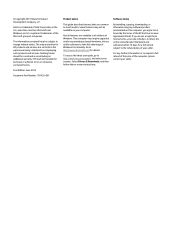
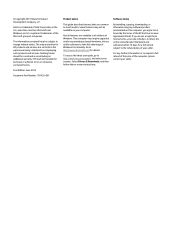
...Windows. This computer may require upgraded and/or separately purchased hardware, drivers and/or software to take full advantage of Windows functionality. Go to http://www.microsoft.com for details.
To access the latest user guide, go to http://www.hp.com/support, and select your country. Select Drivers & Downloads, and then follow the on-screen instructions.
Software terms
By installing, copying...
User Guide - Page 9
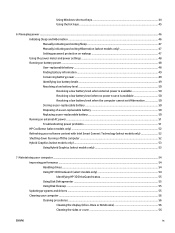
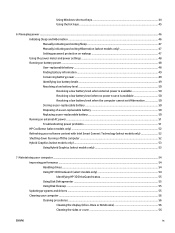
...(select models only 53
7 Maintaining your computer ...54 Improving performance ...54 Handling drives ...54 Using HP 3D DriveGuard (select models only 54 Identifying HP 3D DriveGuard status 55 Using Disk Defragmenter ...55 Using Disk Cleanup ...55 Updating programs and drivers ...55 Cleaning your computer ...56 Cleaning procedures ...56 Cleaning the display (All-in-Ones or Notebooks 56 Cleaning...
User Guide - Page 10
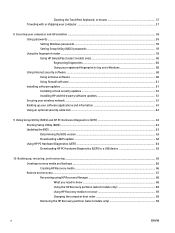
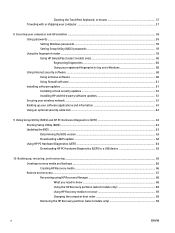
...58 Using passwords ...58 Setting Windows passwords ...59 Setting Setup Utility (BIOS) passwords 59 Using the fingerprint reader ...59 Using HP SimplePass (select models only 60 Registering fingerprints 60 Using your registered fingerprint to log on to Windows 60 Using Internet security software ...60 Using antivirus software ...60 Using firewall software ...61 Installing software updates ...61...
User Guide - Page 18
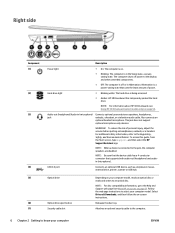
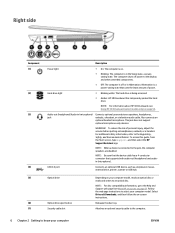
... the HP Support Assistant app.
NOTE: When a device is connected to the jack, the computer speakers are disabled.
NOTE: Be sure that the device cable has a 4-conductor connector that supports both audio-out (headphone) and audioin (microphone).
USB 3.0 port
Connects an optional USB device, such as a keyboard, mouse, external drive, printer, scanner or USB hub.
Optical drive
Optical drive eject...
User Guide - Page 34
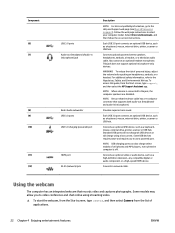
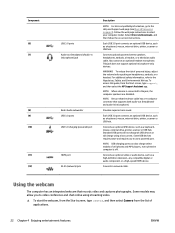
... port
HDMI port RJ-45 (network) jack
Description
NOTE: For disc compatibility information, go to the Help and Support web page (see More HP resources on page 3). Follow the web page instructions to select your computer model. Select Drivers & Downloads, and then follow the on-screen instructions.
Each USB 3.0 port connects an optional USB device, such as a keyboard, mouse, external drive, printer...
User Guide - Page 67
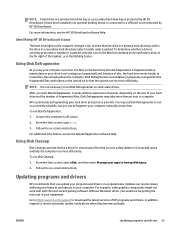
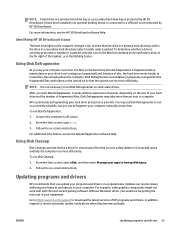
... Disk Defragmenter software Help.
Using Disk Cleanup
Disk Cleanup searches the hard drive for unnecessary files that you can safely delete to free up disk space and help the computer run more efficiently.
To run Disk Cleanup:
1. From the Start screen, select disk, and then select Manage your apps to free up disk space.
2. Follow the on-screen instructions.
Updating programs and drivers
HP...
User Guide - Page 73
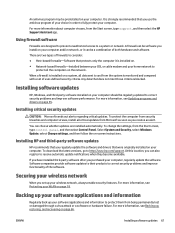
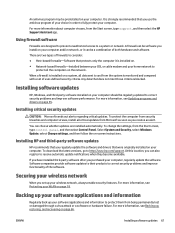
...panel, and then select Control Panel. Select System and Security, select Windows Update, select Change settings, and then follow the on-screen instructions.
Installing HP and third-party software updates
HP recommends that you regularly update the software and drivers that were originally installed on your computer. To download the latest versions, go to http://www.hp.com/support. At this location...
User Guide - Page 75
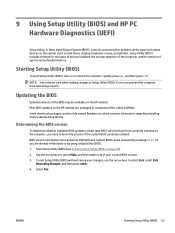
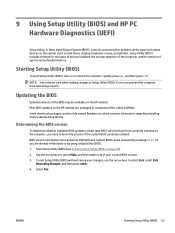
... HP PC Hardware Diagnostics (UEFI)
Setup Utility, or Basic Input/Output System (BIOS), controls communication between all the input and output devices on the system (such as disk drives, display, keyboard, mouse, and printer). Setup Utility (BIOS) includes settings for the types of devices installed, the startup sequence of the computer, and the amount of system and extended memory.
Starting Setup...
User Guide - Page 76
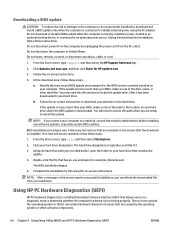
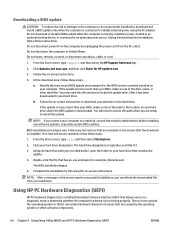
... any device, cable, or cord.
1. From the Start screen, type support, and then select the HP Support Assistant app.
2. Click Updates and tune-ups, and then click Check for HP updates now.
3. Follow the on-screen instructions.
4. At the download area, follow these steps:
a. Identify the most recent BIOS update and compare it to the BIOS version currently installed on your computer. If the update is...
User Guide - Page 78
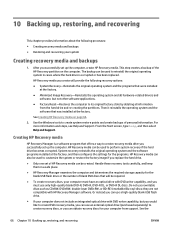
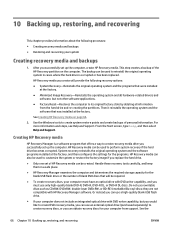
..., and then select Help and Support.
Creating HP Recovery media
HP Recovery Manager is a software program that offers a way to create recovery media after you successfully set up the computer. HP Recovery media can be used to perform system recovery if the hard drive becomes corrupted. System recovery reinstalls the original operating system and the software programs installed at the factory, and...
User Guide - Page 80
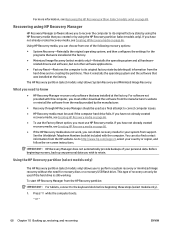
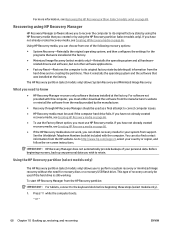
... the operating system and the software that was installed at the factory.
The HP Recovery partition (select models only) allows System Recovery and Minimized Image Recovery.
What you need to know
● HP Recovery Manager recovers only software that was installed at the factory. For software not provided with this computer, you must either download the software from the manufacturer's website or...
User Guide - Page 84
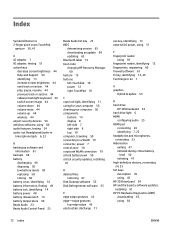
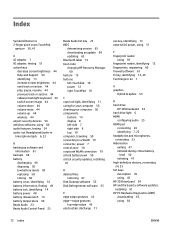
... 14 battery temperature 50 Beats Audio 23 Beats Audio Control Panel 23
Beats Audio hot key 23 BIOS
determining version 63 downloading an update 64 updating 63 Bluetooth label 15 boot order changing HP Recovery Manager
69 bottom 15 buttons
left TouchPad 10 power 12 right TouchPad 10
C caps lock light, identifying 11 caring for your computer 56 cleaning your computer 56 components
bottom 14 display...
User Guide - Page 85
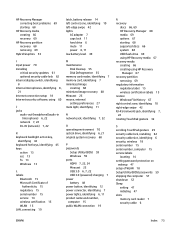
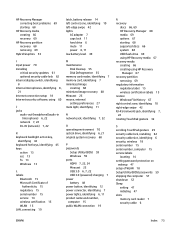
... gesture 29 security cable lock, installing 62 security cable slot, identifying 6 security, wireless 18 serial number 15 serial number, computer 15 service labels
locating 14 setting password protection on
wakeup 47 setup of WLAN 18 Setup Utility (BIOS) passwords 59 shipping the computer 57 shutdown 52 Sleep
exiting 47 initiating 47 slots memory card reader 7 security cable 6
ENWW
Index 73
User Guide - Page 86
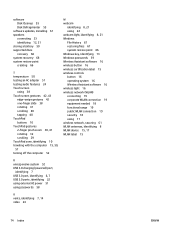
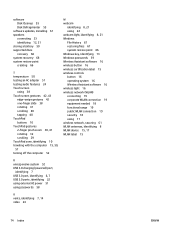
... 18 functional range 19 public WLAN connection 19 security 18 using 17 wireless network, securing 61 WLAN antennas, identifying 8 WLAN device 15, 17 WLAN label 15
U unresponsive system 52 USB 3.0 charging (powered) port,
identifying 7 USB 3.0 port, identifying 6, 7 USB 3.0 ports, identifying 22 using external AC power 51 using passwords 58
V vents, identifying 7, 14 video 24
74 Index
ENWW
ENVY 14 Notebook PC Maintenance and Service Guide - Page 2
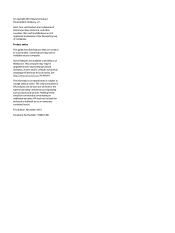
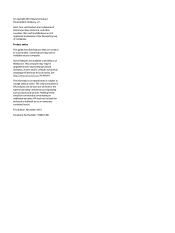
... available in all editions of Windows 8. This computer may require upgraded and/or separately purchased hardware, drivers and/or software to take full advantage of Windows 8 functionality. See http://www.microsoft.com for details.
The information contained herein is subject to change without notice. The only warranties for HP products and services are set forth in the express warranty...
ENVY 14 Notebook PC Maintenance and Service Guide - Page 85
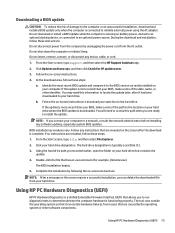
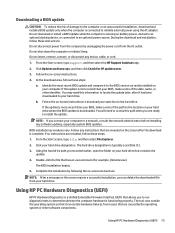
... any device, cable, or cord.
1. From the Start screen, type support, and then select the HP Support Assistant app.
2. Click Updates and tune-ups, and then click Check for HP updates now.
3. Follow the on-screen instructions.
4. At the download area, follow these steps:
a. Identify the most recent BIOS update and compare it to the BIOS version currently installed on your computer. If the update is...
ENVY 14 Notebook PC Maintenance and Service Guide - Page 88
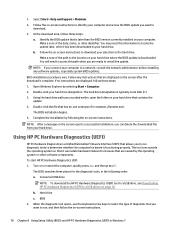
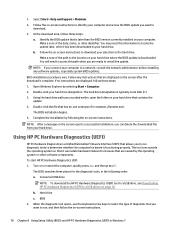
... location on your hard drive where the BIOS update is downloaded. You will need to access this path when you are ready to install the update.
NOTE: If you connect your computer to a network, consult the network administrator before installing any software updates, especially system BIOS updates.
BIOS installation procedures vary. Follow any instructions that are displayed on the screen after the...
ENVY 14 Notebook PC Maintenance and Service Guide - Page 93
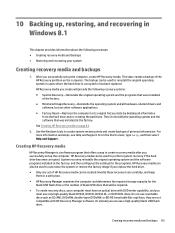
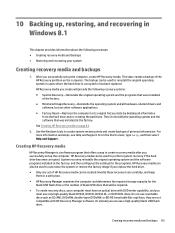
..., and then select Help and Support.
Creating HP Recovery media
HP Recovery Manager is a software program that offers a way to create recovery media after you successfully set up the computer. HP Recovery media can be used to perform system recovery if the hard drive becomes corrupted. System recovery reinstalls the original operating system and the software programs installed at the factory, and...
ENVY 14 Notebook PC Maintenance and Service Guide - Page 95
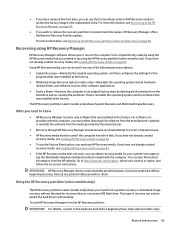
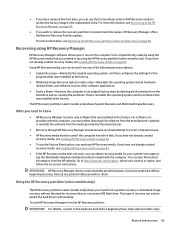
... the operating system and the software that was installed at the factory.
The HP Recovery partition (select models only) allows System Recovery and Minimized Image Recovery.
What you need to know
● HP Recovery Manager recovers only software that was installed at the factory. For software not provided with this computer, you must either download the software from the manufacturer's website or...
ENVY 14 Notebook PC Maintenance and Service Guide - Page 101
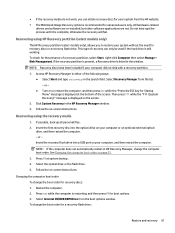
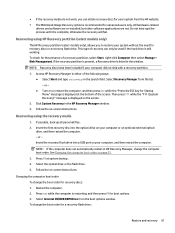
...Click System Recovery in the HP Recovery Manager window. 3. Follow the on-screen instructions.
Recovering using the recovery media
1. If possible, back up all personal files. 2. Insert the first recovery disc into the optical drive on your computer or an optional external optical
drive, and then restart the computer. - or - Insert the recovery flash drive into a USB port on your computer, and then...
