HP ENVY 15-c000 driver and firmware
Drivers and firmware downloads for this Hewlett-Packard item

Related HP ENVY 15-c000 Manual Pages
Download the free PDF manual for HP ENVY 15-c000 and other HP manuals at ManualOwl.com
User Guide - Page 2
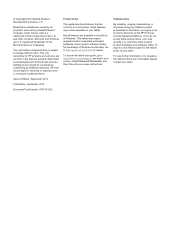
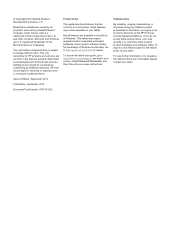
... may require upgraded and/or separately purchased hardware, drivers and/or software to take full advantage of Windows functionality. Go to http://www.microsoft.com for details.
To access the latest user guide, go to http://www.hp.com/support, and select your country. Select Drivers & Downloads, and then follow the on-screen instructions.
Software terms
By installing, copying, downloading, or...
User Guide - Page 7
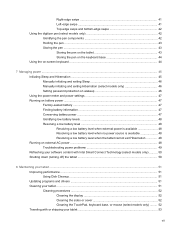
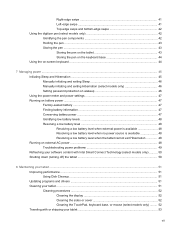
... ...48 Troubleshooting power problems 49 Refreshing your software content with Intel Smart Connect Technology (select models only 50 Shutting down (turning off) the tablet 50
8 Maintaining your tablet ...51 Improving performance ...51 Using Disk Cleanup ...51 Updating programs and drivers ...51 Cleaning your tablet ...51 Cleaning procedures ...52 Cleaning the display 52 Cleaning the sides or...
User Guide - Page 8
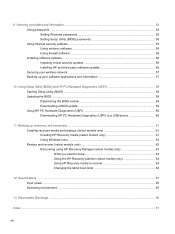
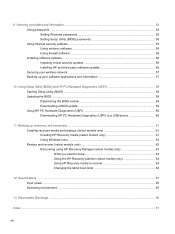
... and information ...54 Using passwords ...54 Setting Windows passwords 55 Setting Setup Utility (BIOS) passwords 55 Using Internet security software ...55 Using antivirus software ...56 Using firewall software ...56 Installing software updates ...56 Installing critical security updates 56 Installing HP and third-party software updates 56 Securing your wireless network ...57 Backing up your...
User Guide - Page 9
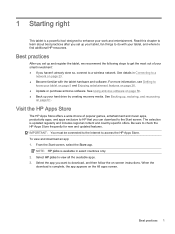
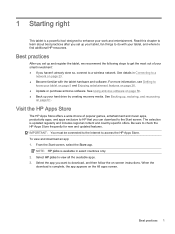
... on page 5 and Enjoying entertainment features on page 26. ● Update or purchase antivirus software. See Using antivirus software on page 56. ● Back up your hard drive by creating recovery media. See Backing up, restoring, and recovering
on page 61.
Visit the HP Apps Store
The HP Apps Store offers a wide choice of popular games, entertainment and...
User Guide - Page 19
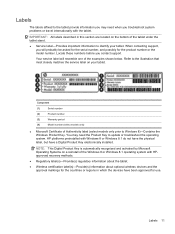
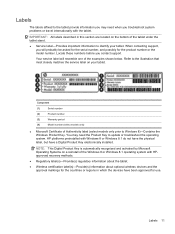
... installed.
NOTE: This Digital Product Key is automatically recognized and activated by Microsoft Operating Systems on a reinstall of the Windows 8 or Windows 8.1 operating system with HPapproved recovery methods.
● Regulatory label(s)-Provide(s) regulatory information about the tablet.
● Wireless certification label(s)-Provide(s) information about optional wireless devices...
User Guide - Page 57
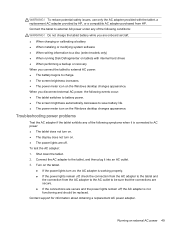
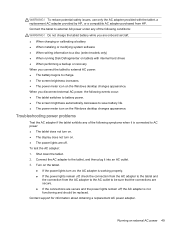
.... ● When charging or calibrating a battery ● When installing or modifying system software ● When writing information to a disc (select models only) ● When running Disk Defragmenter on tablets with internal hard drives ● When performing a backup or recovery When you connect the tablet to external AC power: ● The battery begins to charge. ● The...
User Guide - Page 58
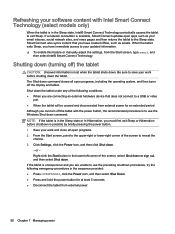
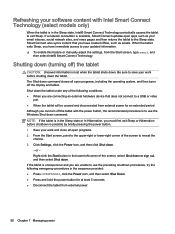
... you are connecting an external hardware device that does not connect to a USB or video
port ● When the tablet will be unused and disconnected from external power for an extended period Although you can turn off the tablet with the power button, the recommended procedure is to use the Windows Shut down command: NOTE: If...
User Guide - Page 59
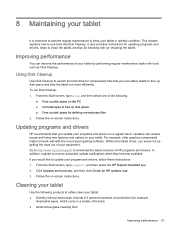
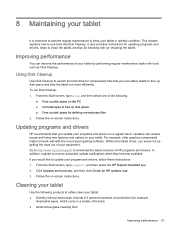
... recent gaming software. Without the latest driver, you would not be getting the most out of your equipment. Go to http://www.hp.com/support to download the latest versions of HP programs and drivers. In addition, register to receive automatic update notifications when they become available. If you would like to update your program and drivers, follow these instructions: 1. From the...
User Guide - Page 64
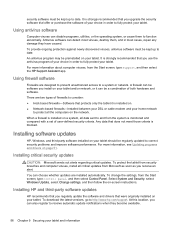
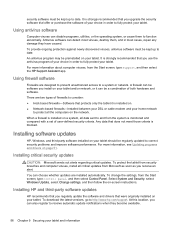
..., type control panel, and then select Control Panel. Select System and Security, select Windows Update, select Change settings, and then follow the on-screen instructions.
Installing HP and third-party software updates
HP recommends that you regularly update the software and drivers that were originally installed on your tablet. To download the latest versions, go to http://www.hp.com/support. At...
User Guide - Page 66
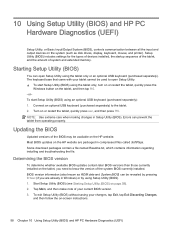
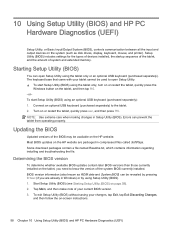
...), controls communication between all the input and output devices on the system (such as disk drives, display, keyboard, mouse, and printer). Setup Utility (BIOS) includes settings for the types of devices installed, the startup sequence of the tablet, and the amount of system and extended memory.
Starting Setup Utility (BIOS)
You can open Setup Utility using the tablet only or an optional USB...
User Guide - Page 67
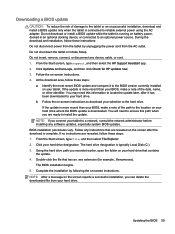
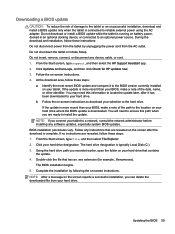
... any device, cable, or cord. 1. From the Start screen, type support, and then select the HP Support Assistant app. 2. Click Updates and tune-ups, and then click Check for HP updates now. 3. Follow the on-screen instructions. 4. At the download area, follow these steps:
a. Identify the most recent BIOS update and compare it to the BIOS version currently installed on your tablet. If the update is...
User Guide - Page 68
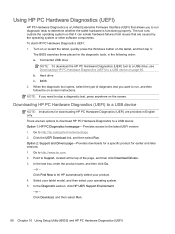
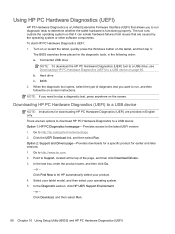
...a USB device
NOTE: Instructions for downloading HP PC Hardware Diagnostics (UEFI) are provided in English only. There are two options to download HP PC Hardware Diagnostics to a USB device: Option 1: HP PC Diagnostics homepage- Provides access to the latest UEFI version 1. Go to http://hp.com/go/techcenter/pcdiags. 2. Click the UEFI Download link, and then select Run. Option 2: Support and Drivers...
User Guide - Page 71
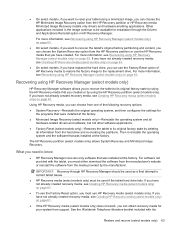
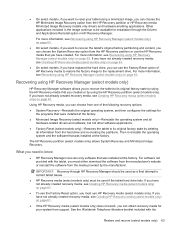
... the operating system and the software that was installed at the factory.
The HP Recovery partition (select models only) allows System Recovery and Minimized Image Recovery.
What you need to know
● HP Recovery Manager recovers only software that was installed at the factory. For software not provided with the tablet, you must either download the software from the manufacturer's website or...
User Guide - Page 75
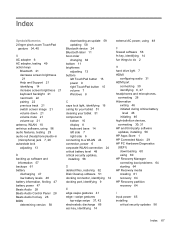
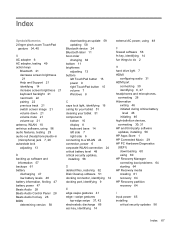
... Control Panel 28 Beats Audio hot key 28 BIOS determining version 58
downloading an update 59 updating 58 Bluetooth device 24 Bluetooth label 11 boot order changing 64 bottom 11 brightness adjusting 13 buttons left TouchPad button 15 power 9 right TouchPad button 15 volume 7 Windows 8
C caps lock light, identifying 16 caring for your tablet 51 cleaning your tablet 51 components
bottom 10 display...
User Guide - Page 76
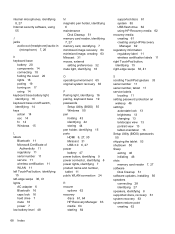
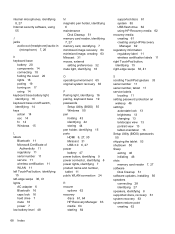
...13 landscape view 13 portrait view 13 tablet orientation 13 Setup Utility (BIOS) passwords 55 shipping the tablet 53 shutdown 50 Sleep exiting 46 initiating 46 slots memory card reader 7, 27 software Disk Cleanup 51 software updates, installing 56 speakers connecting 28 identifying 27 speakers, identifying 8 supported discs, recovery 61 system recovery 63 system restore point creating 62
68 Index
HP ENVY x2 Detachable PC Maintenance and Service Guide - Page 2
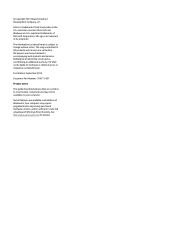
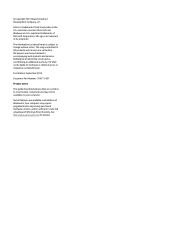
...: 769173-001 Product notice This guide describes features that are common to most models. Some features may not be available on your computer. Not all features are available in all editions of Windows 8. Your computer may require upgraded and/or separately purchased hardware, drivers, and/or software to take full advantage of Windows 8 functionality. See http://www.microsoft...
HP ENVY x2 Detachable PC Maintenance and Service Guide - Page 67
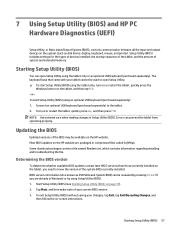
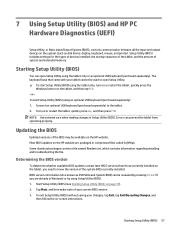
...), controls communication between all the input and output devices on the system (such as disk drives, display, keyboard, mouse, and printer). Setup Utility (BIOS) includes settings for the types of devices installed, the startup sequence of the tablet, and the amount of system and extended memory.
Starting Setup Utility (BIOS)
You can open Setup Utility using the tablet only or an optional USB...
HP ENVY x2 Detachable PC Maintenance and Service Guide - Page 68
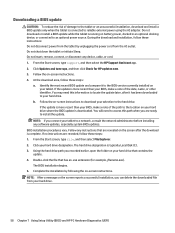
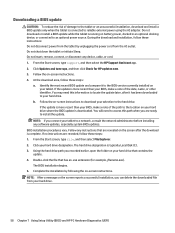
... any device, cable, or cord. 1. From the Start screen, type support, and then select the HP Support Assistant app. 2. Click Updates and tune-ups, and then click Check for HP updates now. 3. Follow the on-screen instructions. 4. At the download area, follow these steps:
a. Identify the most recent BIOS update and compare it to the BIOS version currently installed on your tablet. If the update is...
HP ENVY x2 Detachable PC Maintenance and Service Guide - Page 69
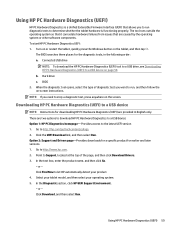
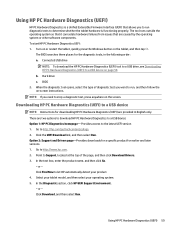
...a USB device
NOTE: Instructions for downloading HP PC Hardware Diagnostics (UEFI) are provided in English only. There are two options to download HP PC Hardware Diagnostics to a USB device: Option 1: HP PC Diagnostics homepage- Provides access to the latest UEFI version 1. Go to http://hp.com/go/techcenter/pcdiags. 2. Click the UEFI Download link, and then select Run. Option 2: Support and Drivers...
HP ENVY x2 Detachable PC Maintenance and Service Guide - Page 75
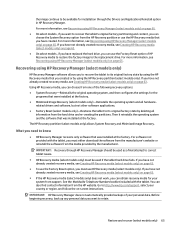
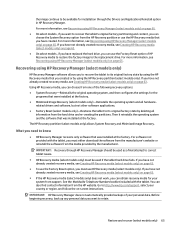
... the operating system and the software that was installed at the factory. The HP Recovery partition (select models only) allows System Recovery and Minimized Image Recovery.
What you need to know
● HP Recovery Manager recovers only software that was installed at the factory. For software not provided with the tablet, you must either download the software from the manufacturer's website or...
