HP ENVY 23-d100 driver and firmware
Drivers and firmware downloads for this Hewlett-Packard item

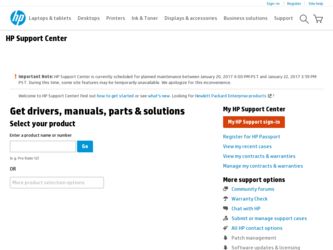
Related HP ENVY 23-d100 Manual Pages
Download the free PDF manual for HP ENVY 23-d100 and other HP manuals at ManualOwl.com
Troubleshooting and Maintenance Guide - Page 2
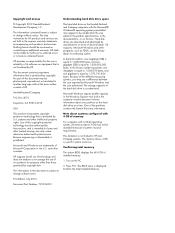
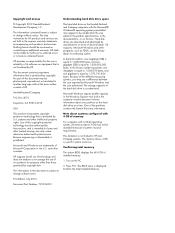
... advertised. The storage capacity of the hard disk drive is as advertised.
Microsoft Windows reports smaller capacity in the Windows Explorer tool and in the computer window because it shows information about one partition on the hard disk drive at a time. One of the partitions contains the System Recovery information.
Note about systems configured with 4 GB of memory
For computers with a 32...
Troubleshooting and Maintenance Guide - Page 3
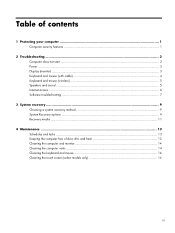
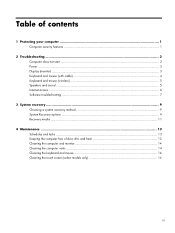
...
1 Protecting your computer 1 Computer security features ...1
2 Troubleshooting ...2 Computer does not start ...2 Power ...3 Display (monitor) ...3 Keyboard and mouse (with cable 4 Keyboard and mouse (wireless 5 Speakers and sound ...5 Internet access ...6 Software troubleshooting ...7
3 System recovery ...9 Choosing a system recovery method 9 System Recovery options ...9 Recovery media ...11...
Troubleshooting and Maintenance Guide - Page 5
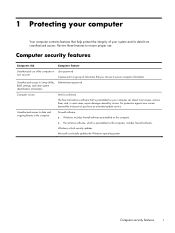
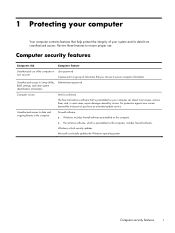
... to Setup Utility, BIOS settings, and other system identification information
Administrator password
Computer viruses
Antivirus software
The free trial antivirus software that is preinstalled on your computer can detect most viruses, remove them, and, in most cases, repair damage caused by viruses. For protection against new viruses beyond the trial period, purchase an extended update service...
Troubleshooting and Maintenance Guide - Page 6
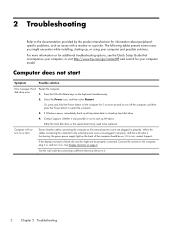
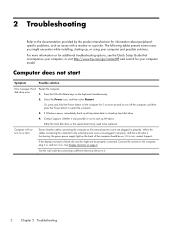
... while installing, starting up, or using your computer and possible solutions.
For more information or for additional troubleshooting options, see the Quick Setup Guide that accompanies your computer, or visit http://www.hp.com/go/contactHP and search for your computer model.
Computer does not start
Symptom
Possible solution
Error message: Hard Restart the computer.
disk drive error.
1. Press...
Troubleshooting and Maintenance Guide - Page 7
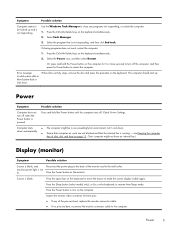
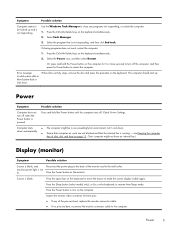
... the computer.
Error message: Invalid system disk or Non-System disk or Disk error.
When drive activity stops, remove the disc and press the spacebar on the keyboard. The computer should start up.
Power
Symptom
Possible solution
Computer does not turn off when the Power button is pressed.
Press and hold the Power button until the computer turns off. Check Power Settings.
Computer shuts...
Troubleshooting and Maintenance Guide - Page 8
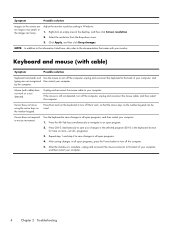
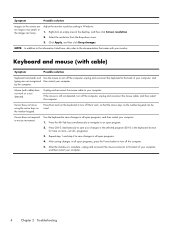
... resolution setting in Windows: 1. Right-click an empty area of the desktop, and then click Screen resolution. 2. Select the resolution ...computer. by the computer.
Mouse (with cable) does not work or is not detected.
Unplug and reconnect the mouse cable to your computer.
If the mouse is still not detected, turn off the computer, unplug and reconnect the mouse cable, and then restart the computer...
Troubleshooting and Maintenance Guide - Page 10
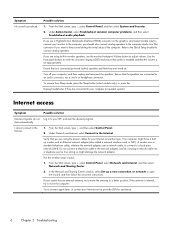
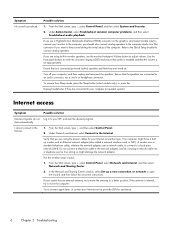
... area network (LAN). Do not connect a telephone cable to the network adapter, and do not plug a network cable into a telephone service line; doing so might damage the network adapter.
Run the wireless setup wizard:
1. From the Start screen, type c, select Control Panel, select Network and Internet, and then select Network and Sharing Center.
2. In the Network and Sharing Center window, select Set...
Troubleshooting and Maintenance Guide - Page 11
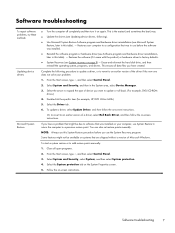
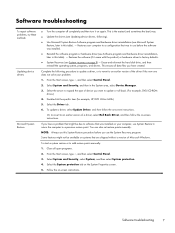
... Update Driver, and then follow the on-screen instructions.
Or, to revert to an earlier version of a driver, select Roll Back Driver, and then follow the on-screen instructions.
If you have a problem that might be due to software that was installed on your computer, use System Restore to return the computer to a previous restore point. You can also set restore points manually...
Troubleshooting and Maintenance Guide - Page 12
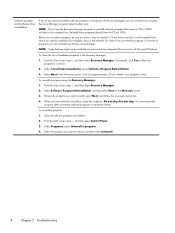
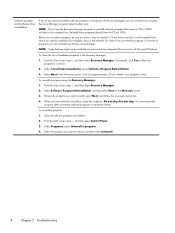
...program you want to install, select Next, and follow the on-screen instructions. 4. When you have finished reinstalling, restart the computer. Do not skip this last step. You must restart the
computer after recovering software programs or hardware drivers.
To uninstall a program: 1. Close all software programs and folders. 2. From the Start screen, type c, and then select Control Panel.
3. Under...
Troubleshooting and Maintenance Guide - Page 13
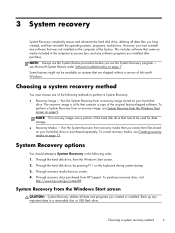
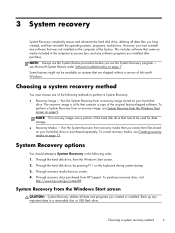
3 System recovery
System Recovery completely erases and reformats the hard disk drive, deleting all data files you have created, and then reinstalls the operating system, programs, and drivers. However, you must reinstall any software that was not installed on the computer at the factory. This includes software that came on media included in the computer accessory box, and any software programs ...
Troubleshooting and Maintenance Guide - Page 14
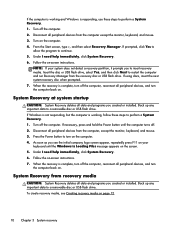
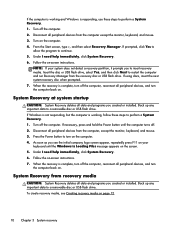
... the on-screen instructions. 7. When the recovery is complete, turn off the computer, reconnect all peripheral devices, and turn
the computer back on.
System Recovery from recovery media
CAUTION: System Recovery deletes all data and programs you created or installed. Back up any important data to a removable disc or USB flash drive. To create recovery media, see Creating recovery media on page...
Troubleshooting and Maintenance Guide - Page 15
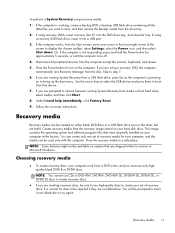
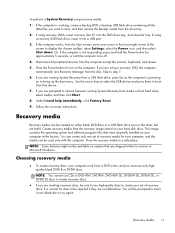
.... 9. Follow the on-screen instructions.
Recovery media
Recovery media can be created on either blank DVD discs or a USB flash drive (one or the other, but not both). Create recovery media from the recovery image stored on your hard disk drive. This image contains the operating system and software program files that were originally installed on your computer at the factory. You can...
Troubleshooting and Maintenance Guide - Page 17
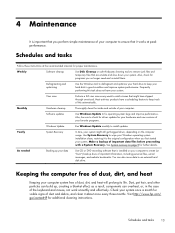
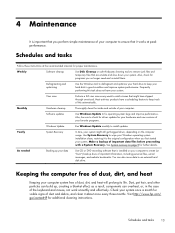
... cleanup
Thoroughly clean the inside and outside of your computer.
Software updates
Use Windows Update to fix operating system bugs and improve performance. Also, be sure to check for driver updates for your hardware and new versions of your favorite programs.
Windows Update
Run Windows Update monthly to install updates.
Yearly
System Recovery
In time, your system might still get bogged...
