HP Pavilion 23-p100 driver and firmware
Drivers and firmware downloads for this Hewlett-Packard item

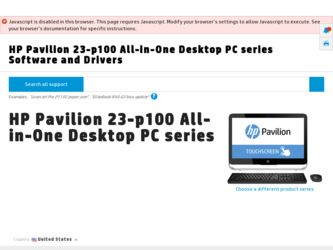
Related HP Pavilion 23-p100 Manual Pages
Download the free PDF manual for HP Pavilion 23-p100 and other HP manuals at ManualOwl.com
User Guide - Page 2
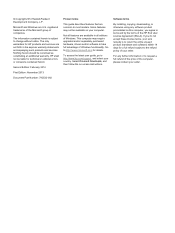
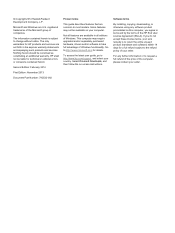
...Windows. This computer may require upgraded and/or separately purchased hardware, drivers and/or software to take full advantage of Windows functionality. Go to http://www.microsoft.com for details.
To access the latest user guide, go to http://www.hp.com/support, and select your country. Select Drivers & Downloads, and then follow the on-screen instructions.
Software terms
By installing, copying...
User Guide - Page 7
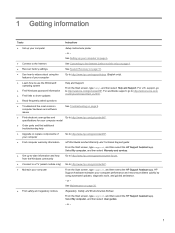
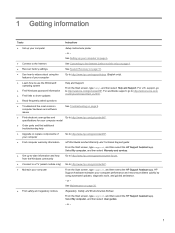
...
● Recover factory settings
See System Recovery on page 16.
● See how-to videos about using the features of your computer
Go to http://www.hp.com/supportvideos (English only).
● Learn how to use the Windows® operating system
● Find Windows password information ● Find links to driver updates ● Read frequently asked questions
Help and Support:
From the...
User Guide - Page 9
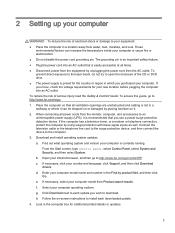
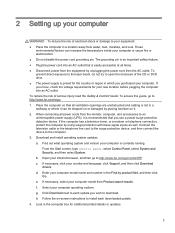
...with these signal inputs as well. Connect the television cable or the telephone line cord to the surge protection device, and then connect the device to the computer. 3. Download and install operating system updates. a. Find out what operating system and version your computer is currently running.
From the Start screen, type control panel, select Control Panel, select System and Security, and then...
User Guide - Page 10
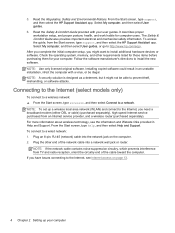
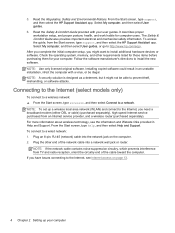
.... NOTE: To set up a wireless local area network (WLAN) and connect to the Internet, you need a broadband modem (either DSL or cable) (purchased separately), high-speed Internet service purchased from an Internet service provider, and a wireless router (purchased separately). For more information about wireless technology, see the information and Website links provided in Help and Support. From the...
User Guide - Page 20


... revert to an earlier version of a driver, select Roll Back Driver, and then follow the on-screen instructions.
Microsoft System Restore
If you have a problem that might be caused by software that you have installed on your computer, use System Restore to return the computer to a previous restore point. You can also set restore points manually.
IMPORTANT: Always use this...
User Guide - Page 21
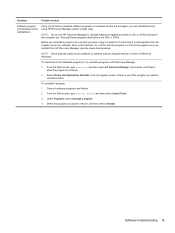
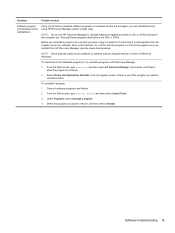
... be available on systems that are shipped without a version of Microsoft Windows.
To check the list of installable programs or to reinstall a program in HP Recovery Manager:
1. From the Start screen, type recovery, and then select HP Recovery Manager. If prompted, click Yes to allow the program to continue.
2. Select Drivers and Applications Reinstall. A list of programs opens. Check...
User Guide - Page 26
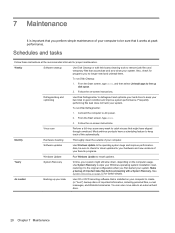
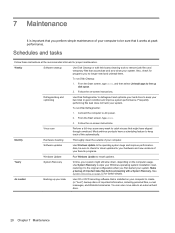
....
Monthly
Hardware cleaning
Thoroughly clean the outside of your computer.
Software updates
Use Windows Update to fix operating system bugs and improve performance. Also, be sure to check for driver updates for your hardware and new versions of your favorite programs.
Windows Update
Run Windows Update to install updates.
Yearly
System Recovery
In time, your system might still slow down...
Getting Started Guide - Page 2
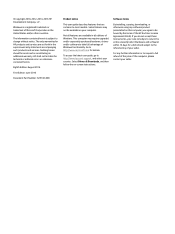
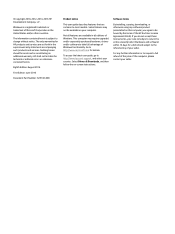
...computer may require upgraded and/or separately purchased hardware, drivers and/or software to take full advantage of Windows functionality. Go to http://www.microsoft.com for details.
To access the latest user guide, go to http://www.hp.com/ support, and select your country. Select Drivers & Downloads, and then follow the on-screen instructions.
Software terms
By installing, copying, downloading...
Getting Started Guide - Page 5
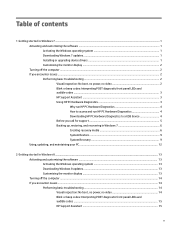
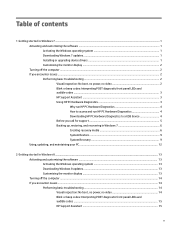
... system 1 Downloading Windows 7 updates ...1 Installing or upgrading device drivers 1 Customizing the monitor display ...2 Turning off the computer ...2 If you encounter issues ...2 Performing basic troubleshooting ...2 Visual inspection: No boot, no power, no video 2 Blink or beep codes: Interpreting POST diagnostic front panel LEDs and audible codes ...3 HP Support Assistant ...3 Using HP PC...
Getting Started Guide - Page 9
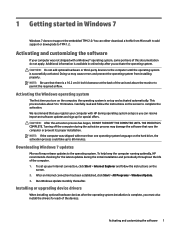
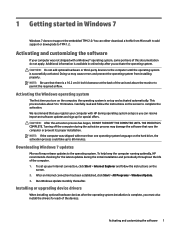
... throughout the life of the computer. 1. To set up your Internet connection, click Start > Internet Explorer and follow the instructions on the
screen. 2. After an Internet connection has been established, click Start > All Programs > Windows Update. 3. Run Windows Update monthly thereafter.
Installing or upgrading device drivers
When installing optional hardware devices after the operating system...
Getting Started Guide - Page 10
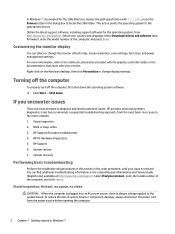
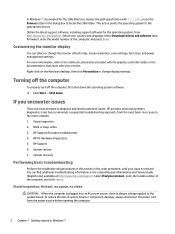
... Obtain the latest support software, including support software for the operating system, from http://www.hp.com/support. Select your country and language, select Download drivers and software (and firmware), enter the model number of the computer, and press Enter.
Customizing the monitor display
You can select or change the monitor refresh rates, screen resolution, color settings, font sizes, and...
Getting Started Guide - Page 11
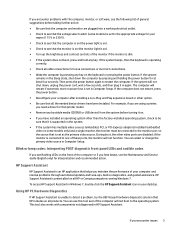
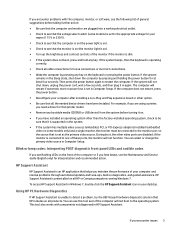
... is set in Computer Setup. If the computer does not restart, press the power button. ● Reconfigure your computer after installing a non-Plug and Play expansion board or other option. ● Be sure that all the needed device drivers have been installed. For example, if you are using a printer, you need a driver for that printer model. ● Remove any bootable media (CD/DVD or USB device...
Getting Started Guide - Page 14
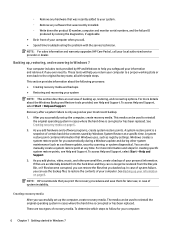
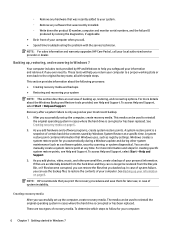
..., such as registry settings. Windows creates a system restore point for you automatically during a Windows update and during other system maintenance (such as a software update, security scanning, or system diagnostics). You can also manually create a system restore point at any time. For more information and steps for creating specific system restore points, see Help and Support. To access Help...
Getting Started Guide - Page 20
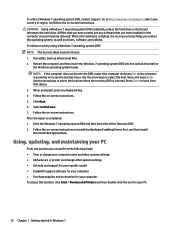
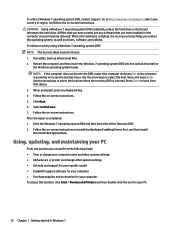
... the Windows 7 operating system DVD and then insert the Driver Recovery DVD. 2. Follow the on-screen instructions to install the Hardware Enabling Drivers first, and then install Recommended Applications.
Using, updating, and maintaining your PC
From one location you can perform the following tasks: ● View or change your computer name and other system settings ● Add a device or printer...
Getting Started Guide - Page 21
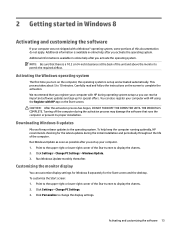
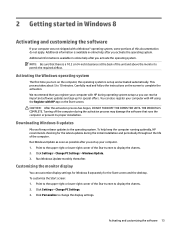
... software that runs the computer or prevent its proper installation.
Downloading Windows 8 updates
Microsoft may release updates to the operating system. To help keep the computer running optimally, HP recommends checking for the latest updates during the initial installation and periodically throughout the life of the computer. Run Windows Update as soon as possible after you set up your computer...
Getting Started Guide - Page 23
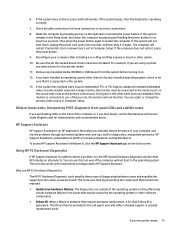
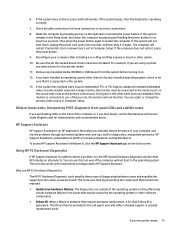
... power loss is set in Computer Setup. If the computer does not restart, press the power button.
9. Reconfigure your computer after installing a non-Plug and Play expansion board or other option.
10. Be sure that all the needed device drivers have been installed. For example, if you are using a printer, you need a driver for that printer model.
11. Remove any bootable media (CD/DVD or USB device...
Getting Started Guide - Page 29
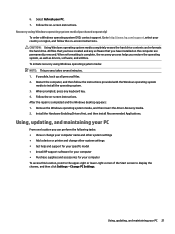
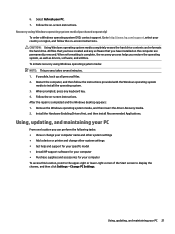
...Windows desktop appears: 1. Remove the Windows operating system media, and then insert the Driver Recovery media. 2. Install the Hardware Enabling Drivers first, and then install Recommended Applications.
Using, updating, and maintaining your PC
From one location you can perform the following tasks: ● View or change your computer name and other system settings ● Add a device or printer...
Getting Started Guide - Page 30
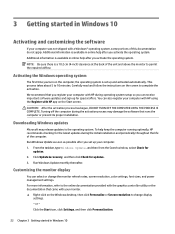
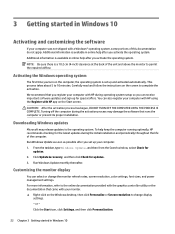
... damage the software that runs the computer or prevent its proper installation.
Downloading Windows updates
Microsoft may release updates to the operating system. To help keep the computer running optimally, HP recommends checking for the latest updates during the initial installation and periodically throughout the life of the computer. Run Windows Update as soon as possible after you set up your...
Getting Started Guide - Page 32
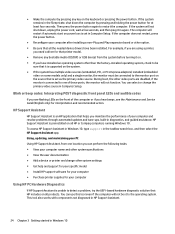
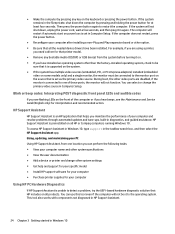
... is set in Computer Setup. If the computer does not restart, press the power button.
● Reconfigure your computer after installing a non-Plug and Play expansion board or other option. ● Be sure that all the needed device drivers have been installed. For example, if you are using a printer,
you need a driver for that printer model. ● Remove any bootable media (CD/DVD or USB device...
Getting Started Guide - Page 37
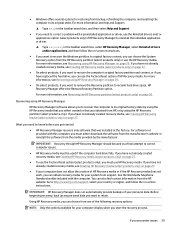
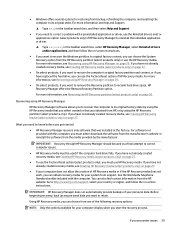
... you need to know before you get started
● HP Recovery Manager recovers only software that was installed at the factory. For software not provided with this computer, you must either download the software from the manufacturer's website or reinstall the software from the media provided by the manufacturer.
IMPORTANT: Recovery through HP Recovery Manager should be used as a final attempt to...
