HP ENVY TouchSmart m6-k100 driver and firmware
Drivers and firmware downloads for this Hewlett-Packard item

Related HP ENVY TouchSmart m6-k100 Manual Pages
Download the free PDF manual for HP ENVY TouchSmart m6-k100 and other HP manuals at ManualOwl.com
Start Here - Page 2
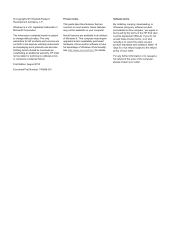
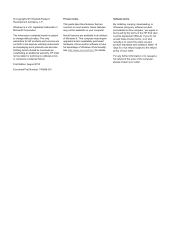
... 8. This computer may require upgraded and/or separately purchased hardware, drivers and/or software to take full advantage of Windows 8 functionality. See http://www.microsoft.com for details.
Software terms
By installing, copying, downloading, or otherwise using any software product preinstalled on this computer, you agree to be bound by the terms of the HP End User License Agreement (EULA...
Start Here - Page 10
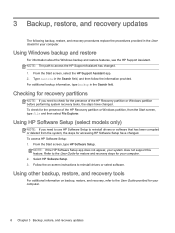
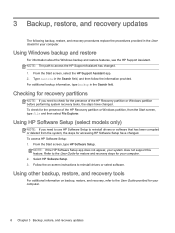
...the steps for accessing HP Software Setup have changed. To access HP Software Setup: 1. From the Start screen, type HP Software Setup.
NOTE: If the HP Software Setup app does not appear, your system does not support this feature. Refer to the User Guide for restore and recovery steps for your computer. 2. Select HP Software Setup. 3. Follow the on-screen instructions to reinstall drivers or select...
User Guide - Page 2
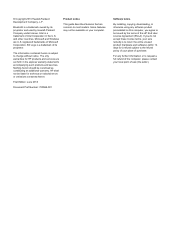
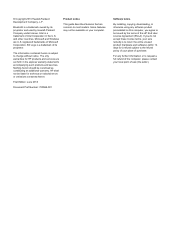
... constituting an additional warranty. HP shall not be liable for technical or editorial errors or omissions contained herein.
First Edition: June 2013
Document Part Number: 720588-001
Product notice
This guide describes features that are common to most models. Some features may not be available on your computer.
Software terms
By installing, copying, downloading, or otherwise using any...
User Guide - Page 7
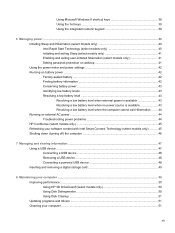
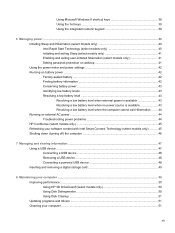
...47 Using a USB device ...47 Connecting a USB device 48 Removing a USB device ...48 Connecting a powered USB device 48 Inserting and removing a digital storage card 49
8 Maintaining your computer ...50 Improving performance ...50 Using HP 3D DriveGuard (select models only 50 Using Disk Defragmenter 50 Using Disk Cleanup ...51 Updating programs and drivers ...51 Cleaning your computer ...51
vii
User Guide - Page 8
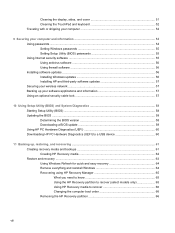
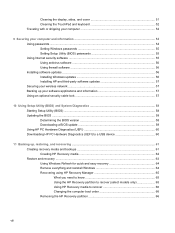
... computer 52
9 Securing your computer and information 54 Using passwords ...54 Setting Windows passwords 55 Setting Setup Utility (BIOS) passwords 55 Using Internet security software ...55 Using antivirus software ...56 Using firewall software ...56 Installing software updates ...56 Installing Windows updates 56 Installing HP and third-party software updates 57 Securing your wireless network...
User Guide - Page 61
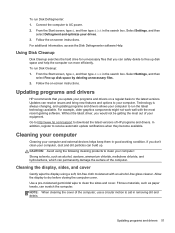
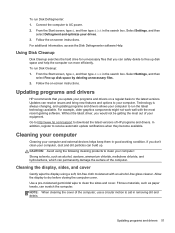
... the most recent gaming software. Without the latest driver, you would not be getting the most out of your equipment. Go to http://www.hp.com/support to download the latest versions of HP programs and drivers. In addition, register to receive automatic update notifications when they become available.
Cleaning your computer
Cleaning your computer and external devices helps keep them in...
User Guide - Page 66
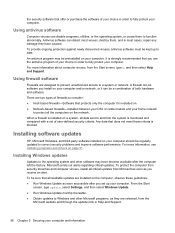
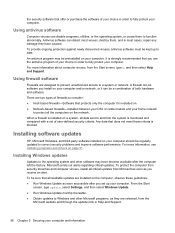
... or cable modem and your home network
to protect all the computers on the network.
When a firewall is installed on a system, all data sent to and from the system is monitored and compared with a set of user-defined security criteria. Any data that does not meet those criteria is blocked.
Installing software updates
HP, Microsoft Windows, and third-party software installed on your computer should...
User Guide - Page 67
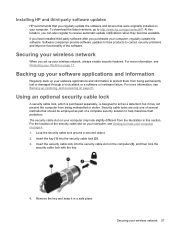
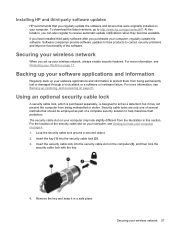
Installing HP and third-party software updates
HP recommends that you regularly update the software and drivers that were originally installed on your computer. To download the latest versions, go to http://www.hp.com/go/contactHP. At this location, you can also register to receive automatic update notifications when they become available.
If you have installed third-party software after you ...
User Guide - Page 68
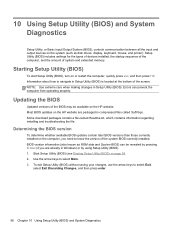
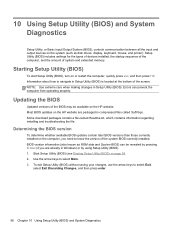
... Input/Output System (BIOS), controls communication between all the input and output devices on the system (such as disk drives, display, keyboard, mouse, and printer). Setup Utility (BIOS) includes settings for the types of devices installed, the startup sequence of the computer, and the amount of system and extended memory.
Starting Setup Utility (BIOS)
To start Setup Utility (BIOS), turn on or...
User Guide - Page 69
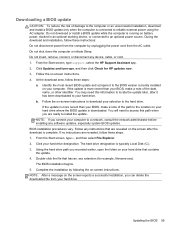
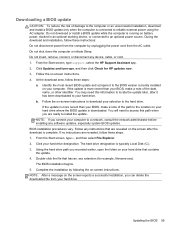
...disconnect any device, cable, or cord. 1. From the Start screen, type support, select the HP Support Assistant app. 2. Click Updates and tune-ups, and then click Check for HP updates now. 3. Follow the on-screen instructions. 4. At the download area, follow these steps:
a. Identify the most recent BIOS update and compare it to the BIOS version currently installed on your computer. If the update is...
User Guide - Page 70
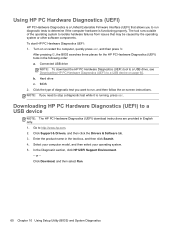
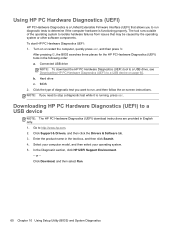
... Hardware Diagnostics (UEFI) to a USB device
NOTE: The HP PC Hardware Diagnostics (UEFI) download instructions are provided in English only. 1. Go to http://www.hp.com. 2. Click Support & Drivers, and then click the Drivers & Software tab. 3. Enter the product name in the text box, and then click Search. 4. Select your computer model, and then select your operating system. 5. In the Diagnostic...
User Guide - Page 71
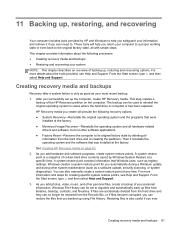
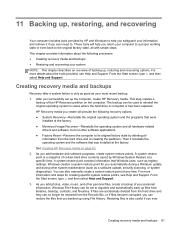
... certain hard drive contents saved by Windows System Restore at a specific time. A system restore point contains information that Windows uses, such as registry settings. Windows creates a system restore point for you automatically during a Windows update and during other system maintenance (such as a software update, security scanning, or system diagnostics). You can also manually create a system...
User Guide - Page 73
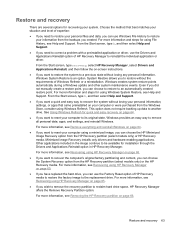
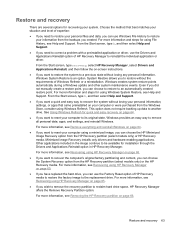
...personal data, apps, and settings, and reinstall Windows.
For more information, see Remove everything and reinstall Windows on page 64.
● If you want to reset your computer using a minimized image, you can choose the HP Minimized Image Recovery option from the HP Recovery partition (select models only) or HP Recovery media. Minimized Image Recovery installs only drivers and hardware-enabling...
User Guide - Page 75
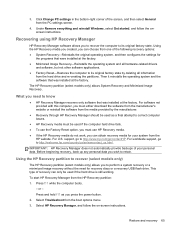
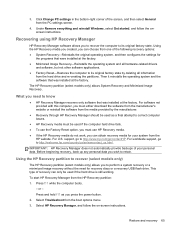
... corner of the screen, and then select General from the PC settings screen.
4. Under Remove everything and reinstall Windows, select Get started, and follow the onscreen instructions.
Recovering using HP Recovery Manager
HP Recovery Manager software allows you to recover the computer to its original factory state. Using the HP Recovery media you created, you can choose from one of the following...
User Guide - Page 79
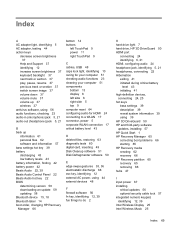
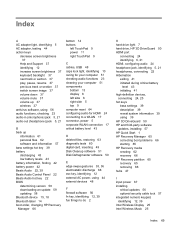
... personal files 62 software and information 57 bass settings hot key 39 battery discharging 43 low battery levels 43 battery information, finding 42 battery power 42 Beats Audio 22, 39 Beats Audio Control Panel 22 Beats Audio hot key 22 BIOS determining version 58 downloading an update 59 updating 58 Bluetooth device 15, 18 Bluetooth label 14 boot order, changing HP Recovery Manager 66
bottom...
User Guide - Page 80
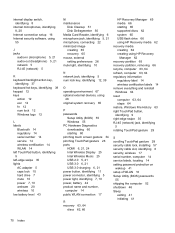
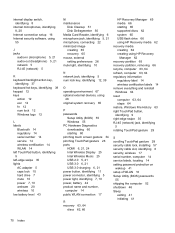
... devices, using
48 original system recovery 65
P passwords
Setup Utility (BIOS) 55 Windows 55 PC Hardware Diagnostics downloading 60 starting 60 pinching touch screen gesture 34 pinching TouchPad gesture 28 ports HDMI 6, 21, 24 Intel Wireless Display 25 Intel Wireless Music 25 USB 2.0 5, 21 USB 3.0 6, 21 USB 3.0 charging 6, 21 power button, identifying 11 power connector, identifying 5 power...
User Guide - Page 81
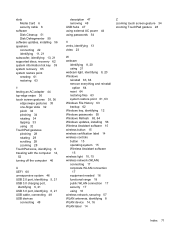
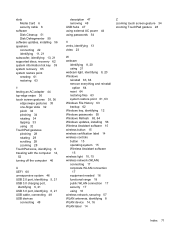
...system restore point 61, 63 Windows File History 63 backup 62 Windows key, identifying 12 Windows passwords 55 Windows Refresh 63, 64 Windows updates, installing 56 Wireless Assistant software 15 wireless button 15 wireless certification label 14 wireless controls button 15 operating system 15 Wireless Assistant software
15 wireless light 10, 15 wireless network (WLAN)
connecting 17 corporate WLAN...
HP ENVY m6 Sleekbook HP ENVY Touchsmart m6 SleekBook HP ENVY TouchSmart m6 Ultrabook - Maintenance and Service Guide - Page 80
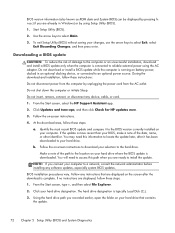
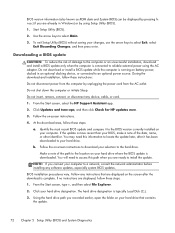
... device, cable, or cord.
1. From the Start screen, select the HP Support Assistant app.
2. Click Updates and tune-ups, and then click Check for HP updates now.
3. Follow the on-screen instructions.
4. At the download area, follow these steps:
a. Identify the most recent BIOS update and compare it to the BIOS version currently installed on your computer. If the update is more recent than your BIOS...
HP ENVY m6 Sleekbook HP ENVY Touchsmart m6 SleekBook HP ENVY TouchSmart m6 Ultrabook - Maintenance and Service Guide - Page 86
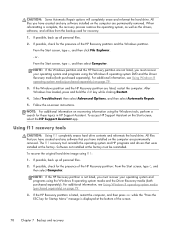
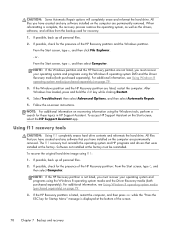
... on recovering information using the Windows tools, perform a search for these topics in HP Support Assistant. To access HP Support Assistant on the Start screen, select the HP Support Assistant app.
Using f11 recovery tools
CAUTION: Using f11 completely erases hard drive contents and reformats the hard drive. All files that you have created and any software that you have installed on the computer...
HP ENVY m6 Sleekbook HP ENVY Touchsmart m6 SleekBook HP ENVY TouchSmart m6 Ultrabook - Maintenance and Service Guide - Page 87


....
2. Restart the computer, and then insert the Windows 8 operating system DVD into the optical drive before the Windows operating system loads.
3. When prompted, press any keyboard key.
4. Follow the on-screen instructions.
After the repair is completed:
1. Eject the Windows 8 operating system media and then insert the Driver Recovery media.
2. Install the Hardware Enabling Drivers first, and then...
