HP ENVY m6-n100 driver and firmware
Drivers and firmware downloads for this Hewlett-Packard item

Related HP ENVY m6-n100 Manual Pages
Download the free PDF manual for HP ENVY m6-n100 and other HP manuals at ManualOwl.com
ENVY m6 Notebook PC Maintenance and Service Guide - Page 2
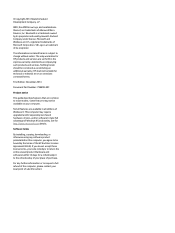
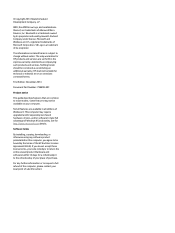
... 8. This computer may require upgraded and/or separately purchased hardware, drivers, and/or software to take full advantage of Windows 8 functionality. See for http://www.microsoft.com details.
Software terms
By installing, copying, downloading, or otherwise using any software product preinstalled on this computer, you agree to be bound by the terms of the HP End User License Agreement (EULA...
ENVY m6 Notebook PC Maintenance and Service Guide - Page 5
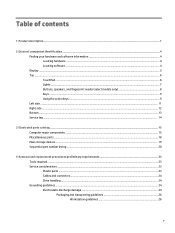
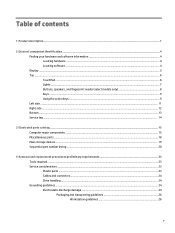
... ...12 Bottom ...13 Service tag ...14
3 Illustrated parts catalog ...15 Computer major components ...15 Miscellaneous parts ...18 Mass storage devices ...19 Sequential part number listing ...20
4 Removal and replacement procedures preliminary requirements 23 Tools required ...23 Service considerations ...23 Plastic parts ...23 Cables and connectors ...24 Drive handling ...24 Grounding guidelines...
ENVY m6 Notebook PC Maintenance and Service Guide - Page 6
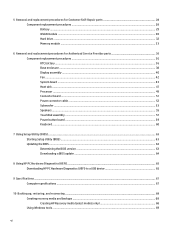
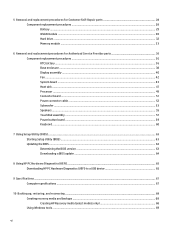
......51 Power connector cable ...52 Subwoofer ...53 Speakers ...55 TouchPad assembly ...57 Power button board ...59 Keyboard ...60
7 Using Setup Utility (BIOS) ...63 Starting Setup Utility (BIOS) ...63 Updating the BIOS ...63 Determining the BIOS version ...63 Downloading a BIOS update ...64
8 Using HP PC Hardware Diagnostics (UEFI) ...65 Downloading HP PC Hardware Diagnostics (UEFI) to a USB device...
ENVY m6 Notebook PC Maintenance and Service Guide - Page 10
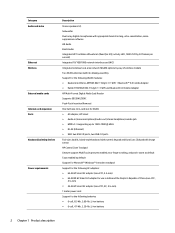
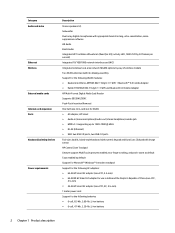
...215;1 WiFi and Bluetooth 4.0 Combo Adapter
HP Multi-Format Digital Media Card Reader Supports SD/SDHC/SDXC Push-Push Insertion/Removal
One half-size mini-card slot for WLAN ● AC adapter, HP Smart ● Audio-in (mono microphone)/audio-out (stereo headphone) combo jack ● HDMI v1.4 supporting up to 1920×1080 @ 60Hz ● RJ-45 (Ethernet) ● USB: two USB 3.0 ports, two USB...
ENVY m6 Notebook PC Maintenance and Service Guide - Page 12
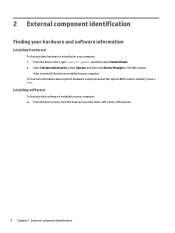
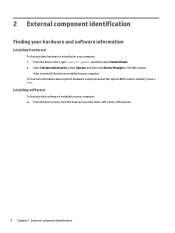
..., type control panel, and then select Control Panel. 2. Select System and Security, select System, and then click Device Manager in the left column.
A list reveals all the devices installed in your computer. To find out information about system hardware components and the system BIOS version number, press fn +esc.
Locating software
To find out what software is installed on your computer: ▲...
ENVY m6 Notebook PC Maintenance and Service Guide - Page 18
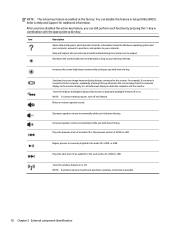
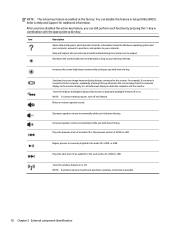
... Windows operating system and your computer, answers to questions, and updates to your computer.
Help and Support also provides automated troubleshooting tools and access to support.
Decreases the screen brightness incrementally as long as you hold down the key.
Increases the screen brightness incrementally as long as you hold down the key.
Switches the screen image between display devices...
ENVY m6 Notebook PC Maintenance and Service Guide - Page 37


... operating system. 2. Disconnect the power from the computer by unplugging the power cord from the computer. 3. Disconnect all external devices from the computer. Remove the battery:
WARNING! To reduce potential safety issues, use only the user-replaceable battery provided with the computer, a replacement battery provided by HP, or a compatible battery purchased from HP. CAUTION: Removing a user...
ENVY m6 Notebook PC Maintenance and Service Guide - Page 41
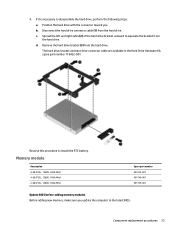
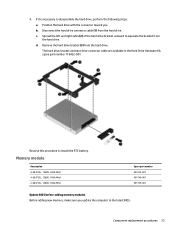
... hard drive connector cable are available in the Hard Drive Hardware Kit, spare part number 718432-001.
Reverse this procedure to install the RTC battery.
Memory module
Description 8-GB (PC3L, 12800, 1600-MHz) 4-GB (PC3L, 12800, 1600-MHz) 2-GB (PC3L, 12800, 1600-MHz)
Spare part number 693374-001 691740-001 691739-001
Update BIOS before adding memory modules...
ENVY m6 Notebook PC Maintenance and Service Guide - Page 42
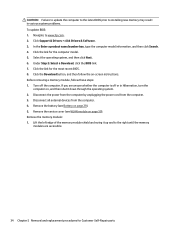
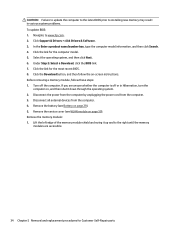
CAUTION: Failure to update the computer to the latest BIOS prior to installing new memory may result in various system problems. To update BIOS: 1. Navigate to www.hp.com. 2. Click Support & Drivers > click Drivers & Software. 3. In the Enter a product name/number box, type the computer model information, and then click Search. 4. Click the link for the computer model. 5. Select the operating ...
ENVY m6 Notebook PC Maintenance and Service Guide - Page 51
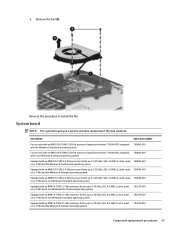
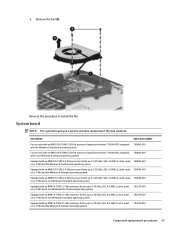
3. Remove the fan (3).
Reverse this procedure to install the fan.
System board
NOTE: The system board spare part kit includes replacement thermal material.
Description
Spare part number
For use only with an AMD A10-5750M 2.50-GHz processor (spare part number 713548-001); equipped with the Windows 8 Standard operating system
760042-501
For use only with...
ENVY m6 Notebook PC Maintenance and Service Guide - Page 58
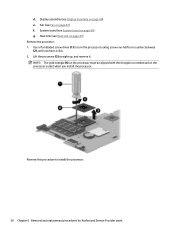
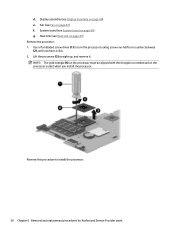
d. Display assembly (see Display assembly on page 40) e. Fan (see Fan on page 42) f. System board (see System board on page 43) g. Heat sink (see Heat sink on page 47) Remove the processor: 1. Use a flat-bladed screw driver (1) to turn the processor locking screw one-half turn counterclockwise (2), until you hear a click. 2. Lift the processor (3) straight up, and remove...
ENVY m6 Notebook PC Maintenance and Service Guide - Page 71
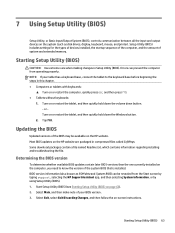
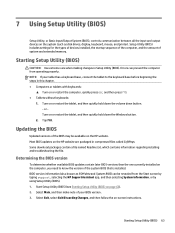
...Setup Utility (BIOS)
Setup Utility, or Basic Input/Output System (BIOS), controls communication between all the input and output devices on the system (such as disk drives, display, keyboard, mouse, and printer). Setup Utility (BIOS) includes settings for the types of devices installed, the startup sequence of the computer, and the amount of system and extended memory.
Starting Setup Utility (BIOS...
ENVY m6 Notebook PC Maintenance and Service Guide - Page 72
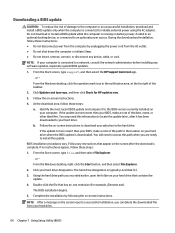
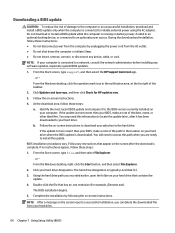
..., remove, connect, or disconnect any device, cable, or cord.
NOTE: If your computer is connected to a network, consult the network administrator before installing any software updates, especially system BIOS updates.
1. From the Start screen, type support, and then select the HP Support Assistant app.
‒ or -
From the Windows desktop, click the question mark icon in the notification area...
ENVY m6 Notebook PC Maintenance and Service Guide - Page 73
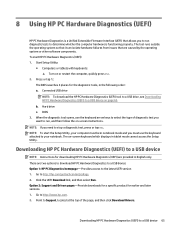
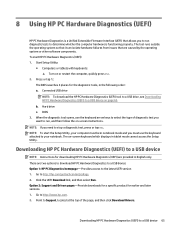
...a USB device
NOTE: Instructions for downloading HP PC Hardware Diagnostics (UEFI) are provided in English only. There are two options to download HP PC Hardware Diagnostics to a USB device: Option 1: HP PC Diagnostics homepage- Provides access to the latest UEFI version 1. Go to http://hp.com/go/techcenter/pcdiags. 2. Click the UEFI Download link, and then select Run. Option 2: Support and Drivers...
ENVY m6 Notebook PC Maintenance and Service Guide - Page 76
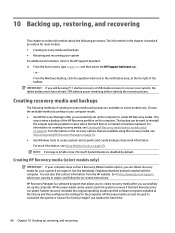
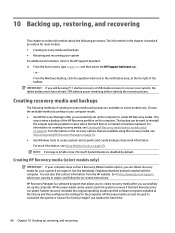
....hp.com/support, select your country or region, and follow the on-screen instructions. HP Recovery Manager is a software program that allows you to create recovery media after you successfully set up the computer. HP Recovery media can be used to perform system recovery if the hard drive becomes corrupted. System recovery reinstalls the original operating system and the software programs installed...
ENVY m6 Notebook PC Maintenance and Service Guide - Page 77
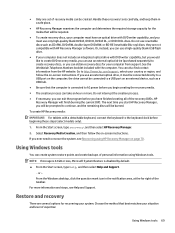
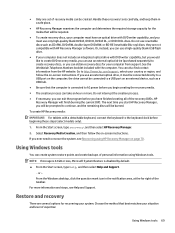
... to http://www.hp.com/support, select your country or region, and follow the on-screen instructions. If you use an external optical drive, it must be connected directly to a USB port on the computer; the drive cannot be connected to a USB port on an external device, such as a USB hub.
● Be sure that the computer is connected to AC power before you begin...
ENVY m6 Notebook PC Maintenance and Service Guide - Page 78
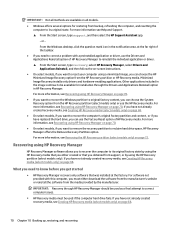
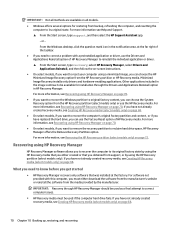
... support, or by using the HP Recovery partition (select models only). If you have not already created recovery media, see Creating HP Recovery media (select models only) on page 68.
What you need to know before you get started
● HP Recovery Manager recovers only software that was installed at the factory. For software not provided with this computer, you must either download the software...
ENVY m6 Notebook PC Maintenance and Service Guide - Page 79
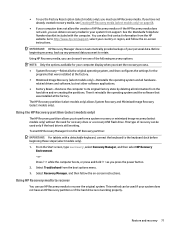
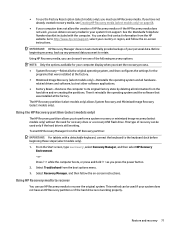
... then configures the settings for the
programs that were installed at the factory. ● Minimized Image Recovery (select models only)-Reinstalls the operating system and all hardware-
related drivers and software, but not other software applications. ● Factory Reset-Restores the computer to its original factory state by deleting all information from the
hard drive and re-creating...
ENVY m6 Notebook PC Maintenance and Service Guide - Page 80
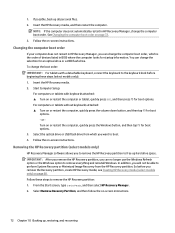
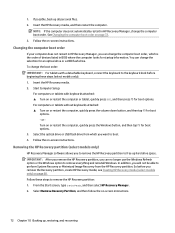
... page 72. 3. Follow the on-screen instructions.
Changing the computer boot order
If your computer does not restart in HP Recovery Manager, you can change the computer boot order, which is the order of devices listed in BIOS where the computer looks for startup information. You can change the selection for an optical drive or a USB flash drive. To change the boot order: IMPORTANT...
ENVY m6 Notebook PC Maintenance and Service Guide - Page 84
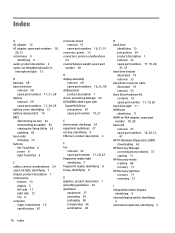
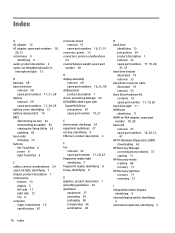
... 14 BIOS determining version 63 downloading an update 64 starting the Setup Utility 63 updating 63 boot order changing 72 buttons left TouchPad 6 power 8 right TouchPad 6
C cables, service considerations 24 caps lock light, identifying 7 chipset, product description 1 components
bottom 13 display 5 left side 11 right side 12 top 6 computer major components 15 specifications 67
connector board...
