HP EliteBook Folio 9480m driver and firmware
Drivers and firmware downloads for this Hewlett-Packard item

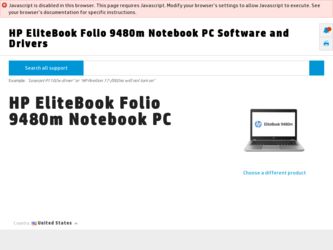
Related HP EliteBook Folio 9480m Manual Pages
Download the free PDF manual for HP EliteBook Folio 9480m and other HP manuals at ManualOwl.com
Maintenance and Service Guide - Page 2
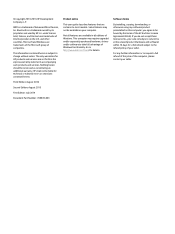
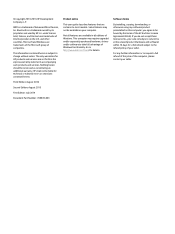
.... This computer may require upgraded and/or separately purchased hardware, drivers and/or software to take full advantage of Windows functionality. Go to http://www.microsoft.com for details.
Software terms
By installing, copying, downloading, or otherwise using any software product preinstalled on this computer, you agree to be bound by the terms of the HP End User License Agreement (EULA). If...
Maintenance and Service Guide - Page 51
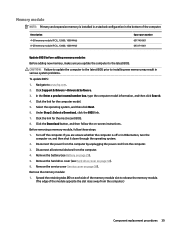
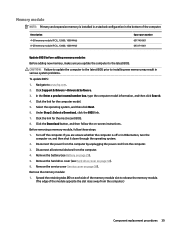
... number 691740-001 693374-001
Update BIOS before adding memory modules Before adding new memory, make sure you update the computer to the latest BIOS.
CAUTION: Failure to update the computer to the latest BIOS prior to installing new memory may result in various system problems.
To update BIOS: 1. Navigate to www.hp.com. 2. Click Support & Drivers > Drivers & Software. 3. In the Enter a product...
Maintenance and Service Guide - Page 86
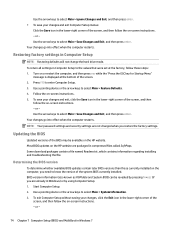
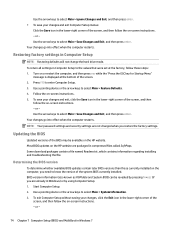
... whether available BIOS updates contain later BIOS versions than those currently installed on the computer, you need to know the version of the system BIOS currently installed. BIOS version information (also known as ROM date and System BIOS) can be revealed by pressing fn+esc (if you are already in Windows) or by using Computer Setup. 1. Start Computer Setup. 2. Use a pointing device or the...
Maintenance and Service Guide - Page 87
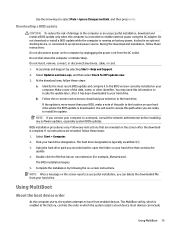
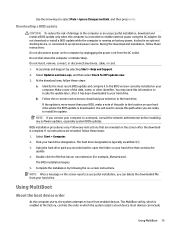
... any software updates, especially system BIOS updates.
BIOS installation procedures vary. Follow any instructions that are revealed on the screen after the download is complete. If no instructions are revealed, follow these steps: 1. Select Start > Computer. 2. Click your hard drive designation. The hard drive designation is typically Local Disk (C:). 3. Using the hard drive path you recorded...
Maintenance and Service Guide - Page 91
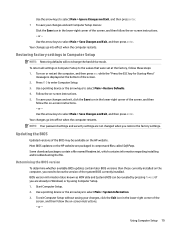
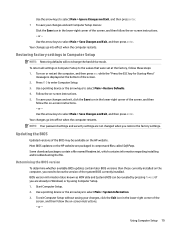
... whether available BIOS updates contain later BIOS versions than those currently installed on the computer, you need to know the version of the system BIOS currently installed. BIOS version information (also known as ROM date and System BIOS) can be revealed by pressing fn+esc (if you are already in Windows) or by using Computer Setup. 1. Start Computer Setup. 2. Use a pointing device or the...
Maintenance and Service Guide - Page 92
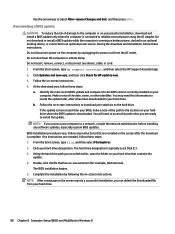
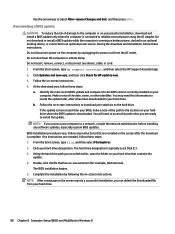
... any device, cable, or cord. 1. From the Start screen, type hp support assistant, and then select the HP Support Assistant app. 2. Click Updates and tune-ups, and then click Check for HP updates now. 3. Follow the on-screen instructions. 4. At the download area, follow these steps:
a. Identify the most recent BIOS update and compare it to the BIOS version currently installed on your computer. Make...
Maintenance and Service Guide - Page 97
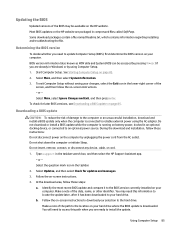
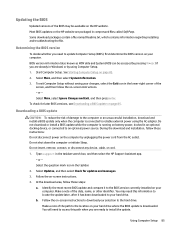
... the download and installation, follow these instructions: Do not disconnect power on the computer by unplugging the power cord from the AC outlet. Do not shut down the computer or initiate Sleep. Do not insert, remove, connect, or disconnect any device, cable, or cord.
1. Type support in the taskbar search box, and then select the HP Support Assistant app. - or - Select the question...
Maintenance and Service Guide - Page 98
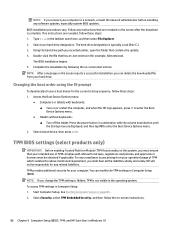
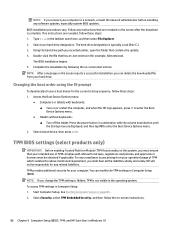
...TPM settings in Computer Setup (BIOS). NOTE: If you change the TPM setting to Hidden, TPM is not visible in the operating system. To access TPM settings in Computer Setup: 1. Start Computer Setup. See Starting Computer Setup on page 83. 2. Select Security, select TPM Embedded Security, and then follow the on-screen instructions.
86 Chapter 9 Computer Setup (BIOS), TPM, and HP Sure Start in Windows...
Maintenance and Service Guide - Page 99
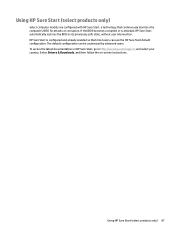
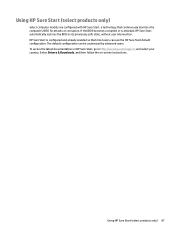
... that most users can use the HP Sure Start default configuration. The default configuration can be customized by advanced users. To access the latest documentation on HP Sure Start, go to http://www.hp.com/support, and select your country. Select Drivers & Downloads, and then follow the on-screen instructions.
Using HP Sure Start (select products only) 87
Maintenance and Service Guide - Page 100
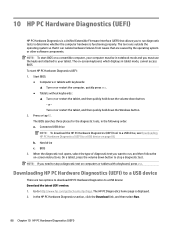
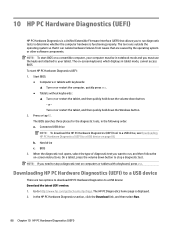
... to stop a diagnostic test on computers or tablets with a keyboard, press esc.
Downloading HP PC Hardware Diagnostics (UEFI) to a USB device
There are two options to download HP PC Hardware Diagnostics to a USB device: Download the latest UEFI version: 1. Go to http://www.hp.com/go/techcenter/pcdiags. The HP PC Diagnostics home page is displayed. 2. In the HP PC Hardware Diagnostics section, click...
Maintenance and Service Guide - Page 101
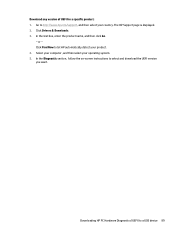
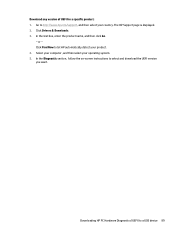
... Drivers & Downloads. 3. In the text box, enter the product name, and then click Go.
- or - Click Find Now to let HP automatically detect your product. 4. Select your computer, and then select your operating system. 5. In the Diagnostic section, follow the on-screen instructions to select and download the UEFI version you want.
Downloading HP PC Hardware Diagnostics (UEFI) to a USB device...
Maintenance and Service Guide - Page 102
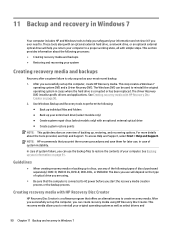
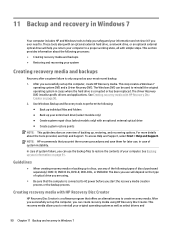
... of optical drive you are using.
● Be sure that the computer is connected to AC power before you start the recovery media creation process or the backup process.
Creating recovery media with HP Recovery Disc Creator
HP Recovery Disc Creator is a software program that offers an alternative way to create recovery media. After you successfully set up the computer, you can create recovery media...
Maintenance and Service Guide - Page 103
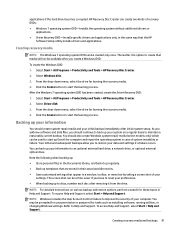
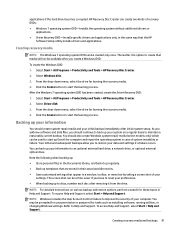
..., select Start > Help and Support.
NOTE: Windows includes the User Account Control feature to improve the security of your computer. You may be prompted for your permission or password for tasks such as installing software, running utilities, or changing Windows settings. Refer to Help and Support. To access Help and Support, select Start > Help and Support.
Creating recovery media and backups 91
Maintenance and Service Guide - Page 104
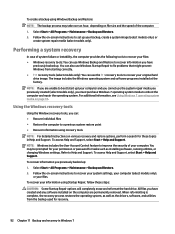
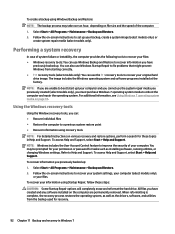
... Start > Help and Support. NOTE: Windows includes the User Account Control feature to improve the security of your computer. You may be prompted for your permission or password for tasks such as installing software, running utilities, or changing Windows settings. Refer to Help and Support. To access Help and Support, select Start > Help and Support.
To recover information you previously backed...
Maintenance and Service Guide - Page 105
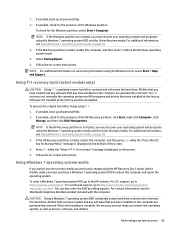
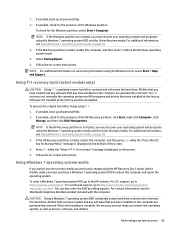
... HP programs and drivers that were installed at the factory. Software not installed at the factory must be reinstalled.
To recover the original hard drive image using f11:
1. If possible, back up all personal files.
2. If possible, check for the presence of the HP Recovery partition: click Start, right-click Computer, click Manage, and then click Disk Management.
NOTE: If the HP Recovery...
Maintenance and Service Guide - Page 108
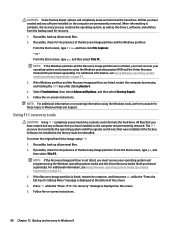
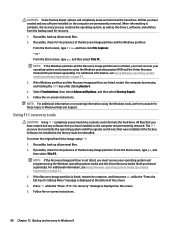
... files that you have created and any software that you have installed on the computer are permanently removed. The f11 recovery tool reinstalls the operating system and HP programs and drivers that were installed at the factory. Software not installed at the factory must be reinstalled. To recover the original hard drive image using f11: 1. If possible, back up all personal...
Maintenance and Service Guide - Page 109
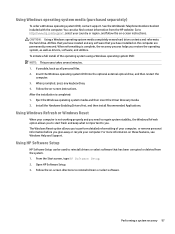
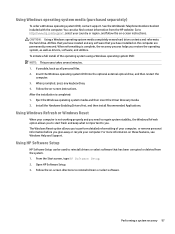
... HP website. Go to http://www.hp.com/support, select your country or region, and follow the on-screen instructions. CAUTION: Using a Windows operating system media completely erases hard drive contents and reformats the hard drive. All files that you have created and any software that you have installed on the computer are permanently removed. When reformatting is complete, the recovery...
Maintenance and Service Guide - Page 112
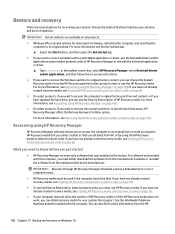
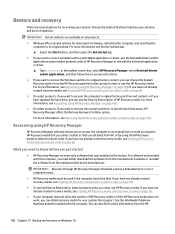
... you need to know before you get started
● HP Recovery Manager recovers only software that was installed at the factory. For software not provided with this computer, you must either download the software from the manufacturer's website or reinstall the software from the media provided by the manufacturer.
IMPORTANT: Recovery through HP Recovery Manager should be used as a final attempt to...
Maintenance and Service Guide - Page 122
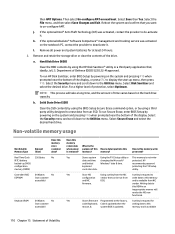
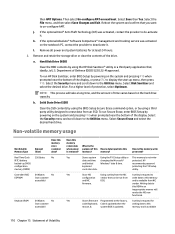
...;
protected. HP
and limited
Windows® date & time.
recommends password
keyboard
protecting the F10 Setup
controller data.
utility.
Yes
Store NIC
Using a utility from the NIC
A utility is required to
configuration vendor that can be run from write data to this memory
and NIC
DOS.
and is available from NIC
firmware.
vendor. Writing data to
this ROM in...
Maintenance and Service Guide - Page 123
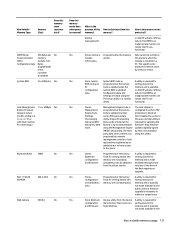
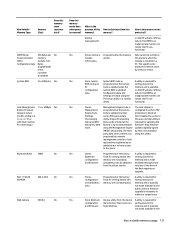
... the
memory and is available
configuration system BIOS is updated.
on the HP website. Writing
data.
Configuration data and
data to this ROM in an
settings are input using the inappropriate manner can
F10 setup utility or a custom render the PC non-
utility.
functional.
Yes
Stores
Management Engine Code is The Intel chipset is
Management programmed at the...
