HP Mini 730 - PC driver and firmware
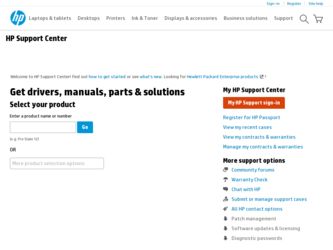
Related HP Mini 730 Manual Pages
Download the free PDF manual for HP Mini 730 and other HP manuals at ManualOwl.com
MINI User Guide - Windows XP - Page 7
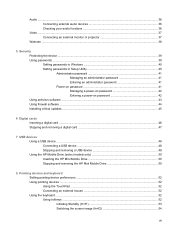
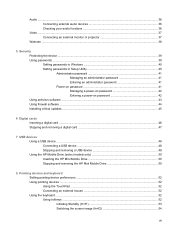
... a power-on password 42 Using antivirus software ...43 Using firewall software ...44 Installing critical updates ...45
6 Digital cards Inserting a digital card ...46 Stopping and removing a digital card 47
7 USB devices Using a USB device ...48 Connecting a USB device 48 Stopping and removing a USB device 49 Using the HP Mobile Drive (select models only 50 Inserting the HP Mini Mobile Drive...
MINI User Guide - Windows XP - Page 8
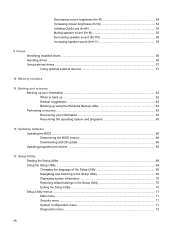
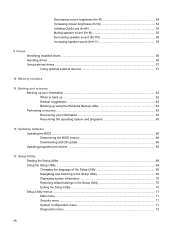
... ...62 Backing up using the Windows Backup utility 62 Performing a recovery ...63 Recovering your information 63 Recovering the operating system and programs 63
12 Updating software Updating the BIOS ...66 Determining the BIOS version 66 Downloading a BIOS update 66 Updating programs and drivers ...68
13 Setup Utility Starting the Setup Utility ...69 Using the Setup Utility ...69 Changing the...
MINI User Guide - Windows XP - Page 45
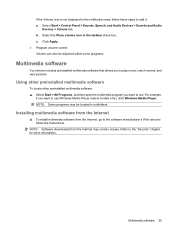
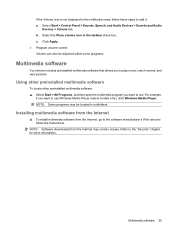
...,
if you want to use Windows Media Player (select models only), click Windows Media Player. NOTE: Some programs may be located in subfolders.
Installing multimedia software from the Internet
▲ To install multimedia software from the Internet, go to the software manufacturer's Web site and follow the instructions.
NOTE: Software downloaded from the Internet may contain viruses. Refer to...
MINI User Guide - Windows XP - Page 46
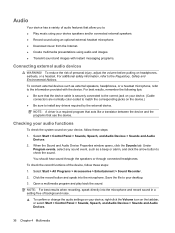
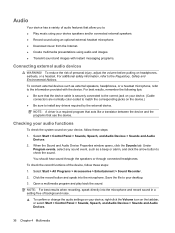
...to install any drivers required by the external device.
NOTE: A driver is a required program that acts like a translator between the device and the programs that use the device.
Checking your audio functions
To check the system sound on your device, follow these steps:
1. Select Start > Control Panel > Sounds, Speech, and Audio Devices > Sounds and Audio Devices.
2. When the Sound and Audio Device...
MINI User Guide - Windows XP - Page 55
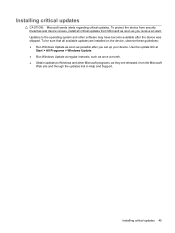
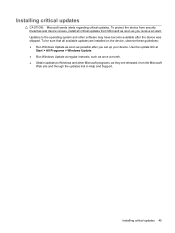
...; Run Windows Update as soon as possible after you set up your device. Use the update link at
Start > All Programs > Windows Update. ● Run Windows Update at regular intervals, such as once a month. ● Obtain updates to Windows and other Microsoft programs, as they are released, from the Microsoft
Web site and through the updates link in Help and Support.
Installing critical updates 45
MINI User Guide - Windows XP - Page 73
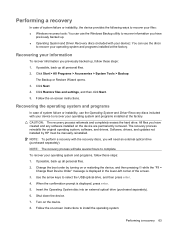
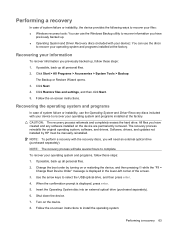
... process reinstalls the original operating system, software, and drivers. Software, drivers, and updates not installed by HP must be manually reinstalled. NOTE: To perform a recovery with the recovery discs, you will need an external optical drive (purchased separately). NOTE: The recovery process will take several hours to complete. To recover your operating system and programs, follow these...
MINI User Guide - Windows XP - Page 75
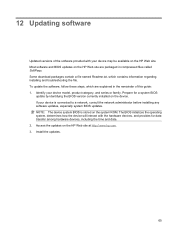
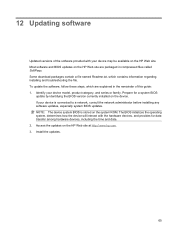
...of this guide: 1. Identify your device model, product category, and series or family. Prepare for a system BIOS
update by identifying the BIOS version currently installed on the device. If your device is connected to a network, consult the network administrator before installing any software updates, especially system BIOS updates. NOTE: The device system BIOS is stored on the system ROM. The BIOS...
MINI User Guide - Windows XP - Page 76
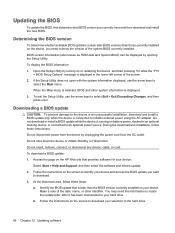
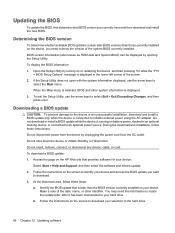
...the page on the HP Web site that provides software for your device:
Select Start > Help and Support, and then select the software and drivers update. 2. Follow the instructions on the screen to identify your device and access the BIOS update you want
to download. 3. At the download area, follow these steps:
a. Identify the BIOS update that is later than the BIOS version currently installed on your...
MINI User Guide - Windows XP - Page 77


... installing any software updates, especially system BIOS updates. BIOS installation procedures vary. Follow any instructions that are displayed on the screen after the download is complete. If no instructions are displayed, follow these steps: 1. Open Windows Explorer by selecting Start > My Computer. 2. Double-click your hard drive designation. The hard drive designation is typically Local Disk...
MINI User Guide - Windows XP - Page 78


... this path when you are ready to install the software. 4. When the download is complete, open Windows Explorer by selecting Start > My Computer. 5. Double-click your hard drive designation. The hard drive designation is typically Local Disk (C:). 6. Using the hard drive path you recorded earlier, open the folder on your hard drive that contains the update. 7. Double-click the file that has...
MINI User Guide - Windows XP - Page 84
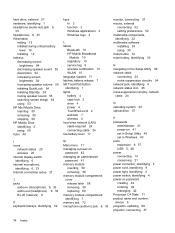
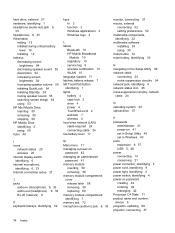
...passwords
administrator 41 power-on 41 set in Setup Utility 40 set in Windows 40 ports expansion 6, 37 USB 5, 48 power connecting 14 conserving 21 power connector, identifying 5 power cord, identifying 9 power light, identifying 4 power switch, identifying 4 power-on password creating 42 entering 42 managing 42 Processor C4 State 71 product name and number, device 9 programs, updating 68 projector...
Mini User Guide - Linux - Page 7
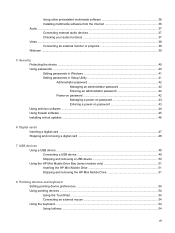
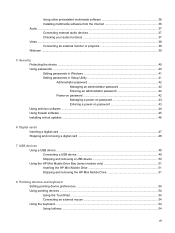
...a power-on password 43 Using antivirus software ...44 Using firewall software ...45 Installing critical updates ...46
6 Digital cards Inserting a digital card ...47 Stopping and removing a digital card 48
7 USB devices Using a USB device ...49 Connecting a USB device 49 Stopping and removing a USB device 50 Using the HP Mini Mobile Drive Bay (select models only 51 Inserting the HP Mini Mobile...
Mini User Guide - Linux - Page 8
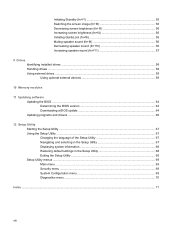
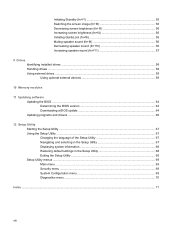
... (fn+f11 57
9 Drives Identifying installed drives ...58 Handling drives ...58 Using external drives ...59 Using optional external devices 59
10 Memory modules
11 Updating software Updating the BIOS ...64 Determining the BIOS version 64 Downloading a BIOS update 64 Updating programs and drivers ...66
12 Setup Utility Starting the Setup Utility ...67 Using the Setup Utility ...67 Changing the...
Mini User Guide - Linux - Page 44
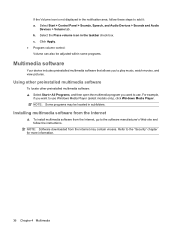
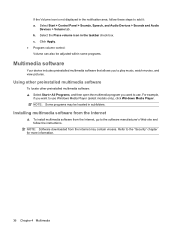
...,
if you want to use Windows Media Player (select models only), click Windows Media Player. NOTE: Some programs may be located in subfolders.
Installing multimedia software from the Internet
▲ To install multimedia software from the Internet, go to the software manufacturer's Web site and follow the instructions.
NOTE: Software downloaded from the Internet may contain viruses. Refer to...
Mini User Guide - Linux - Page 45
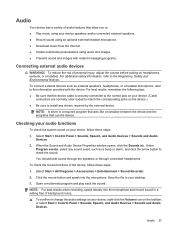
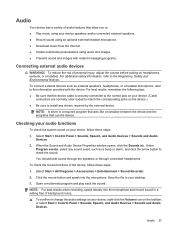
...to install any drivers required by the external device.
NOTE: A driver is a required program that acts like a translator between the device and the programs that use the device.
Checking your audio functions
To check the system sound on your device, follow these steps:
1. Select Start > Control Panel > Sounds, Speech, and Audio Devices > Sounds and Audio Devices.
2. When the Sound and Audio Device...
Mini User Guide - Linux - Page 54
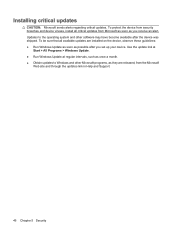
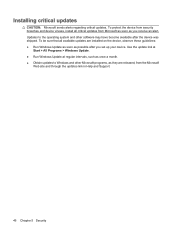
... shipped. To be sure that all available updates are installed on the device, observe these guidelines: ● Run Windows Update as soon as possible after you set up your device. Use the update link at
Start > All Programs > Windows Update. ● Run Windows Update at regular intervals, such as once a month. ● Obtain updates to Windows and other Microsoft programs, as they are released...
Mini User Guide - Linux - Page 71
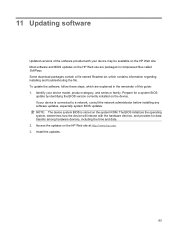
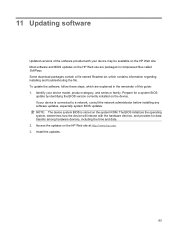
...of this guide: 1. Identify your device model, product category, and series or family. Prepare for a system BIOS
update by identifying the BIOS version currently installed on the device. If your device is connected to a network, consult the network administrator before installing any software updates, especially system BIOS updates. NOTE: The device system BIOS is stored on the system ROM. The BIOS...
Mini User Guide - Linux - Page 72
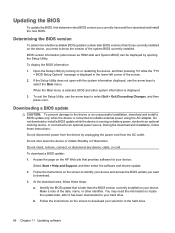
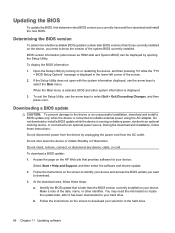
...the page on the HP Web site that provides software for your device:
Select Start > Help and Support, and then select the software and drivers update. 2. Follow the instructions on the screen to identify your device and access the BIOS update you want
to download. 3. At the download area, follow these steps:
a. Identify the BIOS update that is later than the BIOS version currently installed on your...
Mini User Guide - Linux - Page 73
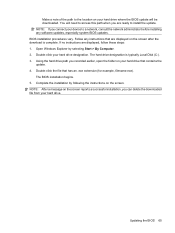
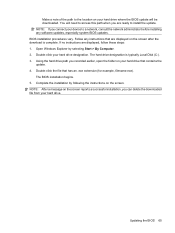
... installing any software updates, especially system BIOS updates. BIOS installation procedures vary. Follow any instructions that are displayed on the screen after the download is complete. If no instructions are displayed, follow these steps: 1. Open Windows Explorer by selecting Start > My Computer. 2. Double-click your hard drive designation. The hard drive designation is typically Local Disk...
Mini User Guide - Linux - Page 74
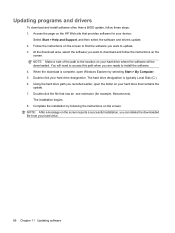
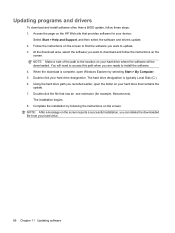
... this path when you are ready to install the software. 4. When the download is complete, open Windows Explorer by selecting Start > My Computer. 5. Double-click your hard drive designation. The hard drive designation is typically Local Disk (C:). 6. Using the hard drive path you recorded earlier, open the folder on your hard drive that contains the update. 7. Double-click the file that has...

