HP PSC 2310 - All-in-One driver and firmware
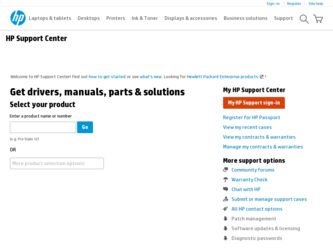
Related HP PSC 2310 Manual Pages
Download the free PDF manual for HP PSC 2310 and other HP manuals at ManualOwl.com
HP PSC 2300 series all-in-one - (English) Reference Guide - Page 4
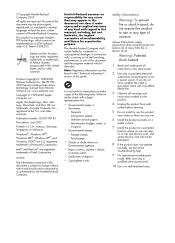
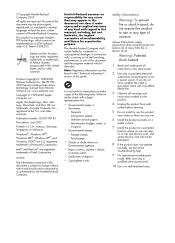
.../or other countries.
Portions Copyright © 1989-2003 Palomar Software Inc. The HP PSC 2300 Series includes printer driver technology licensed from Palomar Software, Inc. www.palomar.com
Copyright © 1999-2003 Apple Computer, Inc.
Apple, the Apple logo, Mac, Mac logo, Macintosh, and Mac OS are trademarks of Apple Computer, Inc., registered in the U.S. and other countries.
Publication number...
HP PSC 2300 series all-in-one - (English) Reference Guide - Page 6
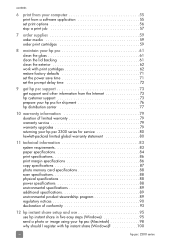
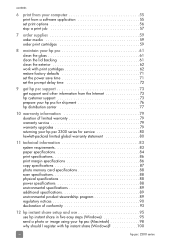
...warranty service 79 warranty upgrades 79 returning your hp psc 2300 series for service 80 hewlett-packard limited global warranty statement 80
11 technical information 83 system requirements 83 paper specifications 84 print specifications 86 print margin specifications 86 copy specifications 87 photo memory card specifications 88 scan specifications 88 physical specifications 88 power...
HP PSC 2300 series all-in-one - (English) Reference Guide - Page 9
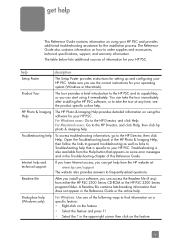
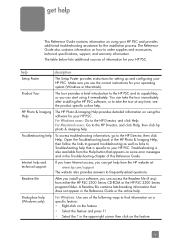
... error messages and in the Troubleshooting chapter of this Reference Guide.
Internet help and technical support
If you have Internet access, you can get help from the HP website at: www.hp.com/support
The website also provides answers to frequently-asked questions.
Readme file
After you install your software, you can access the Readme file (if any) from either the HP PSC...
HP PSC 2300 series all-in-one - (English) Reference Guide - Page 11
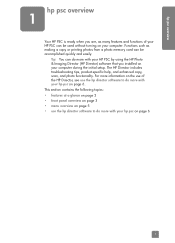
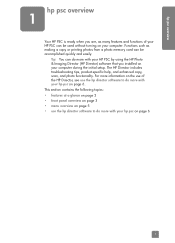
... on your computer. Functions such as making a copy or printing photos from a photo memory card can be accomplished quickly and easily.
Tip: You can do more with your HP PSC by using the HP Photo & Imaging Director (HP Director) software that you installed on your computer during the initial setup. The HP Director includes troubleshooting tips, product-specific help, and enhanced copy, scan, and...
HP PSC 2300 series all-in-one - (English) Reference Guide - Page 16
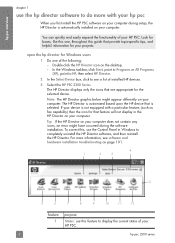
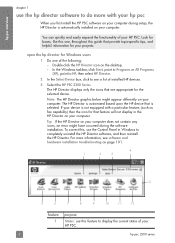
... your hp psc
When you first install the HP PSC software on your computer during setup, the HP Director is automatically installed on your computer.
You can quickly and easily expand the functionality of your HP PSC. Look for boxes, like this one, throughout this guide that provide topic-specific tips, and helpful information for your projects.
open the hp director for Windows users
1 Do one of...
HP PSC 2300 series all-in-one - (English) Reference Guide - Page 17
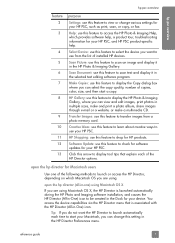
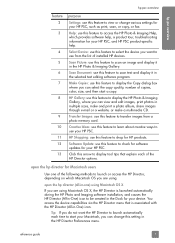
... memory card.
Creative Ideas: use this feature to learn about creative ways to use your HP PSC.
HP Shopping: use this feature to shop for HP products.
Software Update: use this feature to check for software updates for your HP PSC.
Click this arrow to display tool tips that explain each of the HP Director options.
open the hp director for Macintosh users
Use one of...
HP PSC 2300 series all-in-one - (English) Reference Guide - Page 18
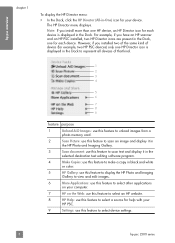
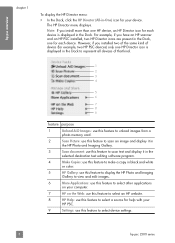
... an HP PSC installed, two HP Director icons are present in the Dock, one for each device. However, if you installed two of the same kind of device (for example, two HP PSC devices) only one HP Director icon is displayed in the Dock to represent all devices of that kind.
1 2 3 4
5 6
7 8 9
feature purpose
1
Unload AiO Images: use this feature to unload images from a
photo memory card.
2
Scan...
HP PSC 2300 series all-in-one - (English) Reference Guide - Page 19
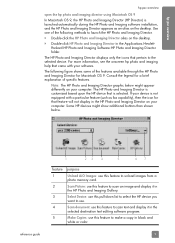
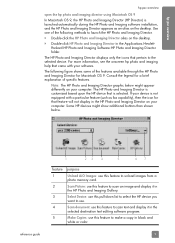
... a particular feature (such as fax capability), then the icon for that feature will not display in the HP Photo and Imaging Director on your computer. Some HP devices might show additional buttons than shown below.
reference guide
1
23
4
5
67
feature purpose
1
Unload AiO Images: use this feature to unload images from a
photo memory card.
2
Scan Picture: use this feature to...
HP PSC 2300 series all-in-one - (English) Reference Guide - Page 24
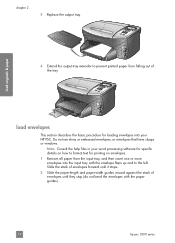
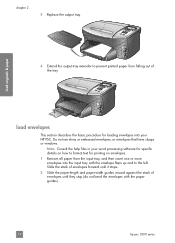
... procedure for loading envelopes into your HP PSC. Do not use shiny or embossed envelopes, or envelopes that have clasps or windows.
Note: Consult the help files in your word processing software for specific details on how to format text for printing on envelopes.
1 Remove all paper from the input tray, and then insert one or...
HP PSC 2300 series all-in-one - (English) Reference Guide - Page 32
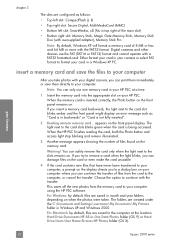
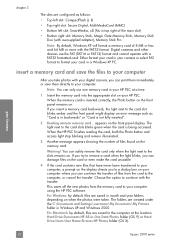
... all the new photos from the memory card to your computer using the HP PSC software. For Windows: by default, files are saved in month and year folders depending on when the photos were taken. The folders are created under the C:\Documents and Settings\username\My Documents\My Pictures folder in Windows XP and Windows 2000. For Macintosh: by default...
HP PSC 2300 series all-in-one - (English) Reference Guide - Page 33
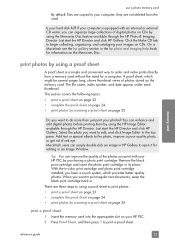
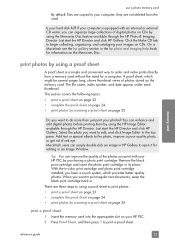
memory card
use a photo memory card
By default, files are copied to your computer; they are not deleted from the card.
Is your hard disk full? If your computer is equipped with an internal or external CD writer, you can organize large collections of digital photos on CDs by using the Memories Disc feature available through the HP Photo & Imaging Director. Just start...
HP PSC 2300 series all-in-one - (English) Reference Guide - Page 63
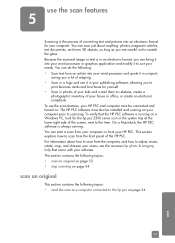
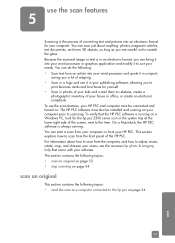
... or office, or create an electronic scrapbook. To use the scan features, your HP PSC and computer must be connected and turned on. The HP PSC software must also be installed and running on your computer prior to scanning. To verify that the HP PSC software is running on a Windows PC, look for the hp psc 2300 series icon in the system tray at the lower...
HP PSC 2300 series all-in-one - (English) Reference Guide - Page 83
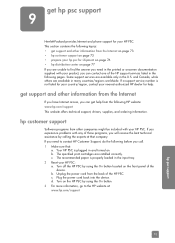
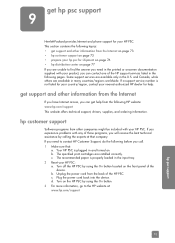
..., contact your nearest authorized HP dealer for help.
get support and other information from the Internet
If you have Internet access, you can get help from the following HP website: www.hp.com/support This website offers technical support, drivers, supplies, and ordering information.
hp customer support
Software programs from other companies might be included with your HP PSC. If you experience...
HP PSC 2300 series all-in-one - (English) Reference Guide - Page 105
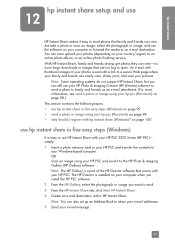
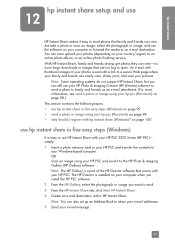
...HP PSC 2300 Series (HP PSC)- simply: 1 Insert a photo memory card in your HP PSC and transfer the contents to
your Windows-based computer. OR Scan an image using your HP PSC and send it to the HP Photo & Imaging Gallery (HP Gallery) software. Note: The HP Gallery is a part of the HP Director software that comes with your HP PSC. The HP Director is installed on your computer when you install the HP...
HP PSC 2300 series all-in-one - (English) Reference Guide - Page 111
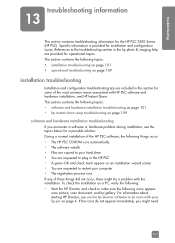
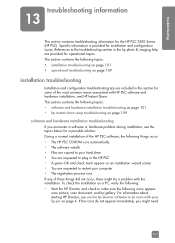
... setup troubleshooting on page 109
software and hardware installation troubleshooting
If you encounter a software or hardware problem during installation, see the topics below for a possible solution. During a normal installation of the HP PSC software, the following things occur: • The HP PSC CD-ROM runs automatically • The software installs • Files are copied to your hard drive...
HP PSC 2300 series all-in-one - (English) Reference Guide - Page 112
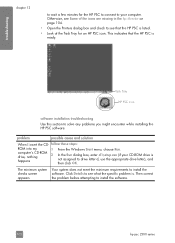
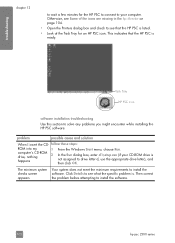
... HP PSC is ready.
Task Tray HP PSC icon
software installation troubleshooting
Use this section to solve any problems you might encounter while installing the HP PSC software.
problem
possible cause and solution
When I insert the CD- follow these steps:
ROM into my
1
computer's CD-ROM drive, nothing
2
happens
From the Windows Start menu, choose Run.
In the Run dialog box, enter d:\setup...
HP PSC 2300 series all-in-one - (English) Reference Guide - Page 114
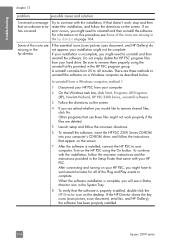
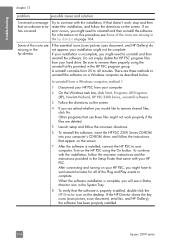
...insert the HP PSC 2300 Series CD-ROM into your computer's CD-ROM drive, and follow the instructions that appear on the screen
7 After the software is installed, connect the HP PSC to your computer. Turn on the HP PSC using the On button. To continue with the installation, follow the onscreen instructions and the instructions provided in the Setup Poster that came with your HP PSC. After connecting...
HP PSC 2300 series all-in-one - (English) Reference Guide - Page 115
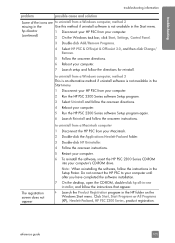
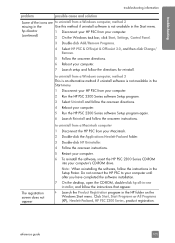
...your computer.
6 To reinstall the software, insert the HP PSC 2300 Series CD-ROM into your computer's CD-ROM drive.
Note: When reinstalling the software, follow the instructions in the Setup Poster. Do not connect the HP PSC to your computer until after you have completed the software installation.
7 On the desktop, open the CD-ROM, double-click hp all-in-one installer, and follow the instructions...
HP PSC 2300 series all-in-one - (English) Reference Guide - Page 119
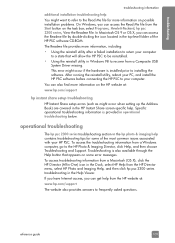
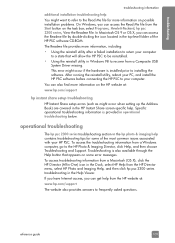
... Windows 98 to recover from a Composite USB System Driver missing. This error might occur if the hardware is installed prior to installing the software. After running the reinstall utility, reboot your PC, and install the HP PSC software before connecting the HP PSC to your computer.
You can also find more information on the HP website at:
www.hp.com/support
hp instant share setup troubleshooting...
HP PSC 2300 series all-in-one - (English) Reference Guide - Page 123
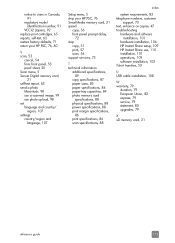
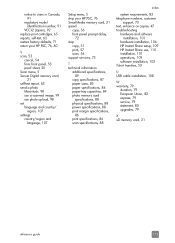
... sheet, 25 Scan menu, 5 Secure Digital memory card,
21 self-test report, 63 send a photo
Macintosh, 98 use a scanned image, 99 use photo upload, 98 set language and country/
region, 107 settings
country/region and language, 107
Setup menu, 5 ship your HP PSC, 76 SmartMedia memory card, 21 speed
copy, 36 front panel prompt delay,
72 stop
copy, 51 print, 57 scan, 54 support services, 73
T technical...

