HP Pavilion 14-n200 driver and firmware
Drivers and firmware downloads for this Hewlett-Packard item

Related HP Pavilion 14-n200 Manual Pages
Download the free PDF manual for HP Pavilion 14-n200 and other HP manuals at ManualOwl.com
Start Here - Page 2
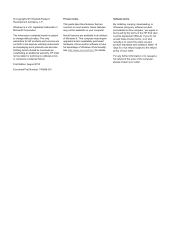
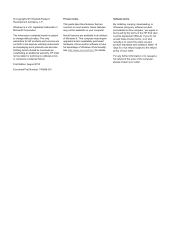
... 8. This computer may require upgraded and/or separately purchased hardware, drivers and/or software to take full advantage of Windows 8 functionality. See http://www.microsoft.com for details.
Software terms
By installing, copying, downloading, or otherwise using any software product preinstalled on this computer, you agree to be bound by the terms of the HP End User License Agreement (EULA...
Start Here - Page 10
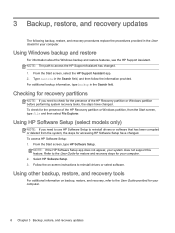
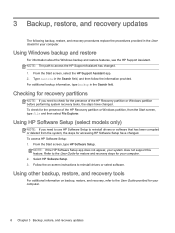
...the steps for accessing HP Software Setup have changed. To access HP Software Setup: 1. From the Start screen, type HP Software Setup.
NOTE: If the HP Software Setup app does not appear, your system does not support this feature. Refer to the User Guide for restore and recovery steps for your computer. 2. Select HP Software Setup. 3. Follow the on-screen instructions to reinstall drivers or select...
User Guide - Page 2
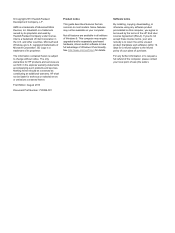
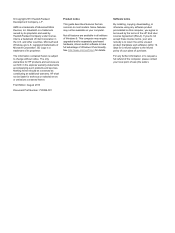
... 8. This computer may require upgraded and/or separately purchased hardware, drivers and/or software to take full advantage of Windows 8 functionality. See http://www.microsoft.com for details.
Software terms
By installing, copying, downloading, or otherwise using any software product preinstalled on this computer, you agree to be bound by the terms of the HP End User License Agreement (EULA...
User Guide - Page 8
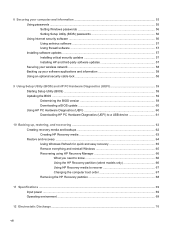
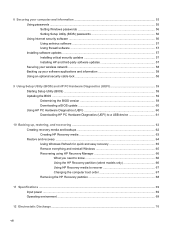
...Securing your computer and information 55 Using passwords ...55 Setting Windows passwords 56 Setting Setup Utility (BIOS) passwords 56 Using Internet security software ...56 Using antivirus software ...57 Using firewall software ...57 Installing software updates ...57 Installing critical security updates 57 Installing HP and third-party software updates 57 Securing your wireless network ...58...
User Guide - Page 11
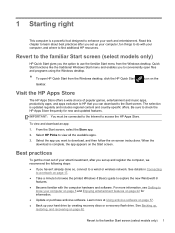
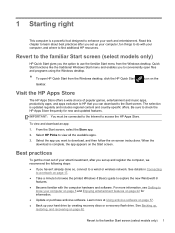
... you set up and register the computer, we recommend the following steps:
● If you haven't already done so, connect to a wired or wireless network. See details in Connecting to a network on page 17.
● Take a minute to browse the printed Windows 8 Basics guide to explore the new Windows® 8 features.
● Become familiar with the computer hardware and software...
User Guide - Page 58
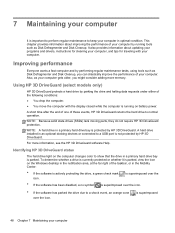
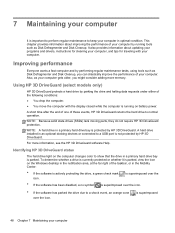
... DriveGuard protection.
NOTE: A hard drive in a primary hard drive bay is protected by HP 3D DriveGuard. A hard drive installed in an optional docking devices or connected to a USB port is not protected by HP 3D DriveGuard.
For more information, see the HP 3D DriveGuard software Help.
Identifying HP 3D DriveGuard status
The hard drive light on the computer changes color to show that the...
User Guide - Page 62
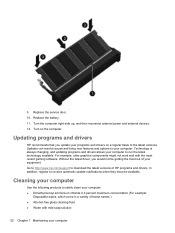
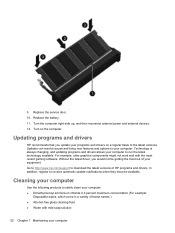
... well with the most recent gaming software. Without the latest driver, you would not be getting the most out of your equipment. Go to http://www.hp.com/support to download the latest versions of HP programs and drivers. In addition, register to receive automatic update notifications when they become available.
Cleaning your computer
Use the following products to safely...
User Guide - Page 67
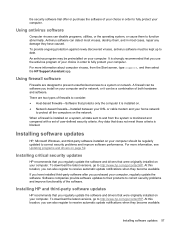
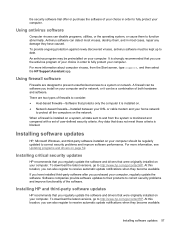
... or cable modem and your home network
to protect all the computers on the network.
When a firewall is installed on a system, all data sent to and from the system is monitored and compared with a set of user-defined security criteria. Any data that does not meet those criteria is blocked.
Installing software updates
HP, Microsoft Windows, and third-party software installed on your computer should...
User Guide - Page 69
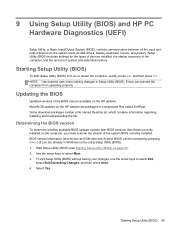
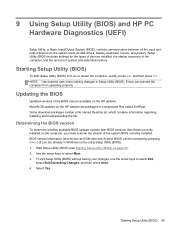
... HP PC Hardware Diagnostics (UEFI)
Setup Utility, or Basic Input/Output System (BIOS), controls communication between all the input and output devices on the system (such as disk drives, display, keyboard, mouse, and printer). Setup Utility (BIOS) includes settings for the types of devices installed, the startup sequence of the computer, and the amount of system and extended memory.
Starting Setup...
User Guide - Page 70
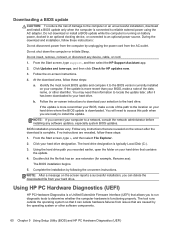
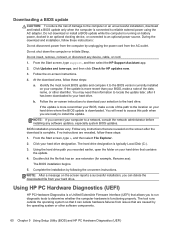
... any device, cable, or cord.
1. From the Start screen, type support, and then select the HP Support Assistant app.
2. Click Updates and tune-ups, and then click Check for HP updates now.
3. Follow the on-screen instructions.
4. At the download area, follow these steps:
a. Identify the most recent BIOS update and compare it to the BIOS version currently installed on your computer. If the update is...
User Guide - Page 72
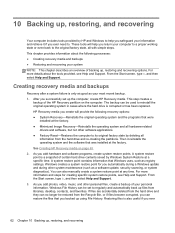
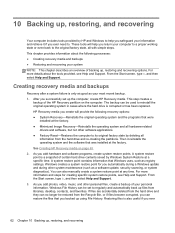
..., such as registry settings. Windows creates a system restore point for you automatically during a Windows update and during other system maintenance (such as a software update, security scanning, or system diagnostics). You can also manually create a system restore point at any time. For more information and steps for creating specific system restore points, see Help and Support. From the Start...
User Guide - Page 74
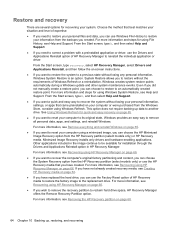
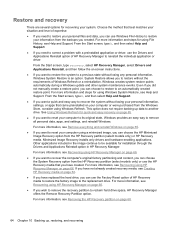
...personal data, apps, and settings, and reinstall Windows.
For more information, see Remove everything and reinstall Windows on page 65.
● If you want to reset your computer using a minimized image, you can choose the HP Minimized Image Recovery option from the HP Recovery partition (select models only) or HP Recovery media. Minimized Image Recovery installs only drivers and hardware-enabling...
User Guide - Page 76
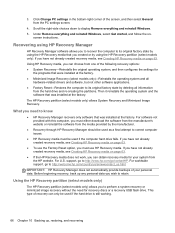
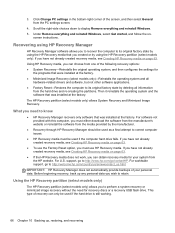
... from the PC settings screen.
4. Scroll the right-side choices down to display Remove everything and reinstall Windows. 5. Under Remove everything and reinstall Windows, select Get started, and follow the on-
screen instructions.
Recovering using HP Recovery Manager
HP Recovery Manager software allows you to recover the computer to its original factory state by using the HP Recovery media that you...
User Guide - Page 81
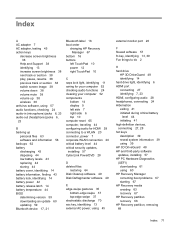
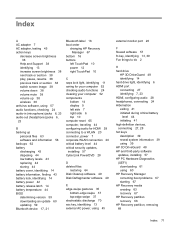
... latch 14 battery temperature 44 BIOS determining version 59 downloading an update 60 updating 59 Bluetooth device 17, 21
Bluetooth label 16 boot order
changing HP Recovery Manager 67
bottom 16 buttons
left TouchPad 10 power 12 right TouchPad 10
C caps lock light, identifying 11 caring for your computer 52 checking audio functions 24 cleaning your computer 52 components
bottom 14 display 9 left...
User Guide - Page 82
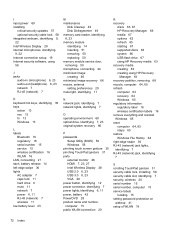
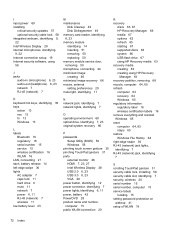
... regulatory 16 serial number 15 service 15 wireless certification 16 WLAN 16 LAN, connecting 21 latch, battery release 14 left-edge swipe 36 lights AC adapter 7 caps lock 11 hard drive 6 mute 11 network 7 power 6, 11 RJ-45 (network) 7 wireless 11 low battery level 43
M maintenance
Disk Cleanup 49 Disk Defragmenter 49 memory card reader, identifying 8, 23 memory module identifying 14 inserting 51...
User Guide - Page 83
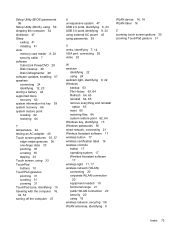
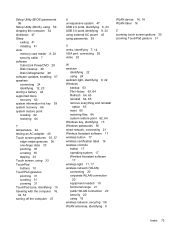
Setup Utility (BIOS) passwords 56
Setup Utility (BIOS), using 59 shipping the computer 54 shutdown 47 Sleep
exiting 41 initiating 41 slots memory card reader 8, 23 security cable 7 software CyberLink PowerDVD 28 Disk Cleanup 49 Disk Defragmenter 49 software updates, installing 57 speakers connecting 24 identifying 12, 23 storing a battery 44 supported discs recovery 63 system information hot key ...
Maintenance and Service Guide 1 - Page 104
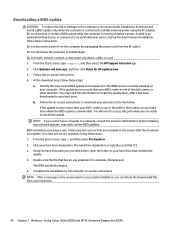
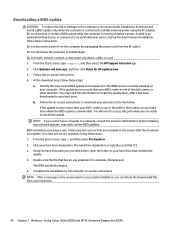
... any device, cable, or cord. 1. From the Start screen, type support, and then select the HP Support Assistant app. 2. Click Updates and tune-ups, and then click Check for HP updates now. 3. Follow the on-screen instructions. 4. At the download area, follow these steps:
a. Identify the most recent BIOS update and compare it to the BIOS version currently installed on your computer. If the update is...
Maintenance and Service Guide 1 - Page 114
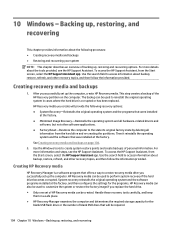
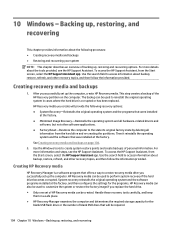
...follow the information provided.
Creating HP Recovery media
HP Recovery Manager is a software program that offers a way to create recovery media after you successfully set up the computer. HP Recovery media can be used to perform system recovery if the hard drive becomes corrupted. System recovery reinstalls the original operating system and the software programs installed at the factory, and then...
Maintenance and Service Guide 1 - Page 116
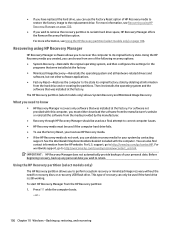
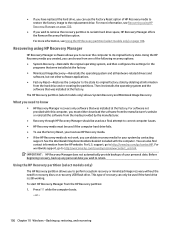
... the operating system and the software that was installed at the factory. The HP Recovery partition (select models only) allows System Recovery and Minimized Image Recovery.
What you need to know
● HP Recovery Manager recovers only software that was installed at the factory. For software not provided with this computer, you must either download the software from the manufacturer's website or...
Maintenance and Service Guide 1 - Page 119
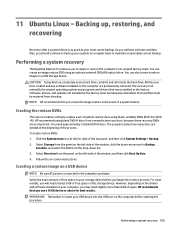
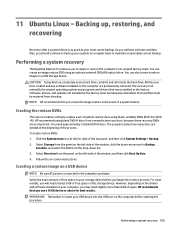
... storage device. CAUTION: Using Restore completely erases hard drive contents and reformats the hard drive. All files you have created and any software installed on the computer are permanently removed. The recovery tool reinstalls the original operating system and programs and drivers that were installed at the factory. Software, drivers, and updates not installed at the factory must be manually...
