HP Pavilion 15-bk100 driver and firmware
Drivers and firmware downloads for this Hewlett-Packard item

Related HP Pavilion 15-bk100 Manual Pages
Download the free PDF manual for HP Pavilion 15-bk100 and other HP manuals at ManualOwl.com
Start Here - Page 2


...Windows. This computer may require upgraded and/or separately purchased hardware, drivers and/or software to take full advantage of Windows functionality. Go to http://www.microsoft.com for details.
To access the latest user guide, go to http://www.hp.com/support, and select your country. Select Drivers & Downloads, and then follow the on-screen instructions.
Software terms
By installing, copying...
Start Here - Page 3
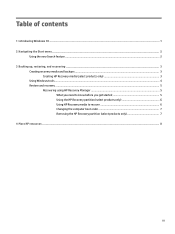
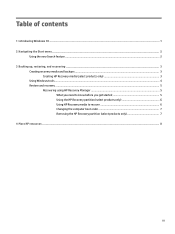
...
Creating recovery media and backups ...3 Creating HP Recovery media (select products only 3
Using Windows tools ...4 Restore and recovery ...5
Recovering using HP Recovery Manager 5 What you need to know before you get started 5 Using the HP Recovery partition (select products only 6 Using HP Recovery media to recover 6 Changing the computer boot order 7 Removing the HP Recovery partition...
Start Here - Page 5


... new features include the following: ● Enhanced Start menu ● Shut down from the Start menu ● Improved search options ● Enhanced backup and recovery information For details about your computer hardware and software, see the User Guide. Go to http://www.hp.com/ support, and select your country. Select Drivers & Downloads, and then follow the on-screen instructions.
1
Start Here - Page 8


...partition, you can use HP Recovery Manager to create recovery media after you successfully set up the computer. HP Recovery media can be used to perform system recovery if the hard drive becomes corrupted. System recovery reinstalls the original operating system and software programs that were installed at the factory and then configures the settings for the programs. HP Recovery media can also be...
Start Here - Page 9


... you need to know before you get started
● HP Recovery Manager recovers only software that was installed at the factory. For software not provided with this computer, you must either download the software from the manufacturer's website or reinstall the software from the media provided by the manufacturer.
IMPORTANT: Recovery through HP Recovery Manager should be used as a final attempt to...
Start Here - Page 10


... then configures the settings for the
programs that were installed at the factory. ● Factory Reset-Restores the computer to its original factory state by deleting all information from the
hard drive and re-creating the partitions. Then it reinstalls the operating system and the software that was installed at the factory. The HP Recovery partition (select products...
Start Here - Page 11
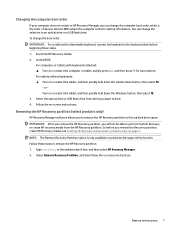
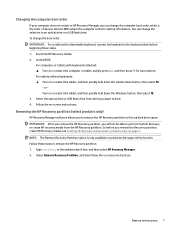
Changing the computer boot order
If your computer does not restart in HP Recovery Manager, you can change the computer boot order, which is the order of devices listed in BIOS where the computer looks for startup information. You can change the selection to an optical drive or a USB flash drive. To change the boot order: IMPORTANT: For a tablet with a detachable keyboard, connect the...
Start Here - Page 12


... product details, how-to information, and more, use this table.
Resource
Contents
User Guide
● Product details for your computer
To access the latest user guide, go tohttp://www.hp.com/support, and select your country. Select Drivers & Downloads, and then follow the on-screen instructions.
Get started app
●
▲ To access this app, click the Start...
Maintenance and Service Guide - Page 2
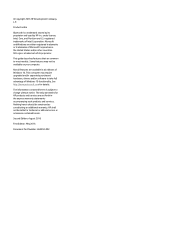
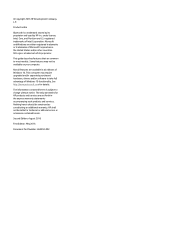
... in all editions of Windows 10. This computer may require upgraded and/or separately purchased hardware, drivers and/or software to take full advantage of Windows 10 functionality. See http://www.microsoft.com for details.
The information contained herein is subject to change without notice. The only warranties for HP products and services are set forth in the express...
Maintenance and Service Guide - Page 6
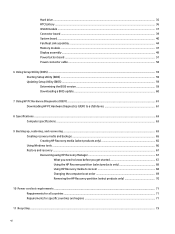
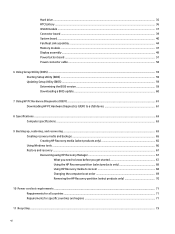
... assembly ...44 Memory module ...47 Display assembly ...48 Power button board ...57 Power connector cable ...58
6 Using Setup Utility (BIOS) ...59 Starting Setup Utility (BIOS) ...59 Updating Setup Utility (BIOS) ...59 Determining the BIOS version ...59 Downloading a BIOS update ...60
7 Using HP PC Hardware Diagnostics (UEFI) ...61 Downloading HP PC Hardware Diagnostics (UEFI) to a USB device 61...
Maintenance and Service Guide - Page 13
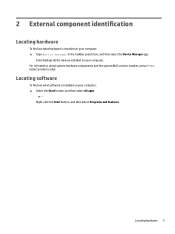
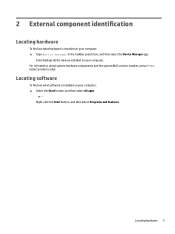
... in the taskbar search box, and then select the Device Manager app.
A list displays all the devices installed on your computer. For information about system hardware components and the system BIOS version number, press fn+esc (select products only).
Locating software
To find out what software is installed on your computer: ▲ Select the Start button, and then select All apps...
Maintenance and Service Guide - Page 14
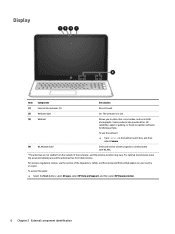
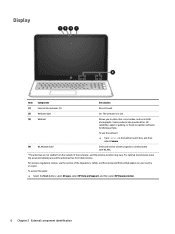
...
Allows you to video chat, record video, and record still photographs. Some products also provide HD or 3D capability, apps for gaming, or facial recognition software for Windows Hello.
To use the webcam:
▲ Type camera in the taskbar search box, and then select Camera.
(4)
WLAN antennas*
Send and receive wireless signals to communicate with WLANs.
*The...
Maintenance and Service Guide - Page 67
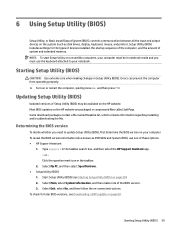
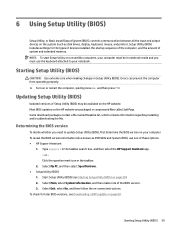
6 Using Setup Utility (BIOS)
Setup Utility, or Basic Input/Output System (BIOS), controls communication between all the input and output devices on the system (such as disk drives, display, keyboard, mouse, and printer). Setup Utility (BIOS) includes settings for the types of devices installed, the startup sequence of the computer, and the amount of system and extended memory. NOTE: To start Setup...
Maintenance and Service Guide - Page 68
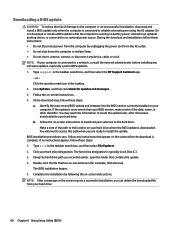
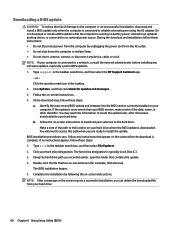
..., remove, connect, or disconnect any device, cable, or cord. NOTE: If your computer is connected to a network, consult the network administrator before installing any software updates, especially system BIOS updates. 1. Type support in the taskbar search box, and then select the HP Support Assistant app.
- or - Click the question mark icon in the taskbar. 2. Click Updates, and then click Check for...
Maintenance and Service Guide - Page 69
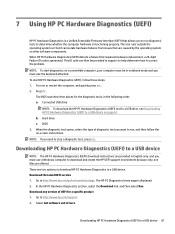
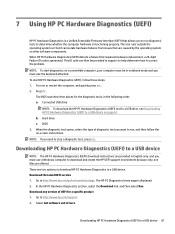
... Hardware Diagnostics (UEFI) to a USB device
NOTE: The HP PC Hardware Diagnostics (UEFI) download instructions are provided in English only, and you must use a Windows computer to download and create the HP UEFI support environment because only .exe files are offered. There are two options to download HP PC Hardware Diagnostics to a USB device. Download the latest UEFI version 1. Go to http://www...
Maintenance and Service Guide - Page 74
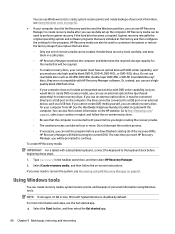
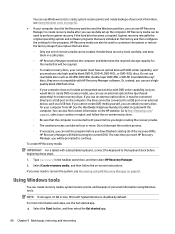
...partition, you can use HP Recovery Manager to create recovery media after you successfully set up the computer. HP Recovery media can be used to perform system recovery if the hard drive becomes corrupted. System recovery reinstalls the original operating system and software programs that were installed at the factory and then configures the settings for the programs. HP Recovery media can also be...
Maintenance and Service Guide - Page 75
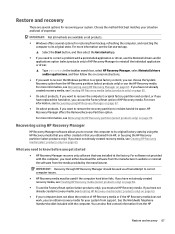
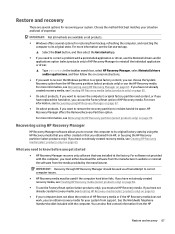
... you need to know before you get started
● HP Recovery Manager recovers only software that was installed at the factory. For software not provided with this computer, you must either download the software from the manufacturer's website or reinstall the software from the media provided by the manufacturer.
IMPORTANT: Recovery through HP Recovery Manager should be used as a final attempt to...
Maintenance and Service Guide - Page 76
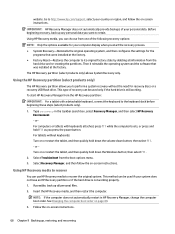
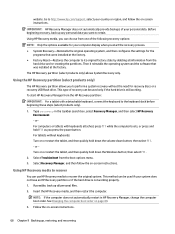
... then configures the settings for the programs that were installed at the factory.
● Factory Reset-Restores the computer to its original factory state by deleting all information from the hard drive and re-creating the partitions. Then it reinstalls the operating system and the software that was installed at the factory.
The HP Recovery partition (select products...
Maintenance and Service Guide - Page 82
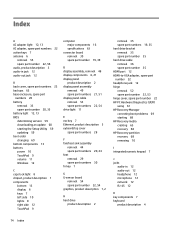
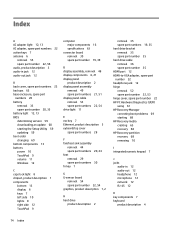
... 35 hard drive cable removal 36 spare part number 35 HDMI port 12 HDMI-to-VGA adapter, spare part number 22 headphone jack 12 hinge removal 52 spare part number 22, 53 hinge cover, spare part number 22 HP PC Hardware Diagnostics (UEFI) using 61 HP Recovery Manager correcting boot problems 69 starting 68 HP Recovery media creating 65 recovery 68 HP Recovery partition recovery 68...
Maintenance and Service Guide - Page 83
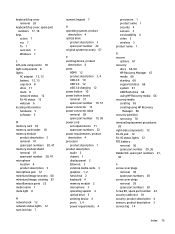
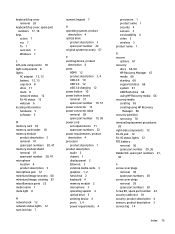
... description audio 3 chipset 1 display panel 2 Ethernet 3 external media cards 3 graphics 1, 2 hard drive 2 keyboard 4 memory module 2 microphone 3 operating system 4 optical drive 3 pointing device 4 ports 3, 4 power requirements 4
processors 1 product name 1 security 4 sensors 3 serviceability 4 video 3 wireless 3 product name 1
R recover
options 67 recovery
discs 66, 68 HP Recovery Manager...
