HP Pavilion 17-e100 driver and firmware
Drivers and firmware downloads for this Hewlett-Packard item

Related HP Pavilion 17-e100 Manual Pages
Download the free PDF manual for HP Pavilion 17-e100 and other HP manuals at ManualOwl.com
Start Here - Page 2
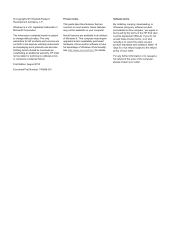
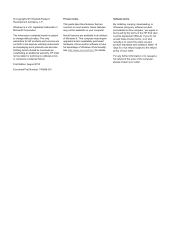
... 8. This computer may require upgraded and/or separately purchased hardware, drivers and/or software to take full advantage of Windows 8 functionality. See http://www.microsoft.com for details.
Software terms
By installing, copying, downloading, or otherwise using any software product preinstalled on this computer, you agree to be bound by the terms of the HP End User License Agreement (EULA...
Start Here - Page 3
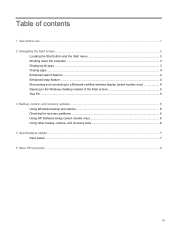
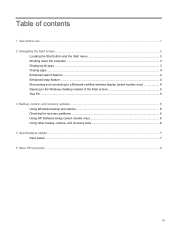
...-certified wireless display (select models only 4 Opening to the Windows desktop instead of the Start screen 5 This PC ...5 3 Backup, restore, and recovery updates ...6 Using Windows backup and restore ...6 Checking for recovery partitions ...6 Using HP Software Setup (select models only 6 Using other backup, restore, and recovery tools 6 4 Specifications update ...7 Input power ...7 5 More HP...
Start Here - Page 5
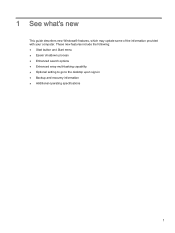
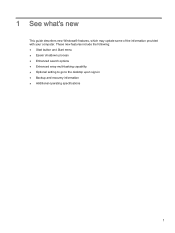
...'s new
This guide describes new Windows® features, which may update some of the information provided with your computer. These new features include the following: ● Start button and Start menu ● Easier shutdown process ● Enhanced search options ● Enhanced snap multi-tasking capability ● Optional setting to go to the desktop upon sign-in...
Start Here - Page 10
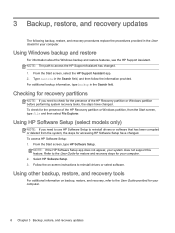
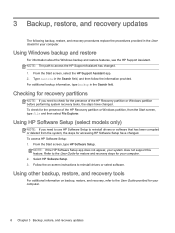
...the steps for accessing HP Software Setup have changed. To access HP Software Setup: 1. From the Start screen, type HP Software Setup.
NOTE: If the HP Software Setup app does not appear, your system does not support this feature. Refer to the User Guide for restore and recovery steps for your computer. 2. Select HP Software Setup. 3. Follow the on-screen instructions to reinstall drivers or select...
Pavilion 17 TouchSmart Notebook PC Pavilion 17 Notebook PC Maintenance and Service Guide - Page 2


... 8. This computer may require upgraded and/or separately purchased hardware, drivers, and/or software to take full advantage of Windows 8 functionality. See http://www.microsoft.com for details.
Software terms
By installing, copying, downloading, or otherwise using any software product preinstalled on this computer, you agree to be bound by the terms of the HP End User License Agreement (EULA...
Pavilion 17 TouchSmart Notebook PC Pavilion 17 Notebook PC Maintenance and Service Guide - Page 8


...-45/USB board ...88 Power connector cable ...89 Optical drive connector cable 90 PCH heat sink ...91
7 Using Setup Utility (BIOS) and HP PC Hardware Diagnostics (UEFI 93 Starting Setup Utility (BIOS) ...93 Updating the BIOS ...93 Determining the BIOS version 93 Downloading a BIOS update 94 Using HP PC Hardware Diagnostics (UEFI 95 Downloading HP PC Hardware Diagnostics (UEFI) to a USB device...
Pavilion 17 TouchSmart Notebook PC Pavilion 17 Notebook PC Maintenance and Service Guide - Page 16


...(.37 in) thickness
Support for Serial ATA
Support for HP 3D DriveGuard hard drive protection
Support for the following hard drives:
● 1 TB, 5400 rpm, 9.5 mm
● 750 GB, 5400 rpm, 9.5 mm
● 640 GB, 5400 rpm, 9.5 mm (supported for use on computer models equipped with Intel processors and supported for use on computer models equipped with AMD processors with Windows 8.0)
● 500 GB...
Pavilion 17 TouchSmart Notebook PC Pavilion 17 Notebook PC Maintenance and Service Guide - Page 20


... hardware
To find out what hardware is installed on your computer: 1. From the Start screen, type control panel, and then select Control Panel. 2. Select System and Security, and then in the System area, click Device Manager in the left
column. A list reveals all the devices installed in your computer.
Display
Item (1)
Component Internal display switch
(2)
WLAN antennas (2)*
(3)
Webcam light...
Pavilion 17 TouchSmart Notebook PC Pavilion 17 Notebook PC Maintenance and Service Guide - Page 57


... operating system. 2. Disconnect the power from the computer by unplugging the power cord from the computer. 3. Disconnect all external devices from the computer. Remove the battery:
WARNING! To reduce potential safety issues, use only the user-replaceable battery provided with the computer, a replacement battery provided by HP, or a compatible battery purchased from HP. CAUTION: Removing a user...
Pavilion 17 TouchSmart Notebook PC Pavilion 17 Notebook PC Maintenance and Service Guide - Page 59


... off or in Hibernation, turn the
computer on, and then shut it down through the operating system. 2. Disconnect the power from the computer by unplugging the power cord from the computer. 3. Disconnect all external devices from the computer. 4. Remove the battery (see Battery on page 47). 5. Remove the service cover (see Optical drive on page 48).
Component replacement procedures 49
Pavilion 17 TouchSmart Notebook PC Pavilion 17 Notebook PC Maintenance and Service Guide - Page 64


... then shut it down through the operating system.
2. Disconnect the power from the computer by unplugging the power cord from the computer.
3. Disconnect all external devices from the computer.
4. Remove the battery (see Battery on page 47).
5. Remove the service cover (see Optical drive on page 48).
Remove the memory module:
1. Spread the retaining tabs (1) on each side of the...
Pavilion 17 TouchSmart Notebook PC Pavilion 17 Notebook PC Maintenance and Service Guide - Page 83


...of the display enclosure.
c. Remove the wireless antenna (3).
Reverse this procedure to reassemble and install the display assembly subcomponents.
System board
NOTE: The system board spare part kit includes replacement thermal material. Replacement thermal material is also available in the Thermal Material Kit, spare part number 719864-001.
Description
HP Pavilion 17 Notebook computer models
For...
Pavilion 17 TouchSmart Notebook PC Pavilion 17 Notebook PC Maintenance and Service Guide - Page 96


... install the processor.
Speakers
Description Speakers (include left and right speakers and cables)
Spare part number 720679-001
Before removing the speakers, follow these steps:
1. Turn off the computer. If you are unsure whether the computer is off or in Hibernation, turn the computer on, and then shut it down through the operating system.
2. Disconnect the power...
Pavilion 17 TouchSmart Notebook PC Pavilion 17 Notebook PC Maintenance and Service Guide - Page 103


... HP PC Hardware Diagnostics (UEFI)
Setup Utility, or Basic Input/Output System (BIOS), controls communication between all the input and output devices on the system (such as disk drives, display, keyboard, mouse, and printer). Setup Utility (BIOS) includes settings for the types of devices installed, the startup sequence of the computer, and the amount of system and extended memory.
Starting Setup...
Pavilion 17 TouchSmart Notebook PC Pavilion 17 Notebook PC Maintenance and Service Guide - Page 104


... any device, cable, or cord. 1. From the Start screen, type support, and then select the HP Support Assistant app. 2. Click Updates and tune-ups, and then click Check for HP updates now. 3. Follow the on-screen instructions. 4. At the download area, follow these steps:
a. Identify the most recent BIOS update and compare it to the BIOS version currently installed on your computer. If the update is...
Pavilion 17 TouchSmart Notebook PC Pavilion 17 Notebook PC Maintenance and Service Guide - Page 105


... stop a diagnostic test, press esc.
Downloading HP PC Hardware Diagnostics (UEFI) to a USB device
NOTE: The HP PC Hardware Diagnostics (UEFI) download instructions are provided in English only. 1. Go to http://www.hp.com. 2. Point to Support, and then click Download Drivers. 3. In the text box, enter the product name, and then click Go. 4. Select your computer model, and then select your...
Pavilion 17 TouchSmart Notebook PC Pavilion 17 Notebook PC Maintenance and Service Guide - Page 108


..., and then select Help and Support.
Creating HP Recovery media
HP Recovery Manager is a software program that offers a way to create recovery media after you successfully set up the computer. HP Recovery media can be used to perform system recovery if the hard drive becomes corrupted. System recovery reinstalls the original operating system and the software programs installed at the factory, and...
Pavilion 17 TouchSmart Notebook PC Pavilion 17 Notebook PC Maintenance and Service Guide - Page 109


... worldwide support, go to http://welcome.hp.com/country/us/en/ wwcontact_us.html. If you use an external optical drive, it must be connected directly to a USB port on the computer; the drive cannot be connected to a USB port on an external device, such as a USB hub.
● Be sure that the computer is connected to AC power before you begin creating the recovery media...
Pavilion 17 TouchSmart Notebook PC Pavilion 17 Notebook PC Maintenance and Service Guide - Page 110


... and the software that was installed at the factory. The HP Recovery partition allows System Recovery (supported only for use on computer models equipped with Windows 8.1) and Minimized Image Recovery.
What you need to know
● HP Recovery Manager recovers only software that was installed at the factory. For software not provided with this computer, you must either download the software from...
Pavilion 17 TouchSmart Notebook PC Pavilion 17 Notebook PC Maintenance and Service Guide - Page 117


...bay 18 battery release latch 18 BIOS determining version for
Windows computer models 93 downloading an update for Windows computer models 94 updating for Windows computer models 93 Bluetooth label 19 boot order changing HP Recovery Manager 101 bottom 19 bottom components 18 button components 12 buttons optical drive eject 17
power 12 TouchPad 15
C cables, service considerations 42 caps lock light...
