HP Pavilion Sleekbook 15-b000 driver and firmware
Drivers and firmware downloads for this Hewlett-Packard item

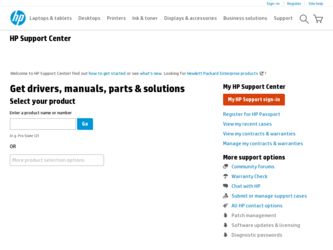
Related HP Pavilion Sleekbook 15-b000 Manual Pages
Download the free PDF manual for HP Pavilion Sleekbook 15-b000 and other HP manuals at ManualOwl.com
HP Notebook Hard Drives & Solid State Drives Identifying, Preventing, Diagnosing and Recovering from Drive Failures Care and Ma - Page 1
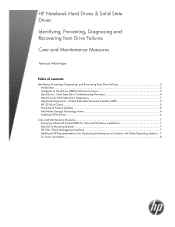
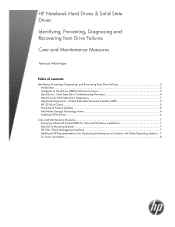
... Recovering from Drive Failures 2 Introduction ...2 Symptoms of Hard Drive (HDD) Performance Issues 2 Hard Drive / Solid State Drive Troubleshooting Flowchart 4 Hard Drive & Solid State Drive Diagnostics 5 Advanced Diagnostics - Unified Extensible Firmware Interface (UEFI 5 HP 3D Drive Guard ...5 Firmware & Product Updates ...6 Intel Matrix Storage Technology driver 6 Installing SATA drivers...
HP Notebook Hard Drives & Solid State Drives Identifying, Preventing, Diagnosing and Recovering from Drive Failures Care and Ma - Page 2
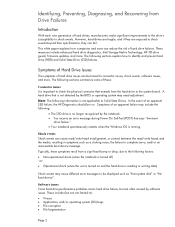
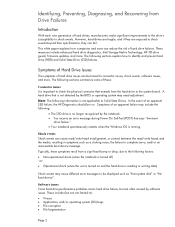
... (when the unit is turned on and the hard drive is reading or writing data)
Shock events may cause different error messages to be displayed such as "Non-system disk" or "No boot device".
Software issues Some hard drive performance problems mimic hard drive failure, but are often caused by software issues. These include (but are not limited to...
HP Notebook Hard Drives & Solid State Drives Identifying, Preventing, Diagnosing and Recovering from Drive Failures Care and Ma - Page 5
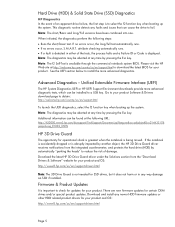
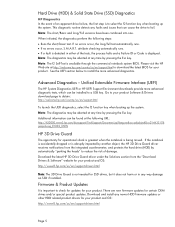
... of damage. Download the latest HP 3D Drive Guard driver under the Solutions section from the "Download Drivers & Software" website for your product and OS: http://www8.hp.com/us/en/support-drivers.html
Note: The 3D Drive Guard is not needed for SSD drives, but it does not harm or in any way damage an SSD if installed.
Firmware & Product Updates
It is important...
HP Notebook Hard Drives & Solid State Drives Identifying, Preventing, Diagnosing and Recovering from Drive Failures Care and Ma - Page 6
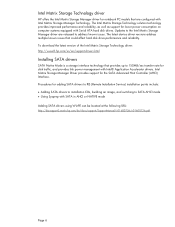
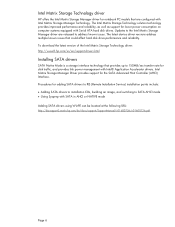
... Serial ATA hard disk drives. Updates to the Intel Matrix Storage Manager driver are released to address known issues. The latest device driver versions address multiple known issues that could affect hard disk drive performance and reliability. To download the latest version of the Intel Matrix Storage Technology driver: http://www8.hp.com/us/en/support-drivers.html
Installing SATA drivers
SATA...
HP Notebook Hard Drives & Solid State Drives Identifying, Preventing, Diagnosing and Recovering from Drive Failures Care and Ma - Page 7
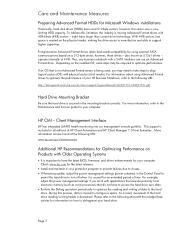
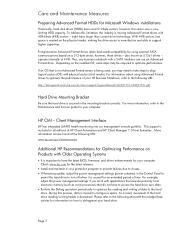
... is important to have the latest BIOS, firmware, and driver enhancements for your computer. Check www.hp.com for the latest releases.
• Install and maintain a virus protection program to prevent failures due to viruses. • Whenever possible, adjust the power management settings (power schemes) in the Control Panel to
permit the hard drive to turn off when it is unused...
HP Pavilion 15 Sleekbook Maintenance and Service Guide - Page 76
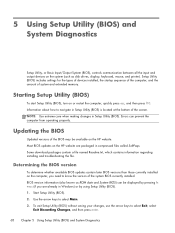
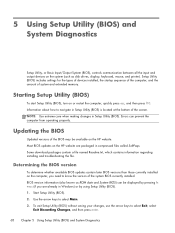
... Input/Output System (BIOS), controls communication between all the input and output devices on the system (such as disk drives, display, keyboard, mouse, and printer). Setup Utility (BIOS) includes settings for the types of devices installed, the startup sequence of the computer, and the amount of system and extended memory.
Starting Setup Utility (BIOS)
To start Setup Utility (BIOS), turn on or...
HP Pavilion 15 Sleekbook Maintenance and Service Guide - Page 77
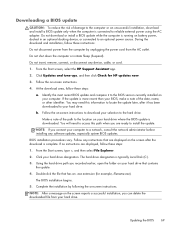
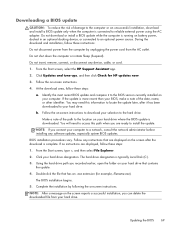
... device, cable, or cord. 1. From the Start screen, select the HP Support Assistant app. 2. Click Updates and tune-ups, and then click Check for HP updates now. 3. Follow the on-screen instructions. 4. At the download area, follow these steps:
a. Identify the most recent BIOS update and compare it to the BIOS version currently installed on your computer. If the update is more recent than your BIOS...
HP Pavilion 15 Sleekbook Maintenance and Service Guide - Page 83
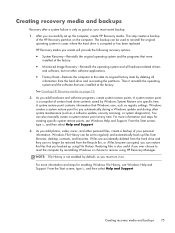
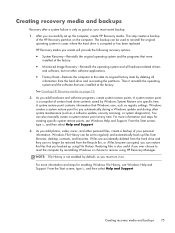
... certain hard drive contents saved by Windows System Restore at a specific time. A system restore point contains information that Windows uses, such as registry settings. Windows creates a system restore point for you automatically during a Windows update and during other system maintenance (such as a software update, security scanning, or system diagnostics). You can also manually create a system...
HP Pavilion 15 Sleekbook Maintenance and Service Guide - Page 85
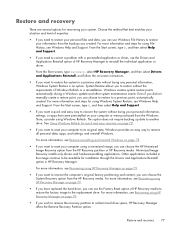
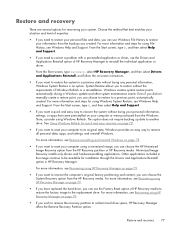
... personal data, apps, and settings, and reinstall Windows.
For more information, see Remove everything and reinstall Windows on page 78.
● If you want to reset your computer using a minimized image, you can choose the HP Minimized Image Recovery option from the HP Recovery partition or HP Recovery media. Minimized Image Recovery installs only drivers and hardware-enabling applications. Other...
HP Pavilion 15 Sleekbook Maintenance and Service Guide - Page 87
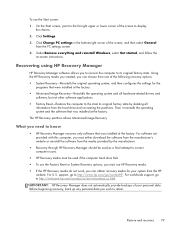
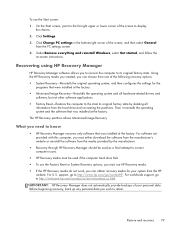
... corner of the screen, and then select General
from the PC settings screen. 4. Under Remove everything and reinstall Windows, select Get started, and follow the
on-screen instructions.
Recovering using HP Recovery Manager
HP Recovery Manager software allows you to recover the computer to its original factory state. Using the HP Recovery media you created, you can choose from one of the following...
User Guide - Windows 8 - Page 2
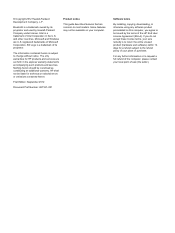
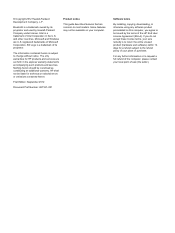
... constituting an additional warranty. HP shall not be liable for technical or editorial errors or omissions contained herein.
First Edition: September 2012
Document Part Number: 697167-001
Product notice
This guide describes features that are common to most models. Some features may not be available on your computer.
Software terms
By installing, copying, downloading, or otherwise using any...
User Guide - Windows 8 - Page 7
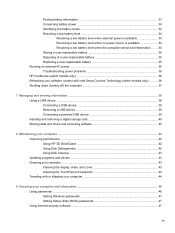
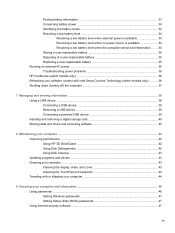
... Removing a USB device ...39 Connecting a powered USB device 39 Inserting and removing a digital storage card 40 Sharing data and drives and accessing software 40
8 Maintaining your computer ...42 Improving performance ...42 Using HP 3D DriveGuard 42 Using Disk Defragmenter 42 Using Disk Cleanup ...43 Updating programs and drivers ...43 Cleaning your computer ...43 Cleaning the display, sides...
User Guide - Windows 8 - Page 8
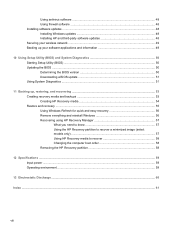
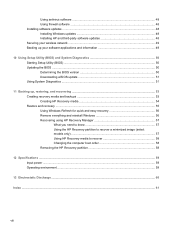
... ...48 Installing software updates ...48 Installing Windows updates 48 Installing HP and third-party software updates 48 Securing your wireless network ...49 Backing up your software applications and information 49
10 Using Setup Utility (BIOS) and System Diagnostics 50 Starting Setup Utility (BIOS) ...50 Updating the BIOS ...50 Determining the BIOS version 50 Downloading a BIOS update 51...
User Guide - Windows 8 - Page 56
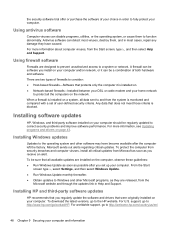
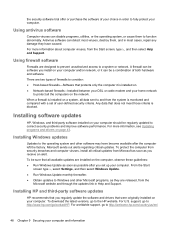
...9679; Obtain updates to Windows and other Microsoft programs, as they are released, from the
Microsoft website and through the updates link in Help and Support.
Installing HP and third-party software updates
HP recommends that you regularly update the software and drivers that were originally installed on your computer. To download the latest versions, go to the HP website. For U.S. support, go to...
User Guide - Windows 8 - Page 61
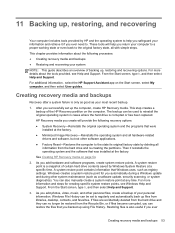
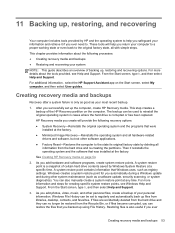
... certain hard drive contents saved by Windows System Restore at a specific time. A system restore point contains information that Windows uses, such as registry settings. Windows creates a system restore point for you automatically during a Windows update and during other system maintenance (such as a software update, security scanning, or system diagnostics). You can also manually create a system...
User Guide - Windows 8 - Page 65
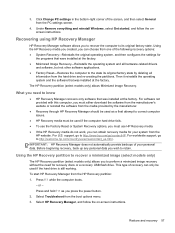
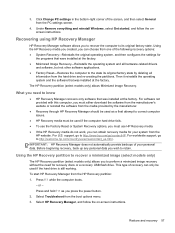
... corner of the screen, and then select General from the PC settings screen.
4. Under Remove everything and reinstall Windows, select Get started, and follow the onscreen instructions.
Recovering using HP Recovery Manager
HP Recovery Manager software allows you to recover the computer to its original factory state. Using the HP Recovery media you created, you can choose from one of the following...
User Guide - Windows 8 - Page 69
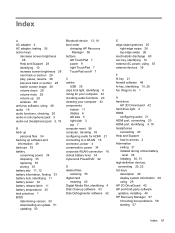
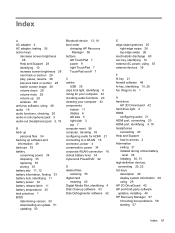
... audio 21 HDMI port, connecting 20 HDMI port, identifying 4, 18 headphones
connecting 20 Help and Support
how to access 2 Hibernation
exiting 31 initiated during critical battery
level 34 initiating 30, 31 high-definition devices, connecting 20, 22 hot keys description 29 display system information 29 using 29 HP 3D DriveGuard 42 HP and third-party software updates, installing 48 HP Recovery...
User Guide - Windows 8 - Page 71
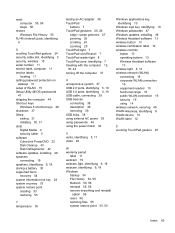
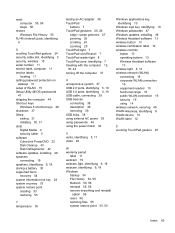
... setup of WLAN 15 Setup Utility (BIOS) passwords
47 shipping the computer 44 Shortcut keys
Windows 8 shortcut keys 28 shutdown 37 Sleep
exiting 31 initiating 30, 31 slots Digital Media 4 security cable 5 software CyberLink PowerDVD 22 Disk Cleanup 43 Disk Defragmenter 42 software updates, installing 48 speakers connecting 19 speakers, identifying 9, 19 storing a battery 35 supported discs recovery...
HP Pavilion Sleekbook 15 Maintenance and Service Guide - Page 87
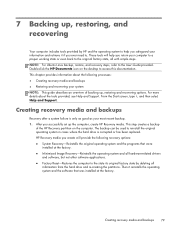
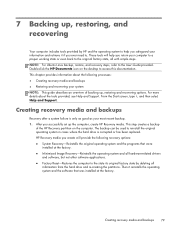
... the hard drive is corrupted or has been replaced.
HP Recovery media you create will provide the following recovery options:
● System Recovery-Reinstalls the original operating system and the programs that were installed at the factory.
● Minimized Image Recovery-Reinstalls the operating system and all hardware-related drivers and software, but not other software applications.
●...
HP Pavilion Sleekbook 15 Maintenance and Service Guide - Page 92
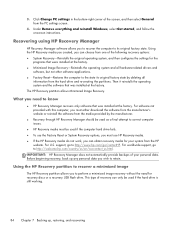
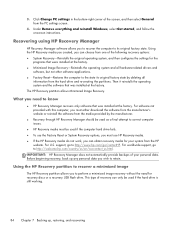
... corner of the screen, and then select General from the PC settings screen.
4. Under Remove everything and reinstall Windows, select Get started, and follow the on-screen instructions.
Recovering using HP Recovery Manager
HP Recovery Manager software allows you to recover the computer to its original factory state. Using the HP Recovery media you created, you can choose from one of the following...
