HP Pavilion TouchSmart 15-n000 driver and firmware
Drivers and firmware downloads for this Hewlett-Packard item

Related HP Pavilion TouchSmart 15-n000 Manual Pages
Download the free PDF manual for HP Pavilion TouchSmart 15-n000 and other HP manuals at ManualOwl.com
User Guide - Page 2
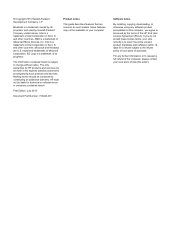
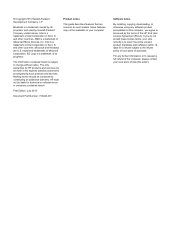
... constituting an additional warranty. HP shall not be liable for technical or editorial errors or omissions contained herein.
First Edition: July 2013
Document Part Number: 730443-001
Product notice
This guide describes features that are common to most models. Some features may not be available on your computer.
Software terms
By installing, copying, downloading, or otherwise using any...
User Guide - Page 8
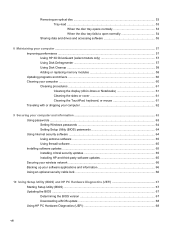
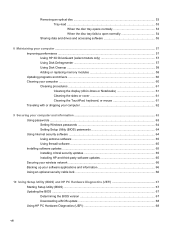
...Securing your computer and information 63 Using passwords ...63 Setting Windows passwords 64 Setting Setup Utility (BIOS) passwords 64 Using Internet security software ...64 Using antivirus software ...65 Using firewall software ...65 Installing software updates ...65 Installing critical security updates 65 Installing HP and third-party software updates 65 Securing your wireless network ...66...
User Guide - Page 67
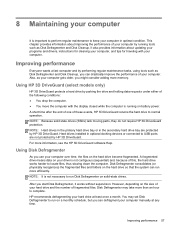
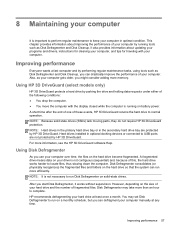
... are protected by HP 3D DriveGuard. Hard drives installed in optional docking devices or connected to USB ports are not protected by HP 3D DriveGuard. For more information, see the HP 3D DriveGuard software Help.
Using Disk Defragmenter
As you use your computer over time, the files on the hard drive become fragmented. A fragmented drive means data on your drive is not contiguous (sequential...
User Guide - Page 70
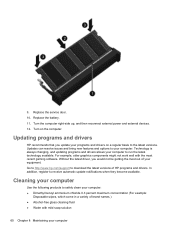
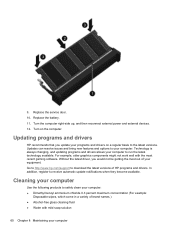
... well with the most recent gaming software. Without the latest driver, you would not be getting the most out of your equipment. Go to http://www.hp.com/support to download the latest versions of HP programs and drivers. In addition, register to receive automatic update notifications when they become available.
Cleaning your computer
Use the following products to safely...
User Guide - Page 75


... or cable modem and your home network
to protect all the computers on the network.
When a firewall is installed on a system, all data sent to and from the system is monitored and compared with a set of user-defined security criteria. Any data that does not meet those criteria is blocked.
Installing software updates
HP, Microsoft Windows, and third-party software installed on your computer should...
User Guide - Page 77
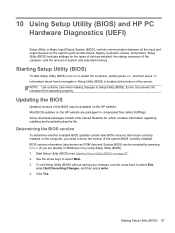
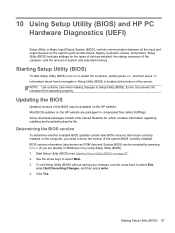
... HP PC Hardware Diagnostics (UEFI)
Setup Utility, or Basic Input/Output System (BIOS), controls communication between all the input and output devices on the system (such as disk drives, display, keyboard, mouse, and printer). Setup Utility (BIOS) includes settings for the types of devices installed, the startup sequence of the computer, and the amount of system and extended memory.
Starting Setup...
User Guide - Page 78
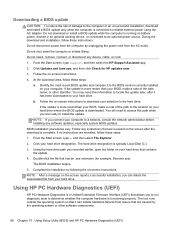
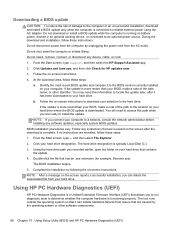
... any device, cable, or cord.
1. From the Start screen, type support, and then select the HP Support Assistant app.
2. Click Updates and tune-ups, and then click Check for HP updates now.
3. Follow the on-screen instructions.
4. At the download area, follow these steps:
a. Identify the most recent BIOS update and compare it to the BIOS version currently installed on your computer. If the update is...
User Guide - Page 80
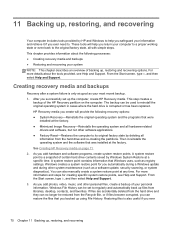
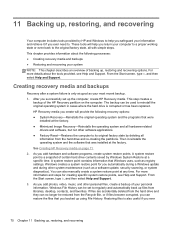
... certain hard drive contents saved by Windows System Restore at a specific time. A system restore point contains information that Windows uses, such as registry settings. Windows creates a system restore point for you automatically during a Windows update and during other system maintenance (such as a software update, security scanning, or system diagnostics). You can also manually create a system...
User Guide - Page 82
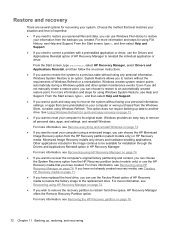
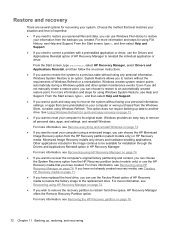
...personal data, apps, and settings, and reinstall Windows.
For more information, see Remove everything and reinstall Windows on page 73.
● If you want to reset your computer using a minimized image, you can choose the HP Minimized Image Recovery option from the HP Recovery partition (select models only) or HP Recovery media. Minimized Image Recovery installs only drivers and hardware-enabling...
User Guide - Page 84
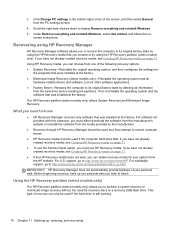
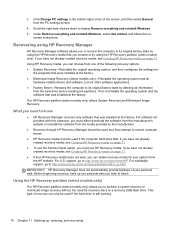
... from the PC settings screen.
4. Scroll the right-side choices down to display Remove everything and reinstall Windows. 5. Under Remove everything and reinstall Windows, select Get started, and follow the on-
screen instructions.
Recovering using HP Recovery Manager
HP Recovery Manager software allows you to recover the computer to its original factory state by using the HP Recovery media that you...
User Guide - Page 89


... 12 battery temperature 44 BIOS determining version 67
downloading an update 68 updating 67 Bluetooth label 14 boot order changing HP Recovery
Manager 75 bottom 14 buttons
left TouchPad 8 power 10 right TouchPad 8
C cables
USB 50 caps lock light, identifying 9 caring for your computer 60 checking audio functions 22 cleaning your computer 60 components
bottom 12 display 7 left side 6 right side...
User Guide - Page 90
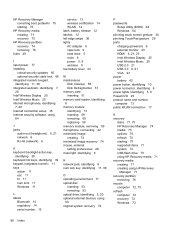
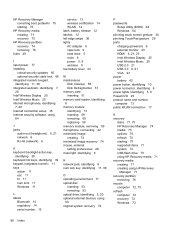
... 53 optical drive, identifying 5, 20 optional external devices, using 50 original system recovery 74
P passwords
Setup Utility (BIOS) 64 Windows 64 pinching touch screen gesture 34 pinching TouchPad gesture 29 ports charging (powered) 6 external monitor 23 HDMI 6, 21, 23 Intel Wireless Display 25 Intel Wireless Music 25 USB 2.0 21 USB 3.0 6, 21 VGA 23 power battery 42 power button, identifying...
User Guide - Page 91
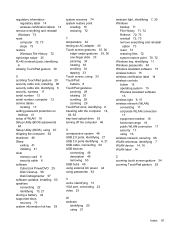
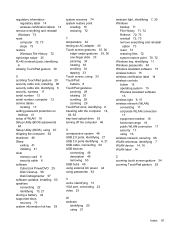
... security cable lock, installing 66 security cable slot, identifying 6 security, wireless 17 serial number 13 serial number, computer 13 service labels
locating 13 setting password protection on
wakeup 41 setup of WLAN 16 Setup Utility (BIOS) passwords
64 Setup Utility (BIOS), using 67 shipping the computer 62 shutdown 46 Sleep
exiting 41 initiating 41 slots memory card 6 security cable 6 software...
Maintenance and Service Guide - Page 113
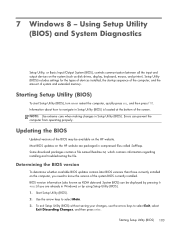
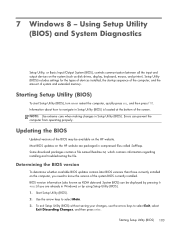
... Input/Output System (BIOS), controls communication between all the input and output devices on the system (such as disk drives, display, keyboard, mouse, and printer). Setup Utility (BIOS) includes settings for the types of devices installed, the startup sequence of the computer, and the amount of system and extended memory.
Starting Setup Utility (BIOS)
To start Setup Utility (BIOS), turn on or...
Maintenance and Service Guide - Page 114
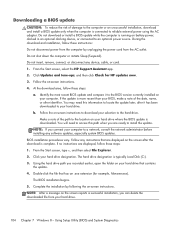
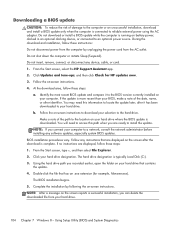
... device, cable, or cord. 1. From the Start screen, select the HP Support Assistant app. 2. Click Updates and tune-ups, and then click Check for HP updates now. 3. Follow the on-screen instructions. 4. At the download area, follow these steps:
a. Identify the most recent BIOS update and compare it to the BIOS version currently installed on your computer. If the update is more recent than your BIOS...
Maintenance and Service Guide - Page 119
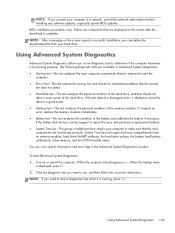
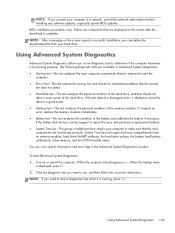
... connect your computer to a network, consult the network administrator before installing any software updates, especially system BIOS updates. BIOS installation procedures vary. Follow any instructions that are displayed on the screen after the download is complete. NOTE: After a message on the screen reports a successful installation, you can delete the downloaded file from your hard drive.
Using...
Maintenance and Service Guide - Page 124
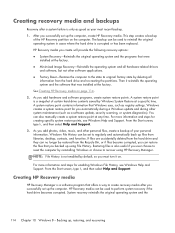
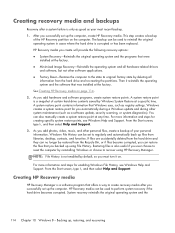
... Help and Support.
Creating HP Recovery media
HP Recovery Manager is a software program that offers a way to create recovery media after you successfully set up the computer. HP Recovery media can be used to perform system recovery if the hard drive becomes corrupted. System recovery reinstalls the original operating system and the
114 Chapter 10 Windows 8 - Backing up, restoring, and recovering
Maintenance and Service Guide - Page 129
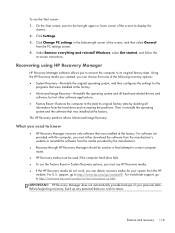
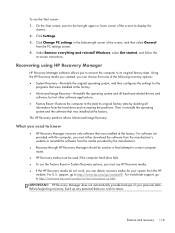
... corner of the screen, and then select General
from the PC settings screen. 4. Under Remove everything and reinstall Windows, select Get started, and follow the
on-screen instructions.
Recovering using HP Recovery Manager
HP Recovery Manager software allows you to recover the computer to its original factory state. Using the HP Recovery media you created, you can choose from one of the following...
Maintenance and Service Guide - Page 132
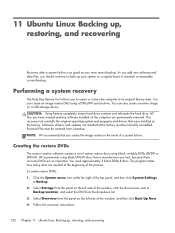
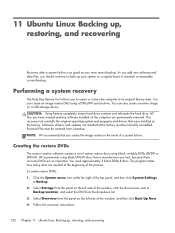
... storage device. CAUTION: Using Restore completely erases hard drive contents and reformats the hard drive. All files you have created and any software installed on the computer are permanently removed. The recovery tool reinstalls the original operating system and programs and drivers that were installed at the factory. Software, drivers, and updates not installed at the factory must be manually...
Maintenance and Service Guide - Page 133
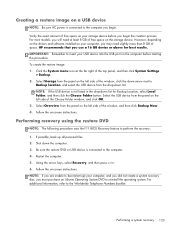
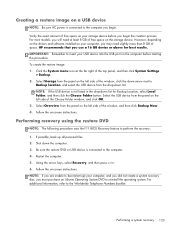
... least 8 GB of free space on the storage device. However, depending on the drivers and software installed on your computer, you may need slightly more than 8 GB of space. HP recommends that you use a 16 GB device or above for best results. IMPORTANT: Remember to insert your USB device into the USB port on the computer before starting this procedure. To create the...
