HP Spectre XT Ultrabook 13-2000 driver and firmware
Drivers and firmware downloads for this Hewlett-Packard item

Related HP Spectre XT Ultrabook 13-2000 Manual Pages
Download the free PDF manual for HP Spectre XT Ultrabook 13-2000 and other HP manuals at ManualOwl.com
SpectreXT Maintenance and Service Guide - Page 2
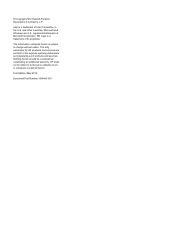
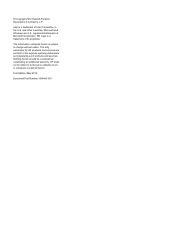
... is subject to change without notice. The only warranties for HP products and services are set forth in the express warranty statements accompanying such products and services. Nothing herein should be construed as constituting an additional warranty. HP shall not be liable for technical or editorial errors or omissions contained herein.
First Edition: May 2012
Document...
SpectreXT Maintenance and Service Guide - Page 6
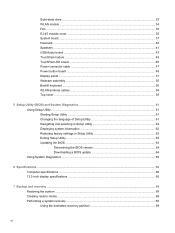
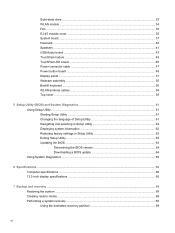
... and selecting in Setup Utility 62 Displaying system information 62 Restoring factory settings in Setup Utility 63 Exiting Setup Utility ...63 Updating the BIOS ...63 Determining the BIOS version 64 Downloading a BIOS update 64 Using System Diagnostics ...65
6 Specifications ...66 Computer specifications ...66 13.3-inch display specifications ...66
7 Backup and recovery ...68 Restoring the...
SpectreXT Maintenance and Service Guide - Page 7
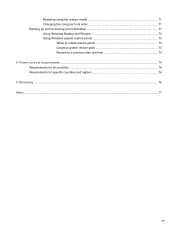
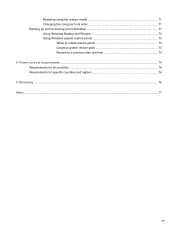
... the restore media 71 Changing the computer boot order 71 Backing up and recovering your information 71 Using Windows Backup and Restore 72 Using Windows system restore points 73
When to create restore points 73 Create a system restore point 73 Restore to a previous date and time 73 8 Power cord set requirements ...74 Requirements for all countries...
SpectreXT Maintenance and Service Guide - Page 10
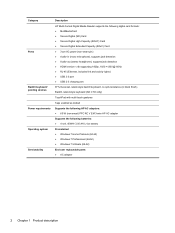
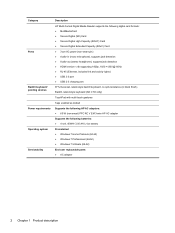
...
Ports
Backlit keyboard/ pointing devices Power requirements Operating system Serviceability
Description
HP Multi-Format Digital Media Reader supports the following digital card formats: ● MultiMediaCard ● Secure Digital (SD) Card ● Secure Digital High-Capacity (SDHC) Card ● Secure Digital Extended Capacity (SDxC) Card ● 3-pin AC power (non-smart pin) ● Audio...
SpectreXT Maintenance and Service Guide - Page 12
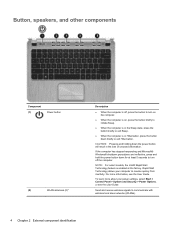
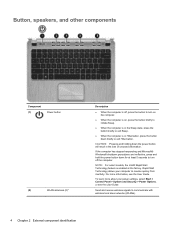
...factory. Rapid Start Technology allows your computer to resume quickly from inactivity. For more information, see the User Guide.
To learn more about your power settings, select Start > Control Panel > System and Security > Power Options, or see the User Guide.
Send and receive wireless signals to communicate with wireless local area networks (WLANs).
4 Chapter 2 External component identification
SpectreXT Maintenance and Service Guide - Page 14
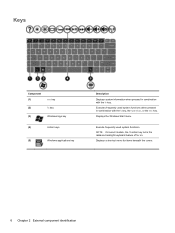
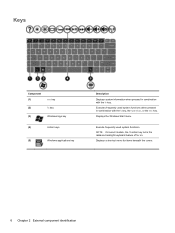
... pressed in combination with the fn key. Executes frequently used system functions when pressed in combination with the b key, the spacebar, or the esc key. Displays the Windows Start menu.
Execute frequently used system functions. NOTE: On select models, the f5 action key turns the radiance backlight keyboard feature off or on...
SpectreXT Maintenance and Service Guide - Page 21
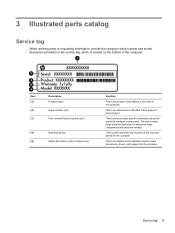
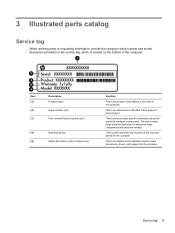
... to each product.
This number provides specific information about the product's hardware components. The part number helps a service technician to determine what components and parts are needed.
This number describes the duration of the warranty period for the computer.
This is the alphanumeric identifier used to locate documents, drivers, and support for the computer.
Service tag 13
SpectreXT Maintenance and Service Guide - Page 31
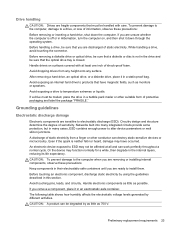
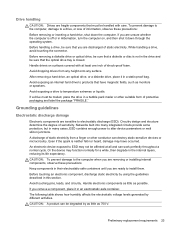
...
Electronic components are sensitive to electrostatic discharge (ESD). Circuitry design and structure determine the degree of sensitivity. Networks built into many integrated circuits provide some protection, but in many cases, ESD contains enough power to alter device parameters or melt silicon junctions. A discharge of static electricity from a finger or other conductor can destroy...
SpectreXT Maintenance and Service Guide - Page 35
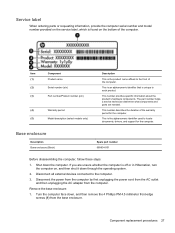
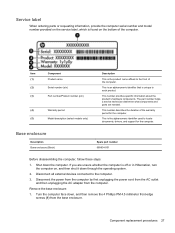
... then shut it down through the operating system.
2. Disconnect all external devices connected to the computer.
3. Disconnect the power from the computer by first unplugging the power cord from the AC outlet and then unplugging the AC adapter from the computer.
Remove the base enclosure:
1. Turn the computer face down, and then remove the 4 Phillips PM 4.5 millimeter front...
SpectreXT Maintenance and Service Guide - Page 38
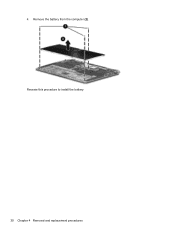
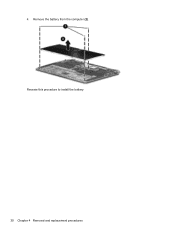
4. Remove the battery from the computer (2). Reverse this procedure to install the battery.
30 Chapter 4 Removal and replacement procedures
SpectreXT Maintenance and Service Guide - Page 40
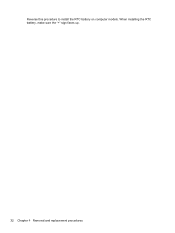
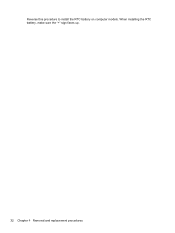
Reverse this procedure to install the RTC battery on computer models. When installing the RTC battery, make sure the "+" sign faces up.
32 Chapter 4 Removal and replacement procedures
SpectreXT Maintenance and Service Guide - Page 41
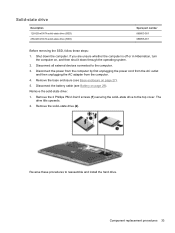
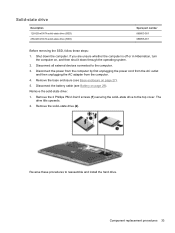
.... 2. Disconnect all external devices connected to the computer. 3. Disconnect the power from the computer by first unplugging the power cord from the AC outlet
and then unplugging the AC adapter from the computer. 4. Remove the base enclosure (see Base enclosure on page 27). 5. Disconnect the battery cable (see Battery on page 29). Remove the solid-state drive: 1. Remove the...
SpectreXT Maintenance and Service Guide - Page 71
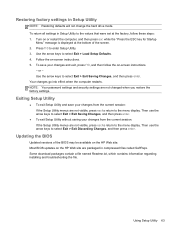
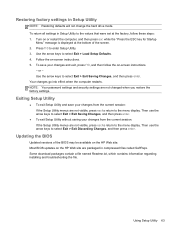
... menu display. Then use the arrow keys to select Exit > Exit Discarding Changes, and then press enter.
Updating the BIOS
Updated versions of the BIOS may be available on the HP Web site. Most BIOS updates on the HP Web site are packaged in compressed files called SoftPaqs. Some download packages contain a file named Readme.txt, which contains information regarding installing and...
SpectreXT Maintenance and Service Guide - Page 72
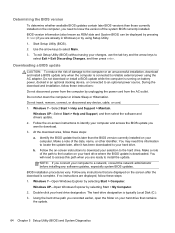
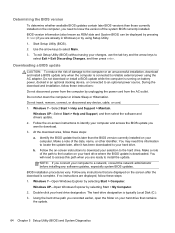
...Start > Help and Support > Maintain.
Windows XP-Select Start > Help and Support, and then select the software and drivers update. 2. Follow the on-screen instructions to identify your computer and access the BIOS update you want to download. 3. At the download area, follow these steps: a. Identify the BIOS update that is later than the BIOS version currently installed on your
computer. Make a note...
SpectreXT Maintenance and Service Guide - Page 73
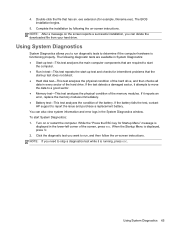
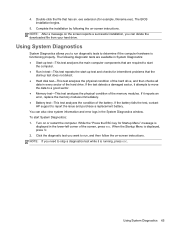
... battery fails the test, contact HP support to report the issue and purchase a replacement battery. You can also view system information and error logs in the System Diagnostics window. To start System Diagnostics: 1. Turn on or restart the computer. While the "Press the ESC key for Startup Menu" message is displayed in the lower-left corner...
SpectreXT Maintenance and Service Guide - Page 76
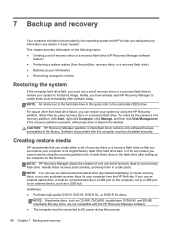
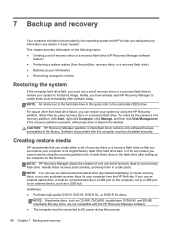
... up your information ● Recovering a program or driver
Restoring the system
If the computer hard drive fails, you must use a set of recovery discs or a recovery flash drive to restore your system to its factory image. Ideally, you have already used HP Recovery Manager to create these tools immediately after software setup. NOTE: All references to the hard disk drive in this guide refer to the...
SpectreXT Maintenance and Service Guide - Page 77
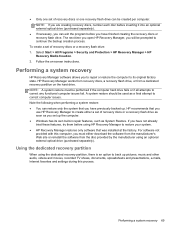
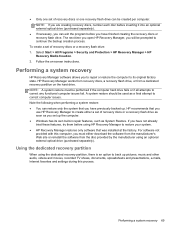
...
use HP Recovery Manager to create either a set of recovery discs or a recovery flash drive as soon as you set up the computer. ● Windows has its own built-in repair features, such as System Restore. If you have not already tried these features, try them before using HP Recovery Manager to restore your system. ● HP Recovery Manager restores only software that was installed at...
SpectreXT Maintenance and Service Guide - Page 79
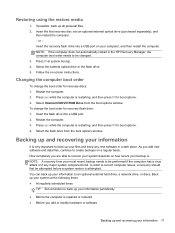
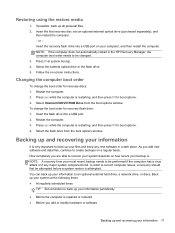
... options. 3. Select Internal CD/DVD ROM Drive from the boot options window. To change the boot order for recovery flash drive: 1. Insert the flash drive into a USB port. 2. Restart the computer. 3. Press esc while the computer is restarting, and then press f9 for boot options. 4. Select the flash drive from the boot options window.
Backing up and recovering your information
It is very important to...
SpectreXT Maintenance and Service Guide - Page 80
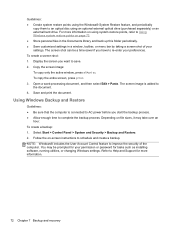
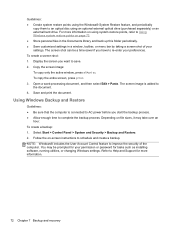
... and Restore. 2. Follow the on-screen instructions to schedule and create a backup. NOTE: Windows® includes the User Account Control feature to improve the security of the computer. You may be prompted for your permission or password for tasks such as installing software, running utilities, or changing Windows settings. Refer to Help and Support for more information.
72 Chapter 7 Backup...
SpectreXT Maintenance and Service Guide - Page 81
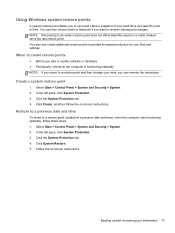
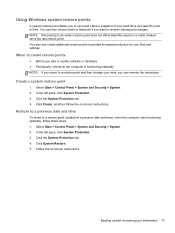
... revert to a restore point (created at a previous date and time), when the computer was functioning optimally, follow these steps: 1. Select Start > Control Panel > System and Security > System. 2. In the left pane, click System Protection. 3. Click the System Protection tab. 4. Click System Restore. 5. Follow the on-screen instructions.
Backing up and recovering your information 73
