HP Pavilion a1500 - Desktop PC driver and firmware
Drivers and firmware downloads for this Hewlett-Packard item

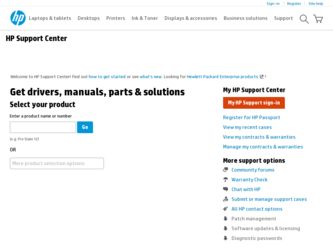
Related HP Pavilion a1500 Manual Pages
Download the free PDF manual for HP Pavilion a1500 and other HP manuals at ManualOwl.com
Limited Warranty and Support Guide (Refurbished Desktops) - Page 5
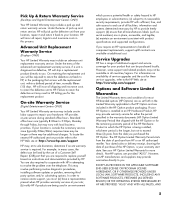
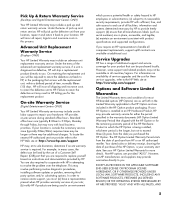
... these service upgrades, refer to the HP Web site at: http://www.hp.com/support
Options and Software Limited Warranties
The Limited Warranty terms and conditions for most HP-branded options (HP Options) are as set forth in the Limited Warranty applicable to the HP Option and are included in the HP Option product packaging. If your HP Option is installed in an HP...
Limited Warranty and Support Guide (Refurbished Desktops) - Page 7
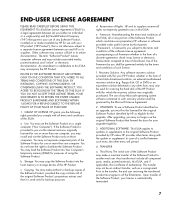
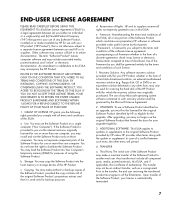
... the right to distribute the Software Product. You may load the Software Product into Your Computer's temporary memory (RAM) for purposes of using the Software Product.
b. Storage. You may copy the Software Product into the local memory or storage device of the HP Product.
c. Copying. You may make archival or back-up copies of the Software Product, provided the copy contains all of the original...
Limited Warranty and Support Guide (Refurbished Desktops) - Page 14
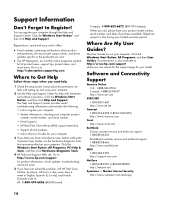
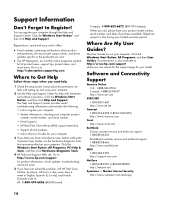
... more. Visit us at: http://subscription.support.hp.com
Where to Get Help
Follow these steps when you need help
1 Check the setup poster and product documentation for help with setting up and using your computer.
2 Use the Help and Support Center for help with hardware and software questions. Click the Windows Start Button, and then click Help and...
Start Here Guide - Page 20
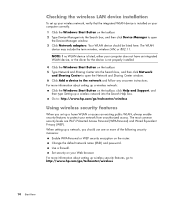
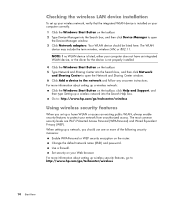
... the wireless LAN device installation
To set up your wireless network, verify that the integrated WLAN device is installed on your computer correctly. 1 Click the Windows Start Button on the taskbar. 2 Type Device Manager into the Search box, and then click Device Manager to open
the Device Manager window. 3 Click Network adapters. Your WLAN device should be listed here. The WLAN
device may...
Start Here Guide - Page 65


... Support and Drivers. 4 Click See support and troubleshooting information, enter the model number
of your computer, and then click Search . 5 Click Manuals. 6 Locate the manual you want, and then do one of the following:
Click the title to display the file in Adobe Acrobat Reader (which you can download from the Manuals page if it is not currently installed on your computer...
Important FreeDOS Operating System Information - Page 1
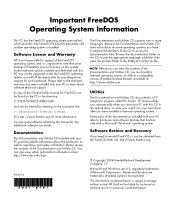
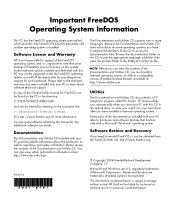
... when you start your PC with this CD in the optical drive, or when you install it to your hard drive after you have installed a licensed operating system.
Some parts of the documentation included with your PC refer to hardware and software features that function only with a Microsoft® Windows® operating system.
Software Restore and Recovery
If you need to...
PC Basics Guide - Page 9


... you to download them. Install critical updates to maintain your PC security and operation. To open Windows Update, click Start on the taskbar, click Help and Support, and then click Windows Update. Your PC must be connected to the Internet to display the Windows Update home page. Click Yes if you are prompted to install required software or controls. Click Scan for Available Updates and follow...
PC Troubleshooting and Maintenance Guide - Page 4
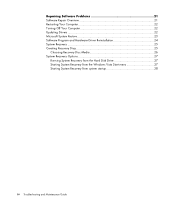
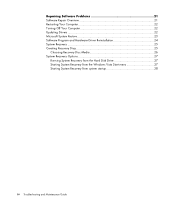
... Overview 21 Restarting Your Computer 22 Turning Off Your Computer 22 Updating Drivers 22 Microsoft System Restore 23 Software Program and Hardware Driver Reinstallation 24 System Recovery 25 Creating Recovery Discs 25
Choosing Recovery Disc Media 26 System Recovery Options 27
Running System Recovery from the Hard Disk Drive 27 Starting System Recovery from the Windows Vista Start menu...
PC Troubleshooting and Maintenance Guide - Page 13
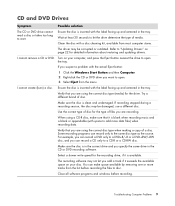
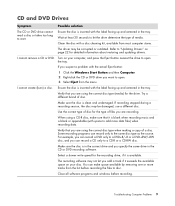
... write speed for the recording drive, if it is available.
The recording software may not let you add a track if it exceeds the available space on your disc. You can make space available by removing one or more tracks from the list before recording the files to disc.
Close all software programs and windows before recording.
Troubleshooting Computer Problems 9
PC Troubleshooting and Maintenance Guide - Page 14
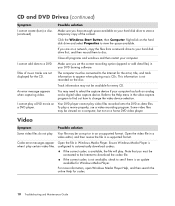
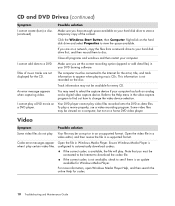
... are on a network, copy the files from a network drive to your hard disk drive first, and then record them to disc.
Close all programs and windows and then restart your computer.
I cannot add data to a DVD. Make sure you set the correct recording option (append or add data files) in your DVD burning software.
Titles of music tracks are not displayed for the...
PC Troubleshooting and Maintenance Guide - Page 15


... (continued)
Symptom
Error message: Files Needed To Display Video Are Missing or Corrupt.
Possible solution
1 Click the Windows Start Button, right-click Computer, and then select Properties.
2 Under Tasks, click Device Manager. 3 Click the plus sign (+) next to Sound, video and game controllers. 4 Right-click TV tuner (select models only) and then select Update Driver
Software. 5 Select Search...
PC Troubleshooting and Maintenance Guide - Page 16
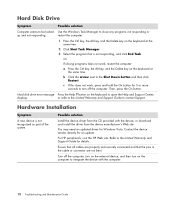
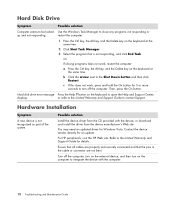
...Hard disk drive error message Press the Help ? button on the keyboard to open the Help and Support Center,
displays.
or refer to the Limited Warranty and Support Guide to contact Support.
A
Hardware Installation
Symptom
A new device is not recognized as part of the system.
Possible solution
Install the device driver from the CD provided with the device, or download and install the driver from...
PC Troubleshooting and Maintenance Guide - Page 17
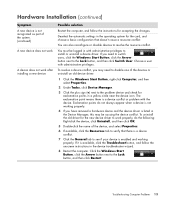
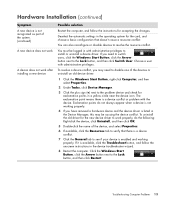
...
Restart the computer, and follow the instructions for accepting the changes.
Deselect the automatic settings in the operating system for the card, and choose a basic configuration that doesn't cause a resource conflict.
You can also reconfigure or disable devices to resolve the resource conflict.
You must be logged in with administrative privileges to install or uninstall a device driver. If...
PC Troubleshooting and Maintenance Guide - Page 19
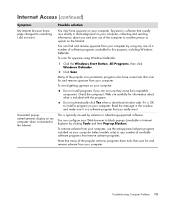
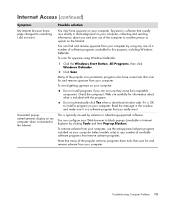
... with the program.
Do not automatically click Yes when a download window asks if it is OK to install a program on your computer. Read the message in the window and make sure it is a software program that you really want.
This is typically caused by adware or advertising-supported software.
You can configure your Web browser to block pop...
PC Troubleshooting and Maintenance Guide - Page 25
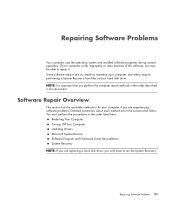
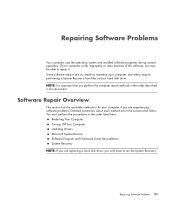
... if you are experiencing software problems. Detailed instructions about each method are in the sections that follow. You must perform the procedures in the order listed here.
Restarting Your Computer Turning Off Your Computer Updating Drivers Microsoft System Restore Software Program and Hardware Driver Reinstallation System Recovery NOTE: If you are replacing a hard disk drive, you only have to...
PC Troubleshooting and Maintenance Guide - Page 31
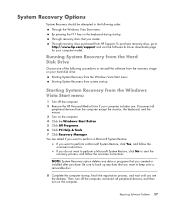
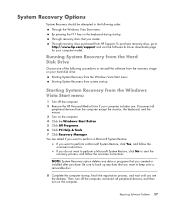
.... Through recovery discs purchased from HP Support. To purchase recovery discs, go to http://www.hp.com/support and visit the Software & Driver downloads page for your computer model.
Running System Recovery from the Hard Disk Drive
Choose one of the following procedures to reinstall the software from the recovery image on your hard disk drive:
Starting System Recovery from the Windows Vista Start...
Limited Warranty and Support Guide (1 year) - Page 6
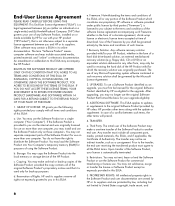
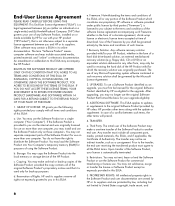
... the right to distribute the Software Product. You may load the Software Product into Your Computer's temporary memory (RAM) for purposes of using the Software Product.
b. Storage. You may copy the Software Product into the local memory or storage device of the HP Product.
c. Copying. You may make archival or back-up copies of the Software Product, provided the copy contains all of the original...
Limited Warranty and Support Guide - 1 Year (Hardware) - Page 7
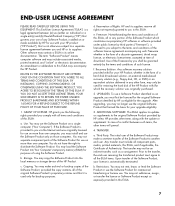
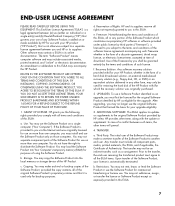
... the right to distribute the Software Product. You may load the Software Product into Your Computer's temporary memory (RAM) for purposes of using the Software Product.
b. Storage. You may copy the Software Product into the local memory or storage device of the HP Product.
c. Copying. You may make archival or back-up copies of the Software Product, provided the copy contains all of the original...
Getting Started Guide - Page 13
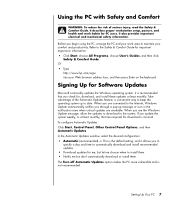
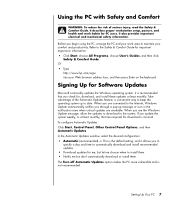
... All Programs, choose User's Guides, and then click
Safety & Comfort Guide. Or • Type
http://www.hp.com/ergo into your Web browser address box, and then press Enter on the keyboard.
Signing Up for Software Updates
Microsoft continually updates the Windows operating system. It is recommended that you check for, download, and install these updates at least monthly. Take advantage...
Getting Started Guide - Page 113
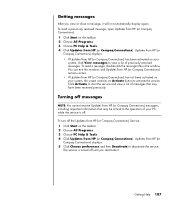
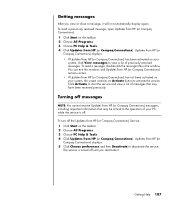
... that may be critical to the operation of your PC, while the service is off.
To turn off the Updates from HP (or Compaq Connections) Service: 1 Click Start on the taskbar. 2 Choose All Programs. 3 Choose PC Help & Tools. 4 Click Updates from HP (or Compaq Connections). Updates from HP (or
Compaq Connections) displays. 5 Click Choose preferences and then Deactivate to deactivate the...
